When you sign in to Wasabi AiR, you will be presented with the Home page.
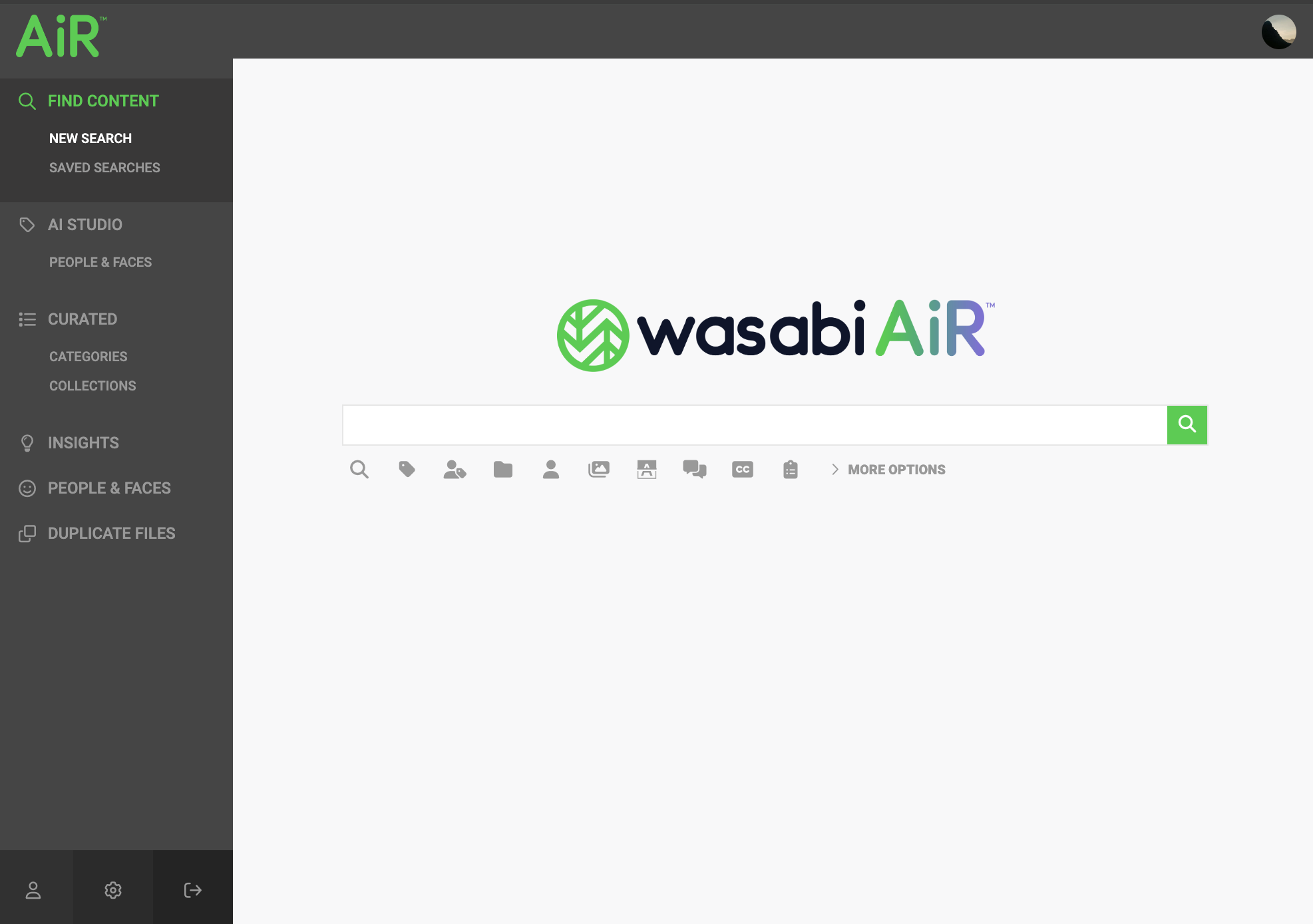
The Home page consists of the following areas:
- Navigation panel
- Search panel
Navigating Wasabi AiR
The Navigation panel, found on the left side of every page of the Wasabi AiR platform, enables access to the following features.
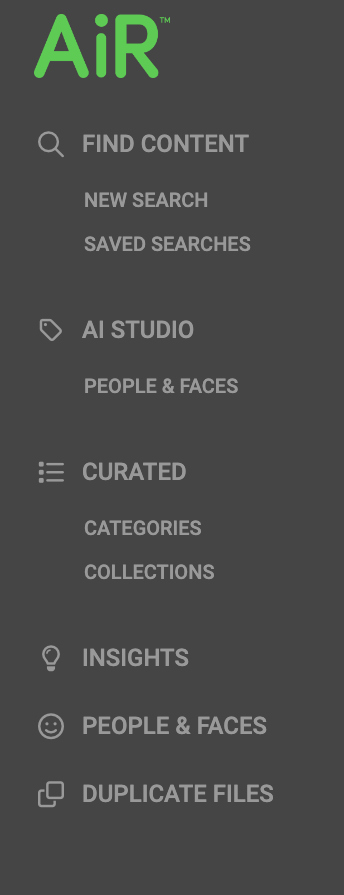
- FIND CONTENT
- NEW SEARCH returns you to the Home page and launches the Search panel, where you can construct simple and complex search queries.
- SAVED SEARCHES displays a list of all your saved search queries.
- AI STUDIO
- PEOPLE & FACES launches the PEOPLE & FACES training page. You can create, review, or edit models for facial recognition.
- CURATED
- CATEGORIES displays a list of all available categories. Select a category from the list to launch a search for all assets associated with that category.
- COLLECTIONS displays a list of all available collections. Select a collection from the list to display a list of all assets within that collection.
- INSIGHTS enables you to discover key terms within any digital asset. Once an insight group has been created, matching terms become highlighted where they appear in Speech-to-text, Tags, Descriptions, Captions, Extracted text, and Visual text (OCR).
- PEOPLE & FACES launches the PEOPLE & FACES management page, where you can view and curate known and unknown faces found in the system.
- DUPLICATE FILES identifies any duplicate files added to Wasabi AiR.
Administration Tools
Administration tools are located at the bottom of the Navigation panel, enabling access to:
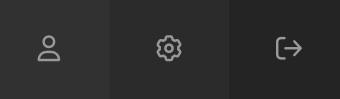
 User Profile
User Profile
 Administration Settings
Administration Settings
 Logout
Logout
Searching Wasabi AiR
Begin new and complex search queries from the Search panel. The Search bar enables you to locate any assets within Wasabi AiR.
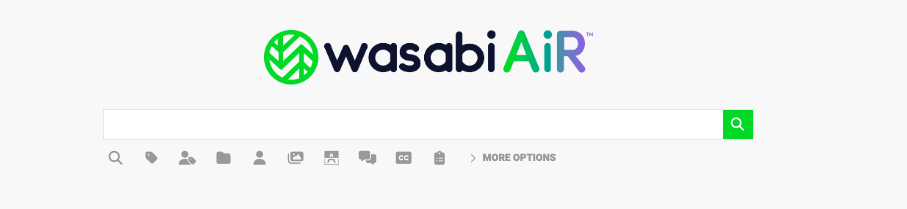
The icons below the Search bar are additional tools used to refine search queries and find content quickly. Hover over each icon and click to explore its search type. Optionally, combine multiple search types to build a complex search.
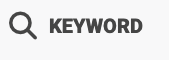 Search by keyword to return search results containing any of the key words, all of the key words, or the exact phrase entered.
Search by keyword to return search results containing any of the key words, all of the key words, or the exact phrase entered.
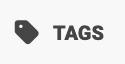 Search for content only based on the machine learning (ML) tags detected.
Search for content only based on the machine learning (ML) tags detected.
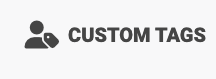 Search based on any custom tags created in Wasabi AiR.
Search based on any custom tags created in Wasabi AiR.
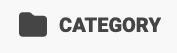 Search content assigned to a specific category created in the system.
Search content assigned to a specific category created in the system.
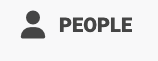 Search content that contains a Known or Unknown person that was created in AI STUDIO PEOPLE & FACES.
Search content that contains a Known or Unknown person that was created in AI STUDIO PEOPLE & FACES.
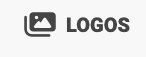 Search content that contains an image of a recognized logo.
Search content that contains an image of a recognized logo.
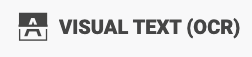 Search content that contains any type-based content.
Search content that contains any type-based content.
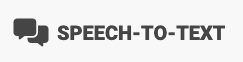 Search content for words or phrases found in Speech-to-text. Multiple searched words will be treated as an exact phrase.
Search content for words or phrases found in Speech-to-text. Multiple searched words will be treated as an exact phrase.
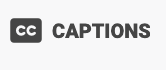 Search content for words or phrases contained in an embedded or uploaded caption file.
Search content for words or phrases contained in an embedded or uploaded caption file.
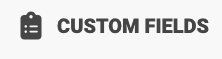 Search content within previously created custom fields.
Search content within previously created custom fields.
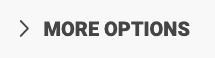 Search for content by storage location, file type(s), date analyzed, file extension(s), file size, and adult content.
Search for content by storage location, file type(s), date analyzed, file extension(s), file size, and adult content.