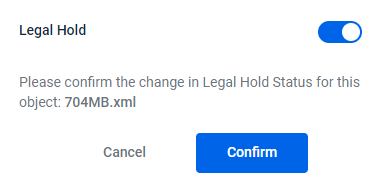There are various bucket properties that can be modified for existing buckets.
- Bucket versioning is a way to maintain multiple variations of an object in the same bucket. You can then retrieve and restore any version of an object in the bucket. This provides protection against inadvertent removal of an object (such as by overwriting or expiration).
- Bucket logging creates a text log file of all access to the bucket. You can specify the target bucket in which to store log files as well as a prefix to include in the log file name.
- Object lock can help prevent objects from being deleted or overwritten for a fixed amount of time or indefinitely.
Bucket Versioning
A bucket can be in one of three versioning states:
- Unversioned
- Enabled
- Suspended
Once you version-enable a bucket, it can never return to an unversioned state. You can, however, suspend versioning on that bucket. The versioned objects that have been created will remain in the bucket. You will want to remove them specifically if they are no longer needed.
Enabling Bucket Versioning for Unversioned Buckets
- From the Buckets list, select an Unversioned bucket. The Objects page opens. To check the version of a bucket click the
.png) icon and then select View.
icon and then select View.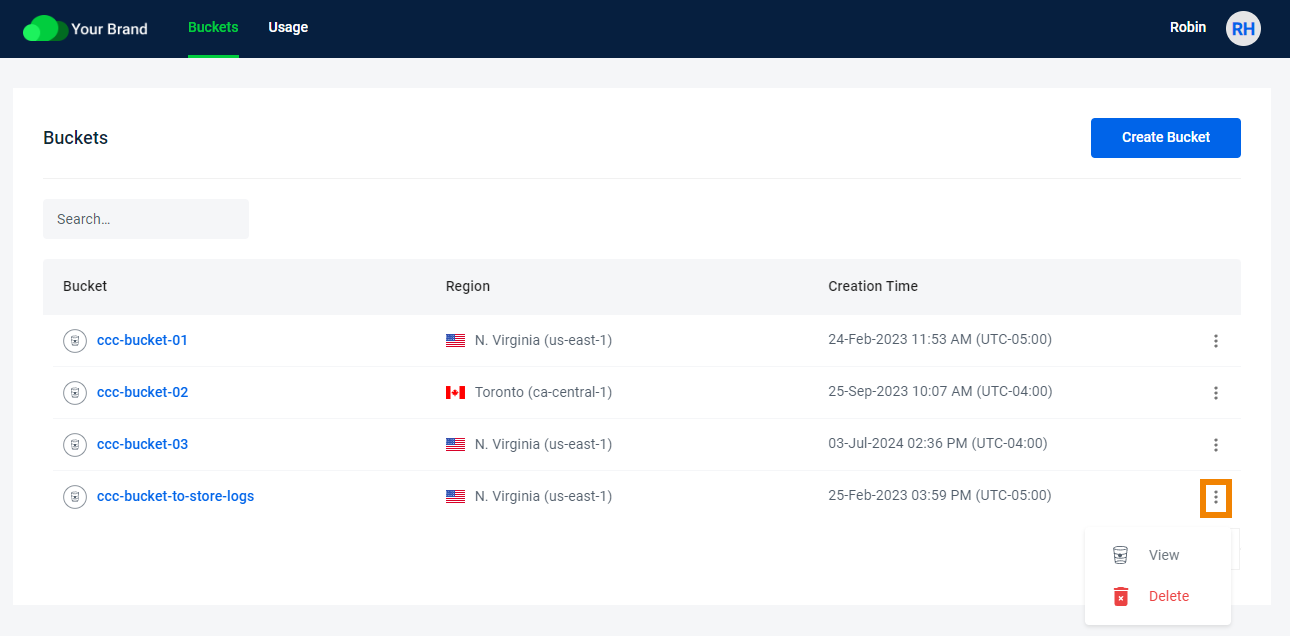
- Enable Show Versions.
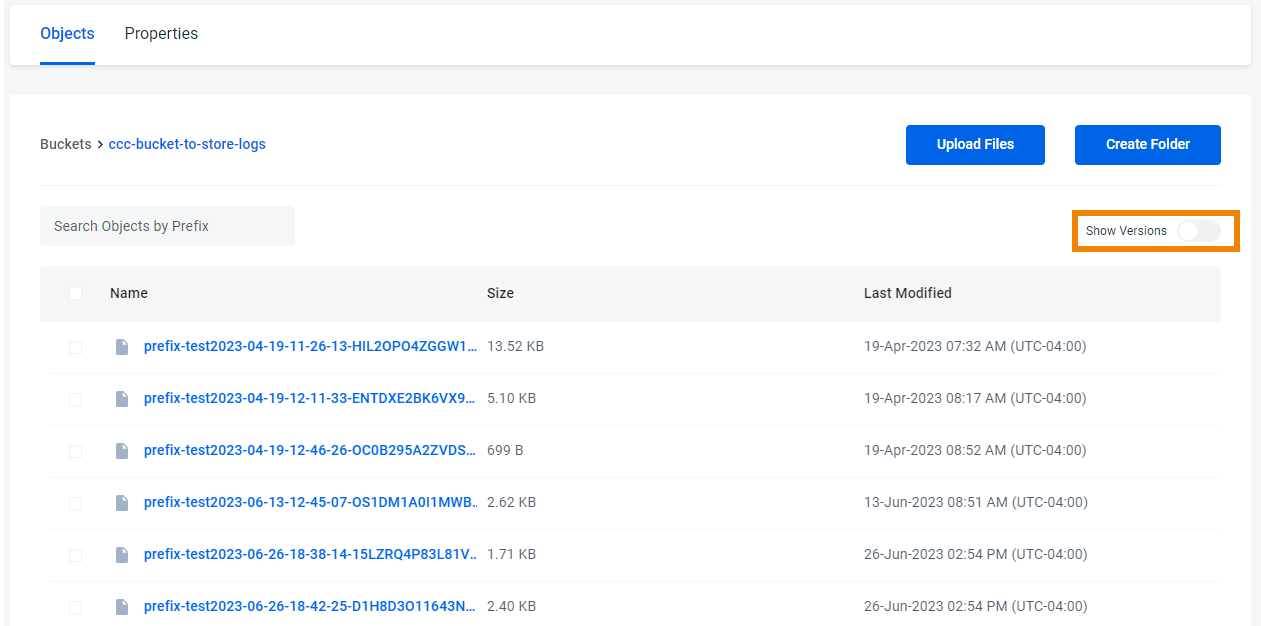 Each object's version is displayed in the Version ID field.
Each object's version is displayed in the Version ID field.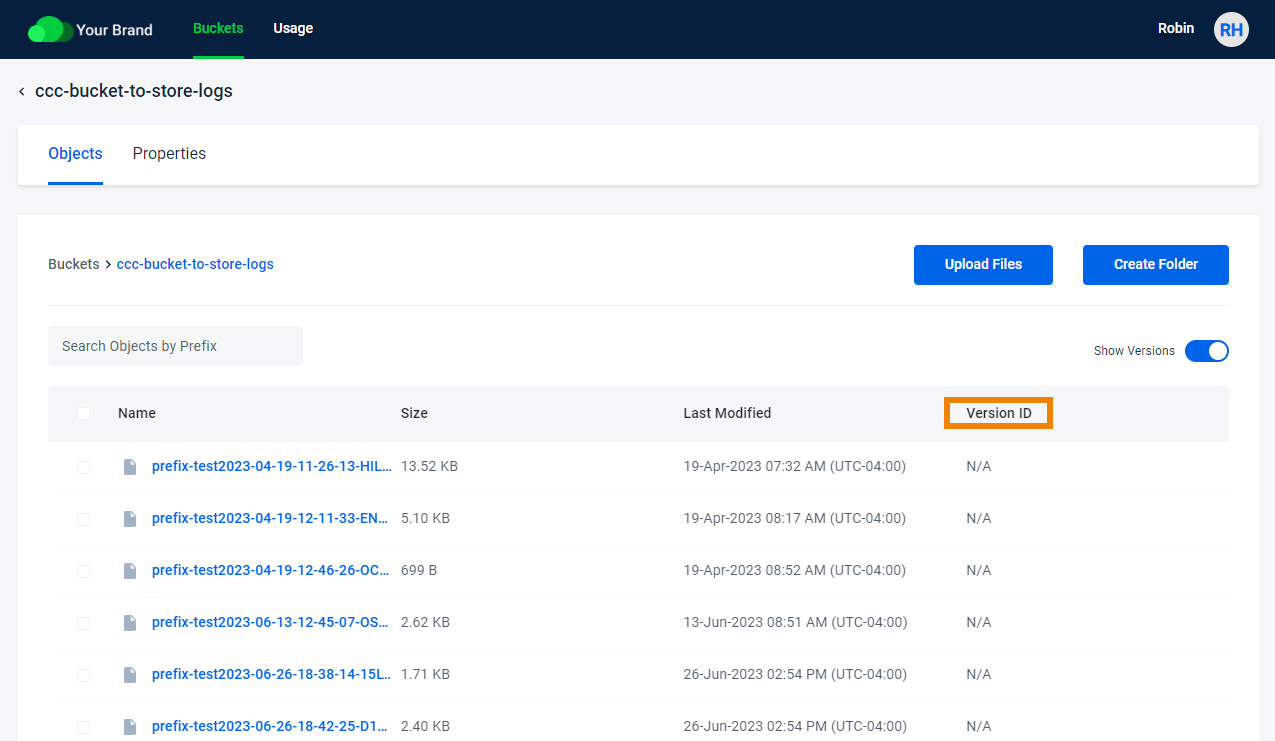
- Click the Properties tab. Bucket Versioning is currently Unversioned.
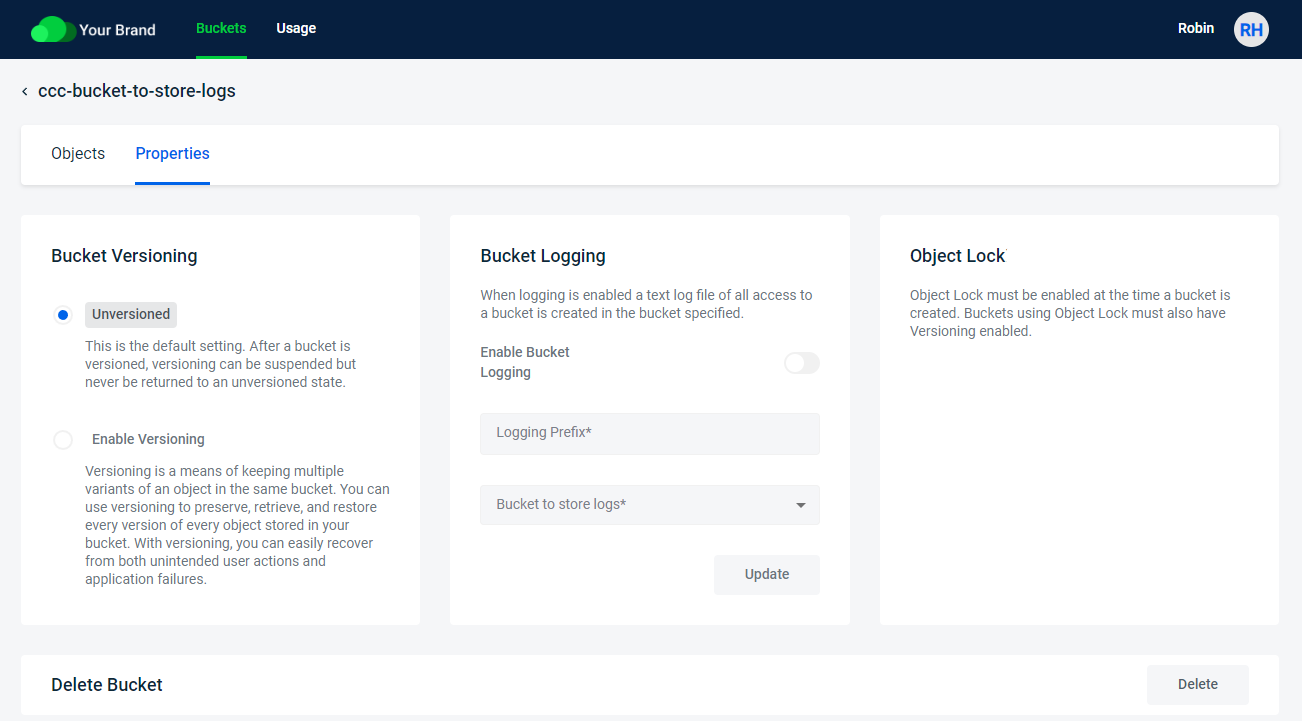
- Select Enable Versioning.
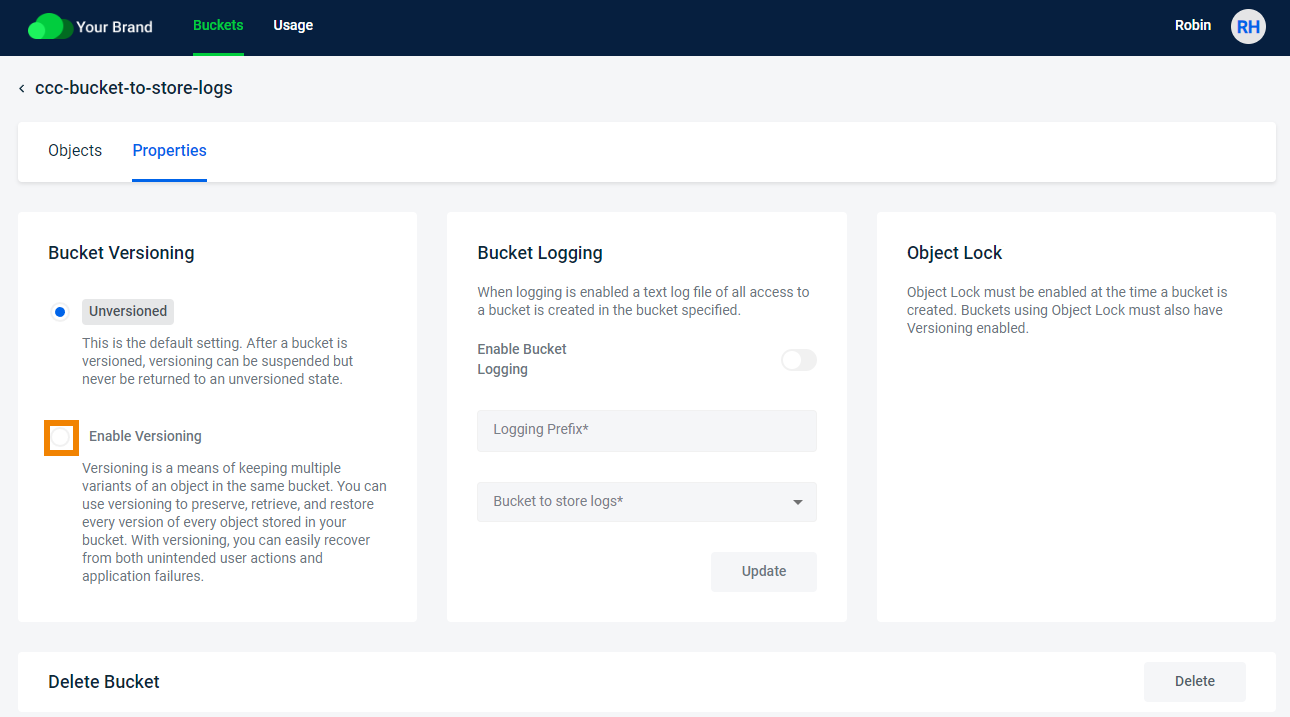
- Click Confirm to enable versioning.
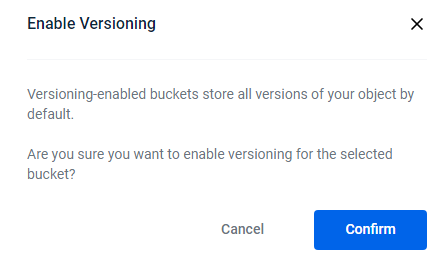
Suspending Bucket Versioning for Versioned Buckets
- From the Buckets list, select a Versioned bucket. The Objects page opens. To check the version of a bucket click the
.png) icon and select View.
icon and select View. 
- Enable Show Versions.
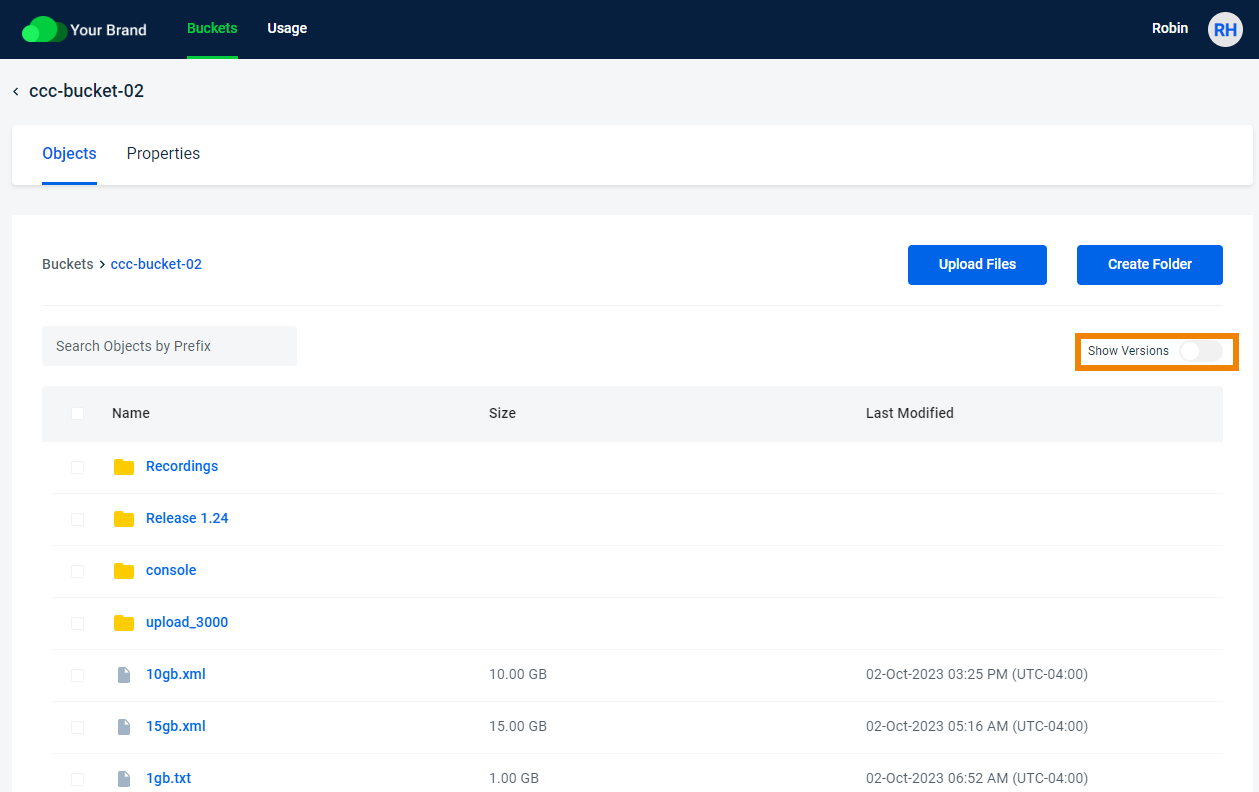
Each object's version is displayed in the Version ID field.
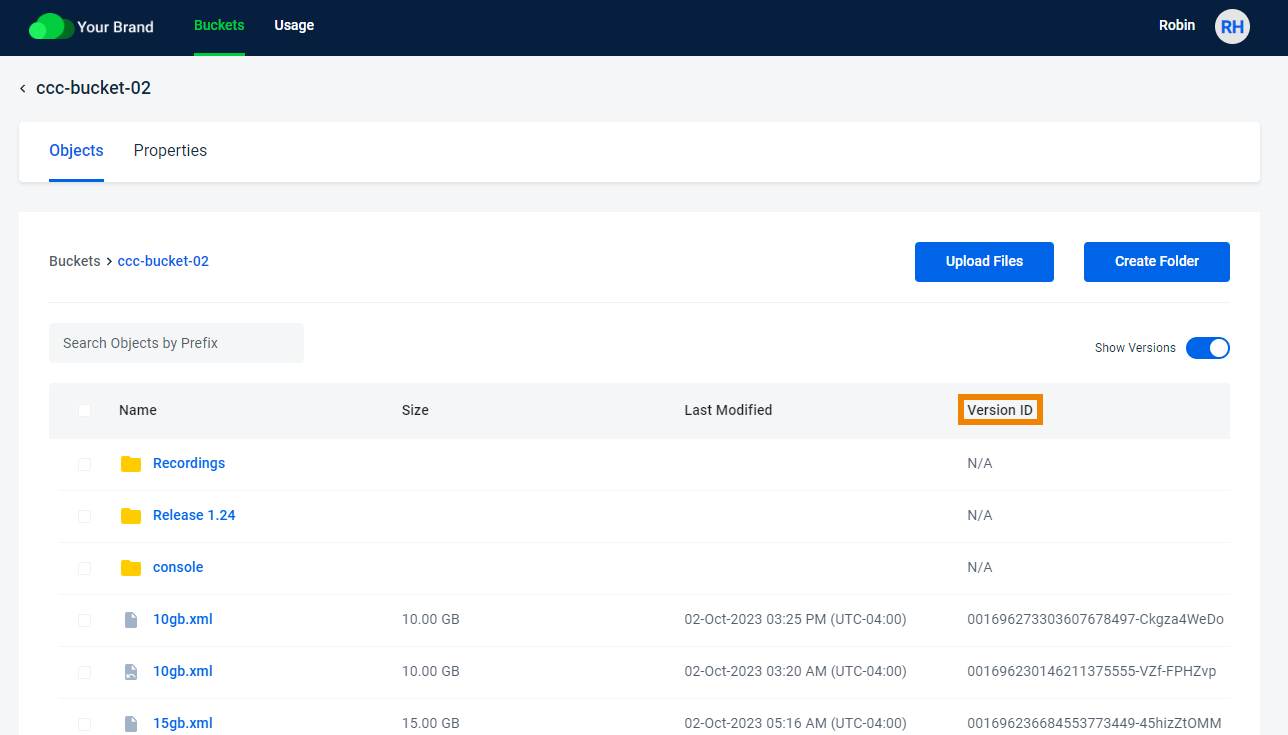
- Click the Properties tab. The Bucket Versioning is Enabled.
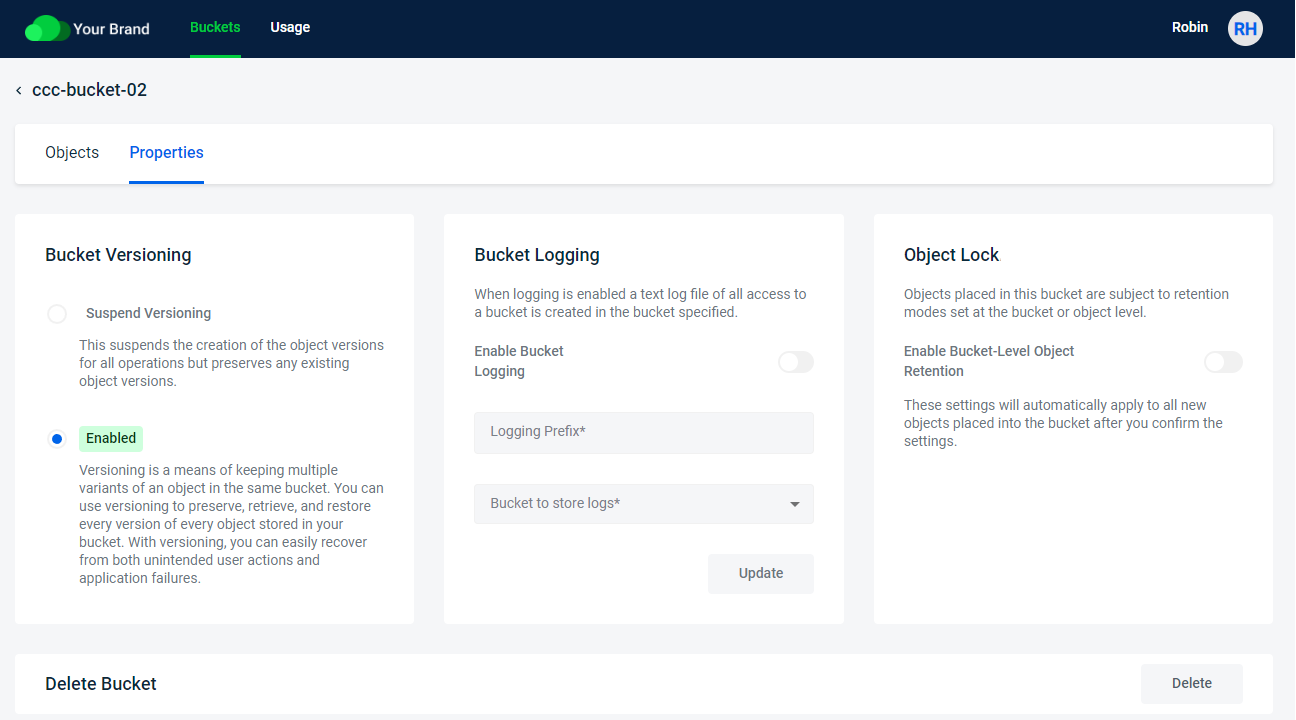
- Select Suspend Versioning.
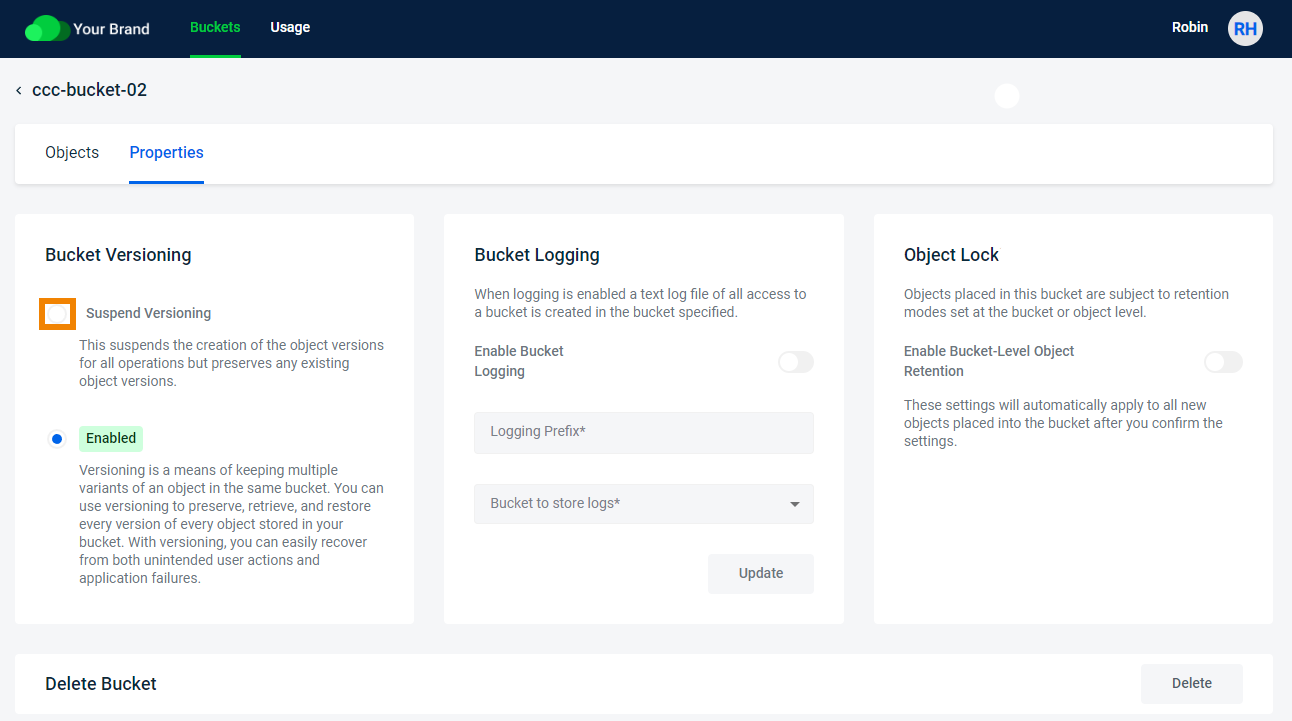
- Click Confirm to suspend versioning.
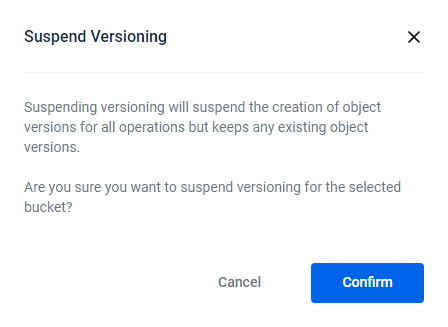
Bucket Logging
Bucket Logging creates a text log file of all access to the bucket. You can specify the target bucket in which to store log files as well as a prefix to include in the log file name.
Enabling Bucket Logging
- From the Buckets list, select a bucket for which you want to enable bucket logging. The Objects page opens.
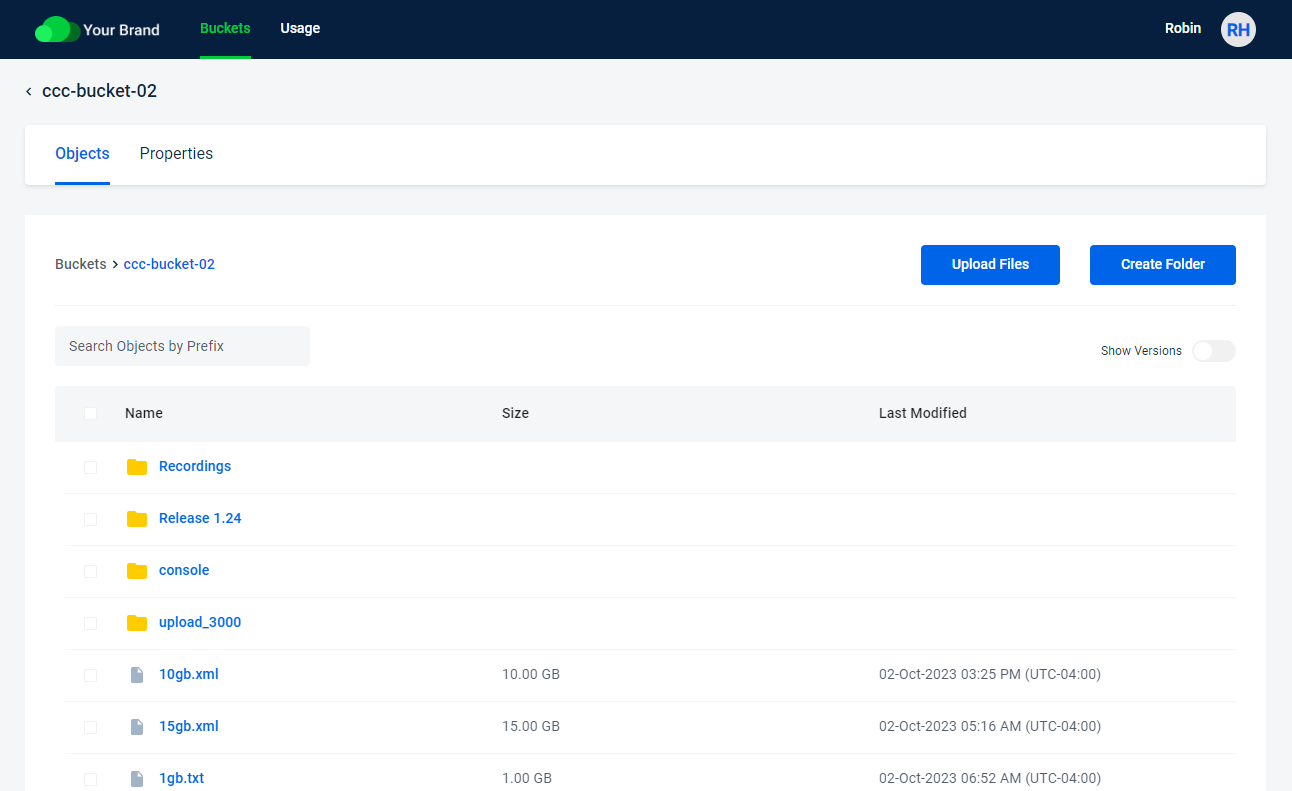
- Click the Properties tab.
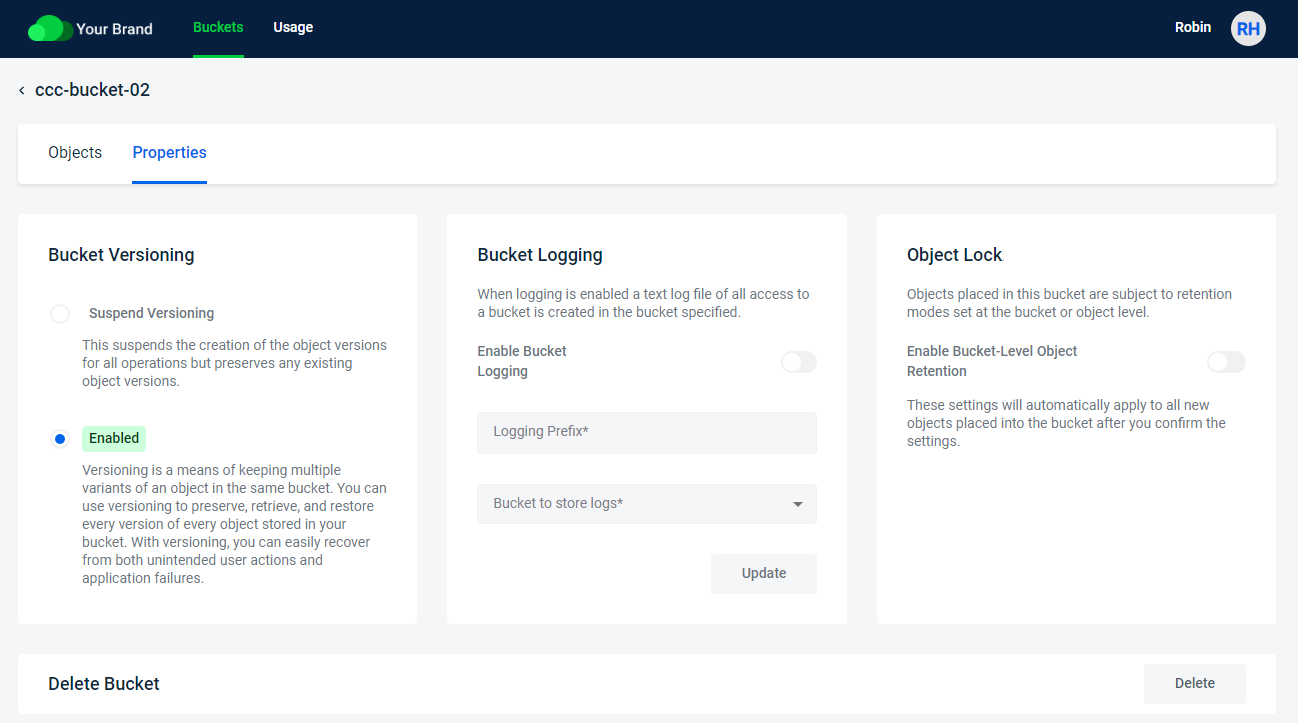
- In the Bucket Logging section, select Enable Bucket Logging.
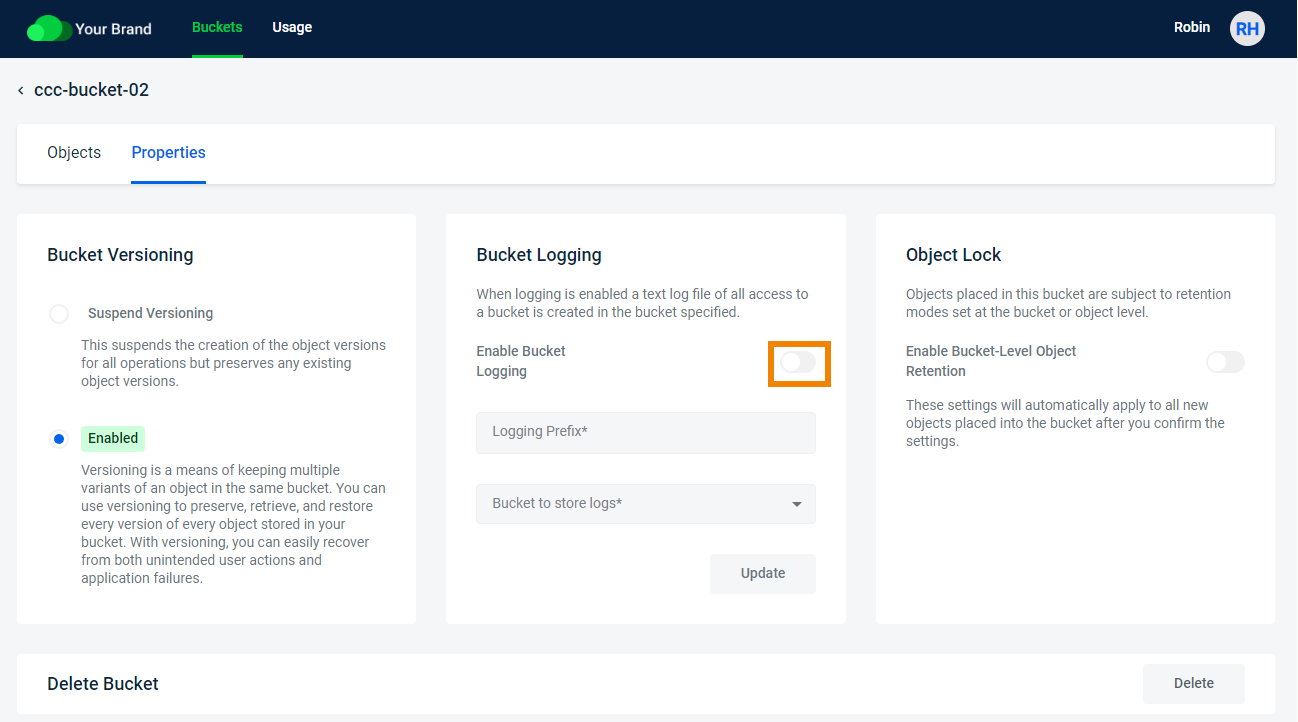
- Enter a Logging Prefix to include in the log file name. Each log file will start with the characters you enter.
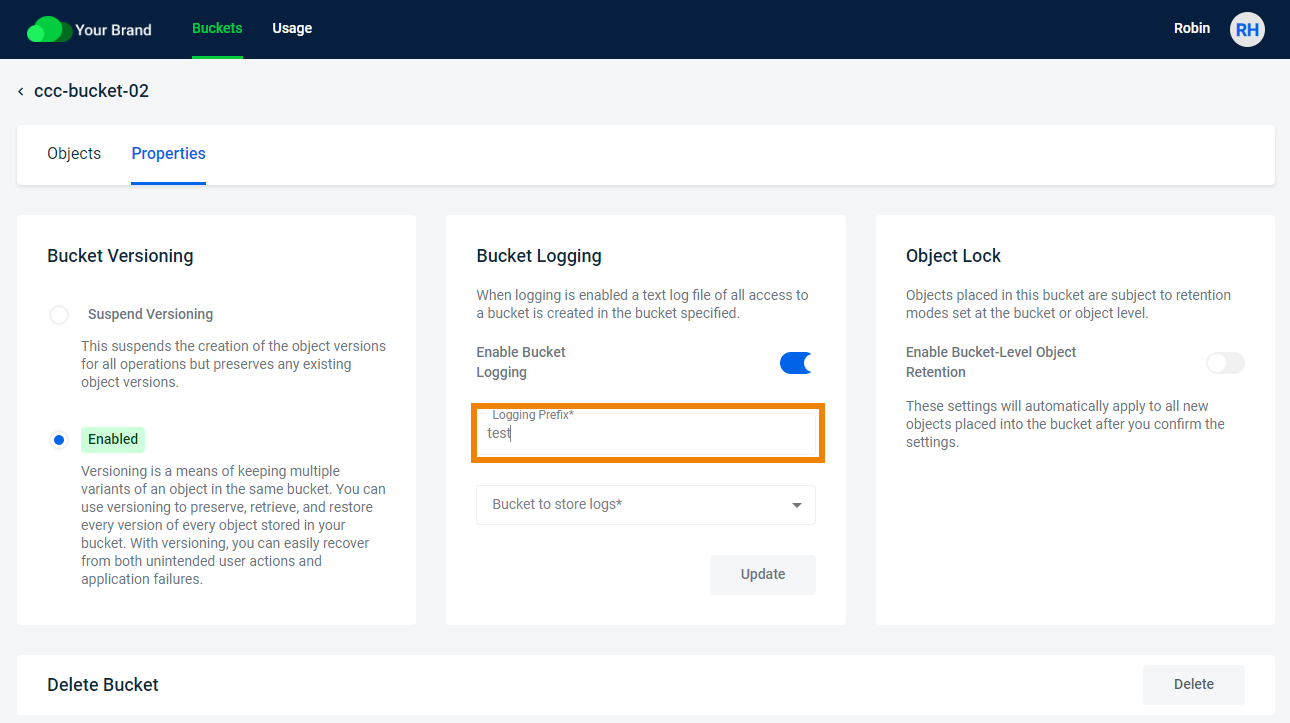
- Select a Bucket to store logs target bucket in which to store log files.
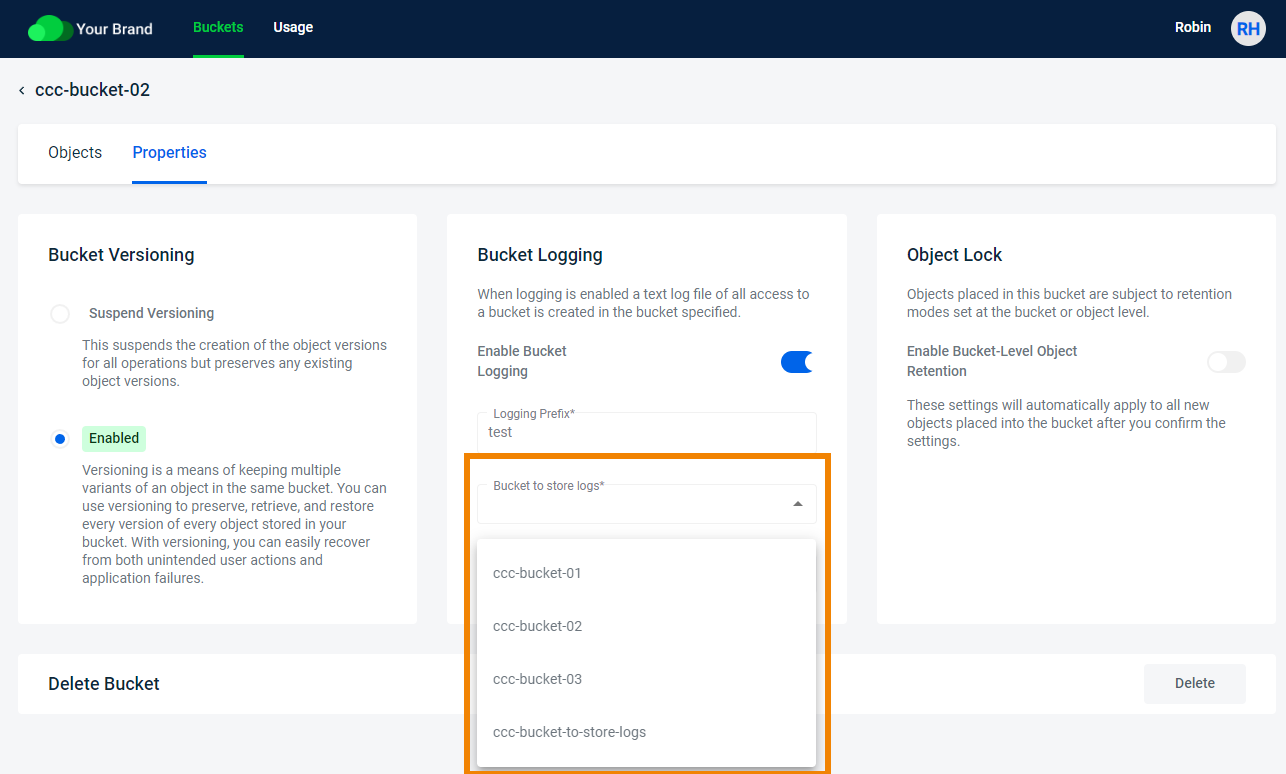
- Click Update. An alert confirms that Enable Bucket Logging was successful.
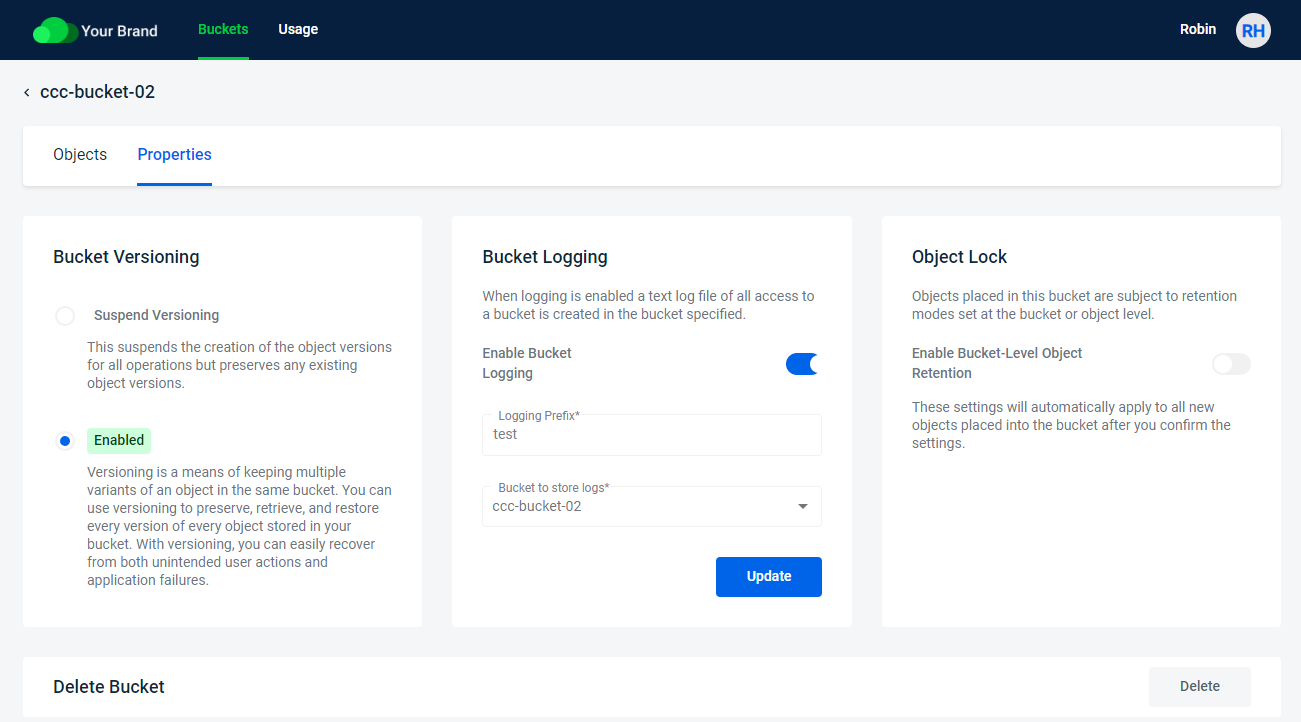
Object Lock
Object Lock can help prevent objects from being deleted or overwritten for a fixed amount of time or indefinitely. Object Lock must be enabled when the bucket is created, and versioning must be enabled on the bucket.
Once enabled, Object Lock cannot be disabled.
Creating an Object Lock Bucket
- Select the Buckets tab. Click Create Bucket to display the Create Bucket page.
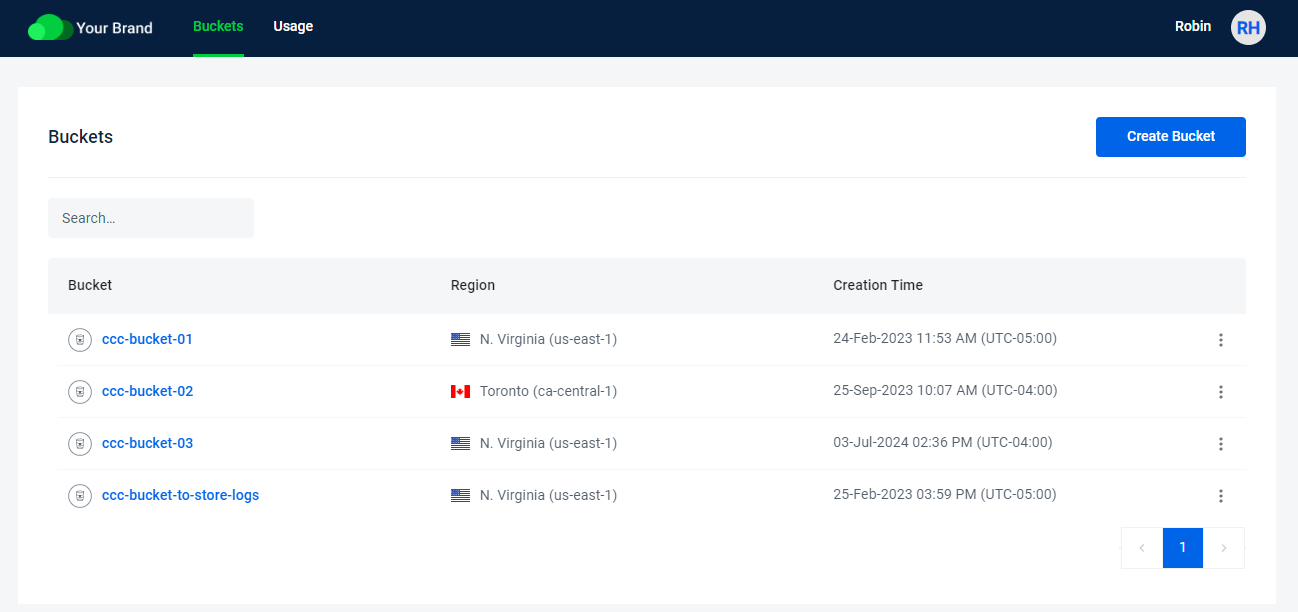
- Enter a Bucket Name for the new bucket. Select a region from the Select Region drop-down. Select Object Lock on this bucket. (Note that Bucket Versioning will be enabled automatically.) Click Create.
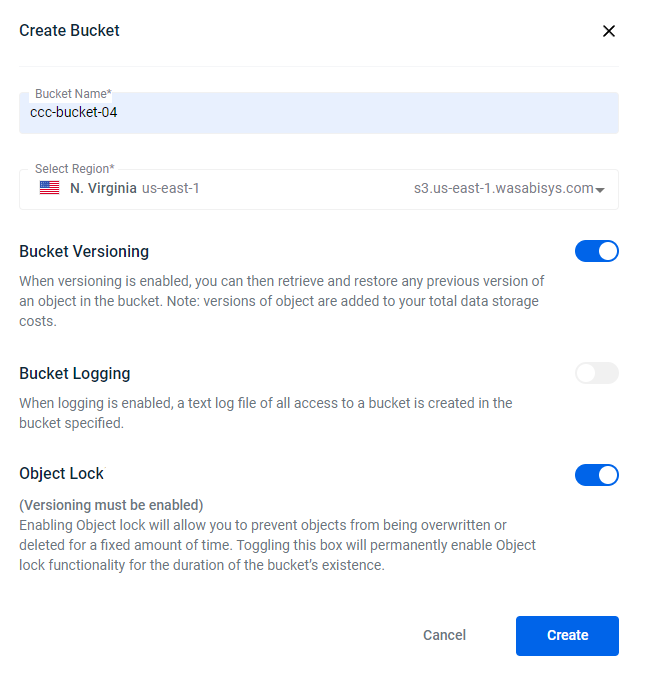
Setting Object Lock Defaults
When Object Lock is enabled for a bucket, the Object Lock section on the bucket Properties page will have default settings that can be configured.
- From the Buckets list, select a bucket for which you want to configure Object Lock defaults. The Objects page opens. (Note that this bucket must have had Object Lock enabled when the bucket was created.)
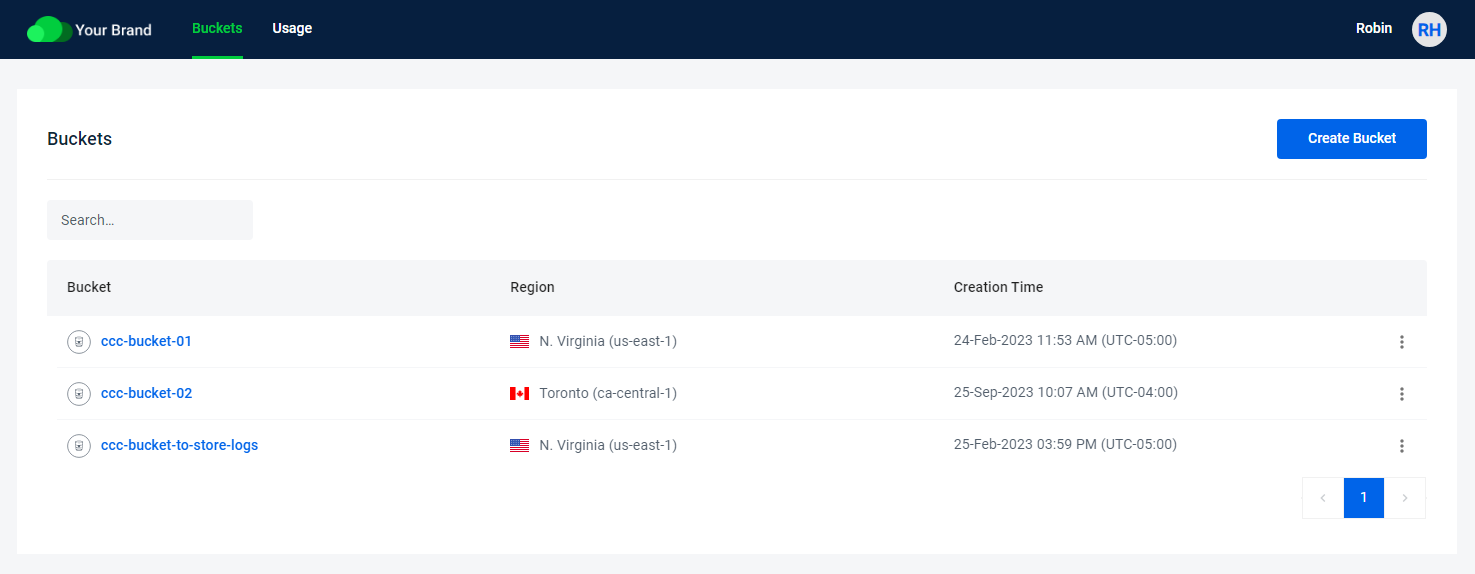
- Click the Properties tab.
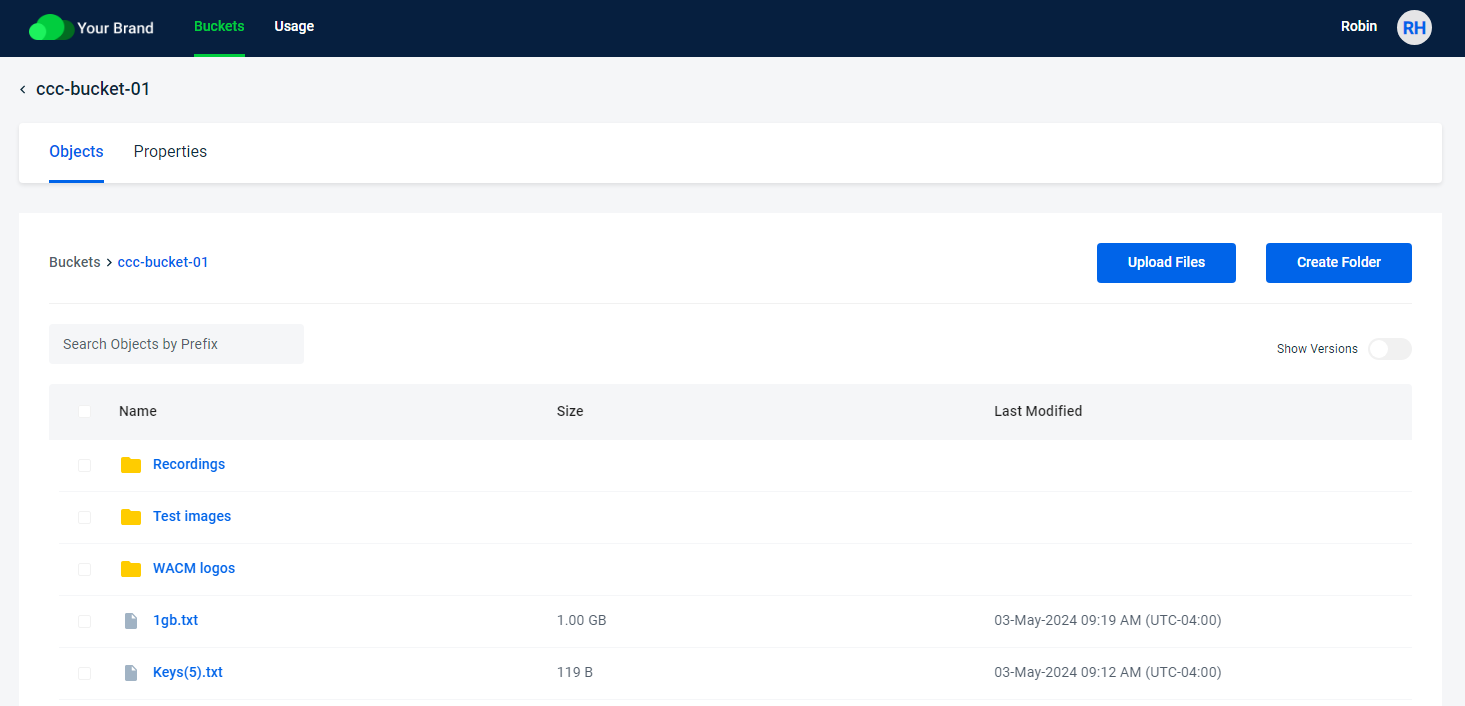
- In the Object Lock section, select Enable Bucket-Level Object Retention. These settings will automatically apply to all new objects placed into the bucket after you apply the settings.
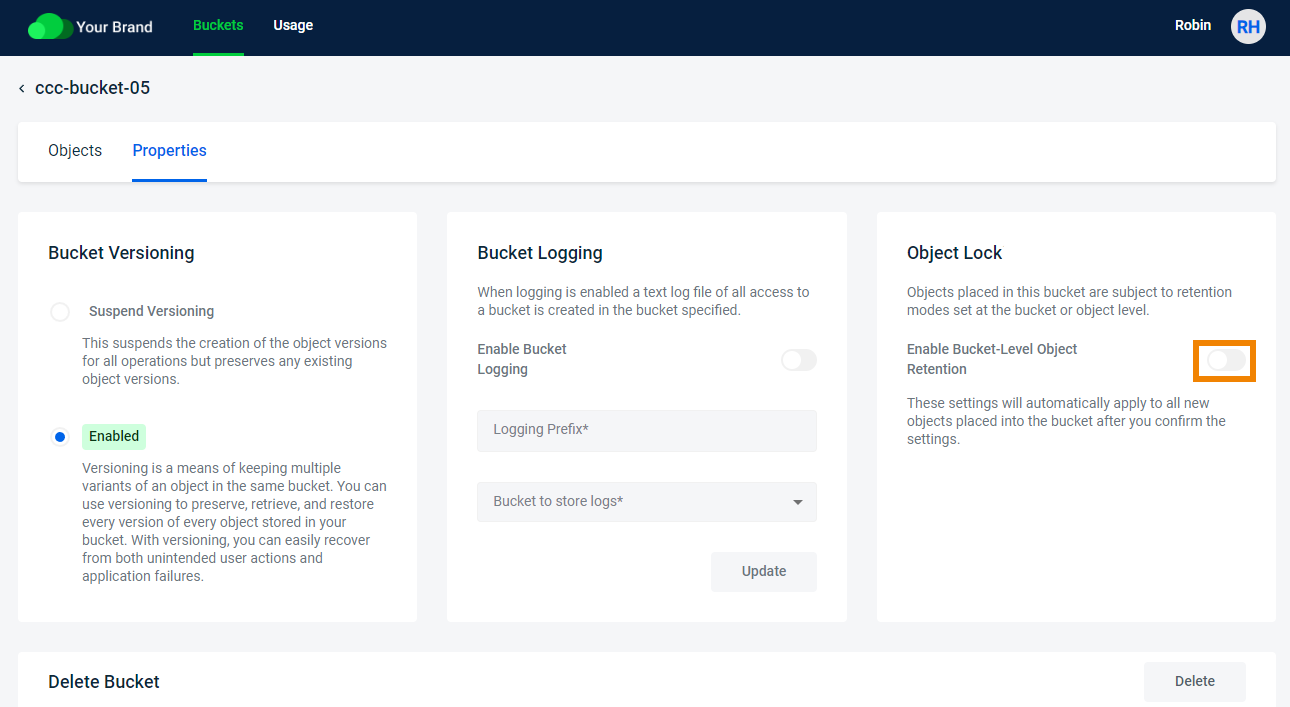
- Select either Enable Governance Mode or Enable Compliance Mode.
Objects placed in Governance Mode remain immutable until after they have reached the "retain until" date, unless a user has specific IAM permissions to alter the setting.
Objects placed in Compliance Mode remain immutable until after they have reached the "retain until" date. This cannot be reversed for any reason by any user regardless of user permissions.
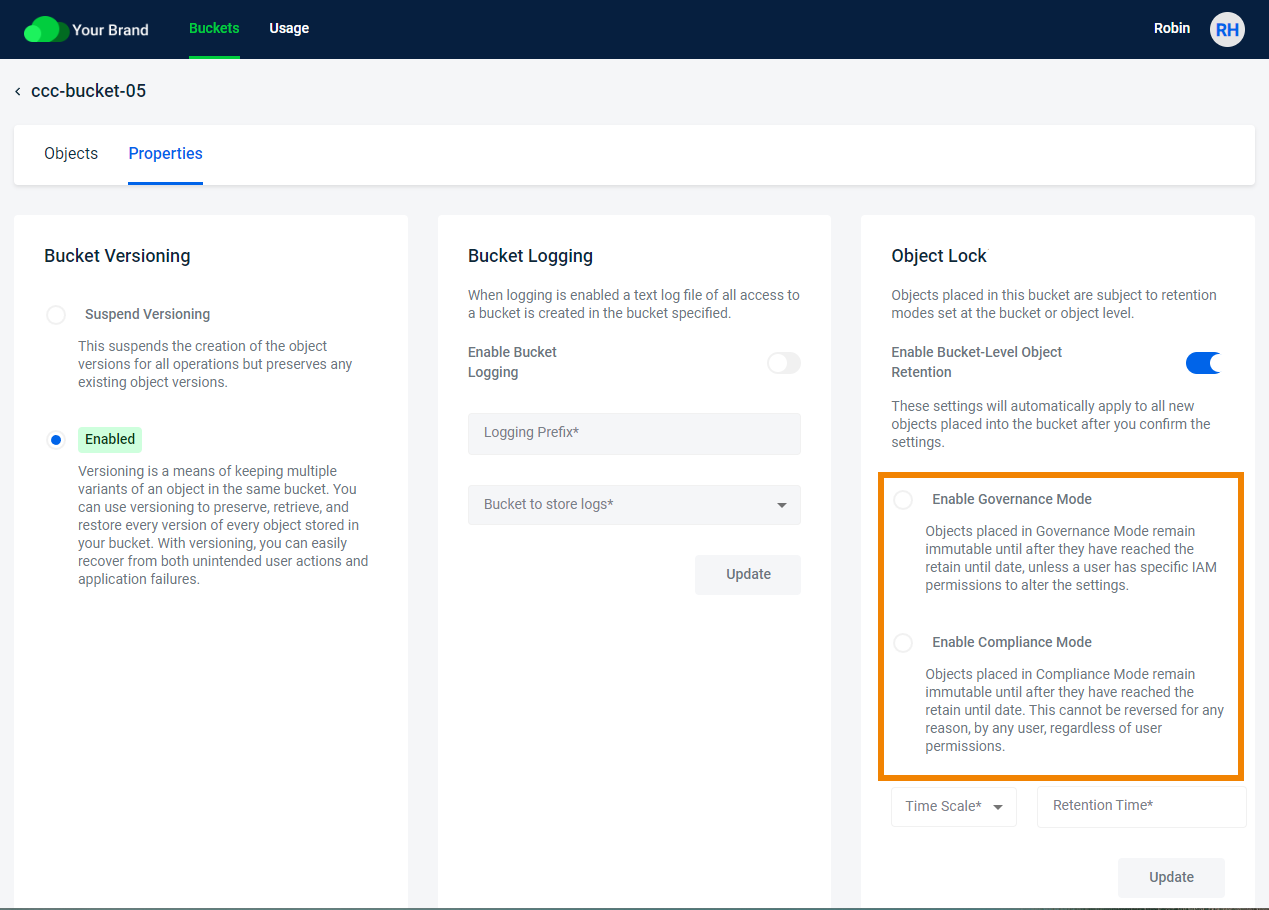
- Configure the Retention Period by setting the Time Scale day(s) or year(s) and setting the Retention Time for the number of days/years to retain the objects.
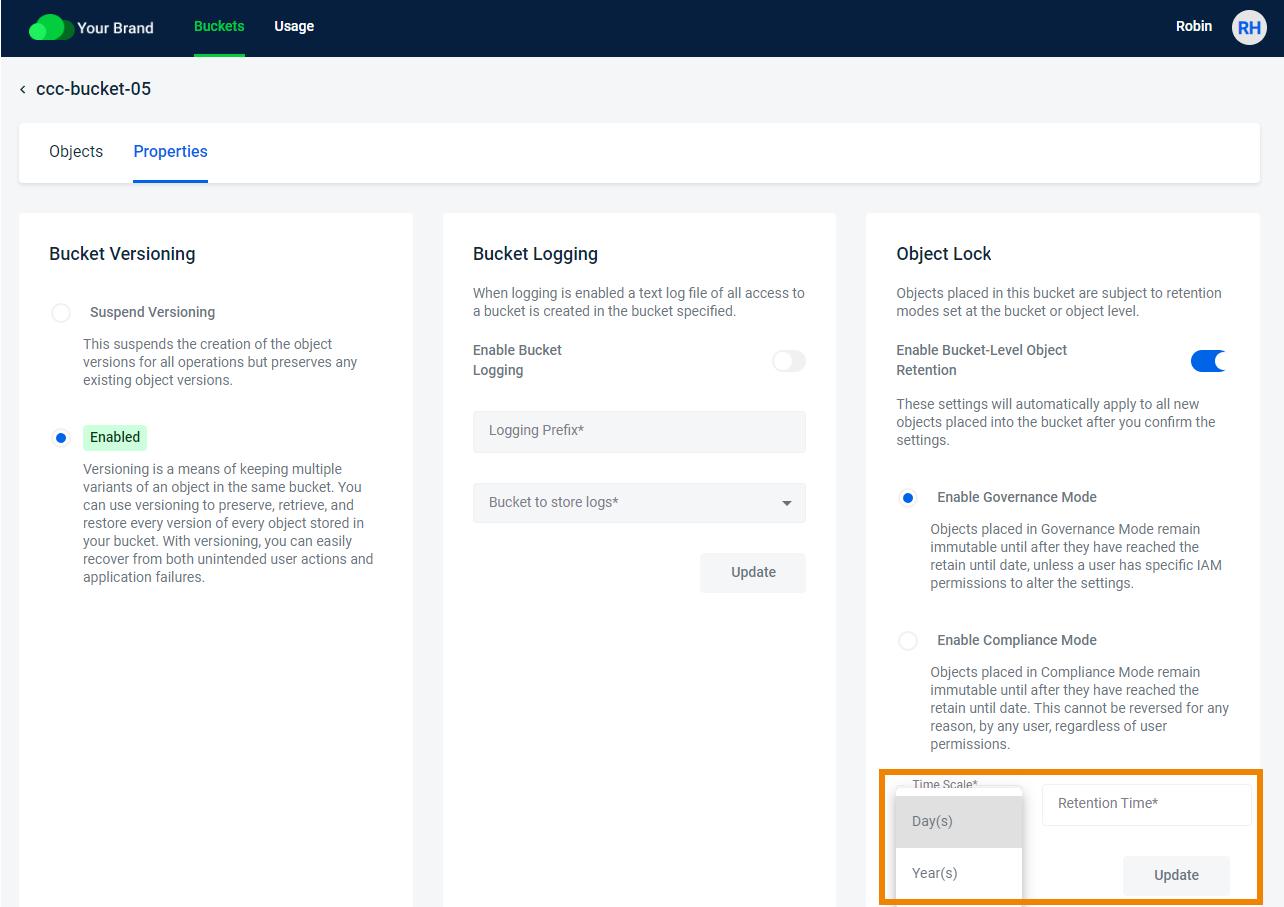
- Click Update.
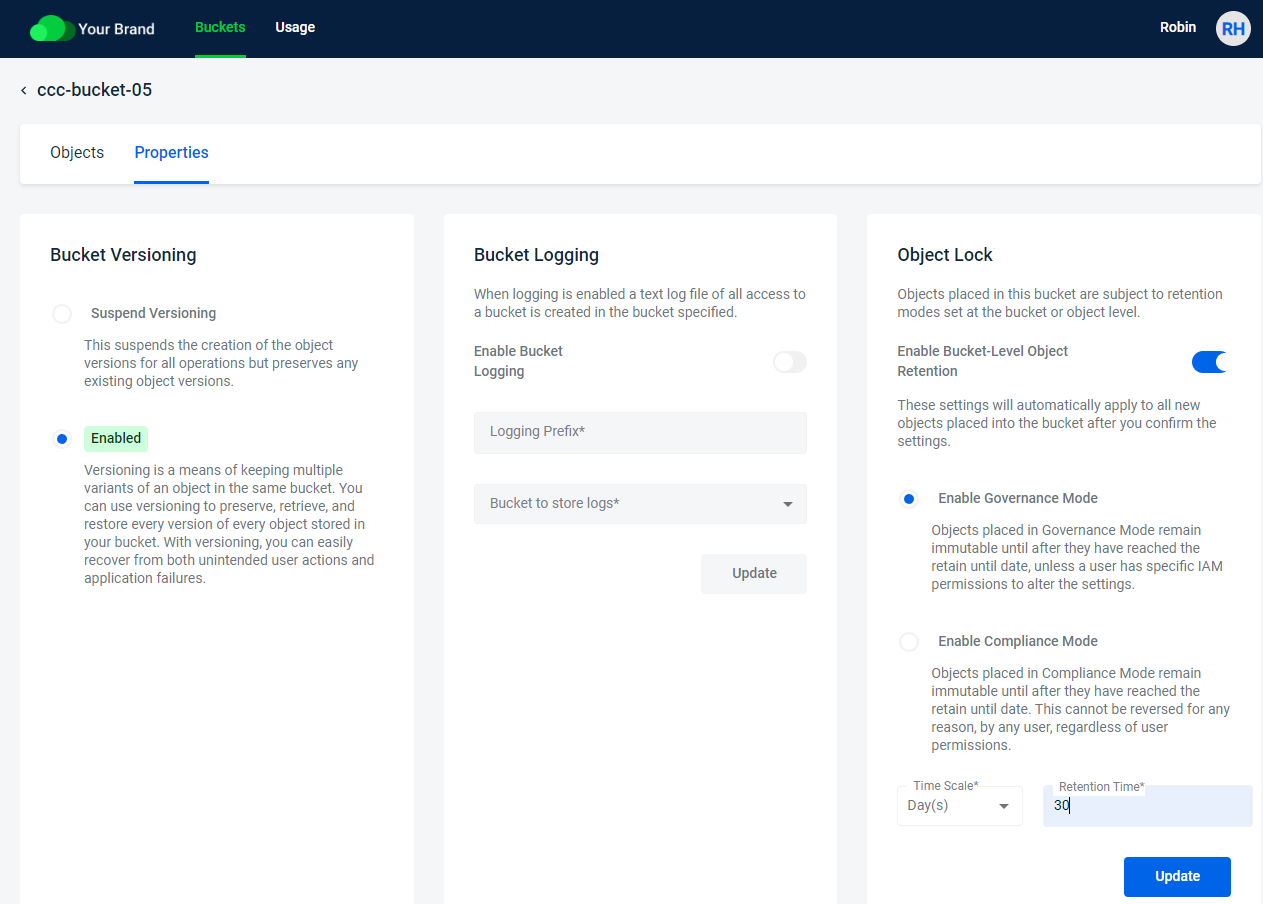
- Type CONFIRM and then click Confirm to save the settings.
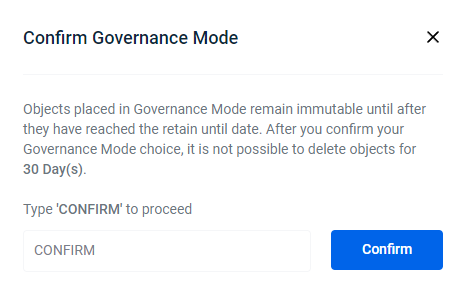
Viewing Object Lock Information for an Object
- Click on a bucket.
- Select an object from the list. The File Details panel is displayed.
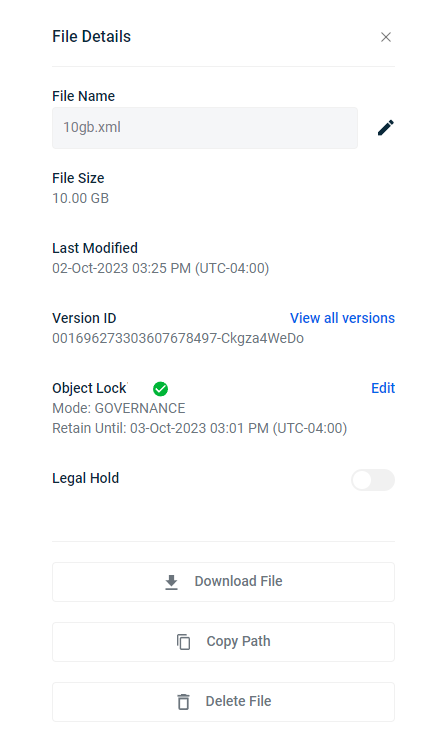
- If you want to modify the Mode and/or Retain Until date, click Edit (to the right of Object Lock). After making your change, click Apply to save the changes.
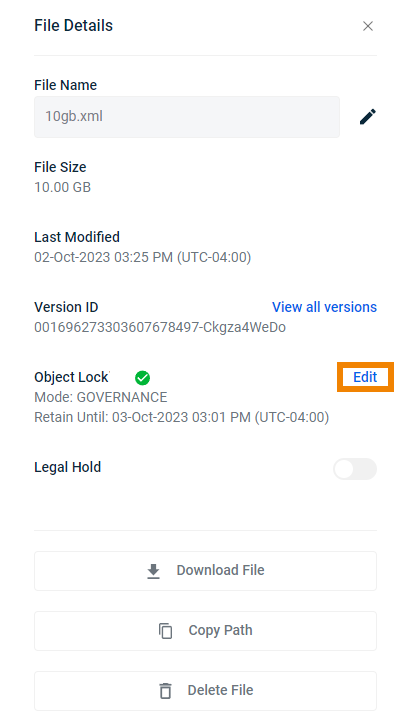
If object lock was not previously configured on the object:
- Click Enable (to the right of Object Lock).
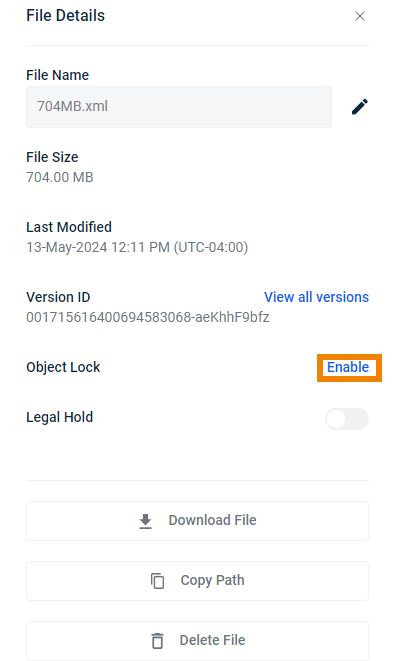
- Select a Mode and enter a Retain Until date for the object. Click Apply.
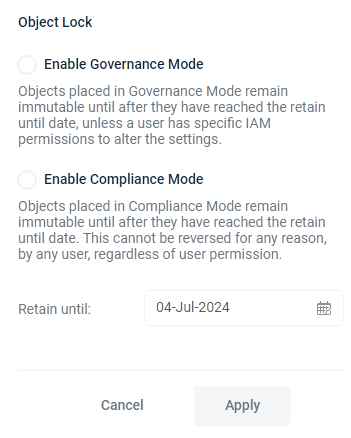
Setting a Legal Hold
- Select Legal Hold for the object. When legal hold is enabled, it prevents anyone from deleting the object.
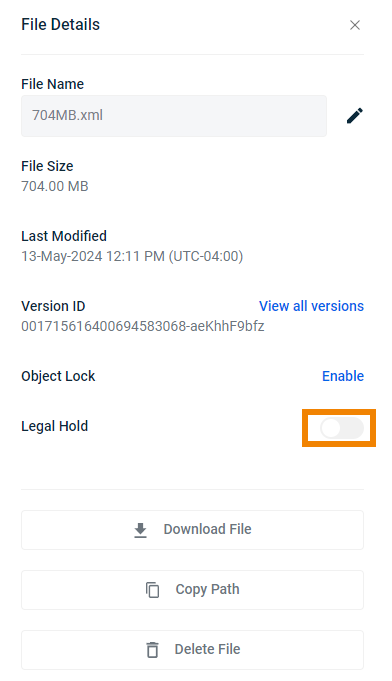 When you enable Legal Hold, an alert displays.
When you enable Legal Hold, an alert displays. - Click Confirm.