When you have created a new user, the user is automatically active and enabled. From the USERS & ROLES tab on the Settings panel, you can disable a user to deactivate their status. Optionally, you can enable a user at any time.
Enabling a User
- Click
 on the Administration tools.
on the Administration tools. - Click Disabled Users.
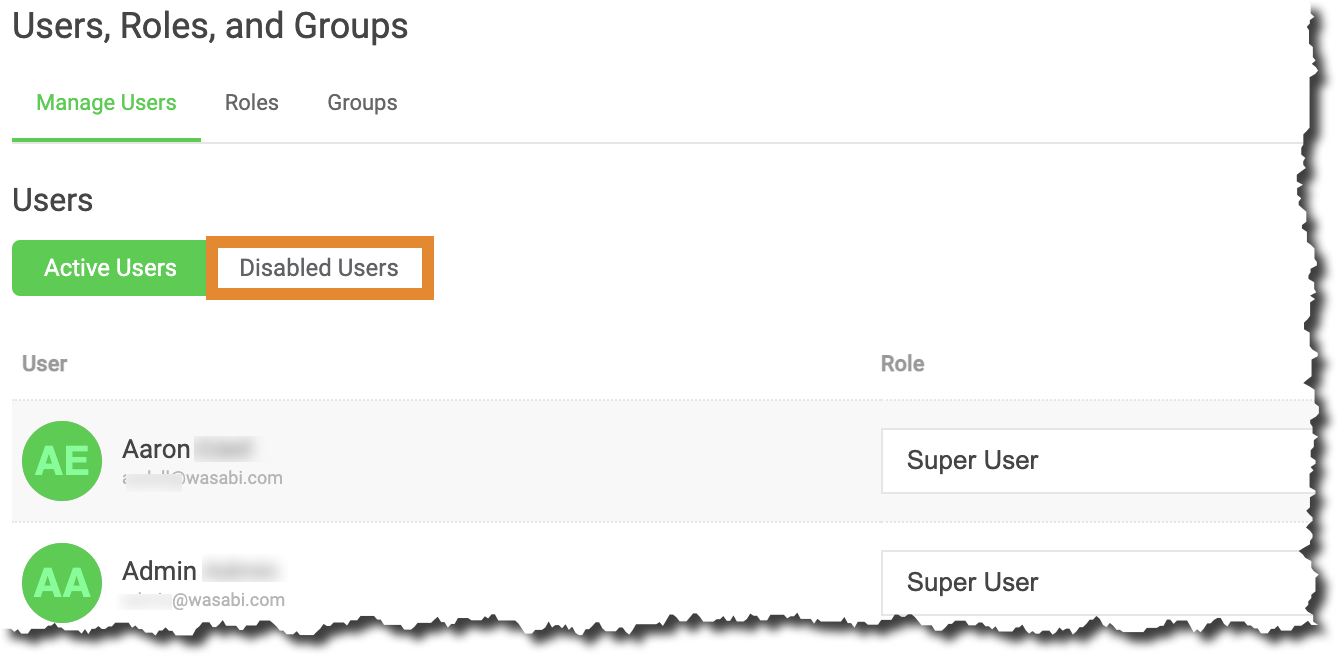
- Under the Actions column, click
 for the user in which to enable.
for the user in which to enable..png)
A banner notification will confirm that the user was successfully enabled.
Disabling a User
When you disable a user, the user will be disabled without a required confirmation. Disabled users will move to the Disabled Users tab. To reactivate a user, follow the steps above in Enabling a User.
- Click
 .
. - All Active Users will be shown. Under the Actions column, click
 for the user in which to disable.
for the user in which to disable.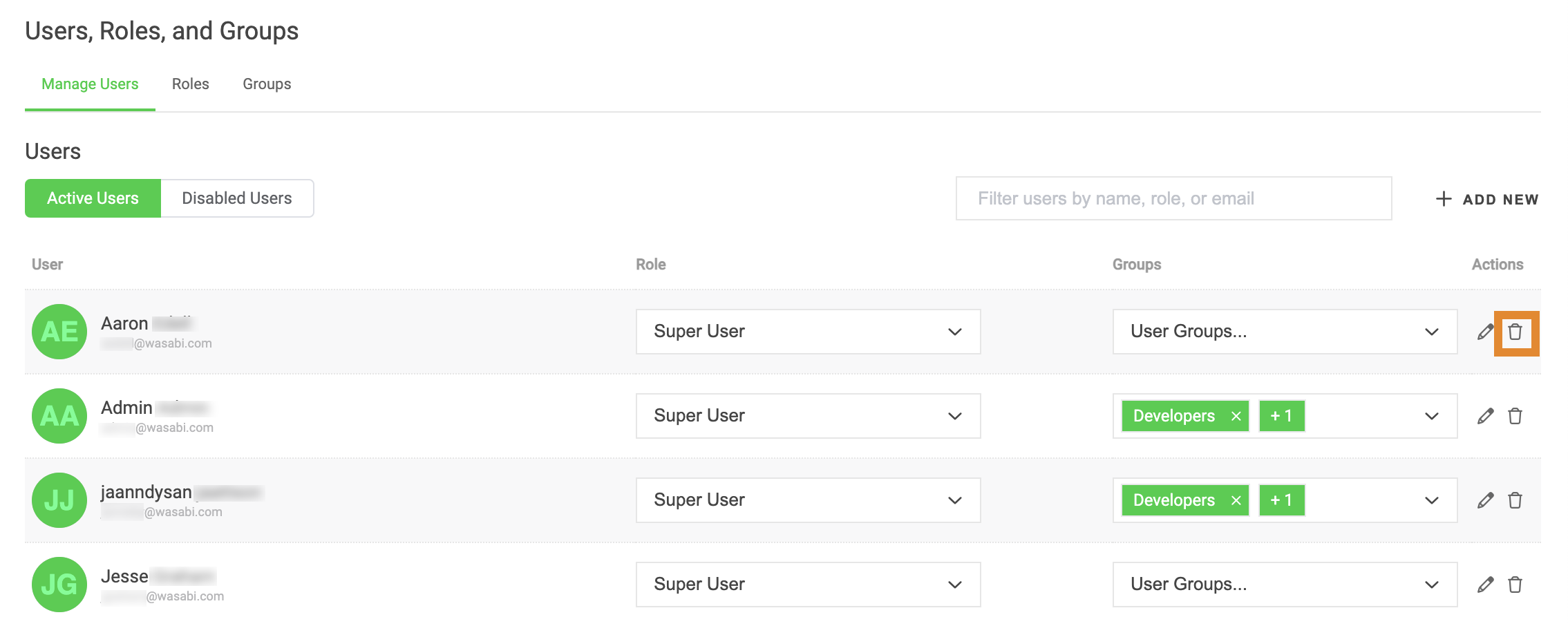
A message will confirm that the user was successfully disabled.