How do I use Telestream Kumulate with Wasabi?
Wasabi has been validated for use with Telestream's Kumulate. Kumulate provides Cloud & hybrid storage management, content management & workflow orchestration, plus flexible pricing to suit any business model. To learn more about the Telestream Kumulate + Wasabi solution, please refer to our joint solution brief. To use this product with Wasabi, please follow the steps outlined below.
1. Reference Architecture
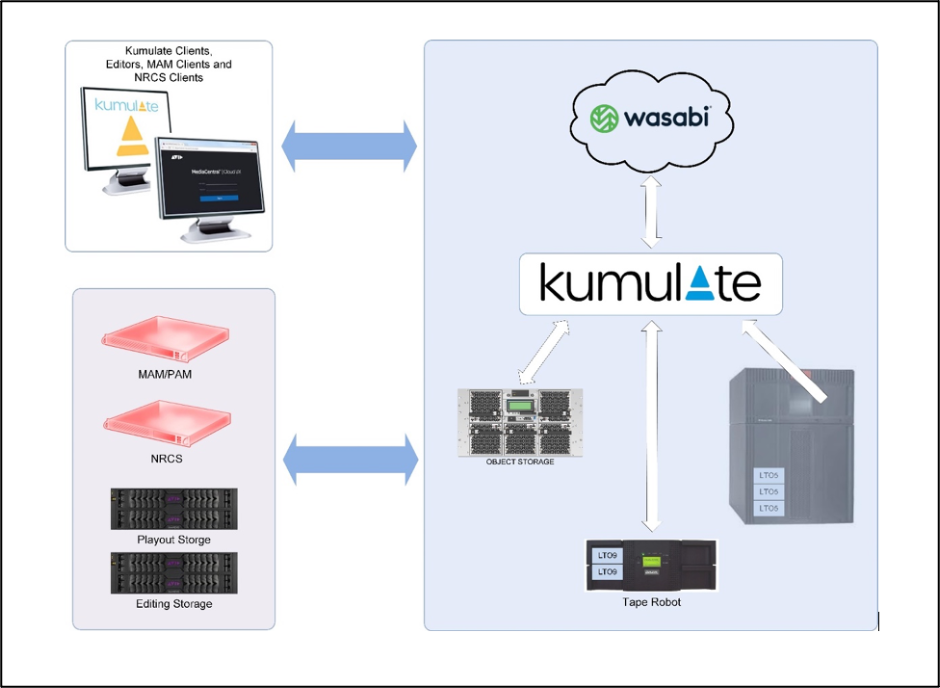
2. Prerequisites
Telestream CloudXchange v 2.0 or above installed and licensed
An active Wasabi account
3. Configuration
CloudXchange is a module of the Kumulate application suite that provides the capability to mount cloud/object storage as Kumulate usable locations. These instructions assume that CloudXchange virtual drive Z:/ is being used, but follow the instructions provided with the CloudXchange installer to set the drive letter appropriate for your install.
3.1. Open the CloudXchange Management Console. If there is not a shortcut installed, you can find the .msc in in the CloudXchange installation directory, normally at
“C:\Program Files\Telestream\CloudXchange”
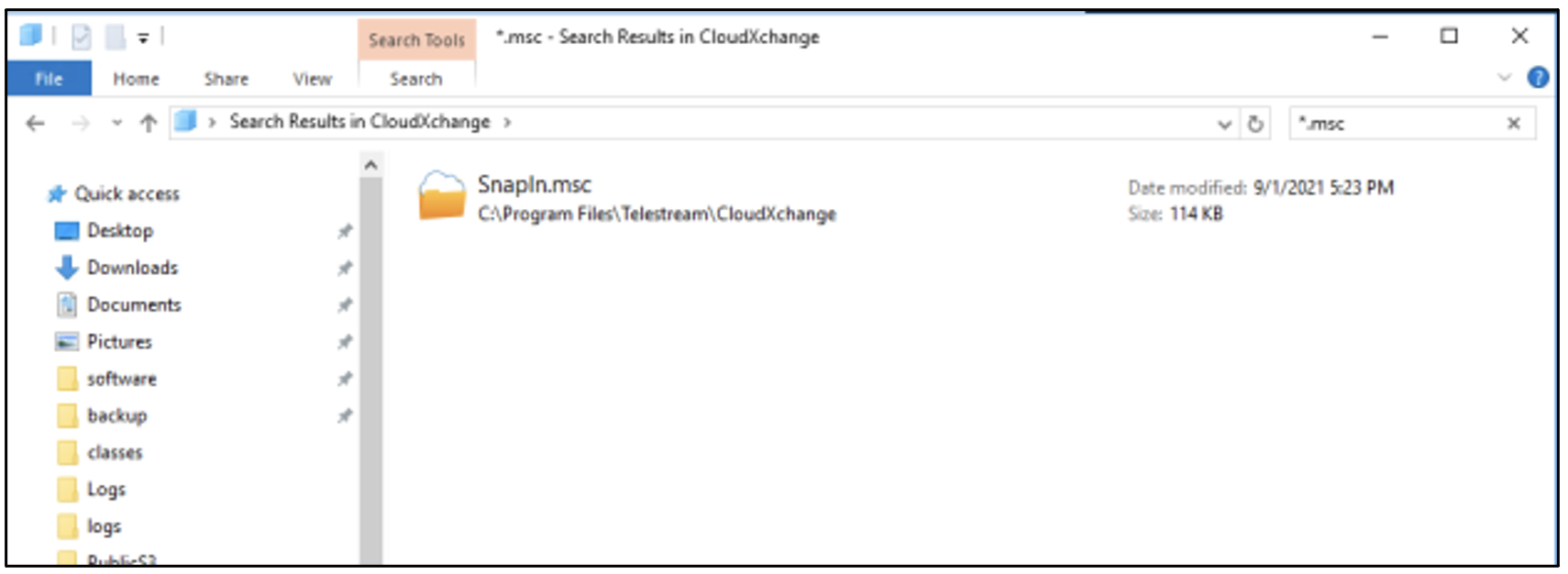
3.2. Click on "Locations" in the middle pane and click on "Add New".
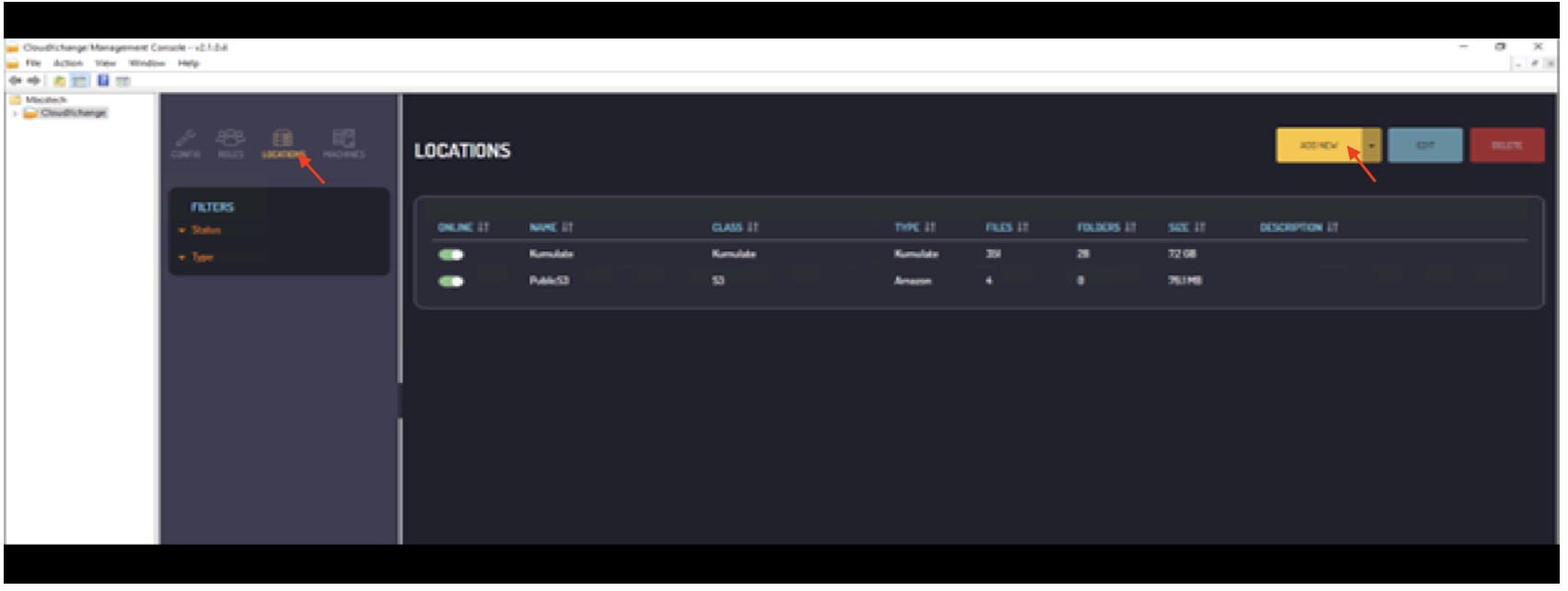
3.3 The Location Wizard dialog box opens, click Next.
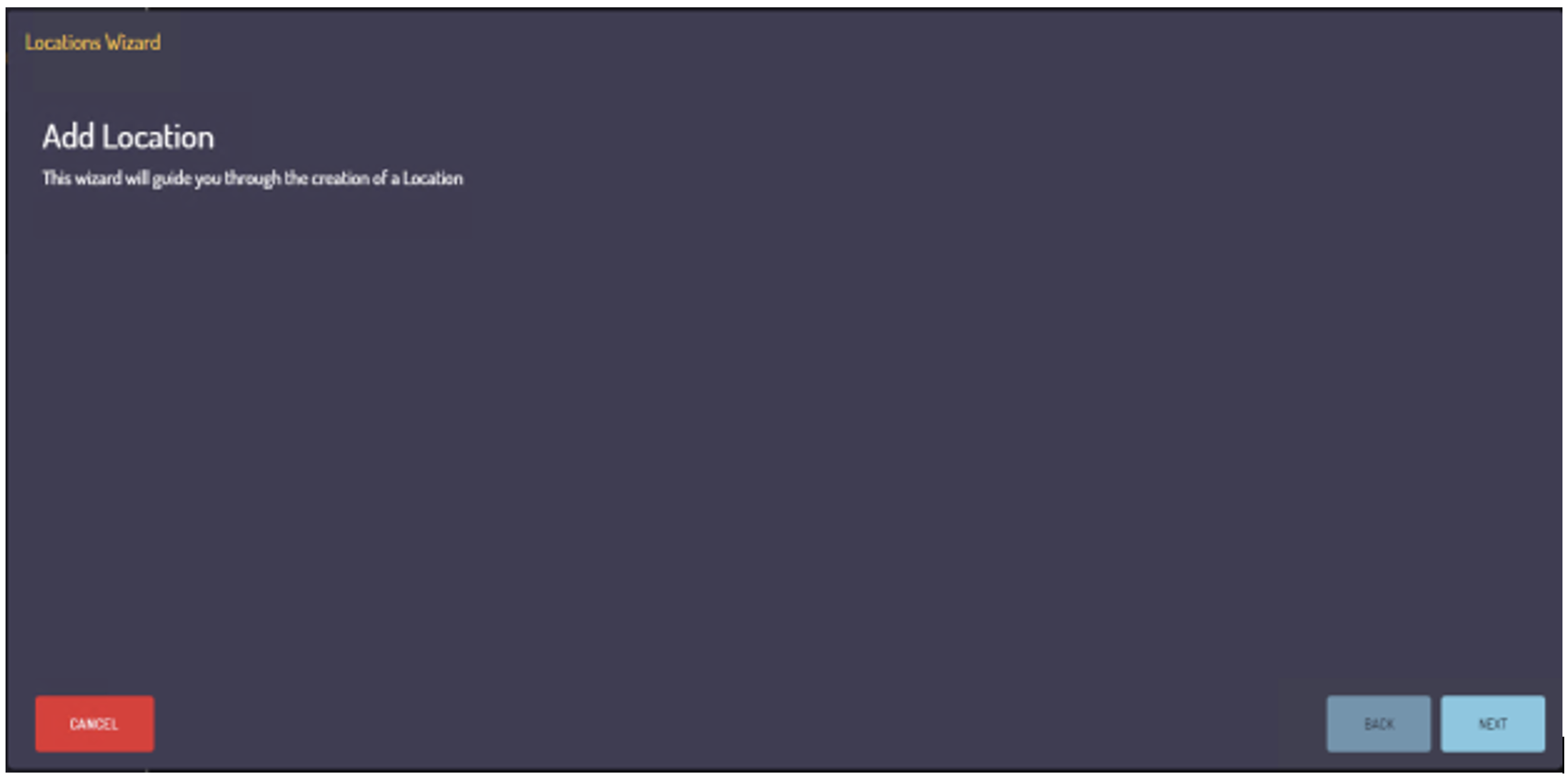
3.4. Give the location a unique name and a description. Click "Next".
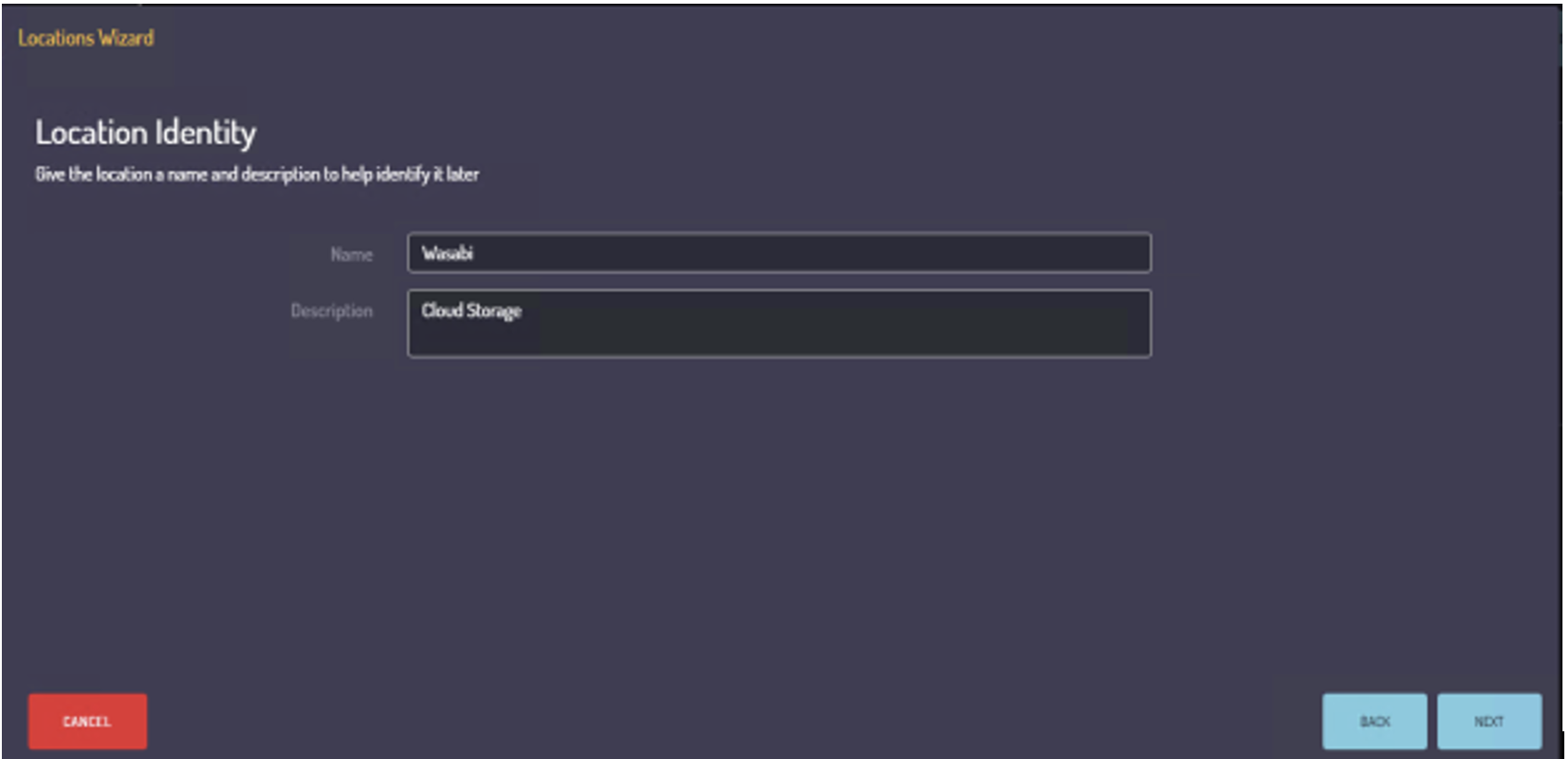
3.5. Select "S3" as Class and "Wasabi" as Type and click "Next".
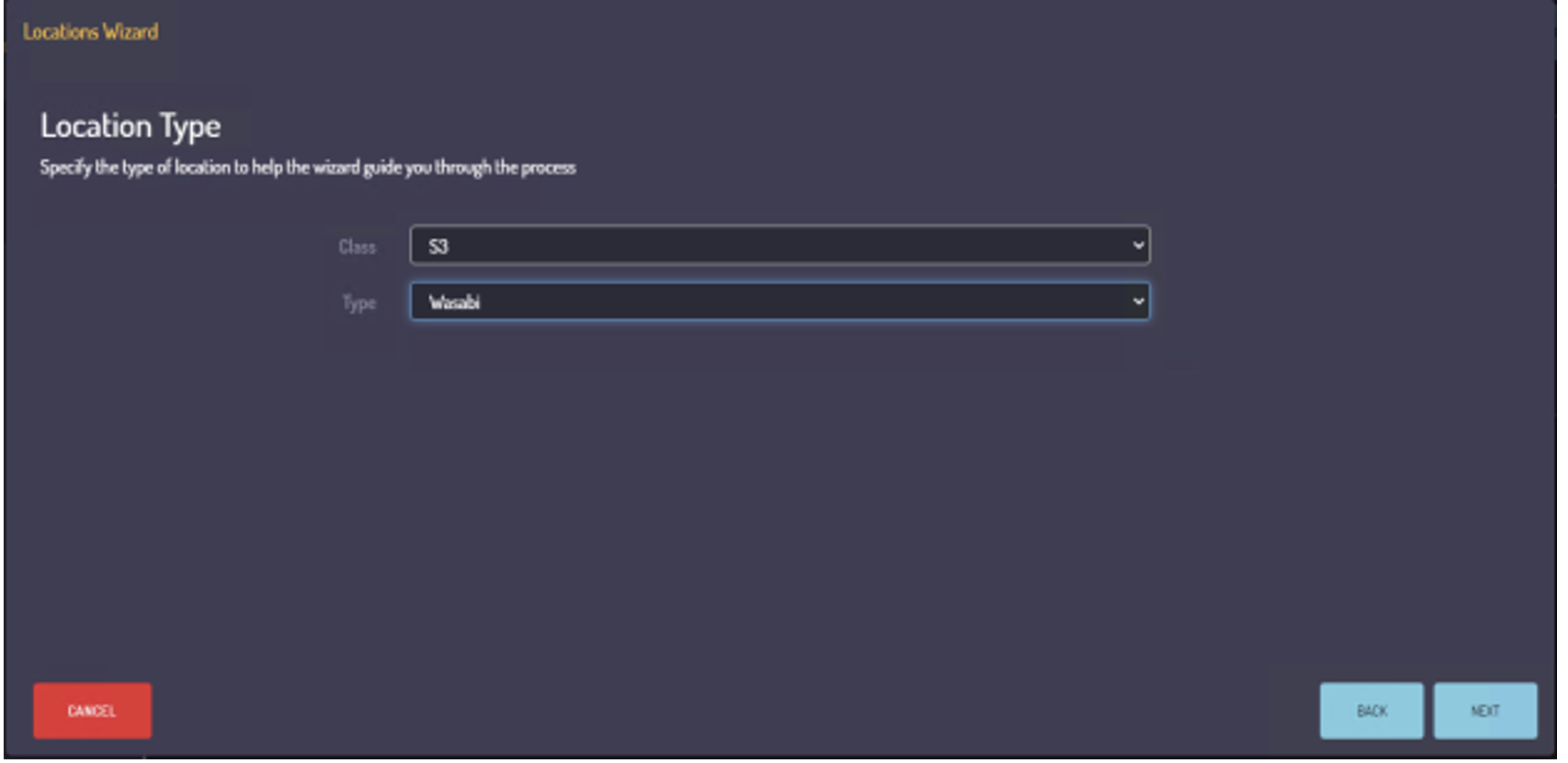
3.6. Provide the following details and click "Next".
Bucket Name
Access Key
Secret Key
Write Mode - Select Disk Buffered
Read Mode - Select Disk Buffered
Note: Disk Buffered is the most efficient caching mode for most use cases.
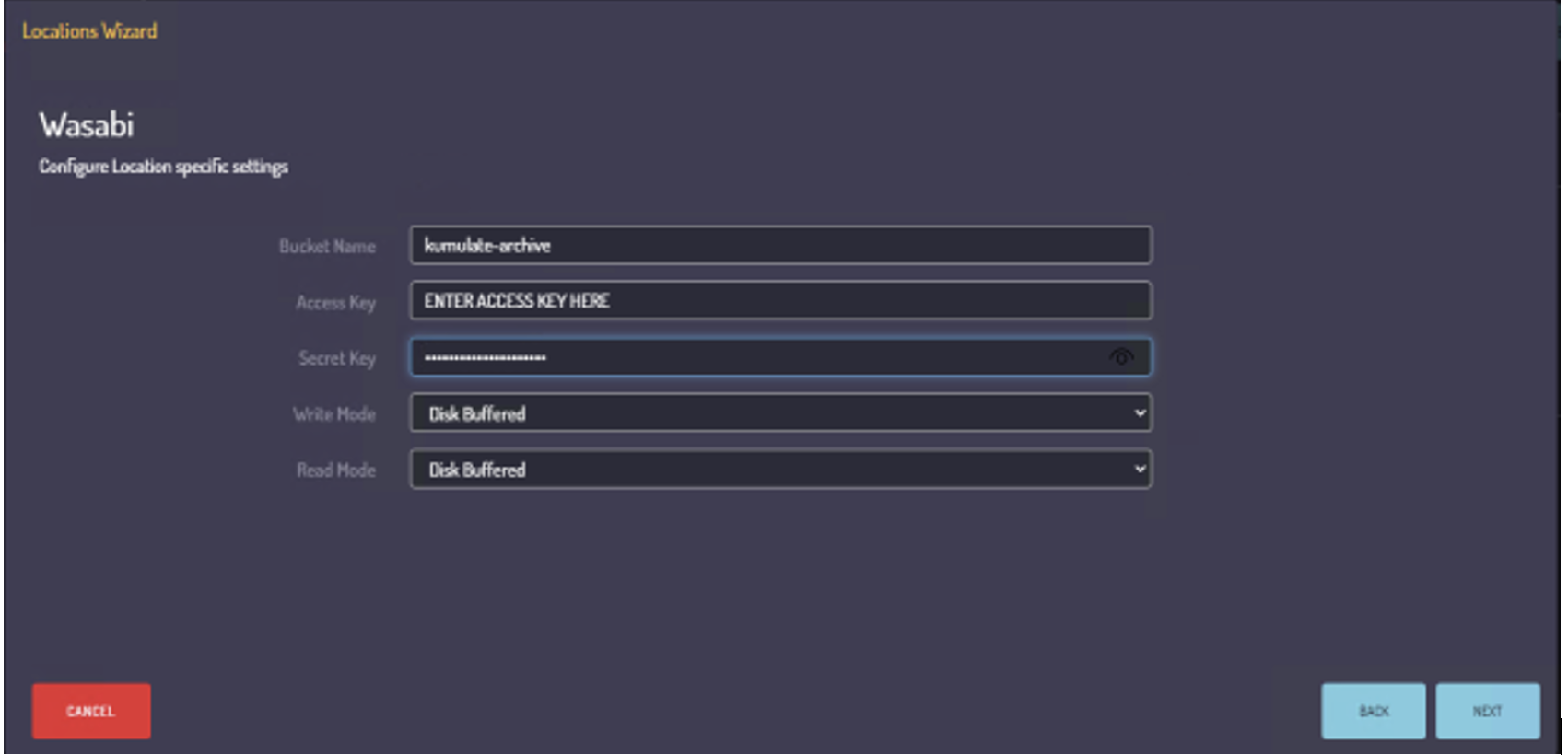
3.7. Click Finish to save the location.
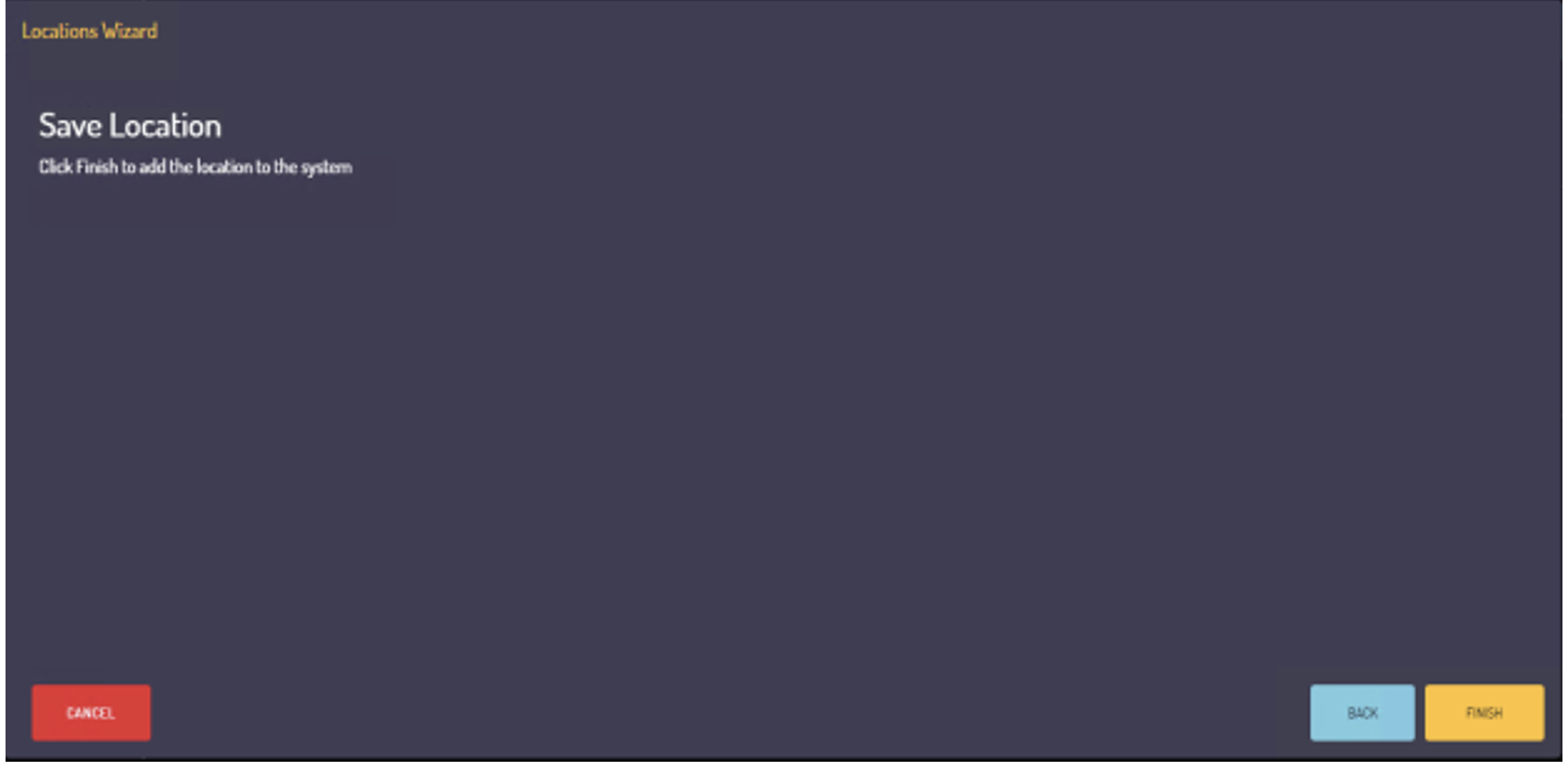
3.8. Move the slider to online to bring your new location online.
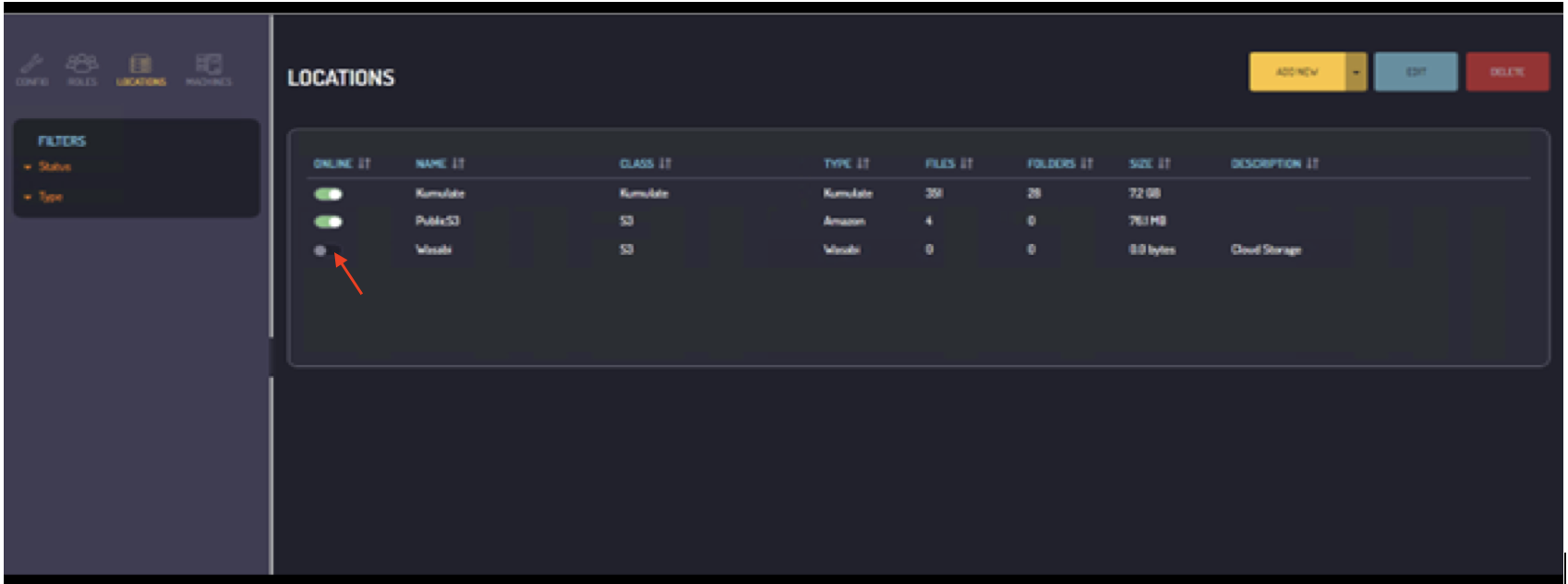
3.9. Your virtual folder is now ready to configure within Kumulate as an Archive location.
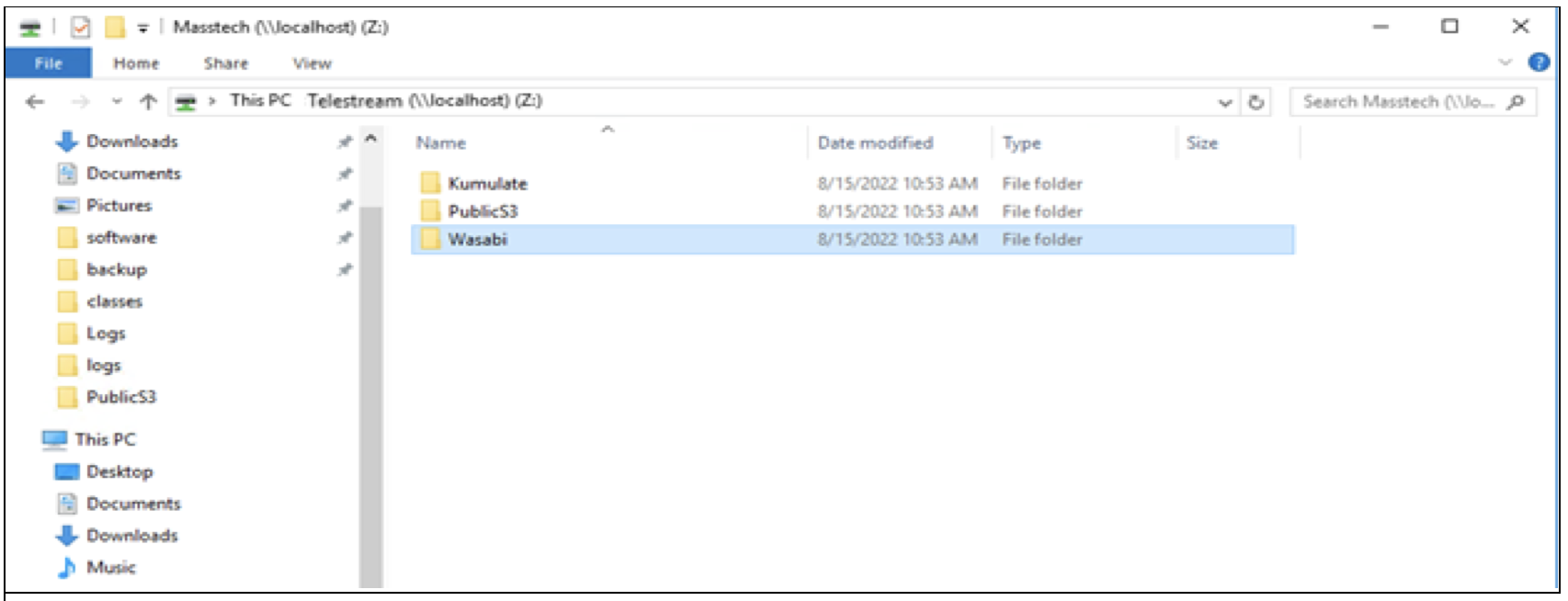
3.10. Wasabi will now be displayed as an archive location on the Kumulate portal.
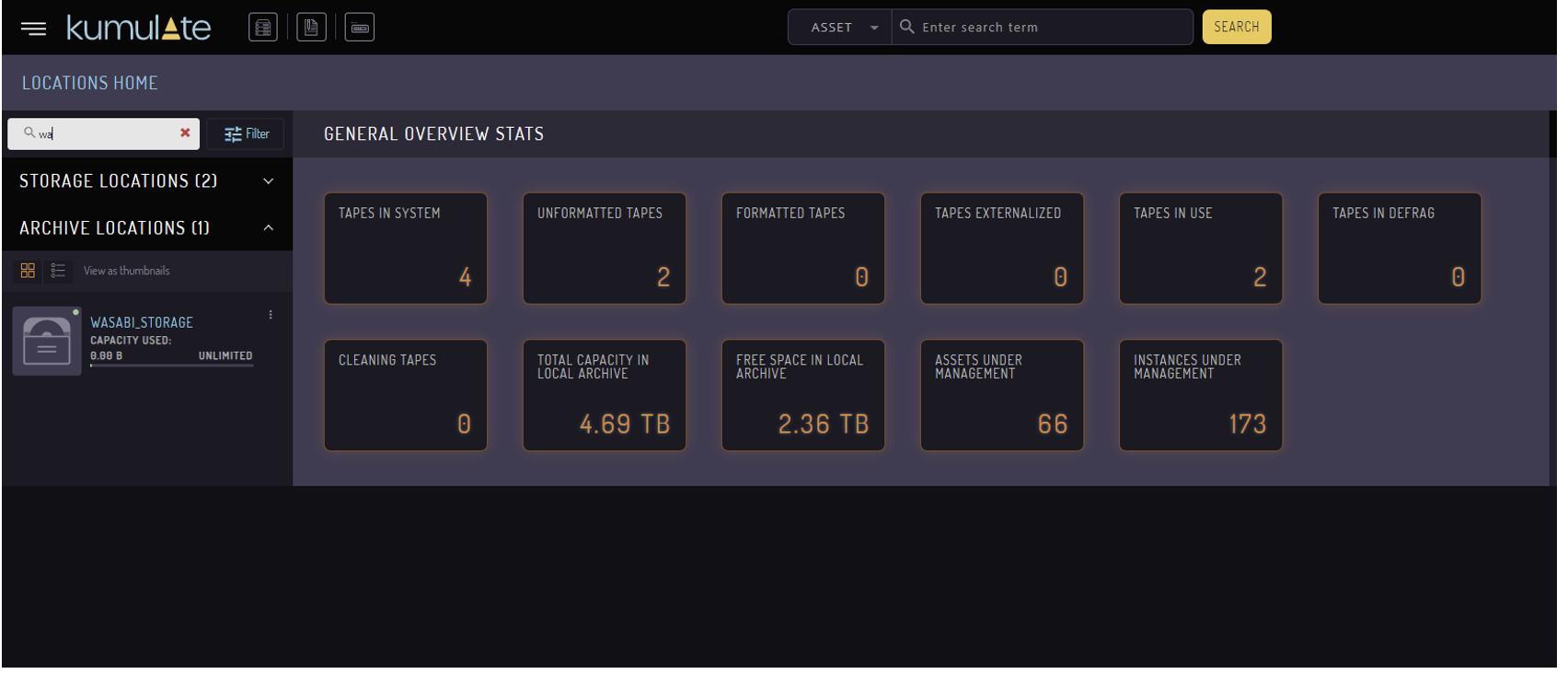
3.11. The portal will also display the instances of assets in Wasabi.
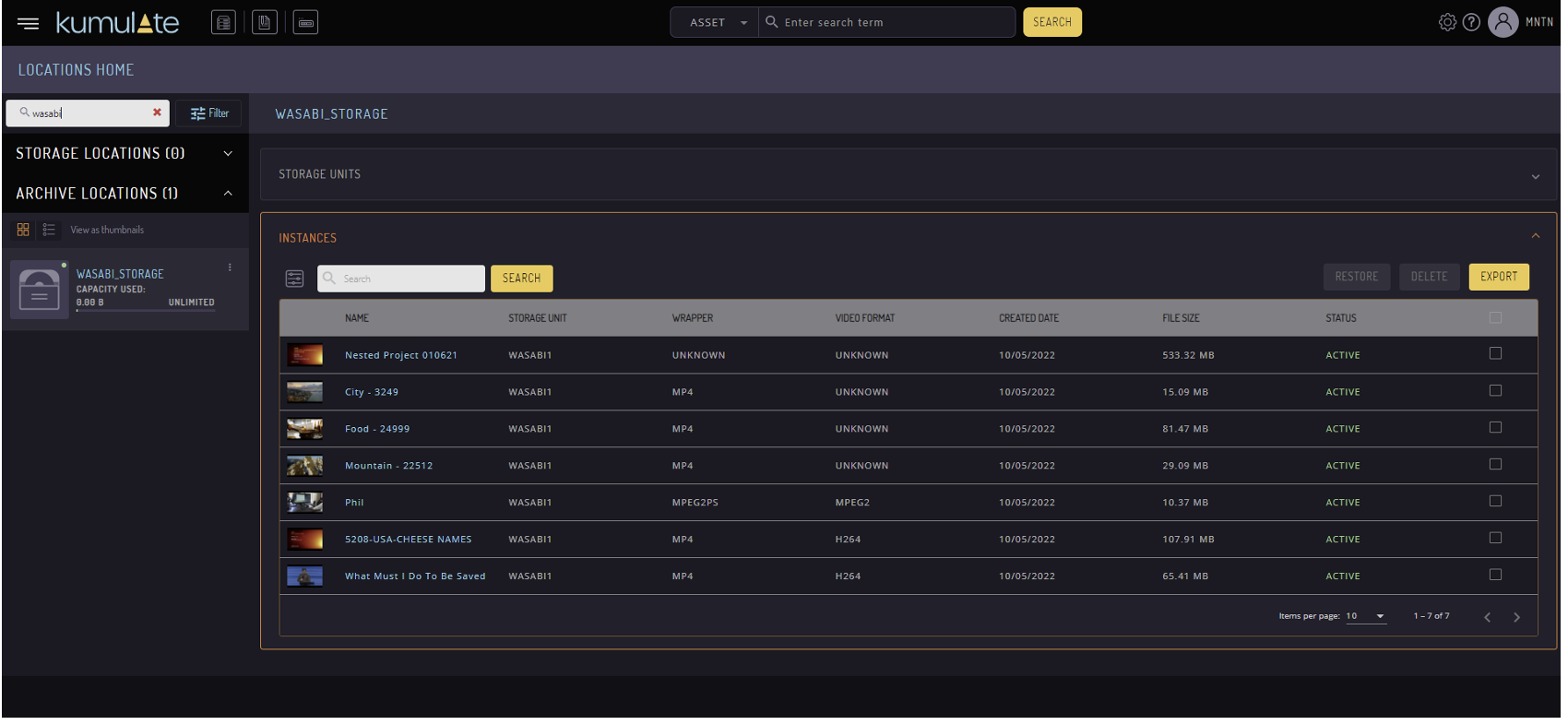
To configure automatic workflows or for further instructions please refer to the Kumulate Admin Guide at https://www.telestream.net/telestream-support/kumulate/support.htm.