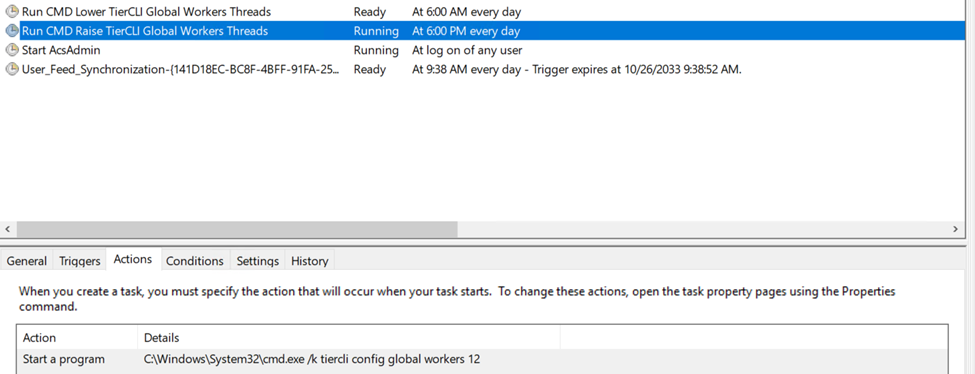Throttling the Bandwidth Usage of the WSC Software
Bandwidth can be set to a limit or scheduled, as long as enough bandwidth is available to upload. Otherwise, Wasabi Surveillance Cloud (WSC) will always fall behind, resulting in data loss in situations where all data is not backed up to Wasabi.
Either the number of threads used to upload data can be reduced or WSC can be paused during certain hours to avoid replication.
- Run "regedit" (Registry Editor) on the Windows host machine.
- Navigate to KEY: HKEY_LOCAL_MACHINE\SOFTWARE\Wasabi\tiger-bridge\tiersvc\settings
- Look for value: work_threads_count
- Choose a value between 1 and 16. (A value of 1 will throttle to ~50-100 Mbps upload depending on your system, cloud, and connection. A value of 16 will saturate a one Gbps pipe.)
- After changing the number, restart the WSC services from the Windows Services app.
Schedule Bandwidth Throttling Using WSC
With the following command, the Global Worker Threads used by WSC can be adjusted depending on network bandwidth usage. Open Command Prompt (CMD) to run the following command (there is no need to restart services after running this command):
tiercli config global workers xx
In this case, xx is the number of active threads you want (leave empty to see the current configuration).
For example:
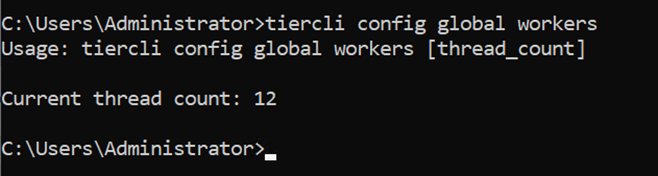
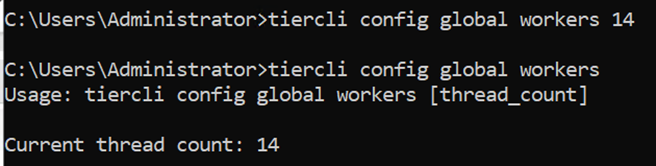
Use Windows Task Scheduler to create two tasks to run on the schedule. This will increase/decrease the workers thread count.
- Open the Task Scheduler.
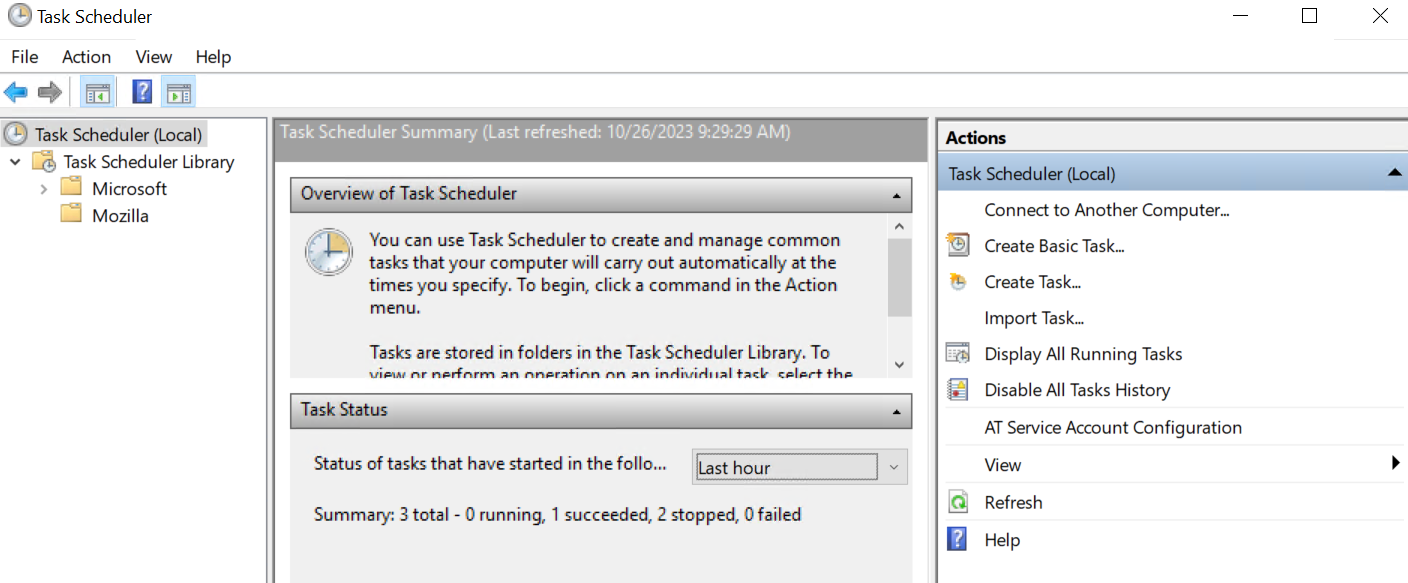
- Create your task and provide a unique name for the task.
- Select Run whether the user is logged on or not.
- Select Run with highest privileges.
- Create a trigger schedule for the command to run to lower/raise the threads.
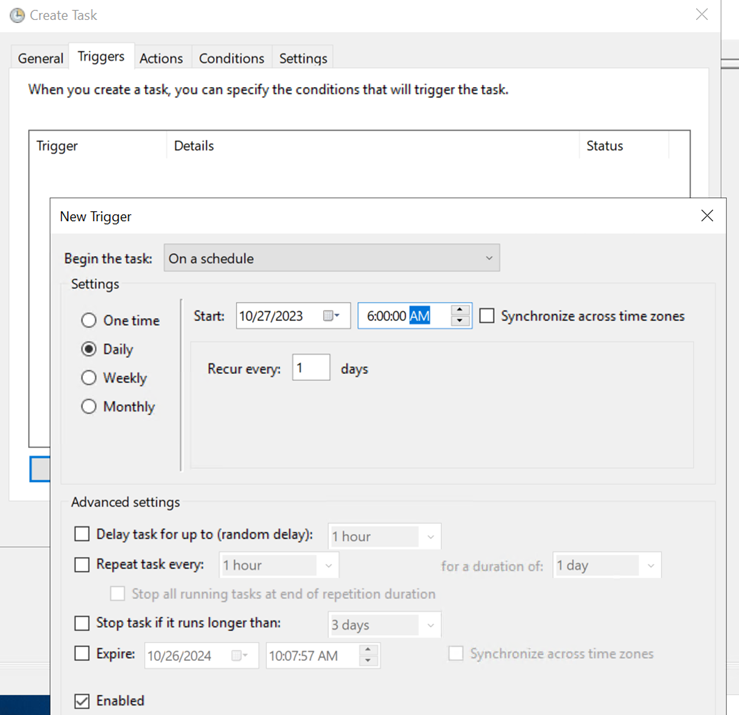
- Specify your action. Select Start a program.
- Click Browse and navigate to CMD.
- Run CMD with the Command/Argument:
/k tiercli config global workers 4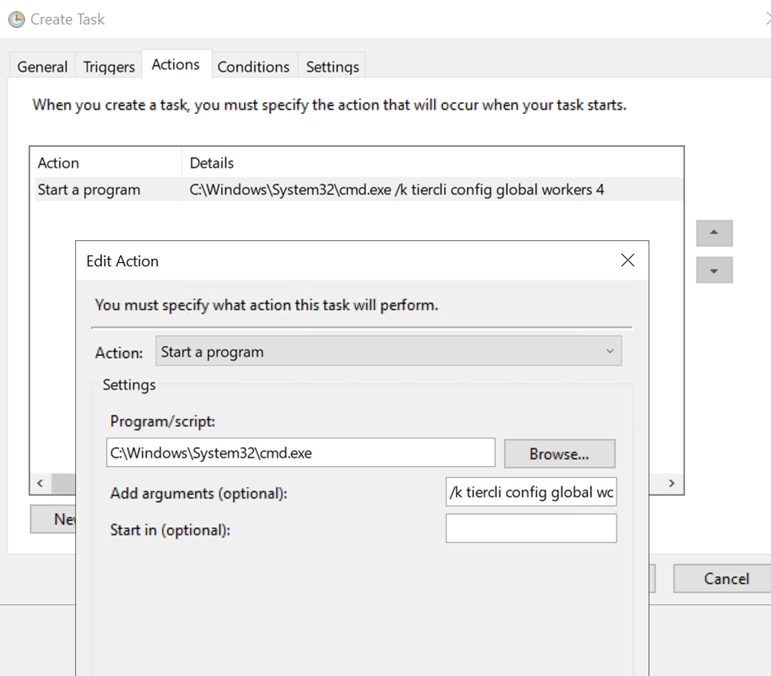
- You can change the number of threads from four to any number between 1 and 16 if you want the task running during the day/peak network traffic hours.
- Click OK to save.
- Enter the Administrator password.
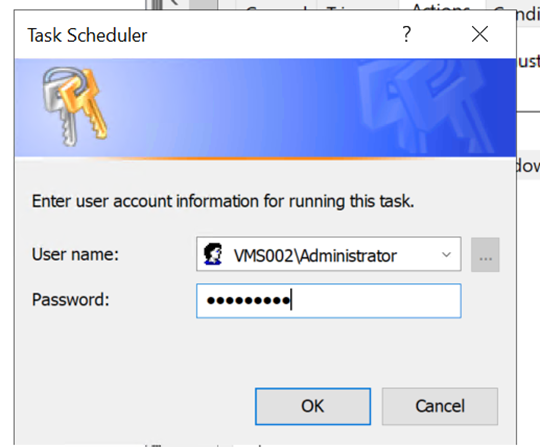
- Repeat the steps above to create a task to raise the threads for the evening schedule.
You should have two tasks created for lowering the threads during the day and then raising them at night.