How to Capture Network Traffic with Wireshark for Troubleshooting Wasabi Connectivity Issues
To troubleshoot network-related issues, such as slower upload/download speeds or difficulty accessing Wasabi endpoints, the Wasabi support team may request that you capture network traffic using Wireshark. This enables Wasabi to understand the problem by analyzing the trace file.
The instructions below describe installing Wireshark, capturing the traffic, and sending Wasabi the file for analysis.
Installing Wireshark
Navigate to https://wireshark.org.
Click Download to view the available releases for different operating systems.
Select the release that is compatible with your OS and proceed with the installation.
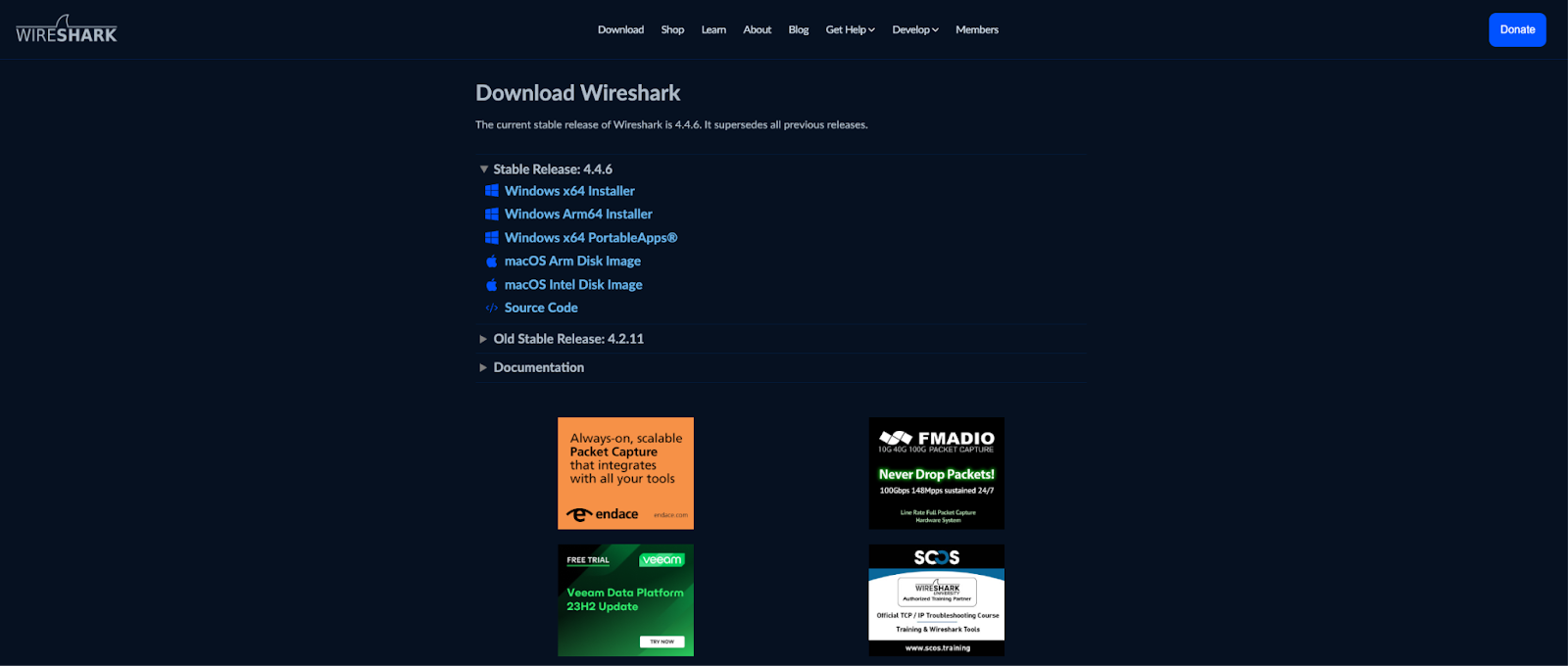
Once the installation is complete, launch Wireshark. You will notice network interfaces listed in the console that are ready for capturing traffic, as shown below.
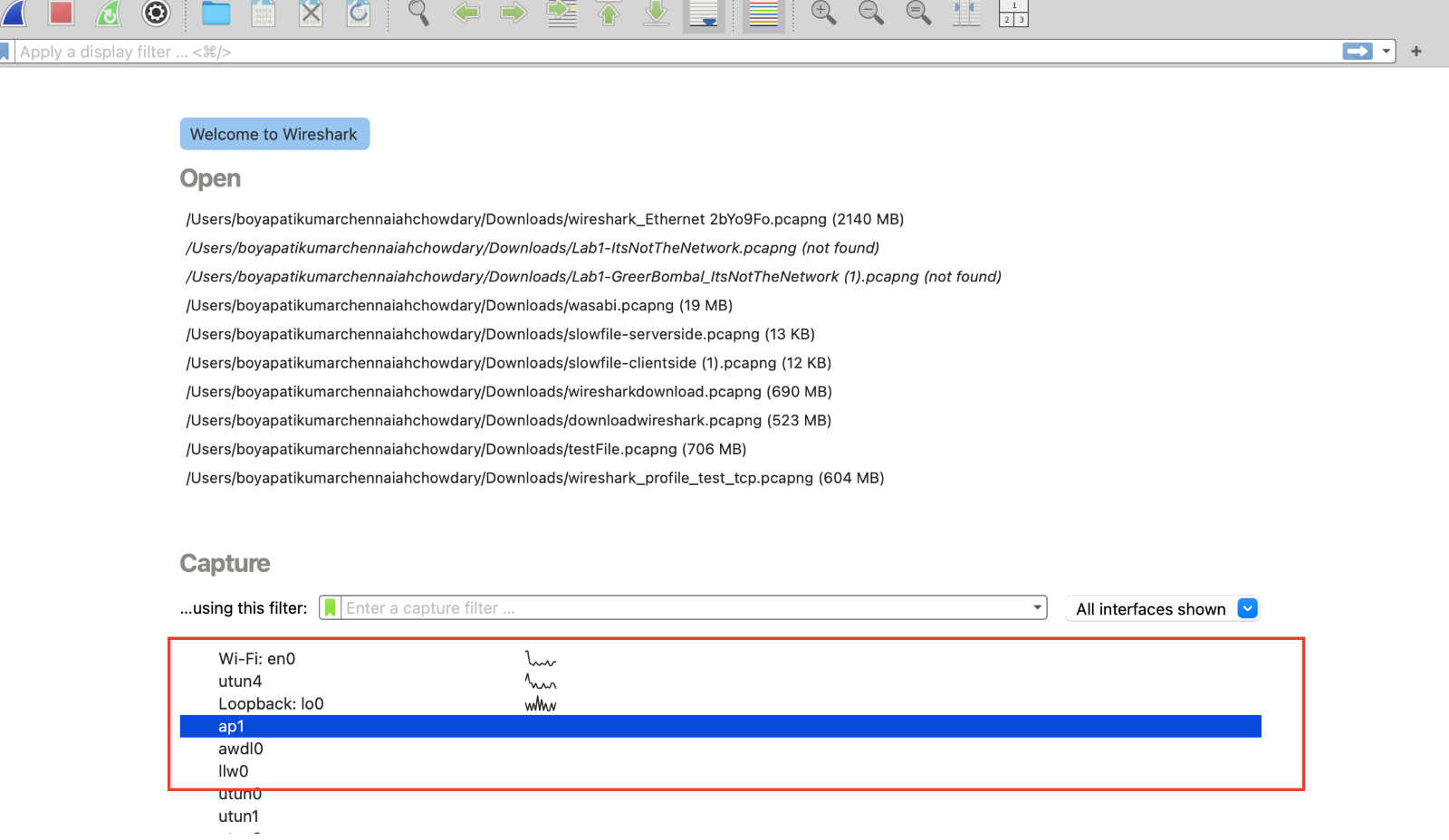
Select the network interface that handles outbound traffic from your system. For example, if you are connected via Wi-Fi, select the Wi-Fi interface to begin capturing the relevant traffic.
To identify active traffic on an interface, look for spikes (as shown in the screenshot above). After selecting the desired interface, you will be taken to the view where the traffic capture begins, as shown below.
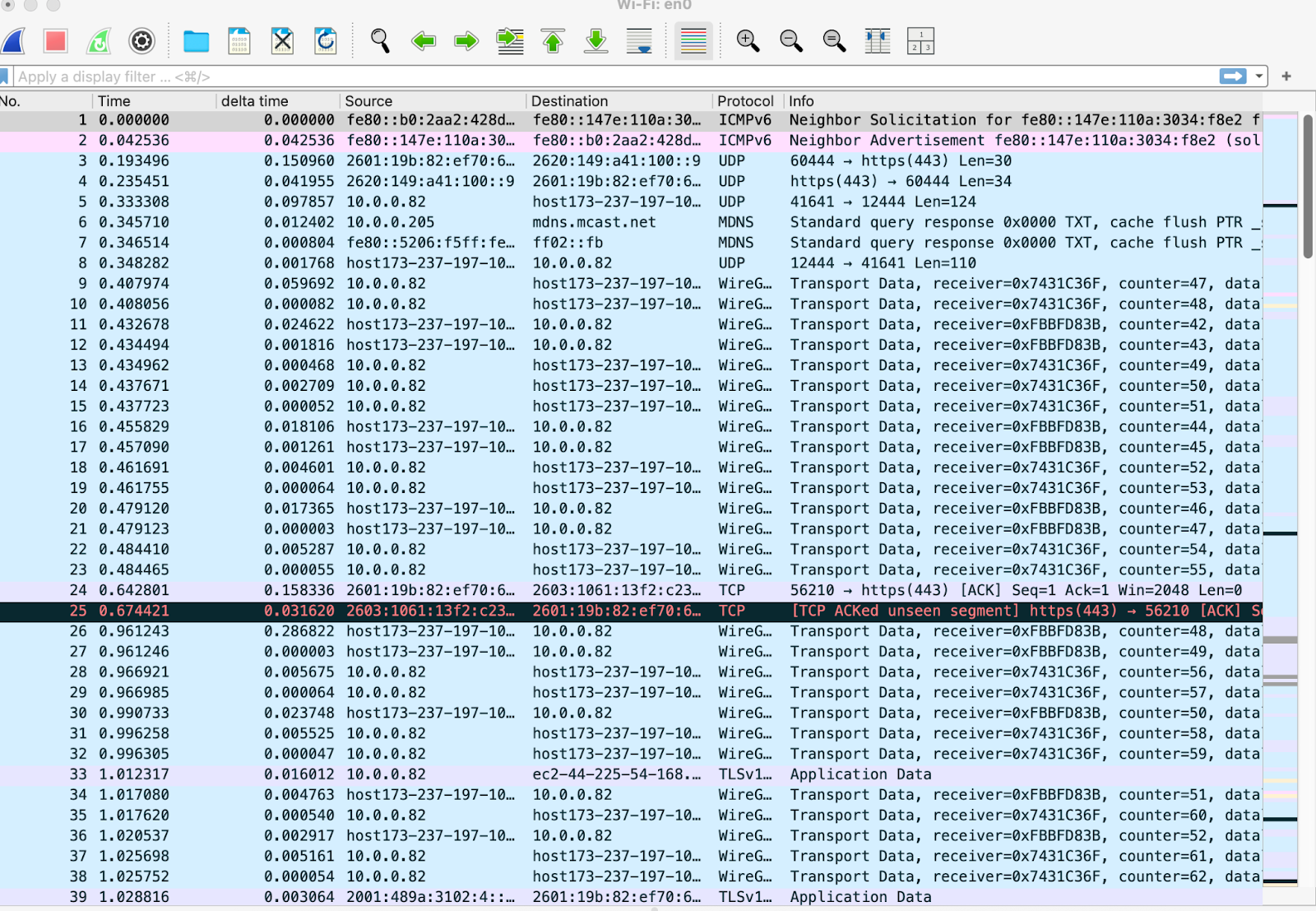
Before you begin capturing traffic on a network interface, close any unnecessary applications to reduce unrelated data being sent to various endpoints (other than Wasabi). This ensures that the capture focuses only on traffic destined for Wasabi endpoints.
Start uploads or downloads by connecting to Wasabi endpoints. Be sure to capture a minimum of a few thousand packets to ensure that Wasabi has enough data for effective analysis. Once the capture is complete, stop the capture, save the file in .pcap or .pcapng format, and share it with Wasabi Support for further investigation.
To identify how many packets were captured for the trace, refer to the screenshot below.
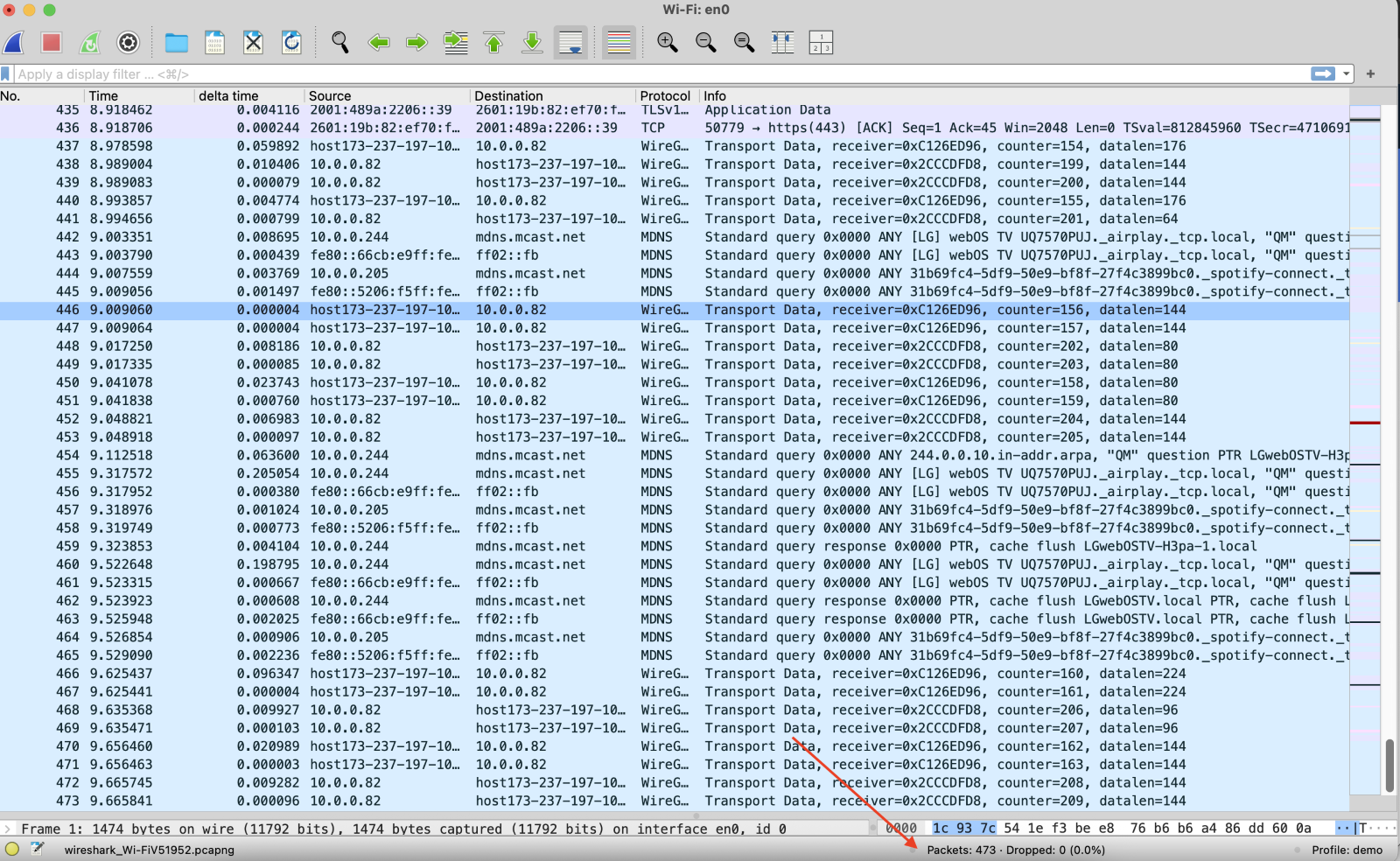
To stop the capture, select the “red square box” in the upper left corner in the Wireshark console.

If the capture file is too large to send via email, you can use Wasabi's pre-signed URL feature to securely share the file with our support team. For more detail, review How do I generate pre-signed URLs for temporary access with Wasabi?
For questions, contact support@wasabi.com.