Advanced settings are optional, global parameters to configure within Wasabi Cloud NAS (WCN). The following advanced settings are provided:
- CPU threshold—Prevents the CPU consumption of the WCN service from staying at/under the set value (Max: 100).
- Threads count—Increases the threads used for the WCN service (Max: 32).
- Copy cloud object on rename—Renames every cloud object for consistency with the local name. Each object is renamed individually. For example, when you rename a single file, one cloud operation will be made. When you rename a folder containing one million files (in any subfolder), a total of one million operations will be made. Disabling this setting will make renaming faster, but the object will be displayed with the name originally uploaded with it.
- Show reclaimed file as offline—(default: Enabled) Identifies reclaimed files as offline. This enables applications to properly identify objects that are not immediately available (not present locally). If disabled (unchecked), a reclaimed file is indistinguishable from a normal file by any application. Depending on the application that you are using, this distinction may be important to effectively use the application.
- Synchronous folder population—(default: Asynchronous) Forces WCN to wait until the folder metadata is fully populated before returning a call from an application that is requesting folder content on a folder that has not yet been populated with metadata. The default is asynchronous, which is faster because the population is done in the background. However, this may produce inaccurate results for applications that scan the file system (for example, backup applications).
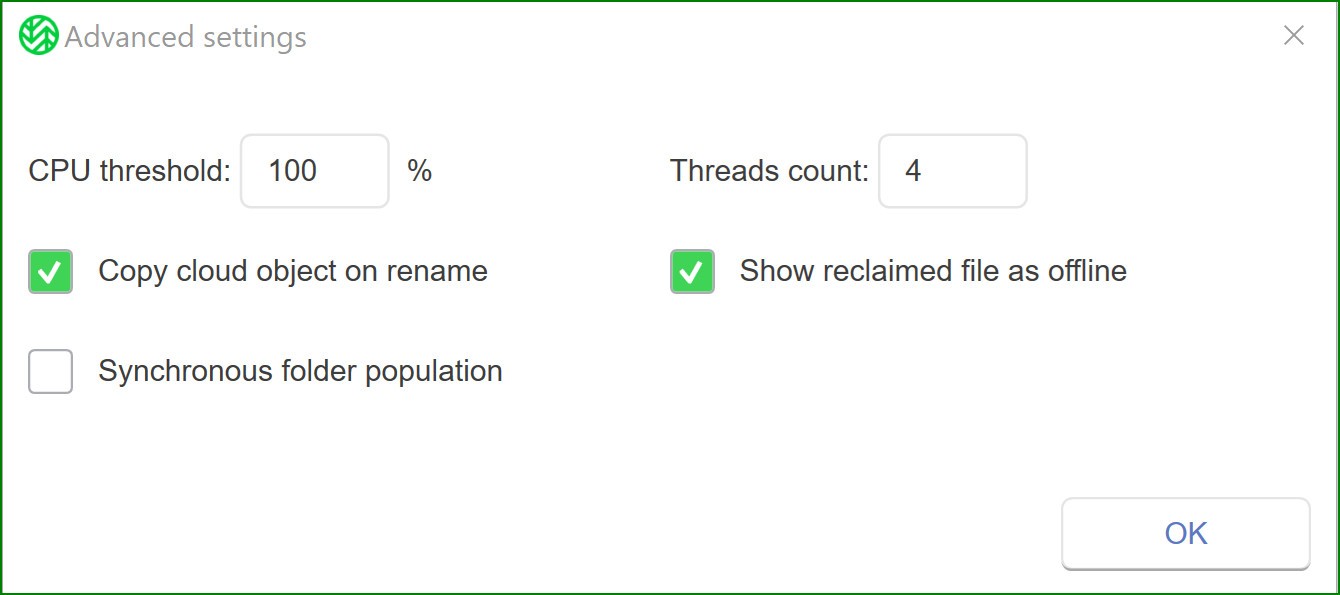
To configure advanced settings, follow the steps below.
- Click Global Settings.
- Click Advanced.
.png)
- The Advanced settings window is displayed. Configure advanced settings, as needed.
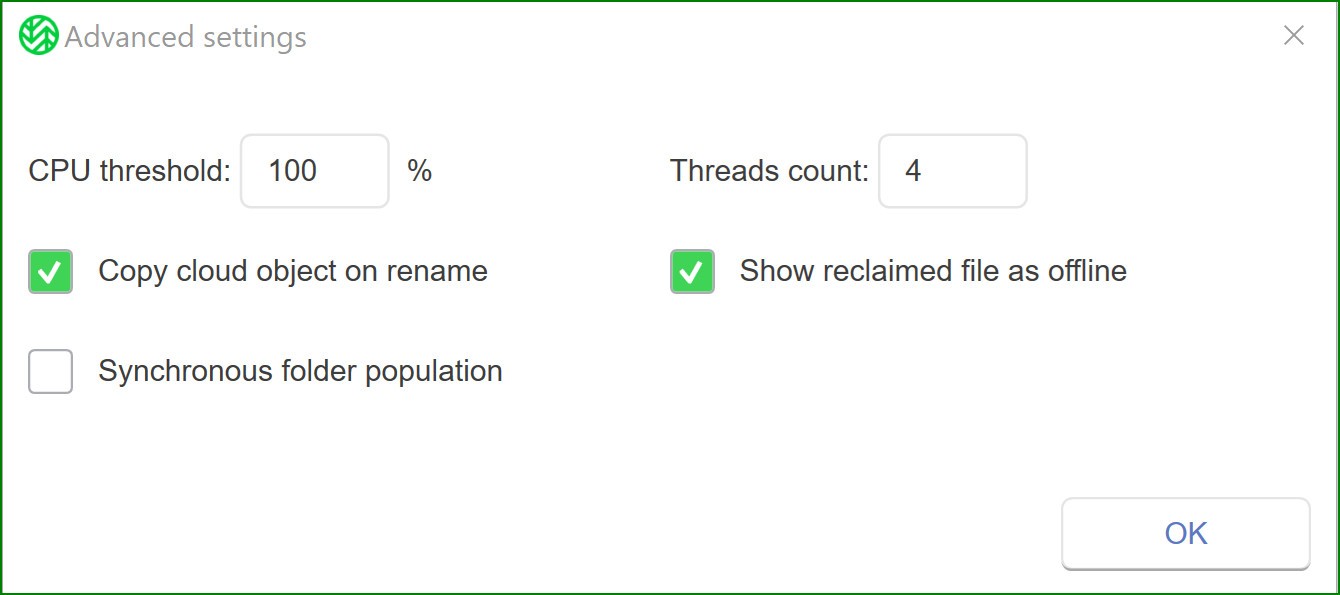
- Once complete, click OK.
- Click Apply All.
- A message will notify you that WCN must restart to apply the changes. Click Yes.
- A message will confirm that the changes were applied and that WCN is now paused. Click OK.
- Click Wasabi Cloud NAS.
- Click Resume.