From the Search Results page, you can use the Bulk Actions feature to apply custom data to one or more assets at a time. For more information on Bulk Actions, see Adding Assets With Bulk Actions.
- To select all assets on the page, click SELECT A BULK ACTION.
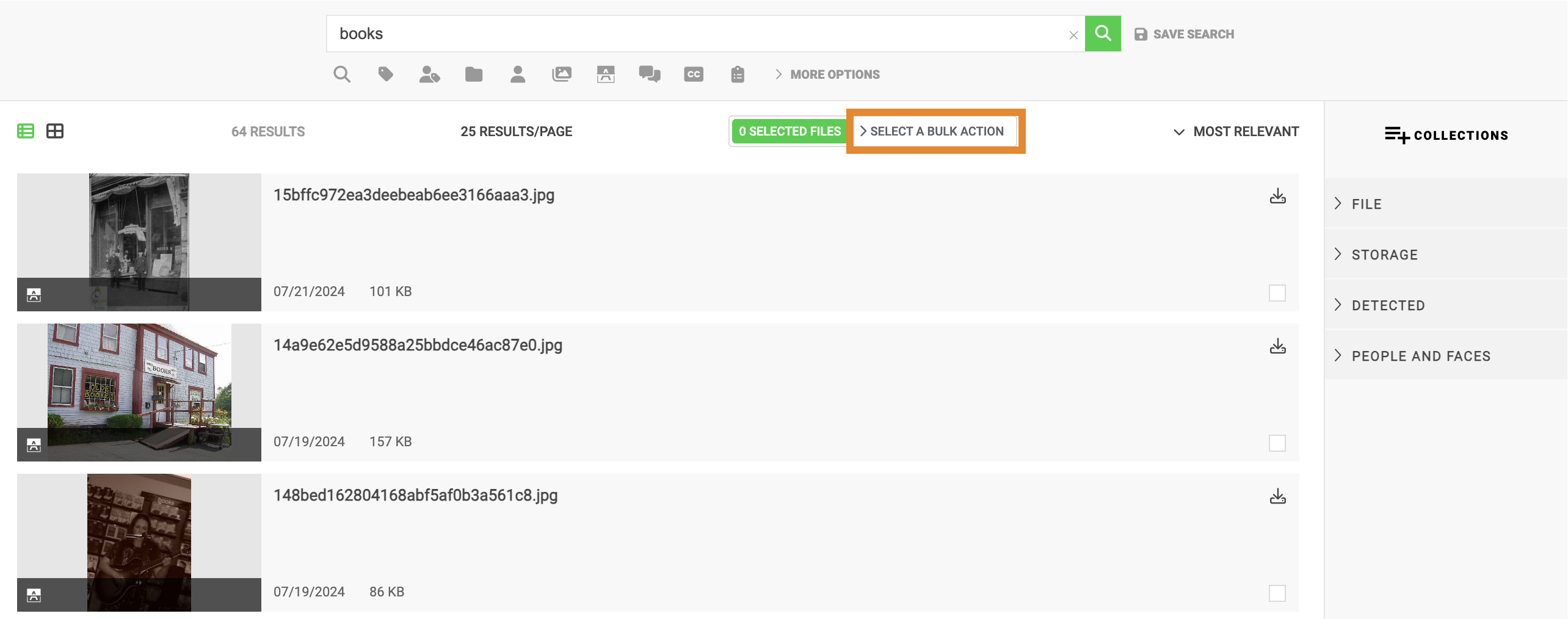
- Click SELECT ALL FILES ON PAGE.
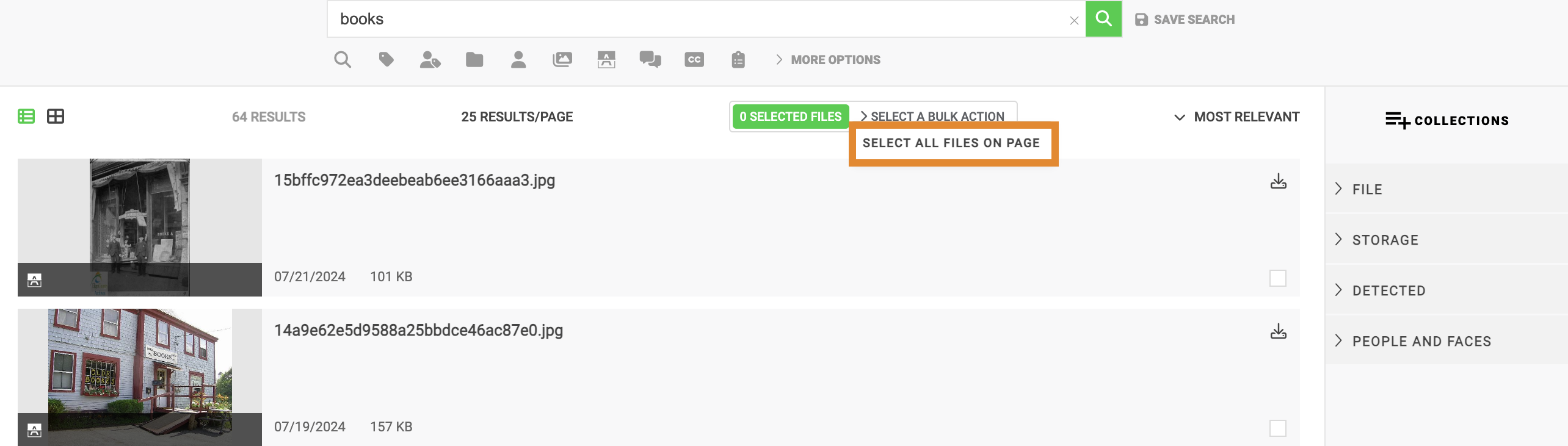
- Optionally, to manage specific assets, check the box(es) in the lower right of each asset to manually select.
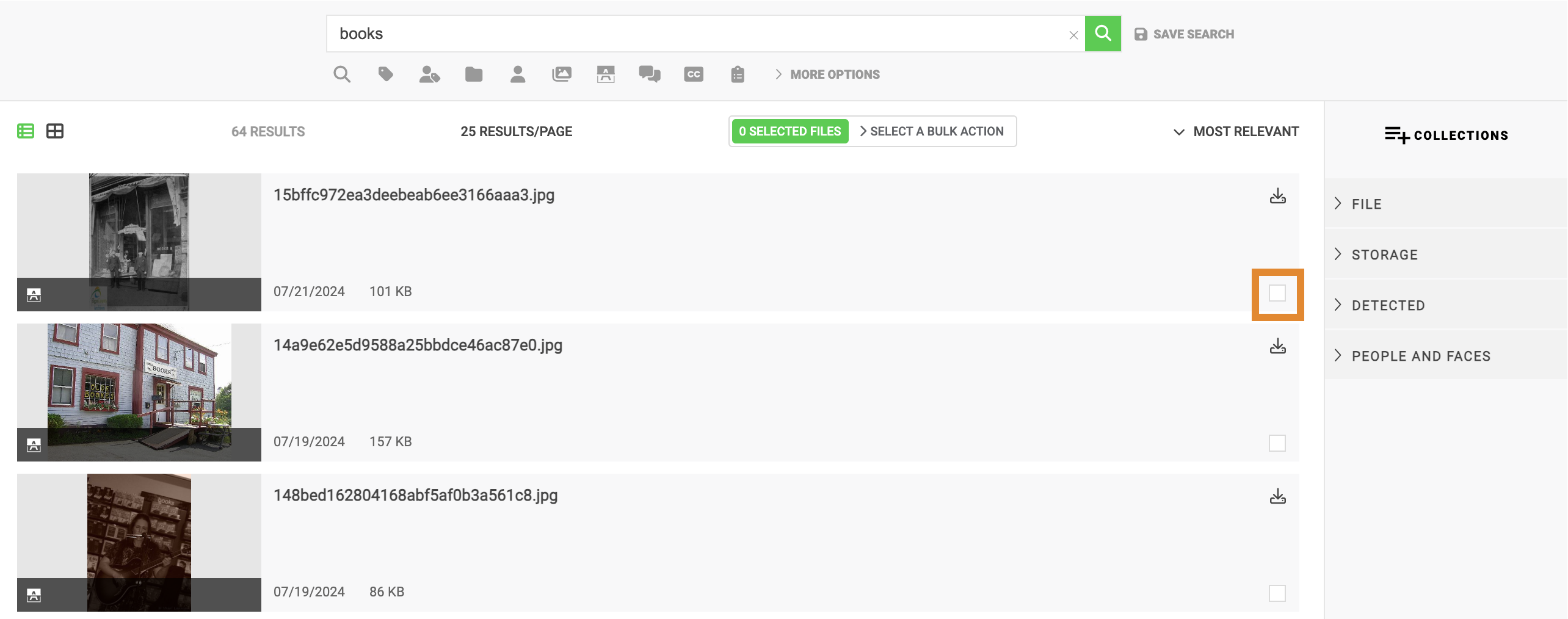
- Click SELECT A BULK ACTION.
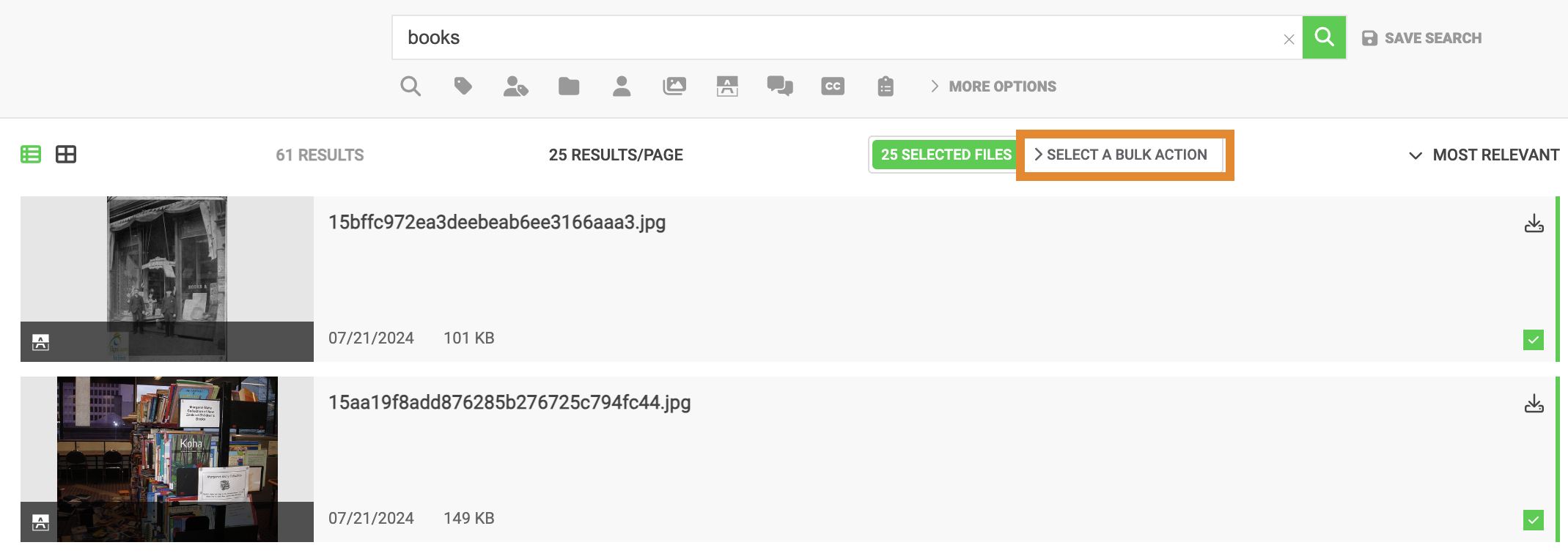
- Click APPLY CUSTOM DATA.
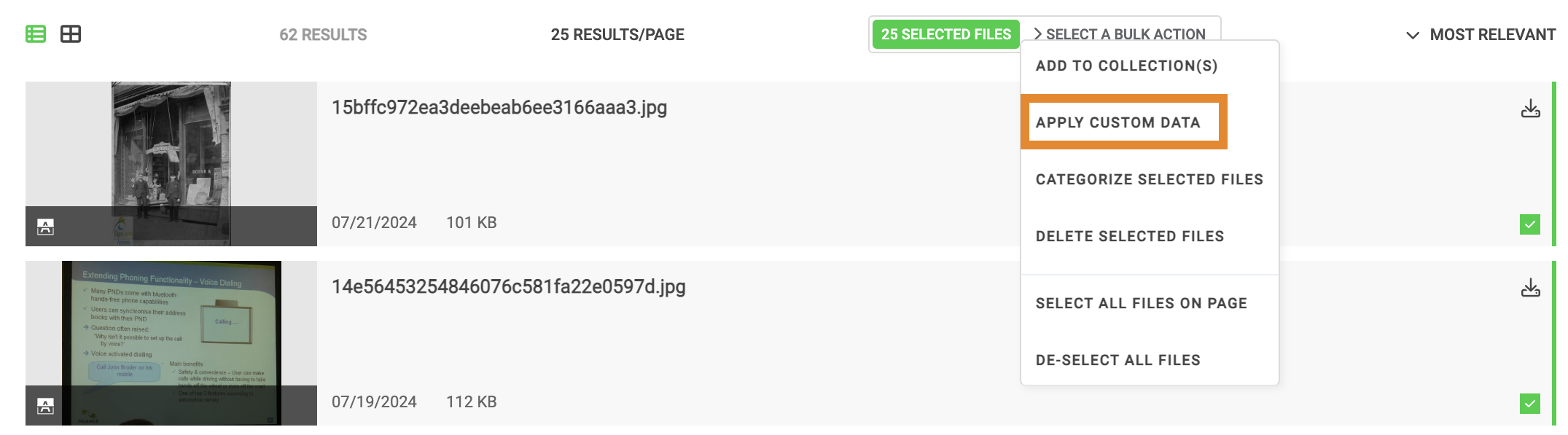
- Click the drop-down menu to select a custom field.
- In the type field, enter a value for the custom field. This will apply the specified custom field value to all assets selected.
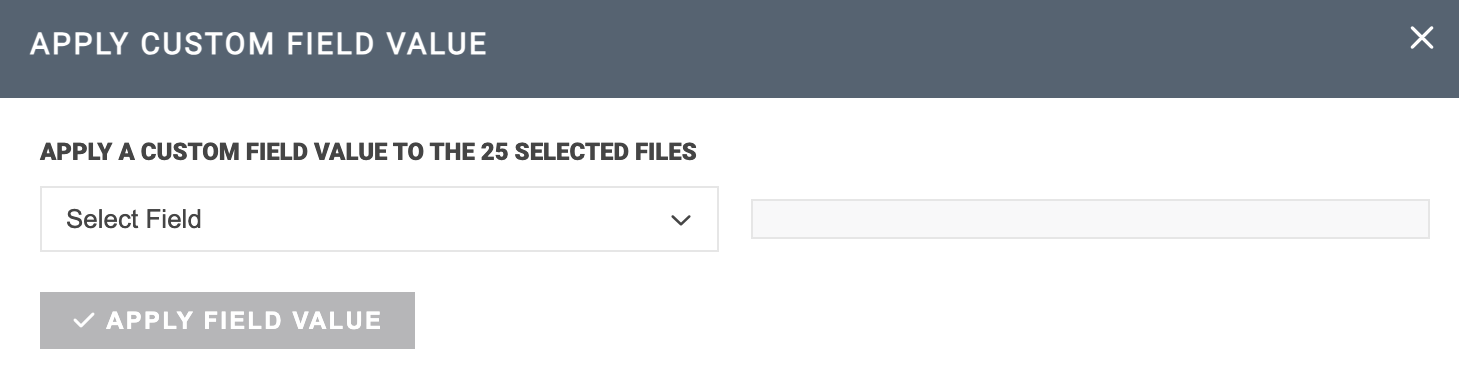
- Click APPLY FIELD VALUE.
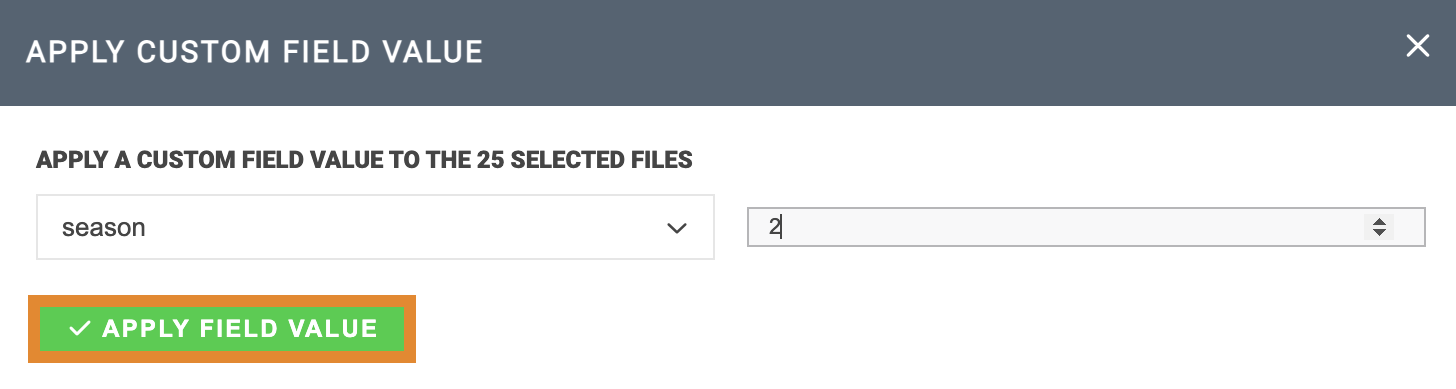
A message will confirm that the custom field value was successfully added to the asset(s).