The BILLING OVERVIEW tab lists all invoices with:
- Invoice number
- Period start and end dates
- Status of the invoice
- Amount of the invoice
In this example, one invoice is pending, one invoice is currently open, one invoice is past due, and two invoices have been paid:
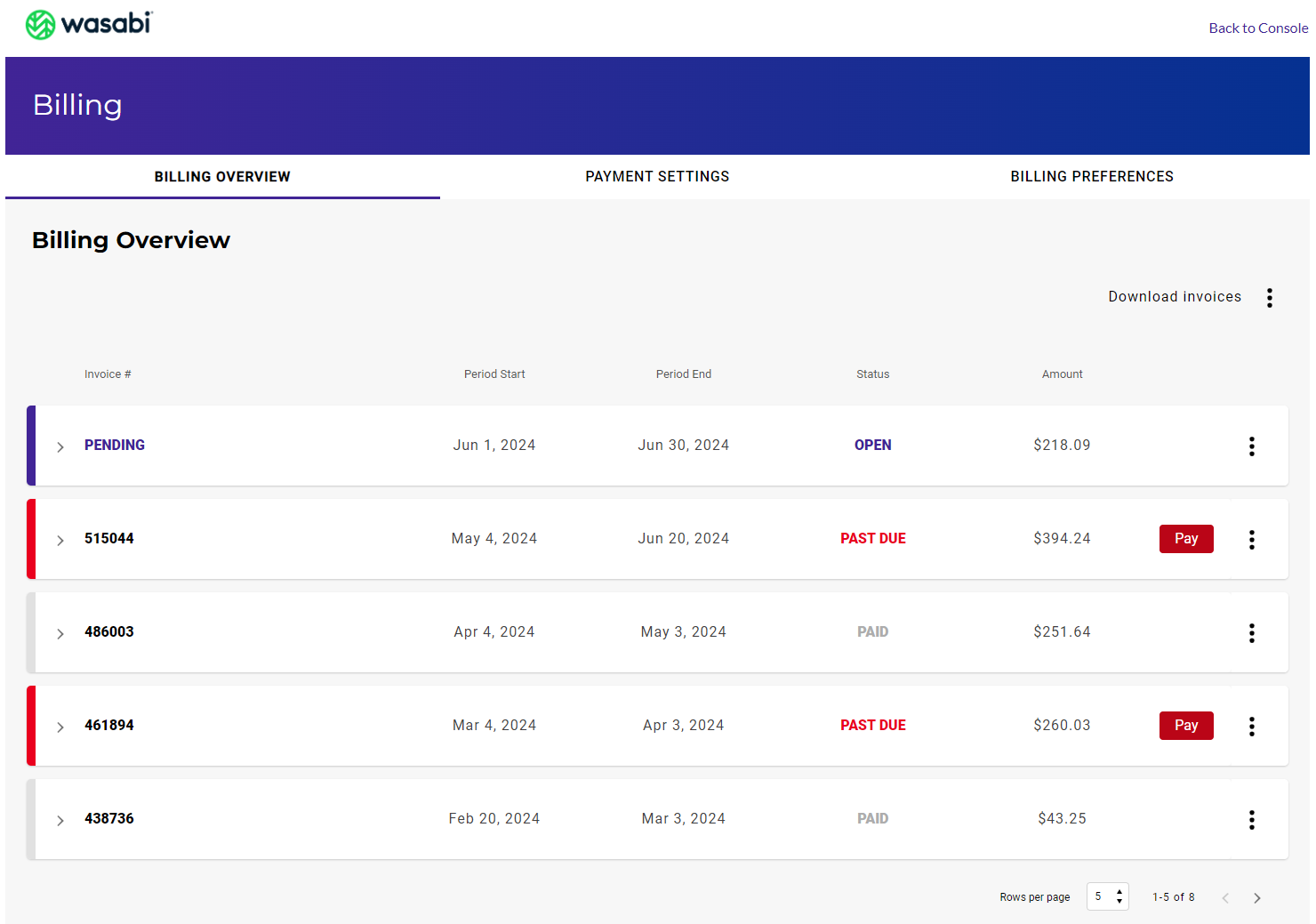
Paying an Open or Past Due Invoice
When the red button appears on an invoice line, you can:
button appears on an invoice line, you can:
- Click the button and proceed to make a payment.
- Click Pay to confirm that you want to make the payment using your default payment method.
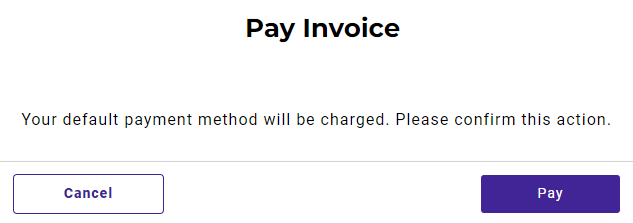
A message at the top of the screen will indicate that your payment was successful.

Downloading Invoices
You can click to download invoices. You can choose to download all invoices, those for the current year, or those for the previous year. The invoices are downloaded as individual PDF files that are zipped.
to download invoices. You can choose to download all invoices, those for the current year, or those for the previous year. The invoices are downloaded as individual PDF files that are zipped.

Displaying More Details
You can click on an invoice to display more details. (See the examples that follow this list.)
- Projected billing amount based on current utilization.
- Current usage as of the date specified. This includes the amount of deleted storage, total storage, and billing amount due.
- A utilization bar graph (calculated once daily) with total uploaded objects represented in green and downloaded objects in black. You can hover over the graph to see the total storage in bytes.
- Invoice details and total.
Here is an example of a pending invoice:
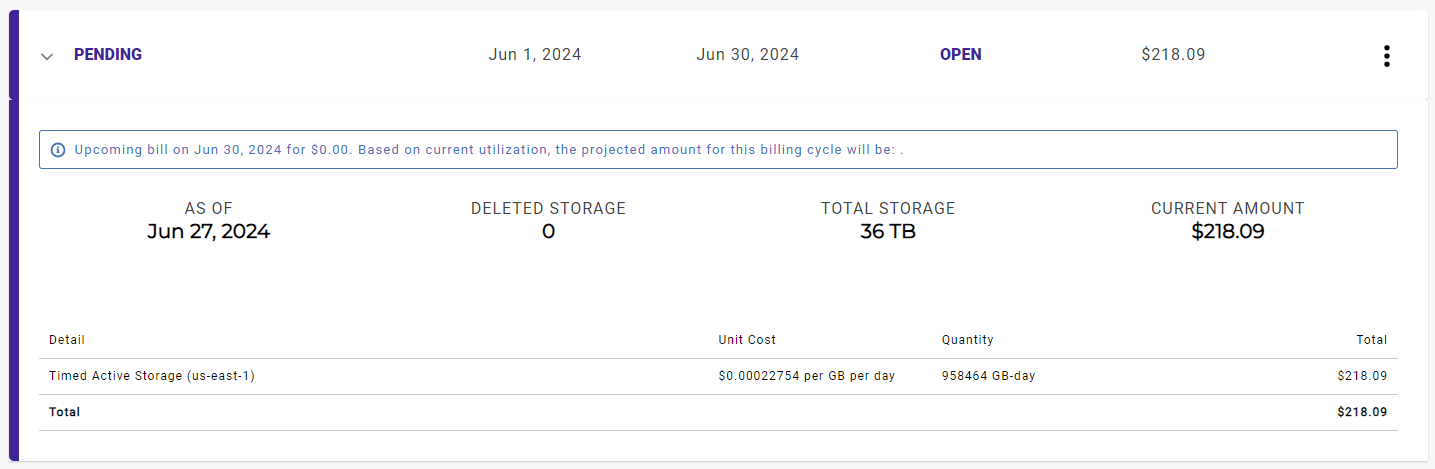
Here is an example of a paid invoice:
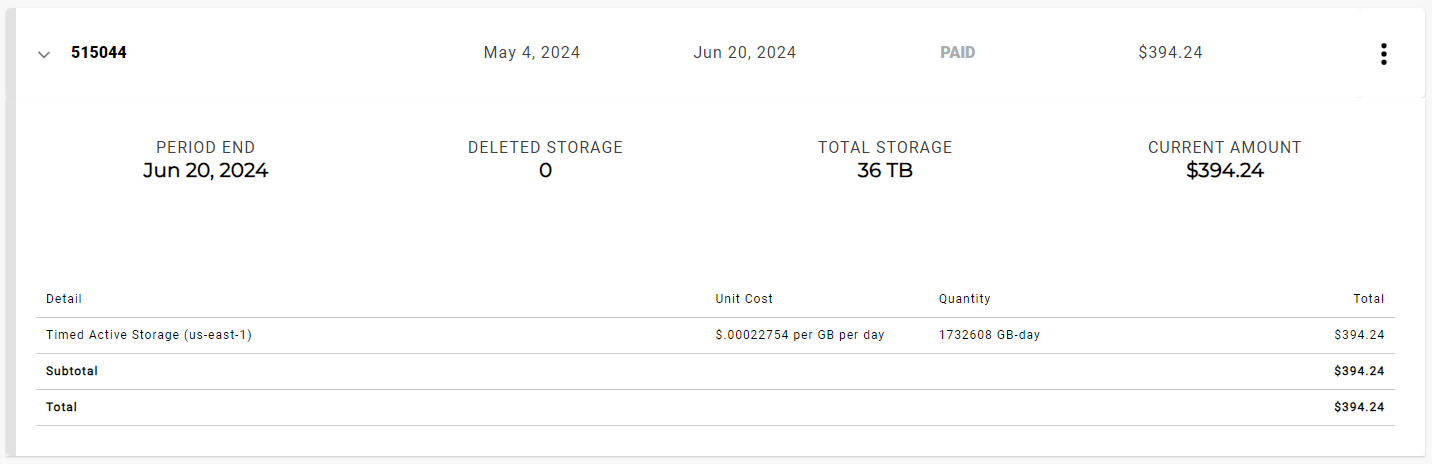
And, here is an example of a past due invoice:
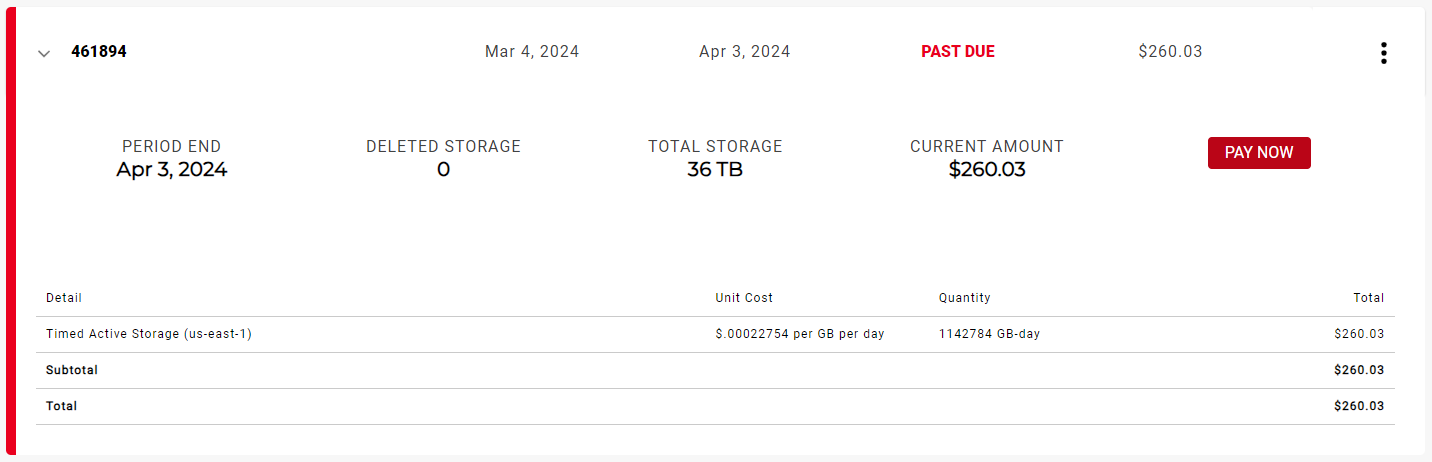
Downloading Invoice Information
You can click to the right of an invoice and then choose to:
to the right of an invoice and then choose to:
- Download Invoice to download the invoice as a PDF.
- Download Utilization to download a summary of bucket utilization in a CSV file.