If You Are a Trial Customer...
On the PAYMENT SETTINGS tab, you can upgrade to a paid plan. To do so, refer to Upgrading to a Paid Plan.
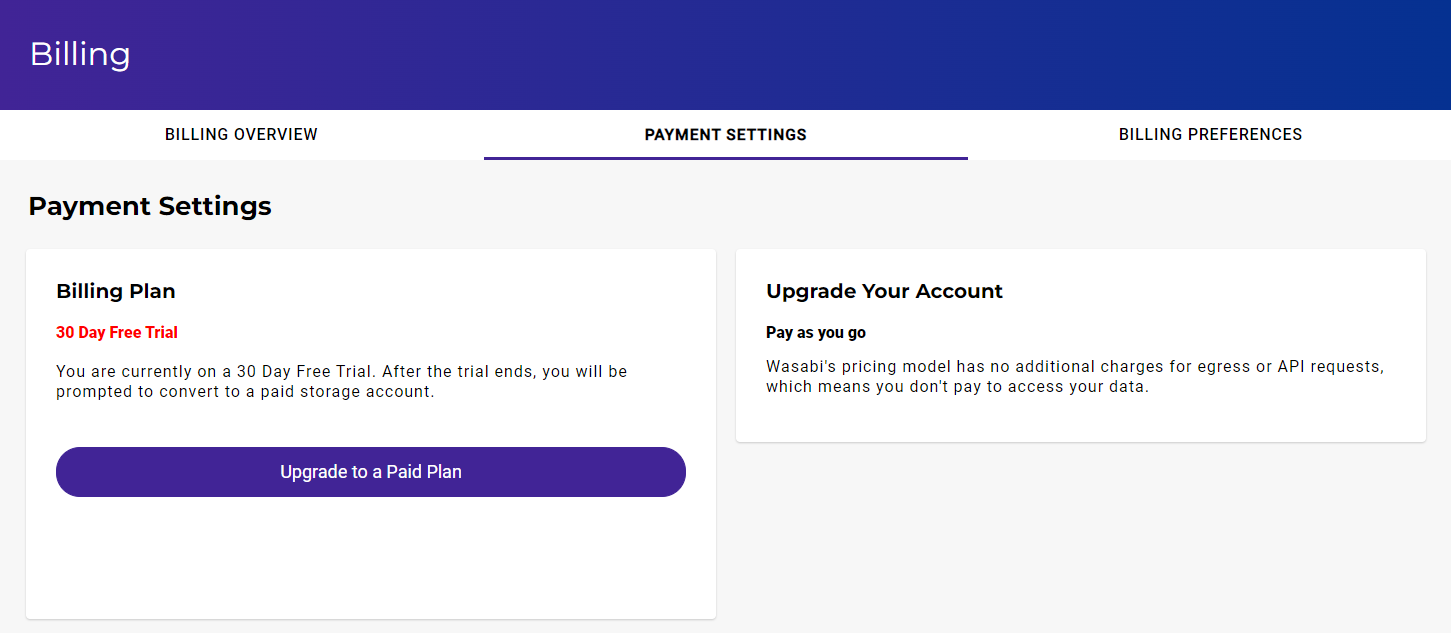
If You Have a Paid Account...
On the PAYMENT SETTINGS tab, you can:
- Review billing plans
- Review service credits
- Maintain your billing information:
- Enter a billing method for your account
- Make a credit card the default payment method
- Delete a credit card
- Update a credit card
- Update billing information
- See the name, email address, and phone number of your Wasabi representative
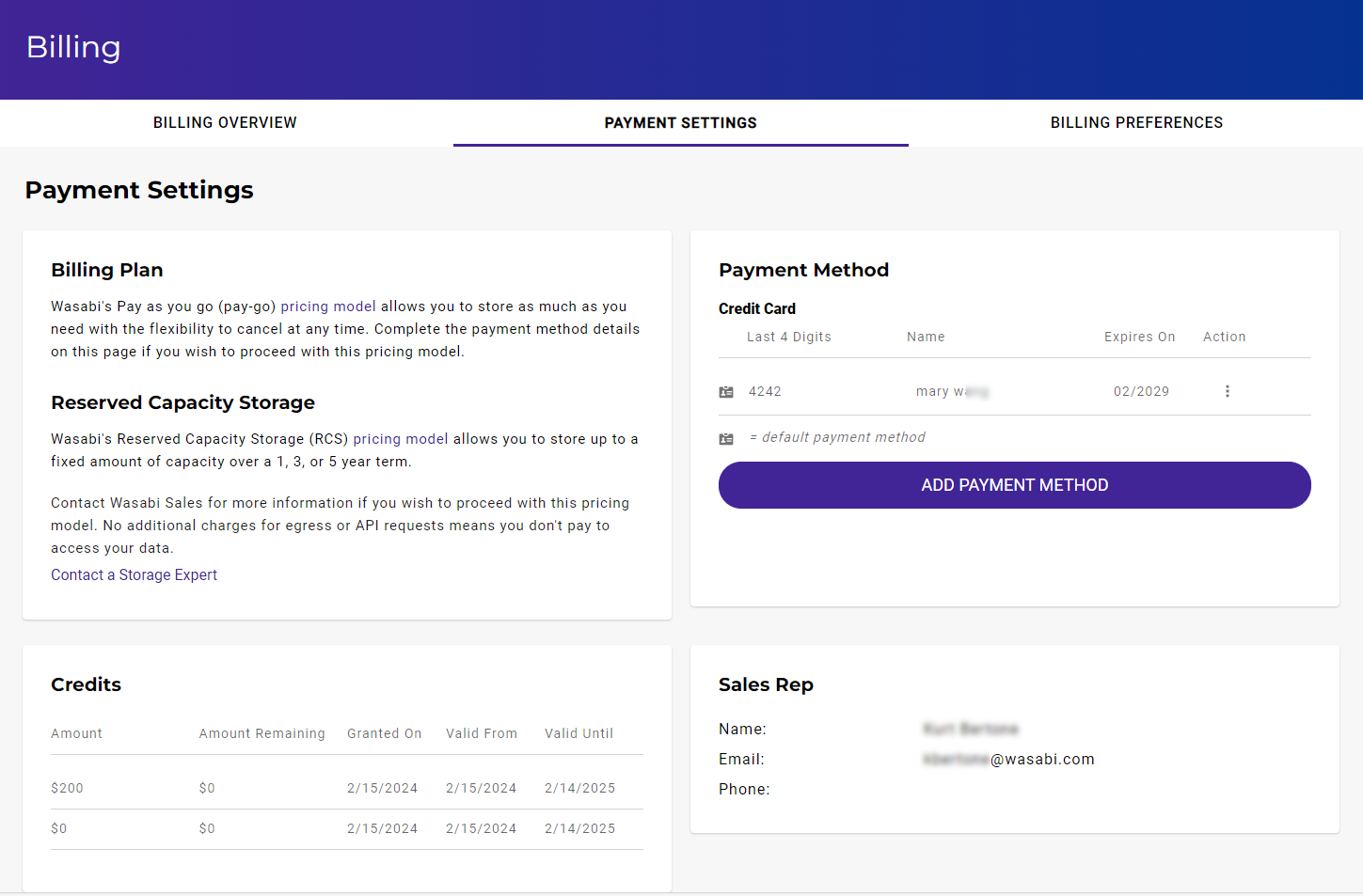
If you have service credits, they will appear in the Credits area. For example:
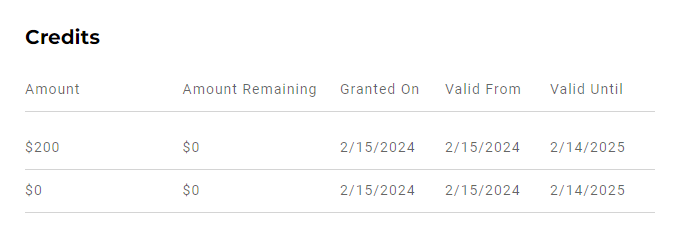
Adding a New Credit Card
- Click ADD PAYMENT METHOD.
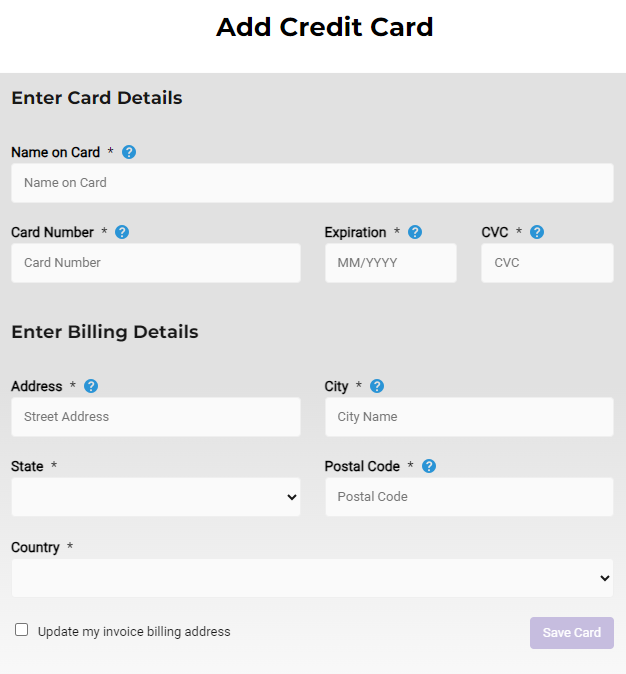
- Both the Add and Edit credit card forms support auto-completion for the Street, City, State, and Country based on address selection.Street, City, State, and Country fields are not displayed if you fill in the address manually.
- Be sure to check the box to update your billing invoice address, if appropriate.
- Click Save Card. You will receive a message indicating whether or not your card entry was successful.
When you have successfully added a payment method, it is reflected in the Payment Method area.
Making a Card the Default Payment Method
If you have multiple credit cards, you can specify the card that will be used by default to pay outstanding invoices.
- Click
 to the right of the appropriate credit card.
to the right of the appropriate credit card. - Click Make Card Default.
 is displayed to the left of the credit card in the list.
is displayed to the left of the credit card in the list.
Editing a Credit Card
You can change the information for a credit card.
- Click
 to the right of the credit card.
to the right of the credit card. - Click Edit Card.
- The Edit Credit Card panel is displayed, where you can make changes.
- Click Save Card.
Deleting a Credit Card
You can remove a credit card from the list if the card is not the default for payments.
If the card is the default, change the default to another card and then follow the procedure below.
If the card is the only credit card listed, add a new card, make it the default, and then follow the procedure below.
- Click
 to the right of the credit card.
to the right of the credit card. - Click Delete Card.
The card is automatically removed from the list.