The Wasabi versioning feature allows you to preserve, retrieve, and restore every version of every object stored in the same Wasabi bucket. Versioning offers an additional level of protection by providing a means of recovery if you accidentally overwrite or delete objects. This allows you to easily recover from unintended user actions and application failures. You can also use versioning for data retention and archiving.
When bucket versioning is enabled, every version of every object in the bucket will be stored. You can then retrieve and restore any version of an object in the bucket. This provides protection against inadvertent removal of an object (such as by overwriting or expiration). You can enable bucket versioning:
While creating a bucket, as described in Bucket Versioning
After a bucket has been created (that is, for an existing bucket displayed in the Buckets list), as described below
Use versioning cautiously because when versioning is enabled different versions of all the objects in the bucket are saved and added to your total data storage costs. This means the costs could be very high, eventually, as versions are stored. For additional information, refer to Wasabi Pricing.
Once you enable versioning for a bucket, Wasabi preserves existing objects any time you perform a PUT, POST, COPY, or DELETE operation on them. By default, GET requests will retrieve the most recently written version. Older versions of an overwritten or deleted object can be retrieved by specifying a version in the request.
Enabling or Disabling Bucket Versioning
On the Buckets list, click
 for the desired bucket.
for the desired bucket.Select Settings.
On the Properties panel, open the Versioning drop-down.
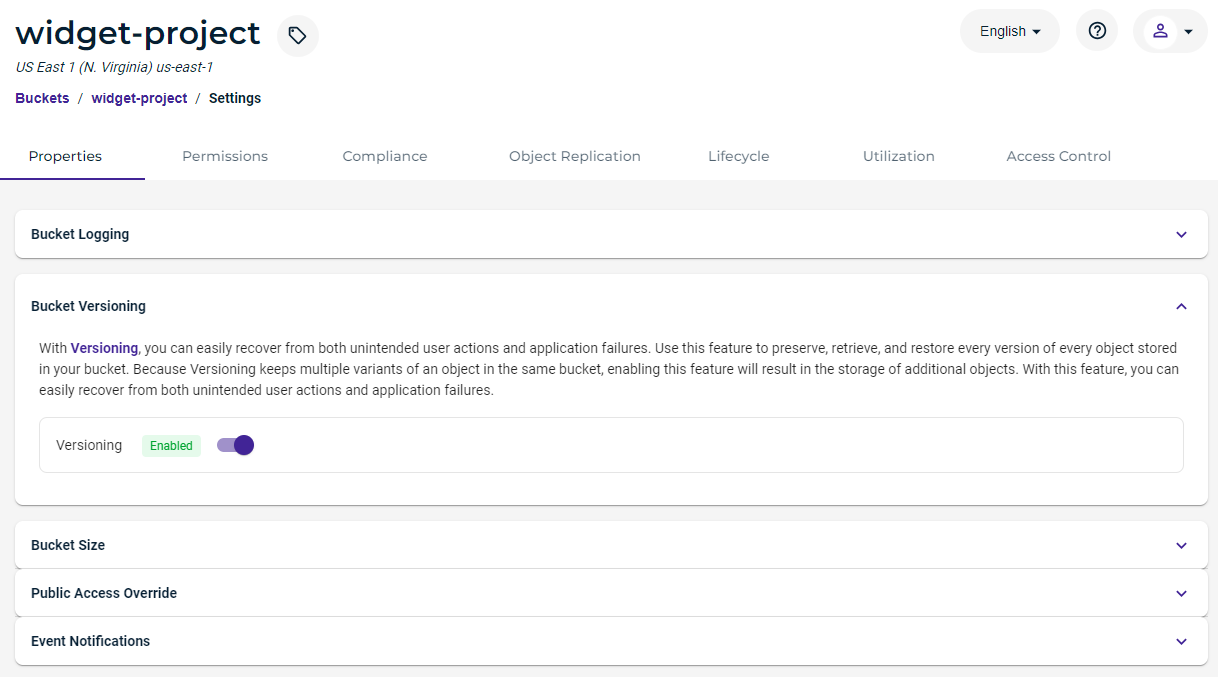
Click the Versioning toggle to enable or disable the feature. When enabled, the toggle appears as:

When disabled, the creation of object versions is suspended for all operations, though existing object versions are preserved. When versioning is suspended, the toggle appears as:

Review the note about versioning. If you are enabling toggling, you will see:
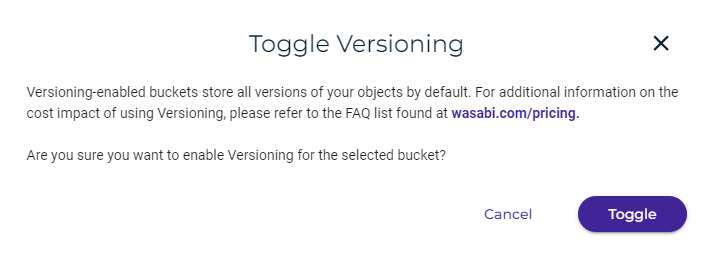
If you are disabling toggling, you will see:
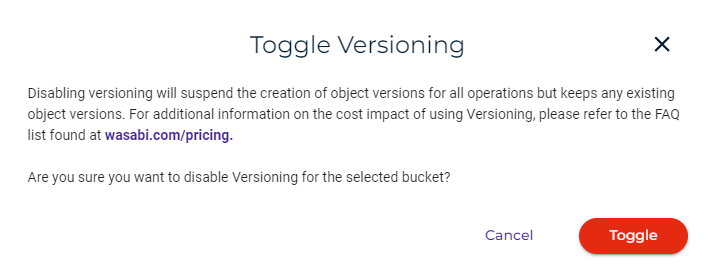
If you are sure you want to enable versioning for the selected bucket, click Toggle.
If you toggle from versioning enabled to suspended, a warning indicates that versioning is suspended for all objects in the bucket. However, existing object versions are preserved:

Showing Versions in the Objects List
When versioning is enabled, you can show the versions in the Objects list by clicking Show Versions in the upper right of the list. Use this feature to toggle between displaying and hiding file versions in the list of objects.
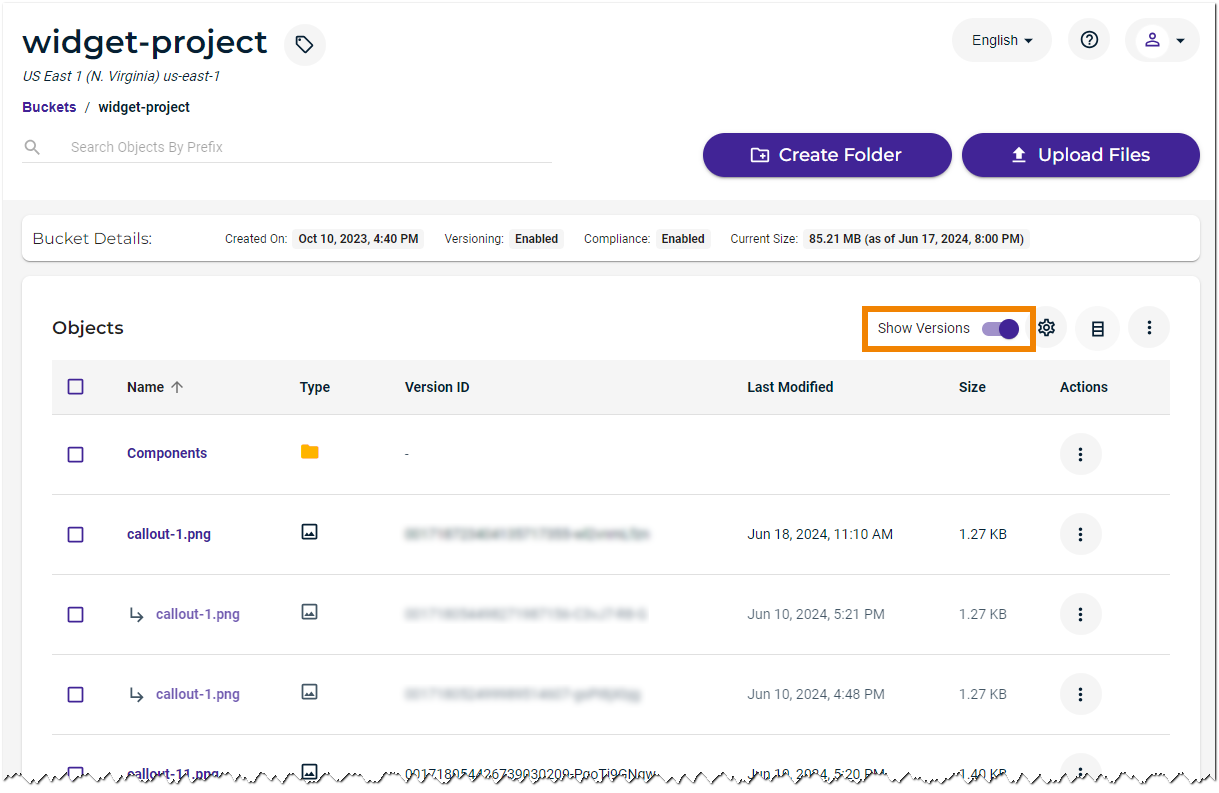
When versions are shown, they appear as the current object (noted with a Version ID) and a version (indicated with  ). In the example, the file named callout-1.png has three versions. The current version of the file is listed first, and previous versions are shown beneath it with the
). In the example, the file named callout-1.png has three versions. The current version of the file is listed first, and previous versions are shown beneath it with the marker.
marker.
Consider the example below. The bottom-most callout-1.png listed is the original file (Oct 12, 2023, 10:37 AM) has a version ID of null because it was not a version when originally uploaded. A version of callout-1.png was uploaded on Jun 10, 2024, 5:21 PM, and has a version ID. The current version (uploaded Jun 18, 2024, 11:10 AM) also has a version ID.
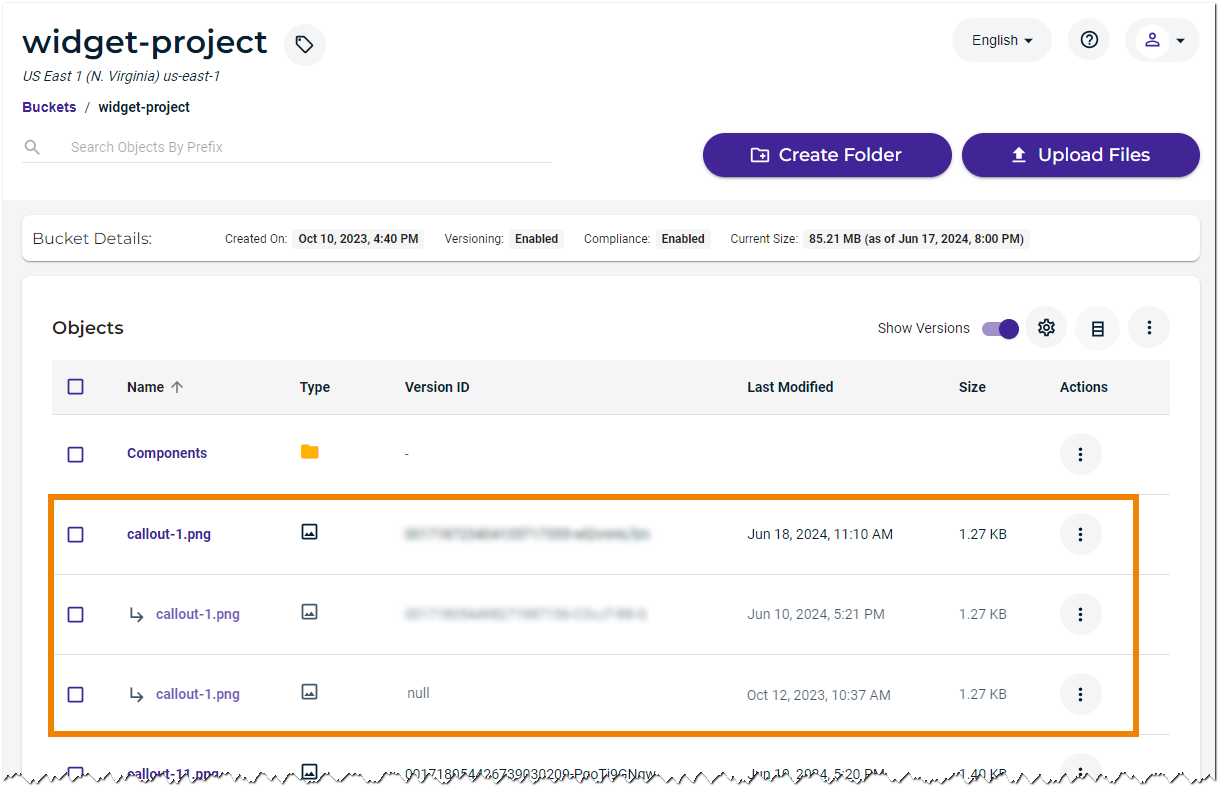
As described in Step 2 in Getting Started: Working with a Bucket, objects in a bucket are listed with an icon that indicates the file type.