The integration between ConnectWise (CW) and Wasabi Account Control Manager (WACM) enables Managed Service Providers (MSPs) and resellers to provision their clients and customers with Wasabi services without leaving the CW platform. This integration uses WACM Connect APIs to directly provision sub-accounts and channel accounts within WACM from the ConnectWise platform. Additionally, daily usage data, along with the monthly usage data from the monthly invoices, are transmitted from WACM to the CW platform, allowing MSPs and resellers to consolidate usage for services managed through the CW platform.
Prerequisites
WACM account enabled for the account control API/WACM.
MSPs or resellers should have admin access to the CW to generate the security keys. These keys will be used to enable the integration from the Wasabi Integrations portal.
A contact name with the email ID should be associated with the company’s entity created by the MSPs or partners in the CW platform.
Create a “status” entry for the Service Board. Navigate to System, Setup Table, then Search for the “Service Board” table. Click the Board Name, then click the Statuses tab and create a New (not responded) entry as a new status, if it doesn’t exist.
Create a “priority” entry for the Service Board. Navigate to System, Setup Table, then Search for “Priority” Table. Click Create a “Priority 1 - Emergency Response“ entry, if it doesn’t exist.
Create two Custom Fields and label them as Temporary WACM Password and Subaccount Username. Navigate to System, Setup Table, then Search for and click the Custom Fields table. Find and click the Additions pod description associated with the Agreement Additions Screen. Scroll down to the bottom of this UI and click the + Custom Fields icon. Then, add these two case-sensitive custom fields and select the “display on screen” attribute.
Enabling the Integration
Create Wasabi-related products/services in the CW platform if you don’t have an existing product for Wasabi in the product catalog. In the CW portal, navigate to Procurement, then select Product Catalog and create a new product/service. The Product ID is required to enable the CW integration via the WACM Partners Integrations page.
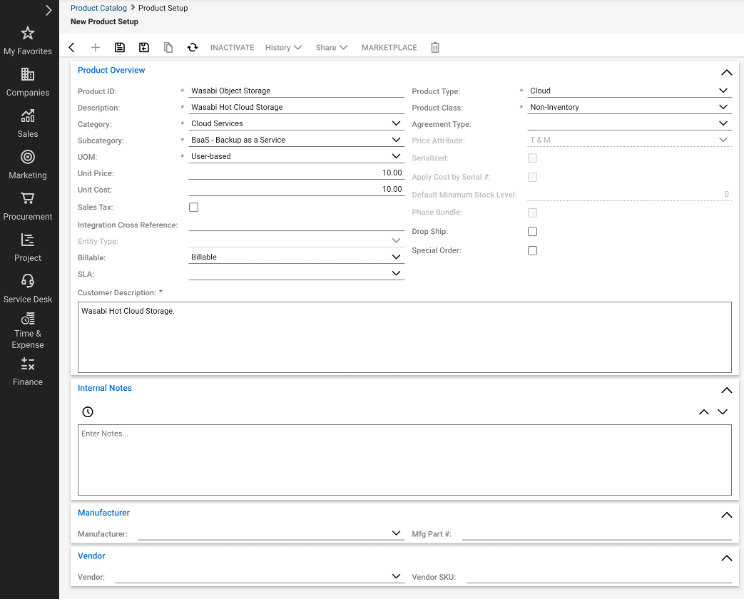
Navigate to the WACM Partners Integration and click Enable in the CW tile. This is the only time MSP is required to access the WACM portal for this integration.
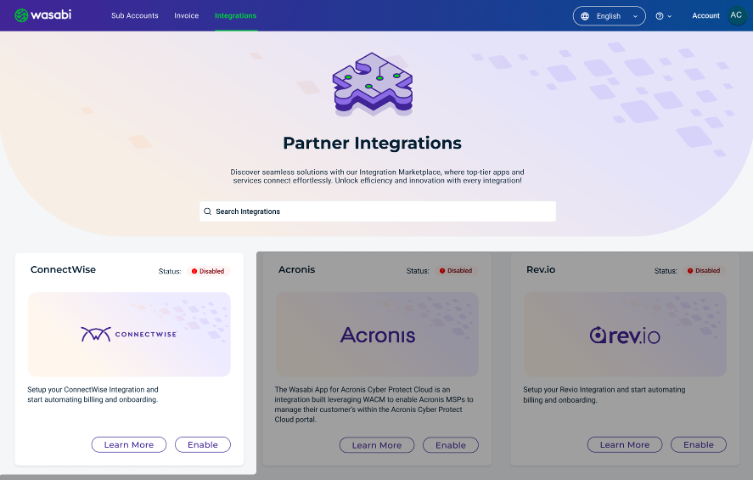
Click Enable and enter the following details:
CW Site URL – Navigate to CW portal, System, then My Company. Scroll to the bottom of the page to get the site URL. Append the URL with “/v4_6_release/apis/3.0“. For example, if the Site URL is https://na.connectwise.net, update the URL to “https://na.connectwise.net/v4_6_release/apis/3.0“.
Company – Name of the company used for creating an account with the CW.
Public & Private Keys – Navigate to System Members, then API Members, and create a new member. Assign the role ID and license class (API) to this member. Navigate to the API Keys tab, create a new API key, and save it. This will generate public and private keys that will be used for authentication.
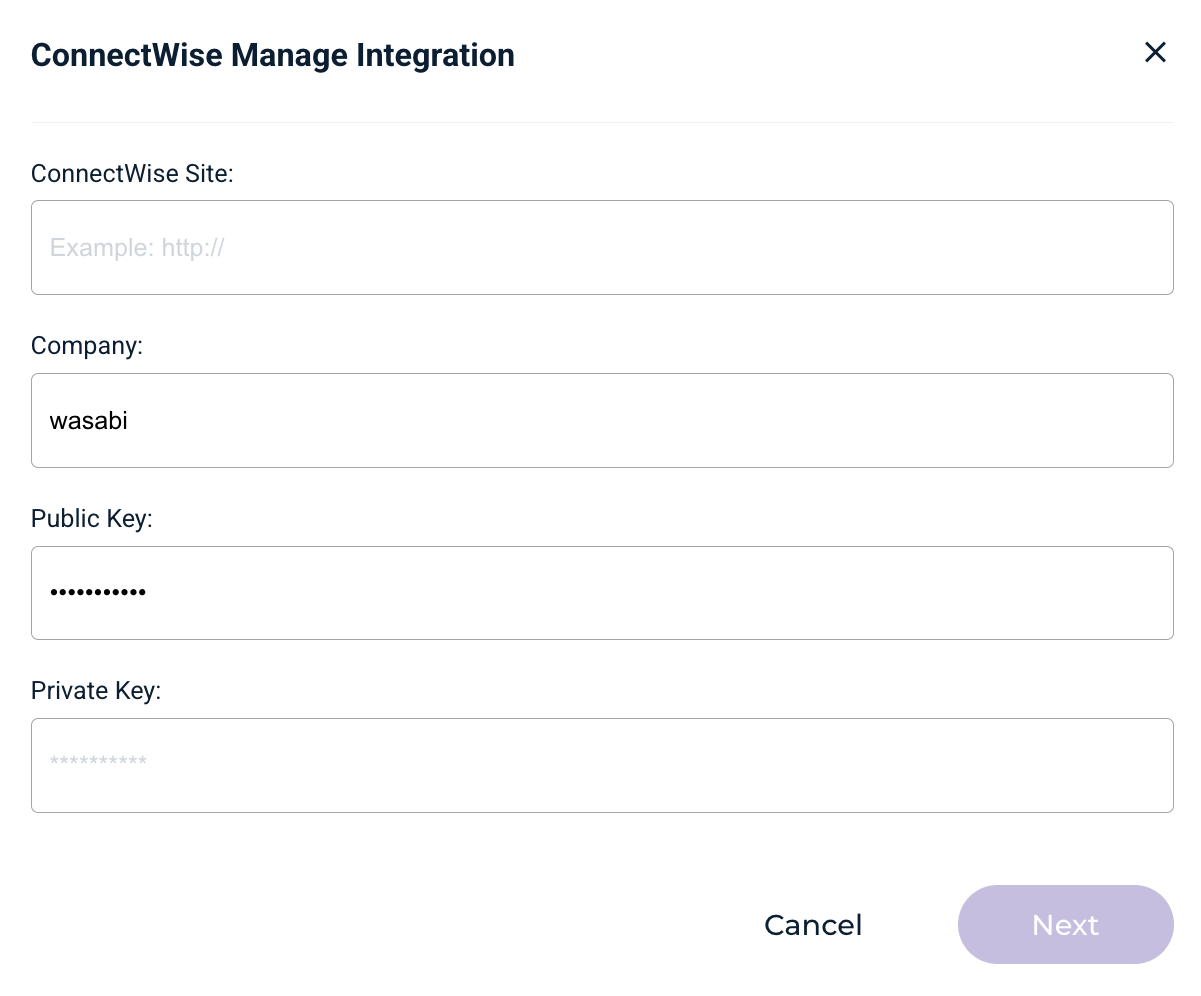
After successful authentication, configure the integration settings to provision a sub- and/or channel account.
If your profile is set to Channel Account in WACM, all toggles will be turned on by default. The Channel Account creation option will be disabled and cannot be enabled.
If the logged-in user's profile is set to Control Account, all toggles will be enabled by default, except for channel account creation, which is disabled by default. The user can toggle this option on or off.
When a Sub- or Channel account toggle is activated, a drop-down menu displaying all the products created within the ConnectWise accounts is listed. Selecting a product assigns a combination of the Company ID, Agreement ID, Addition ID, and Product ID entities from CW to the respective sub- or channel account during their provisioning process in ConnectWise.
NOTE: The same Product ID cannot be used to link both sub- and channel accounts.Enable daily usage (active + deleted) to automate the process of receiving daily usage details from WACM to ConnectWise. The “total quantity” field in the associated “Additions” form is updated every day at 3:30 AM ET.
Enable the Invoices option to receive the usage amount (active + deleted) used by WACM to generate the invoices. The “total quantity” field in the associated “Additions” form is updated on the first day of the month at 4:30 AM ET.
Enable the Account Suspension option to suspend account(s) in WACM when an integration is disabled.
NOTE: When an agreement in CW expires, the user should go to WACM and suspend all the associated sub- or channel accounts using the agreement.Enable the Service Desk option so WACM can create a Service Desk ticket on the selected board in ConnectWise when there is any disruption of services impacting the integration or when an account in the WACM is suspended for whatever reason.
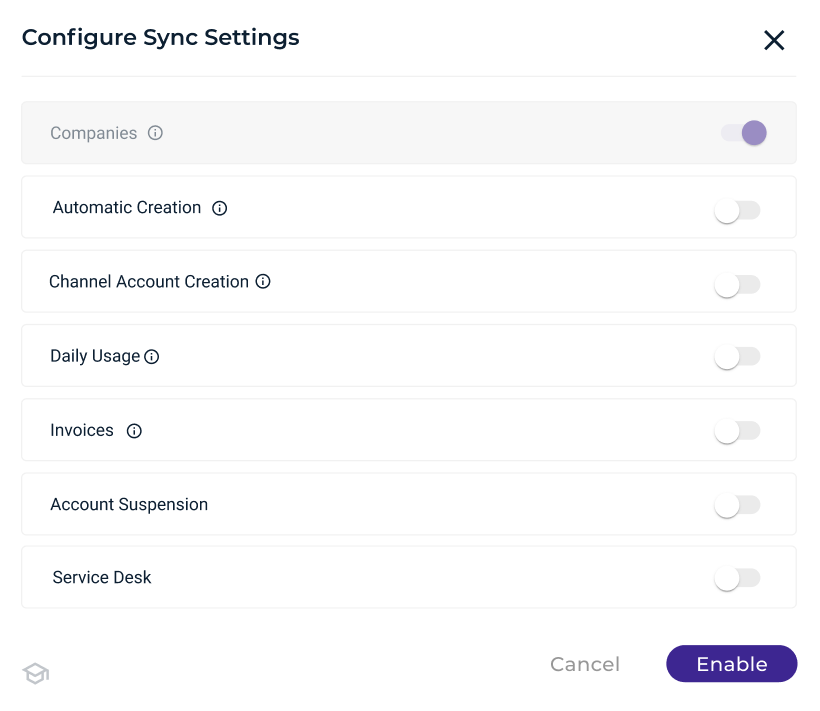
Once the Integration is enabled:
Every time a new addition is created in ConnectWise for the product that is used for the integration, an appropriate sub-- and or a channel account is provisioned in the WACM.
MSPs are notified through the Service Desk Ticket (if the service desk automation service is toggled on the configuration settings) in ConnectWise after a successful provisioning of the sub- or channel account in WACM.
A temporary password for the new account will be provided to the MSP on the Additions Form in the ConnectWise platform. The user for whom the account was provisioned must log in to the WACM Portal with this temporary password and update the password.
When editing the integration settings, the following fields can be edited from the WACM Partner Integrations UI:
Access and Security Keys - in case MSPs would like to use a new pair of keys created in ConnectWise.
Enable or disable the sub or channel account creation (depending on the logged-on user’s profile). When a sub or channel account integration is disabled, all the associated accounts in the WACM will be deactivated. MSPs will be informed through the Service Desk ticket in ConnectWise.
Product ID, once mapped to a sub- or channel account, cannot be updated.
The mapping pane at the bottom of this UI displays the list of all the mapped and unmapped sub- or channel accounts. The sub- or channel accounts that are not mapped can be mapped by providing the company + agreement + addition + product ID combination.
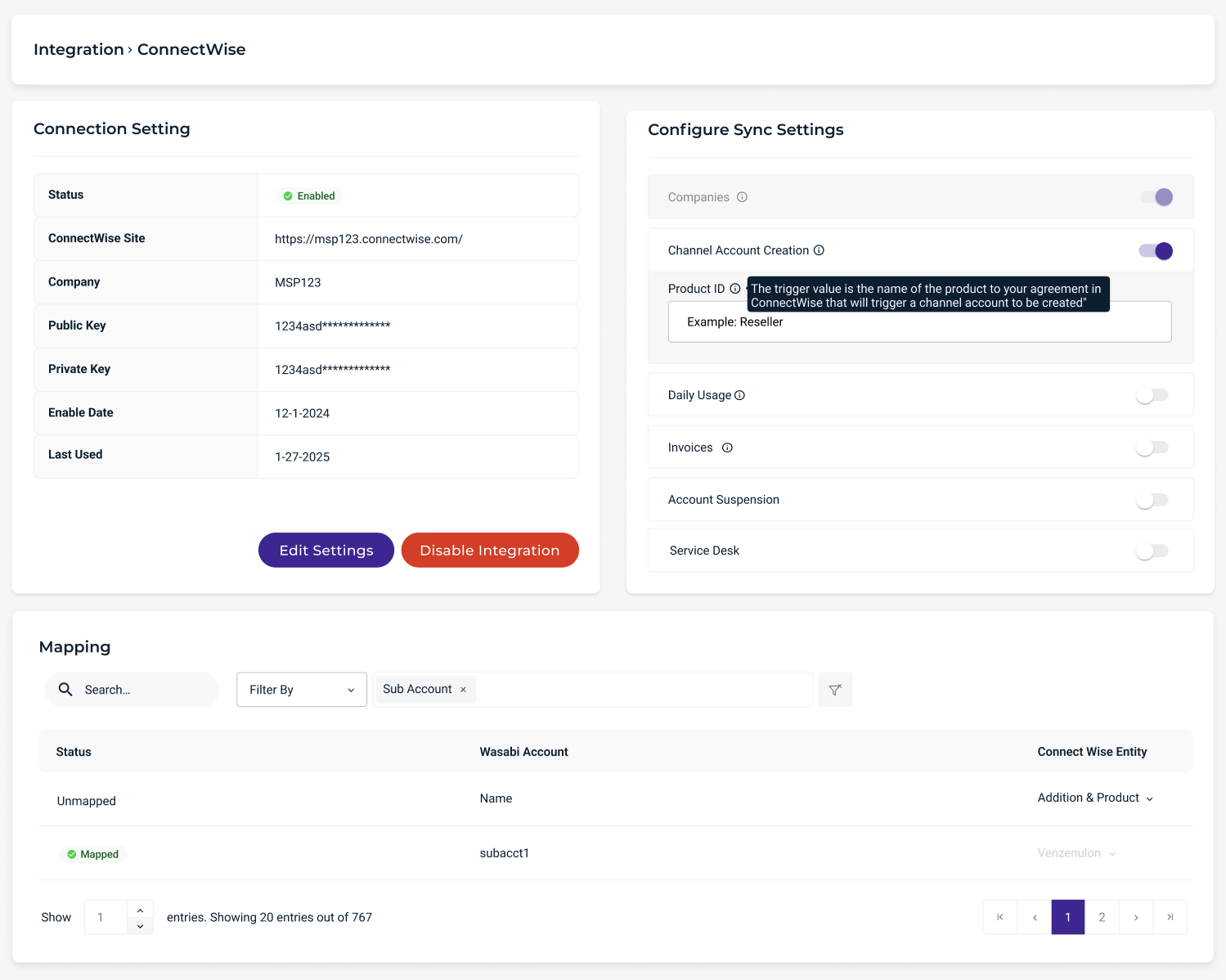
FAQs
Are there any restrictions on the number of sub- or channel accounts created with this integration?
No, there are no restrictions.
What data is shared between ConnectWise and Wasabi?
Based on the configuration settings, daily usage data, monthly invoices, and alerts-related information are shared between ConnectWise and Wasabi.
Are there any options to control the sync intervals or sync data manually?
There are no options available for the users from the front end to control the sync. These settings are designed in the background. All transactions are API driven and instant.
Can I import usage and billing data into ConnectWise on-demand?
No, daily usage data and monthly usage details from the WACM invoice are sent by the WACM to ConnectWise through a service that runs periodically in the background.
Could I generate ConnectWise Invoices based on the cloud storage usage?
Yes, the ConnectWise Admin can map storage metrics to agreements, additions, and or products in ConnectWise to generate a usage-based invoice.
Can I restrict which users have access to the Integration settings?
The partner who enabled the integration can add another user as an Admin on WACM, who then gets access to update the integration settings.
What do I do if the Sync fails and the data isn’t updating?
Email “support@wasabi.com” to get any support related to the ConnectWise WACM integration.
Is multi-tenant support available for MSP environments?
Yes, a combination of the entities (Companies, Agreements, Additions, and Product IDs) can be used for provisioning sub- or channel accounts in different Wasabi Object Storage Accounts.
Why is the value for the Total Quantity field in the Additions form in ConnectWise changing every day?
The value in the Total Quantity is updated daily by the WACM feed, which indicates the total storage value (active + deleted) for that sub-account as of that day. You can disable the daily usage service from the WACM integrations portal if you do not need this value daily.
Why do I see a lot of unmapped Wasabi accounts in the mapping pane after enabling the integration?
Those are the list of unmapped sub- or channel accounts that were created before the integration was enabled. After an integration is enabled, MSPs can map the sub- or channel accounts to a combination of Company, Agreement, and Addition.
Why am I getting an error message - Unable to Access Products, Agreements, or Service Board?
This could be related to the permission issue in the service role. Verify that the API Members security role has appropriate permissions by navigating to the System > Security Roles → open the role → Finance tab → Agreements → set Inquire Level to All (or at least Company/Level that covers what you need). Also, navigate to the System → Members → Open Member → Make sure the system section of this UI is not restricting the member to a location or the business unit. Save and re-test.
Why do I need to create two custom fields in the additions form?
The integration creates a sub-account user name and a temporary password. These custom fields store the temporary password and username that will be required to log in to the WACM for the first time.
Can I change the email ID associated with the sub- or channel account?
Yes, to change an email associated with the sub- or channel account, you need to log into the WACM account as an Admin, click on the sub- or channel account that requires an update, click on the account tab, and navigate to the Manage Sub-Account section for updating the email.
Can I utilize an existing product from ConnectWise for this integration, or is the creation of a new product required?
Yes, you can utilize an existing or already created product in ConnectWise for this integration. While enabling the integration from WACM, select the product of your choice from the Product ID drop-down that triggers the provisioning of the sub- or channel account.