This article describes the procedure to migrate a non-immutable Commvault backup from AWS S3 to Wasabi using Wasabi Cloud Sync Manager (WCSM). WCSM is a paid managed service that performs cloud-to-cloud migration without requiring the customer to download and re-upload backups.
Please Note: The data restoration process is handled by your specific backup software application. As there are many potential variables that will affect your unique environment, it is strongly recommended that you seek the guidance of your backup software's technical support team in the event that you encounter difficulty, or have application-specific inquiries.
Prerequisites
- Commvault v11sp19 or later installed and configured
- Commvault media agent has been installed and associated with Comcell server
- An active AWS storage account
- An active Wasabi storage account
WCSM Configuration
Wasabi Cloud Sync Manager (WCSM) is a paid managed migration service. Refer to Getting Started With Wasabi Cloud Sync Manager to begin the migration process.
1. You will need to first request a WCSM Account by either completing the WCSM Questionnaire or reaching out to your Wasabi Sales contact.
2. Upon approval and notification of account creation you will be able to login to the WCSM Portal and follow the steps outlined in the Entering Credentials for Cloud Migration KB.
This will require you to enter your Source Storage Account credentials and Wasabi Account Credentials along with your Bucket information.
3. The WCSM team will work with you and perform the migration process and notify you once the migration has been completed and your application data has been successfully uploaded to your Wasabi bucket.
Commvault Backup Storage configuration
Once the migration has completed you can now log into your Commvault Command Center and update the AWS cloud storage server to point to your Wasabi storage account.
1. Login to the Commvault Command Center and navigate to your AWS cloud storage server. Click on Backup Locations.
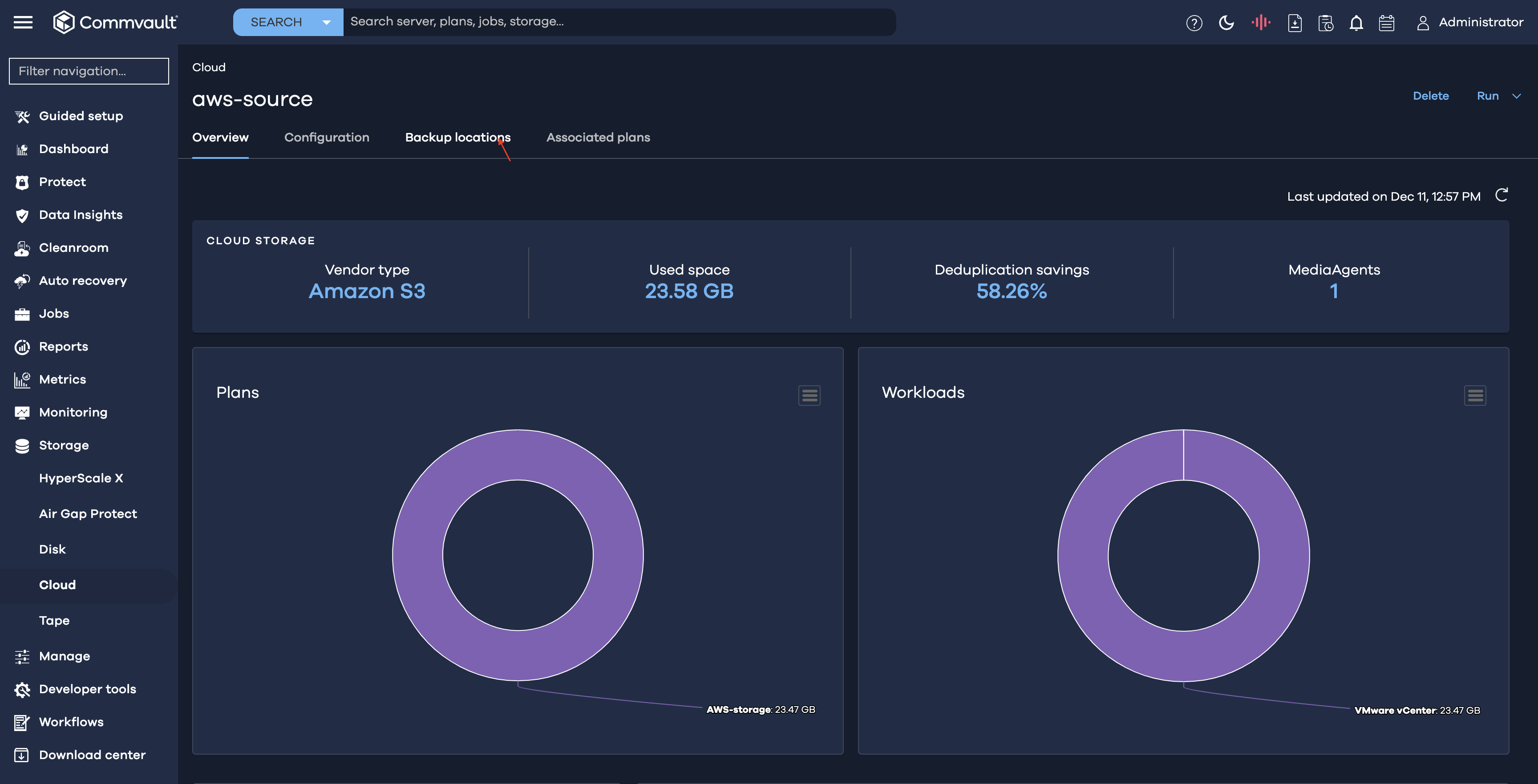
2. Under Bucket section, click on the AWS bucket.
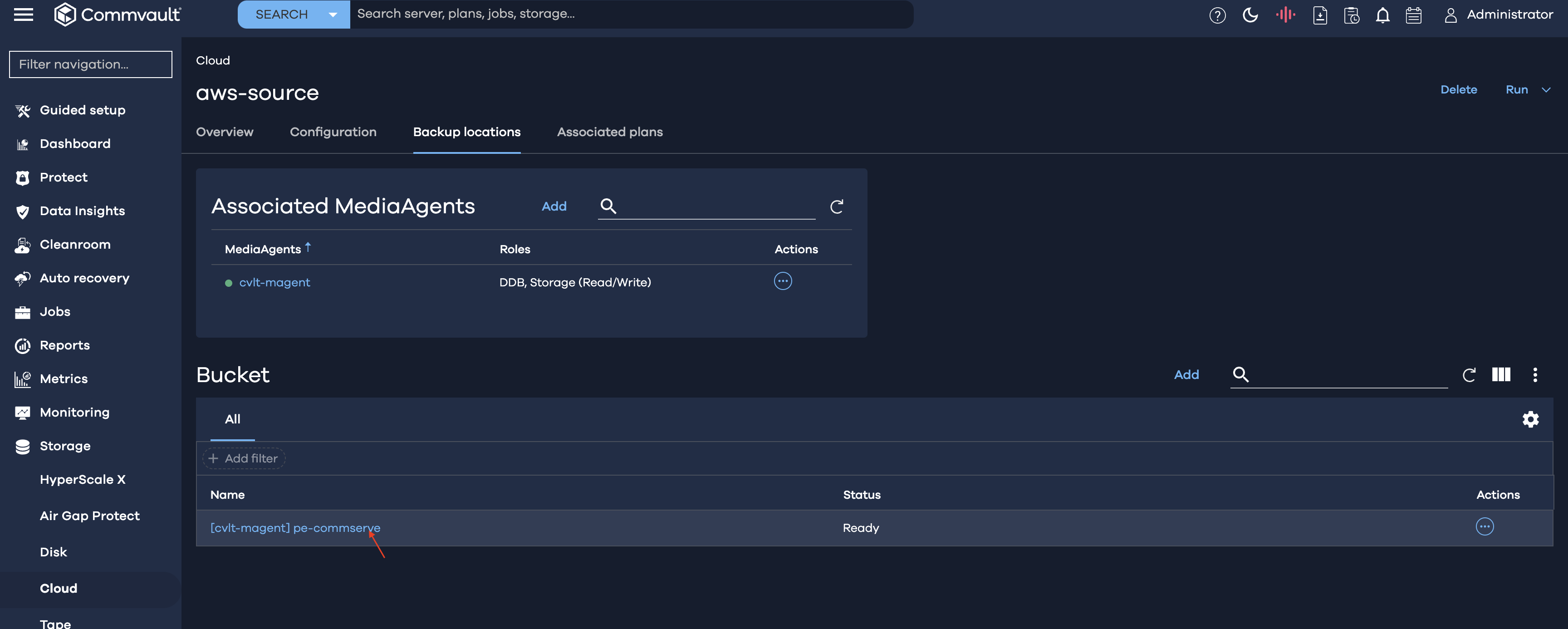
3. Under Cloud access paths, click on the bucket to edit the bucket information.
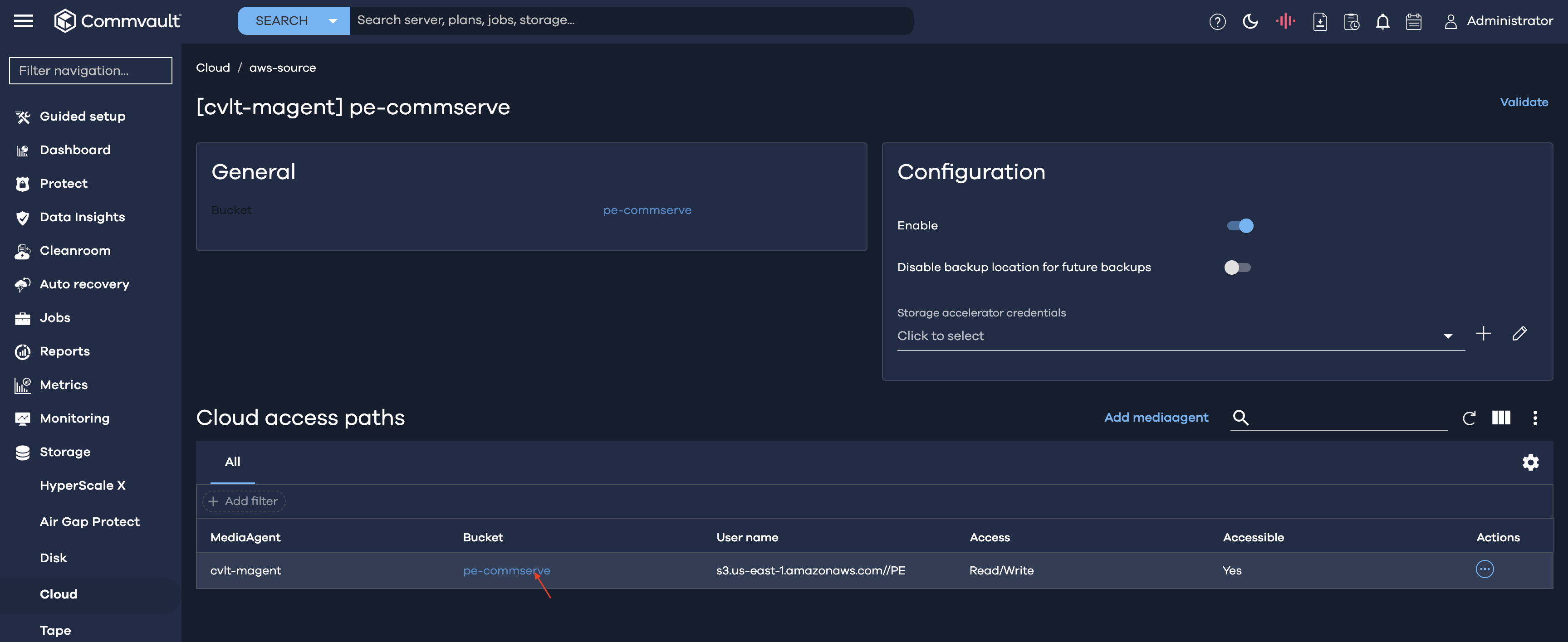
4. In the Edit Cloud access path dialog box, we will need to edit the following fields -
- Service host - we will need to change the Service host to the endpoint URL of the Wasabi region where the bucket resides
- Credentials - Add Wasabi credentials as detailed in Step 4 of Configuring Wasabi as a Cloud Storage Target section
- Bucket - we will need to replace the AWS bucket with the Wasabi bucket that contains the migrated backups
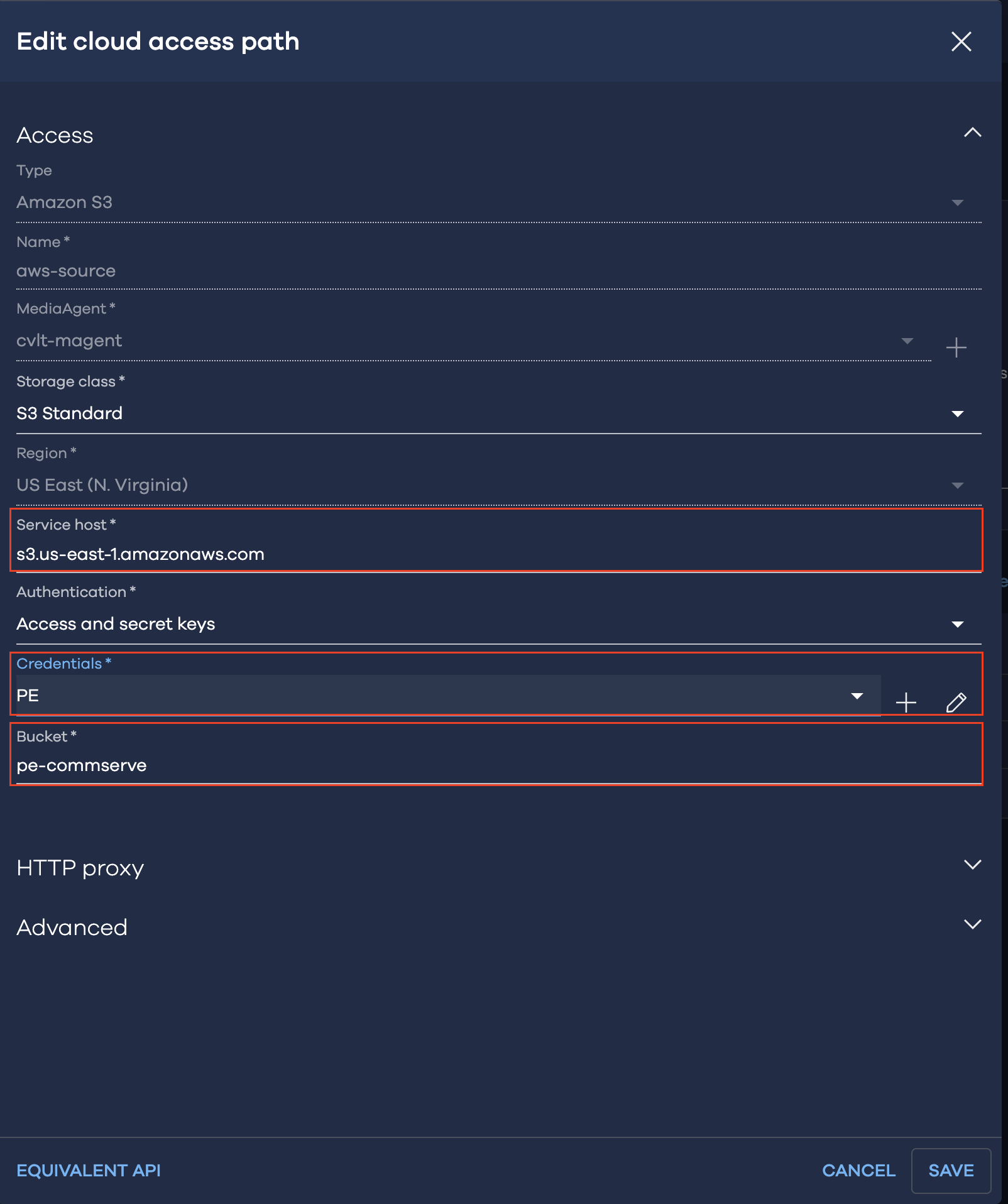
5. Once you have made the changes pointing to Wasabi, click "Save".
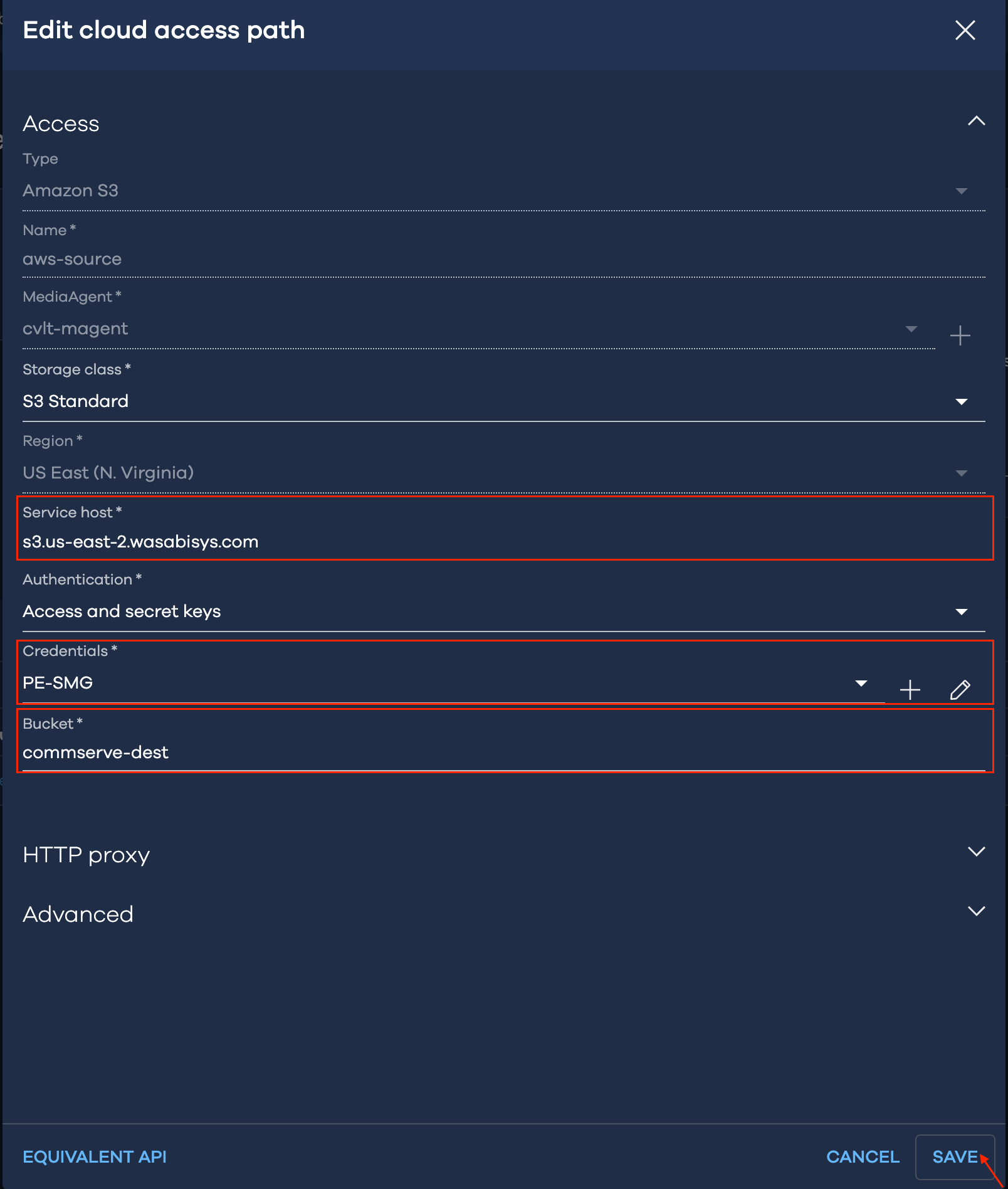
Note: This config example discusses the use of Wasabi's us-east-2 storage region. To use other Wasabi storage regions, please use the appropriate Wasabi service URL as described in this article.
6. The changed bucket details will be reflected under Cloud Access Path.
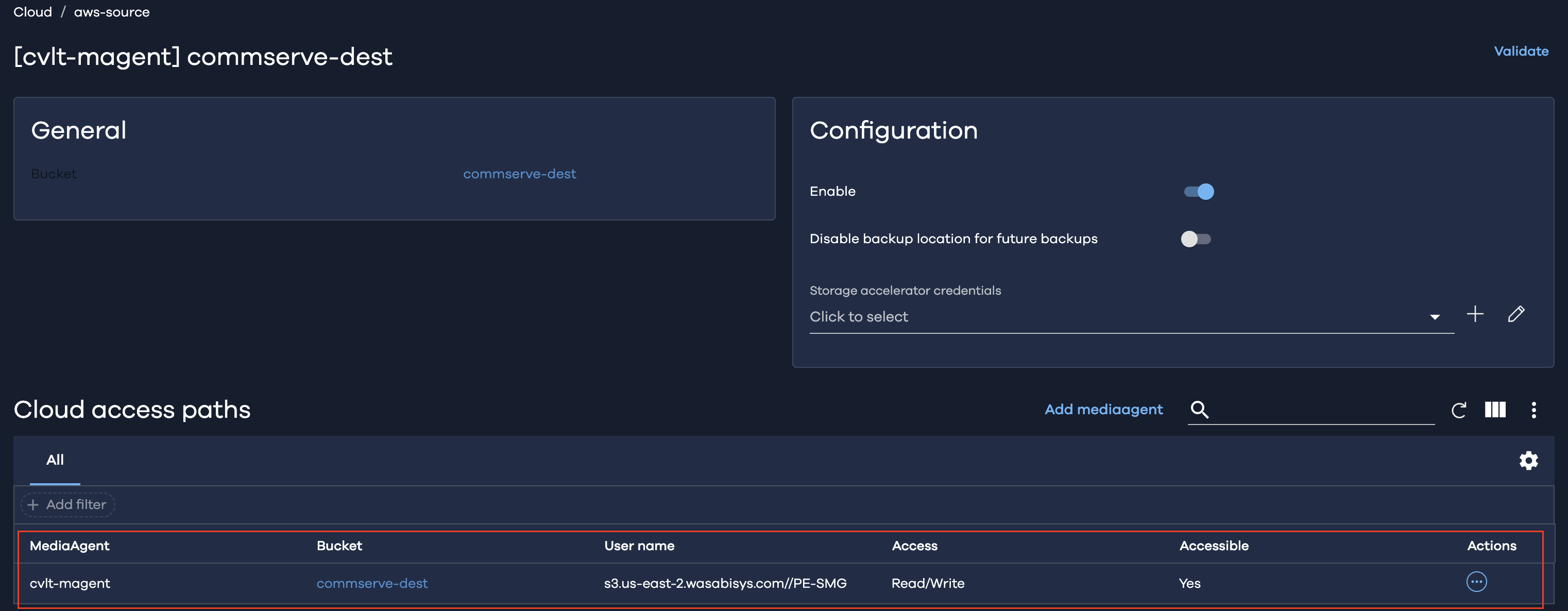
The restores for VMs backed up to the AWS storage location will now be recovered from Wasabi bucket configured in the cloud access path.