Setting Up MUA for Covert Copy
To set up MUA for Covert Copy, follow the standard MUA configuration steps and make sure you have assigned the Delete Covert Copy Bucket and Access Covert Copy Bucket activities to at least one security contact.
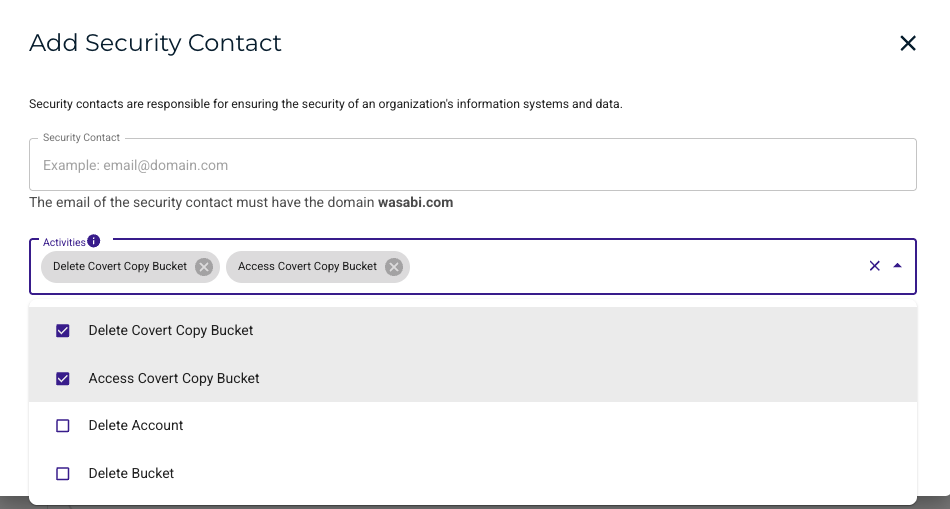
Creating a Covert Copy Bucket
Click
 to access options for the bucket you want to copy.
to access options for the bucket you want to copy.Click Covert Copy. In this example, we will create a covert copy of widget-schematics.
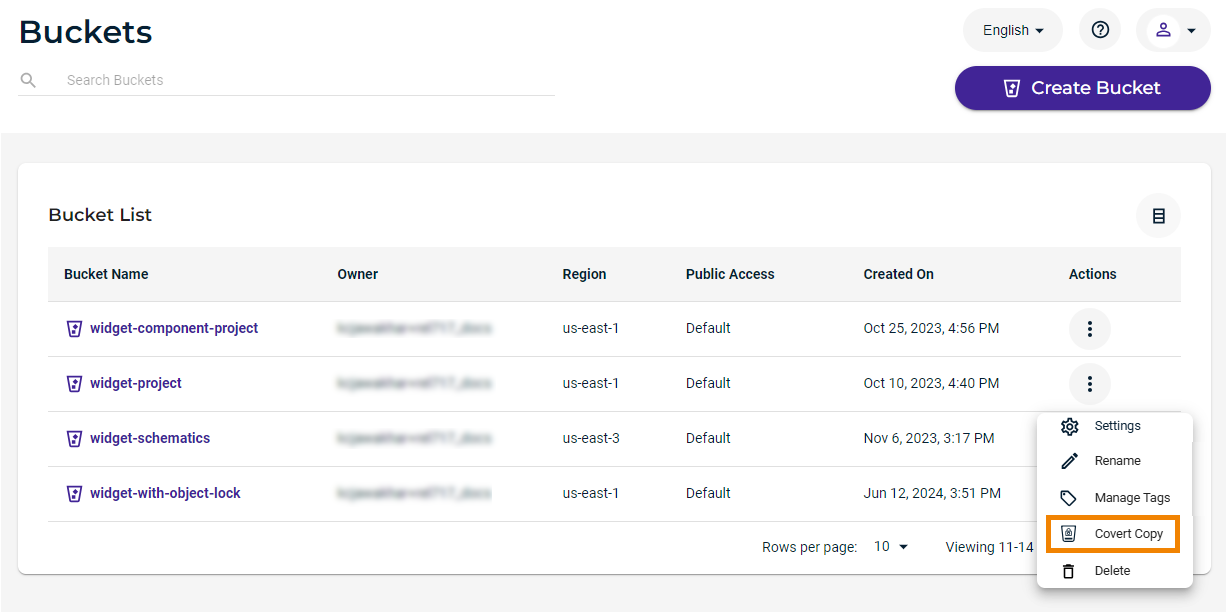
MFA, MUA, and bucket version must be enabled to create a covert copy. In the example below, only bucket versioning is enabled. You can click Fix to the right of an option to enable that feature.
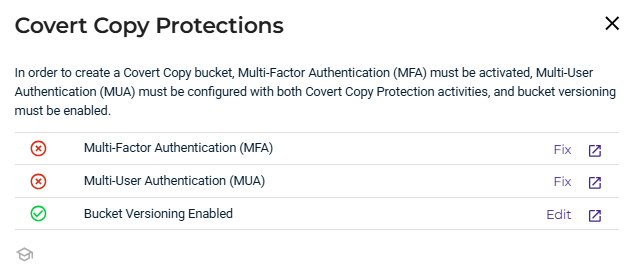
The Create Covert Copy Bucket panel is displayed when you click Covert Copy and MFA, MUA, and bucket versioning are enabled.
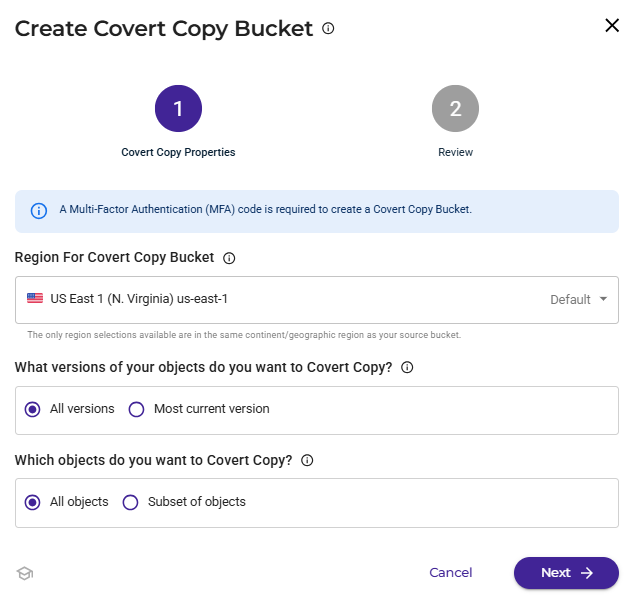
Select the region in which the covert copy bucket will be created. This must be within the same continent/geographic region as the source bucket.
Indicate the versions of your objects that you want to copy:
All versions of the objects in your source bucket.
Only the Most current version of the objects in your source bucket.
Indicate which objects you want to copy:
All objects that exist in the source bucket.
A Subset of objects that you want to protect with a covert copy using filters. If you select this option, enter a prefix to use to filter the objects. For example, enter images/ to select all objects in the images folder.
Click Next.
Review the settings to create a covert copy of your bucket.
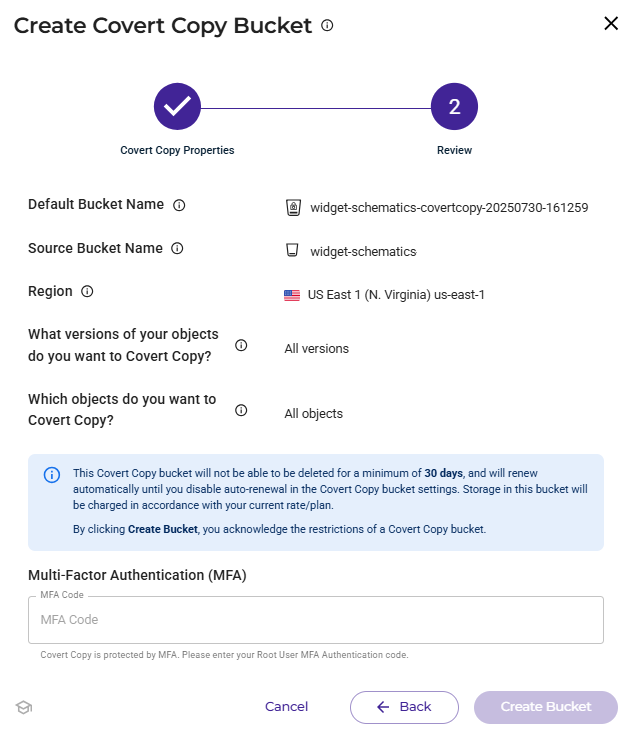
Enter an MFA code, which is required to protect the covert copy bucket.
Review the note highlighted in blue on the panel.
Click Create Bucket.
The covert copy is displayed in the Covert Copy Bucket List:
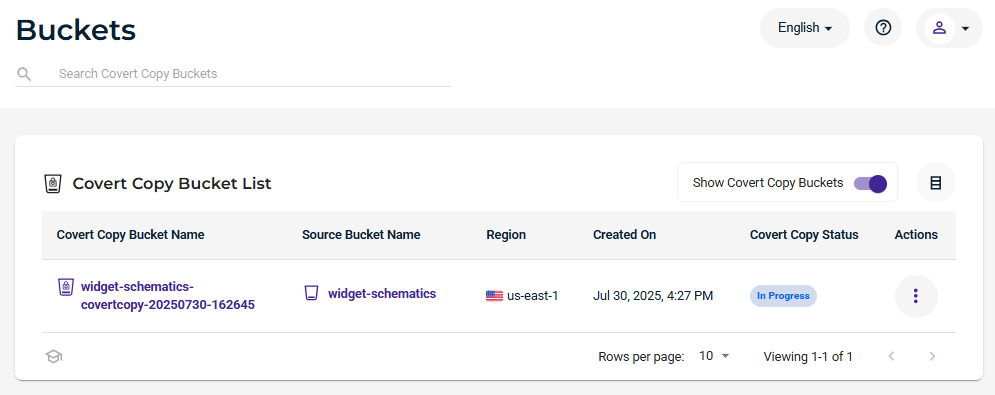
Notice that the Covert Copy Status is “In Progress.” This changes to “Covert Copy Completed” after all applicable objects are replicated in the covert copy bucket.
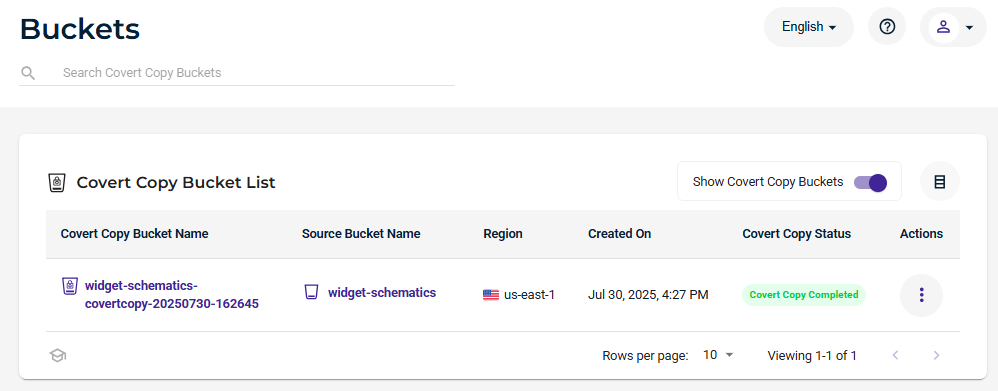
Displaying the Buckets and Covert Copy Lists
When you display the buckets list, you display either standard (source) buckets or covert copy buckets.
To display the standard Bucket List (not covert copy buckets), disable the Show Covert Copy Buckets toggle.
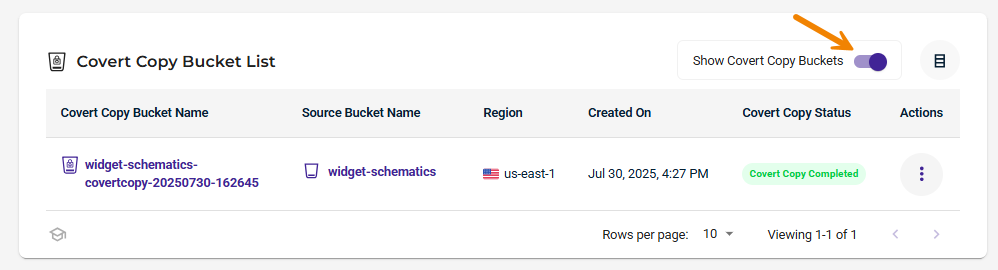
Similarly, to display the covert copy buckets, enable the Show Covert Copy Buckets toggle.
Retrying When an Error Occurs
If you see an Error in the Covert Copy Status, you can check the covert copy settings and retry.
Click
 to access options for the bucket you want to set.
to access options for the bucket you want to set.Click Settings.
Click Retry in the error message.
If the process continues to fail, contact Wasabi Support.