To work with the settings for a covert copy buckets:
Click
 to access options for the bucket you want to set.
to access options for the bucket you want to set.Click Settings.
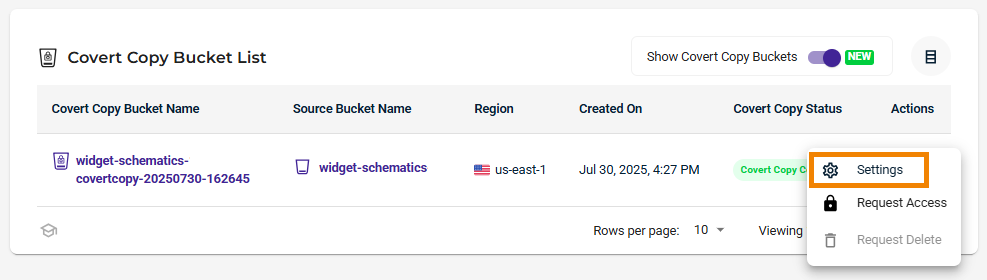
Covert Copy Status
The Covert Copy Status is displayed for the bucket. Notice that there are two tabs: Properties and Covert Copy Status. The Covert Copy Status tab is displayed by default. The Properties tab is reviewed below.
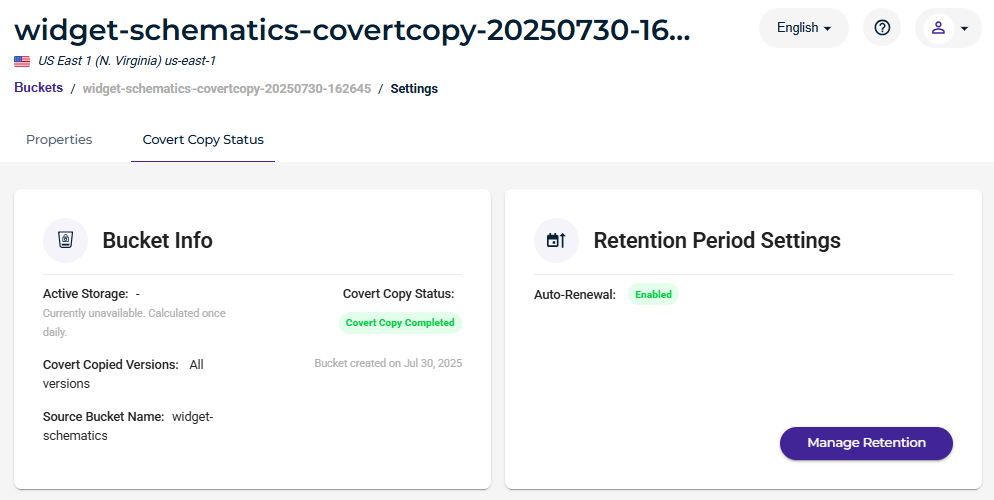
Bucket Info
Bucket Info reflects the features set during covert copy bucket creation. Active Storage is also displayed to show the usage after billing is done for the covert copy bucket.
Retention Period Settings
The Retention Period Settings indicate that Auto-Renewal is set (enabled) automatically. The retention period is set to 30 days by default, and it will be renewed automatically after 30 days.
When Auto-Renewal is not enabled and the retention period of 30 days has ended, the covert copy status is set to Action Required, and the bucket can be deleted with security contact approval.
Wasabi recommends you keep Auto-Renewal enabled at all times for maximum protection.
To turn off the Auto-Renewal feature:
Click Manage Retention.
On the Manage Retention Period Settings panel, disable the Auto-Renewal toggle.
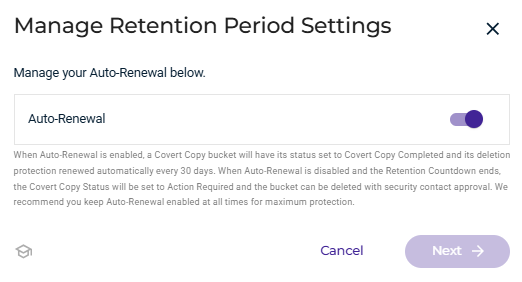
Click Next.
Enter your MFA code.
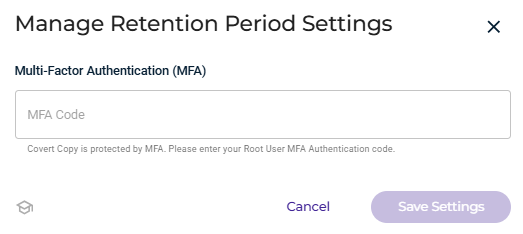
Click Save Settings.
When Auto-Renewal is disabled, the Retention Countdown is displayed to show the time remaining until the end of the retention period.
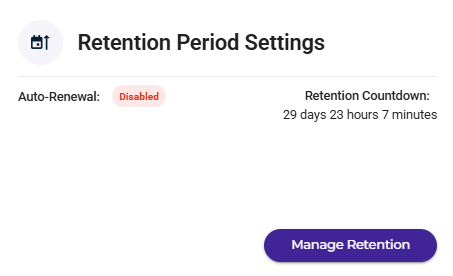
After 30 days, the retention period is completed, and the status of the covert copy is changed to Expired.
Retrying When an Error Occurs
If a message is displayed indicating that an error occurred, you can click Retry to create the covert copy. If the process continues to fail, contact Wasabi Support.
Properties
On the Settings panel, click the Properties tab.
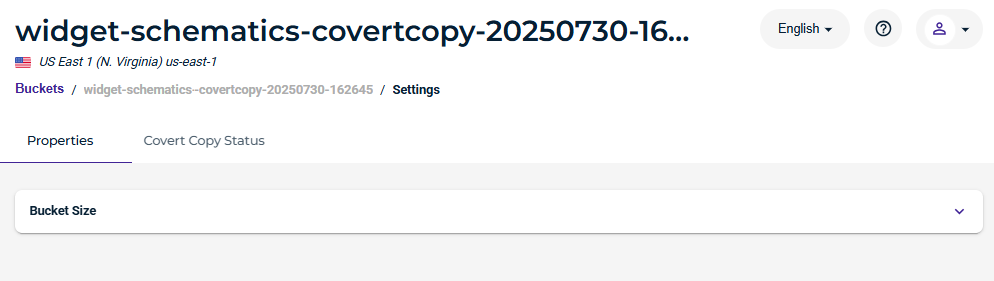
You can open the Bucket Size option to review size information, which is calculated once daily.
If the covert copy bucket is new, you will see a message such as:

Once the bucket storage size is computed, the message will display:
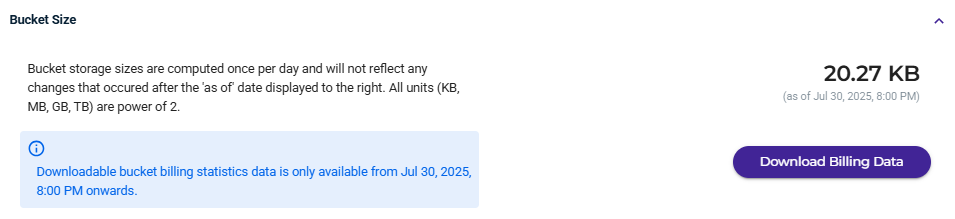
You can click Download Billing Data, and a CSV of this information will immediately download.