Objectives
1—Sign up for WACM and sign in.
2—Upload your profile.
3—Create a user.
4—Create a sub-account trial.
5—Access and export consumption data.
Minimum active storage charges apply to sub-accounts. All converted (non-trial) Pay-Go sub-accounts are subject to minimum active storage charges. Learn more here. Converted (non-trial) sub-accounts that fall under RCS (reserved capacity storage) are not subject to minimum active storage charges.
With WACM, you can automate cloud storage account creation, management, and end-user billing using a centralized management interface.
Prerequisites
Control Account or Channel Account user role — Review Method 1 in the Optimal Methods to Manage Wasabi Accounts to understand the requirements for a Wasabi control account.
User account — This account was created in WACM with the role of Admin or Staff.
A sub-account trial will automatically convert to a paid account at the end of the trial period.
Creating a Sub-Account in the Trial Phase
As a Control Account user, you can create a WACM Sub-Account for up to 90 days.
Sign in to WACM as Control Account Admin or Channel Account Admin.
Click Create Sub-Account.
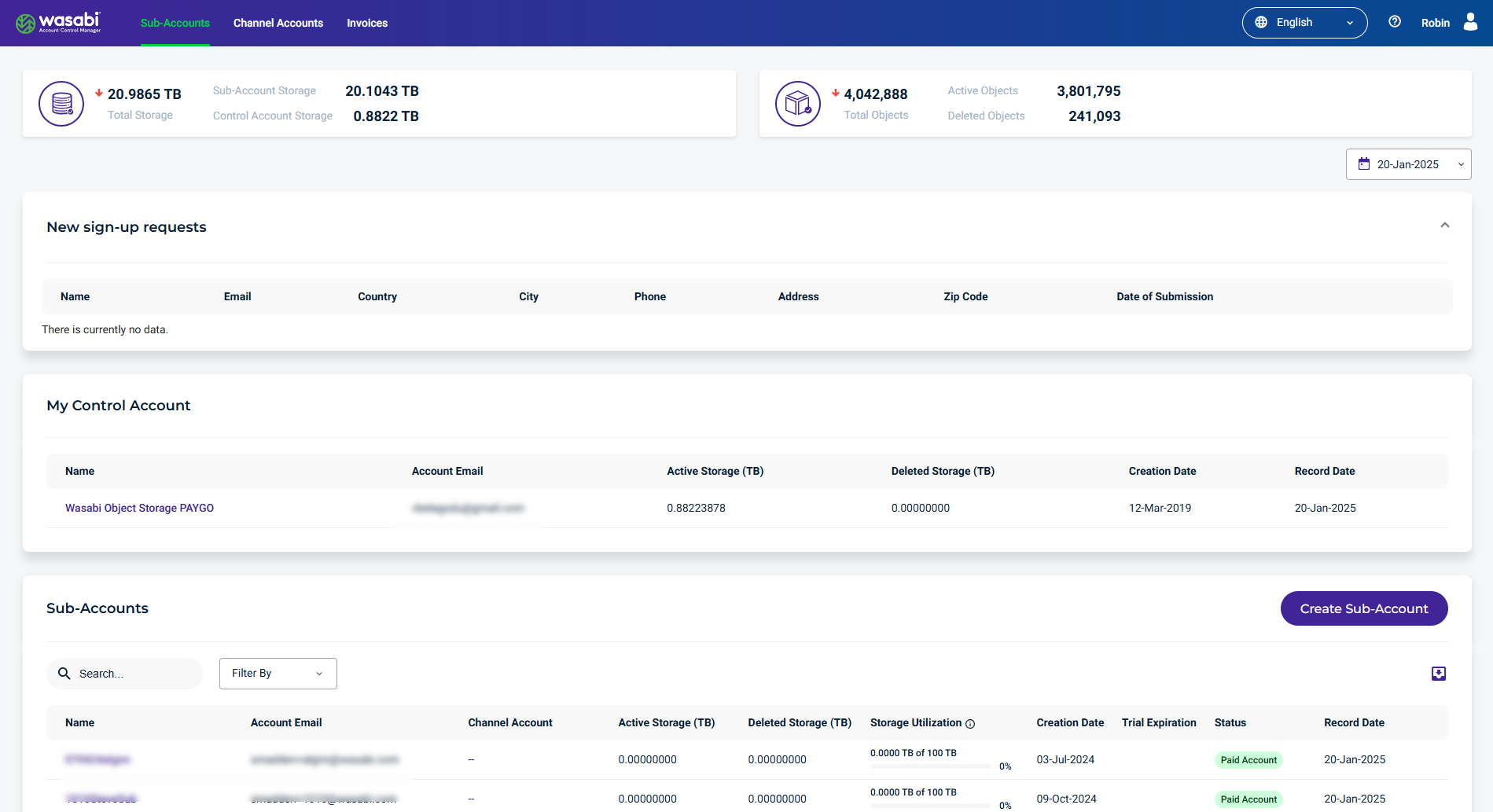
Complete the top portion of the Create Sub-Account panel: Name of the user, Email of the user, Wasabi console password, and enter the Storage Quota amount.
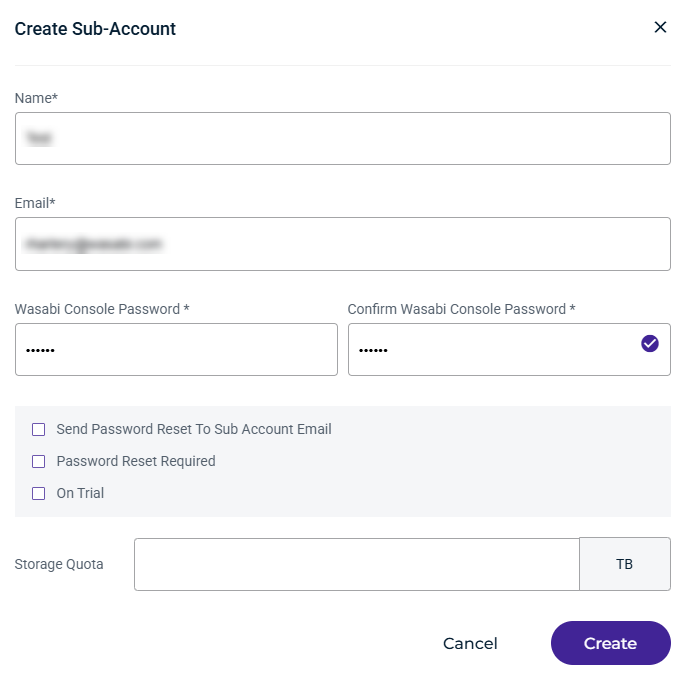
Next, in the bottom portion of the panel, select the On Trial option. Select the number of Trial Days and the storage amount for the Trial Quota or leave the preset defaults.
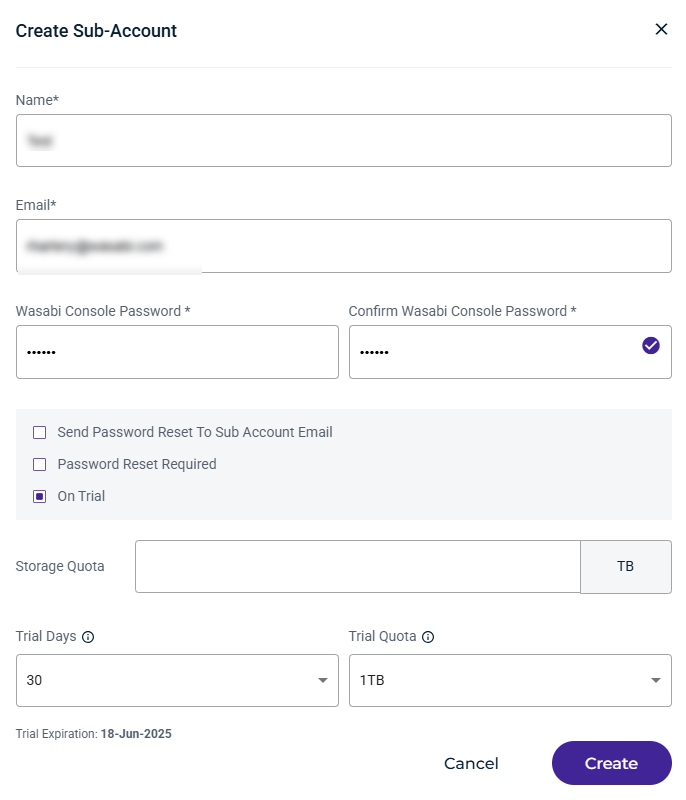
When the trial period expires, the trial account is automatically converted into a paid account.
Optionally, select the following:
Send Password Reset To Sub-Account Email—
If set to FALSE (default), it means if a Sub-Account uses the Forgot Password? link, the Control Account will get the Password Reset Email.
If set to TRUE, it means if a Sub-Account uses the Forgot Password? link, the Sub-Account WILL get the Password Reset Email.
Password Reset Required—WACM will require the Sub-Account to reset the password upon the first login.
Click Create.
Once the sub-account is created, a panel confirms the creation with S3 access and secret keys. To download the keys as a text file, click Download Keys. Or, click Copy Keys to copy the keys to the clipboard.
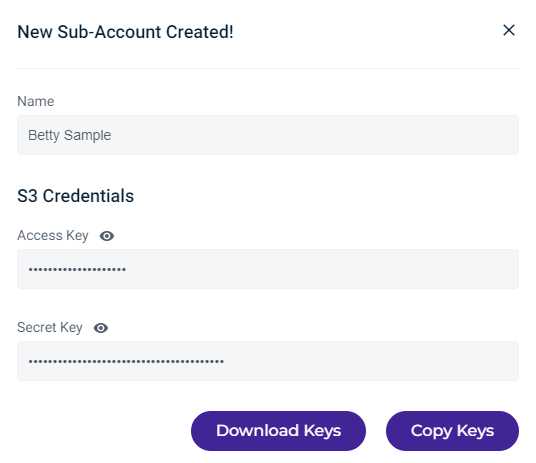
WACM displays the information for the new sub-account on the Sub-Accounts page. For example:
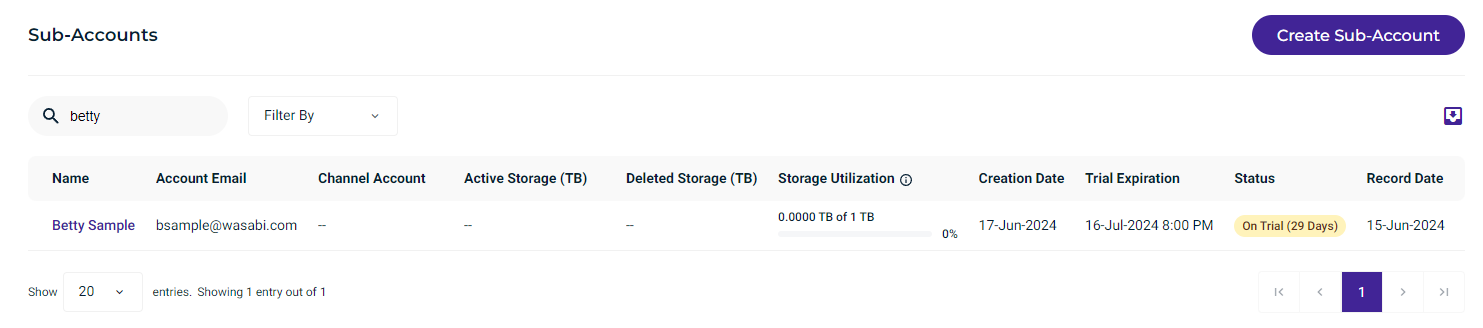
Notice the duration of the trial period in the Status column of the Sub-Accounts page:
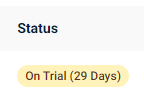
A sub-account will automatically convert to a paid account at the end of the trial period.
Repeat the steps above to create additional sub-accounts.
Changing a Sub-Account Trial Duration or Trial Quota Storage Amount
You can change a sub-account trial period by extending the duration or changing the trial quota storage amount. To do so, you must be logged into WACM as an Admin or Staff user.
A sub-account will automatically convert to a paid account at the end of the trial period.
On the Sub-Accounts page, click on the sub-account for which to change the trial period or trial quota.
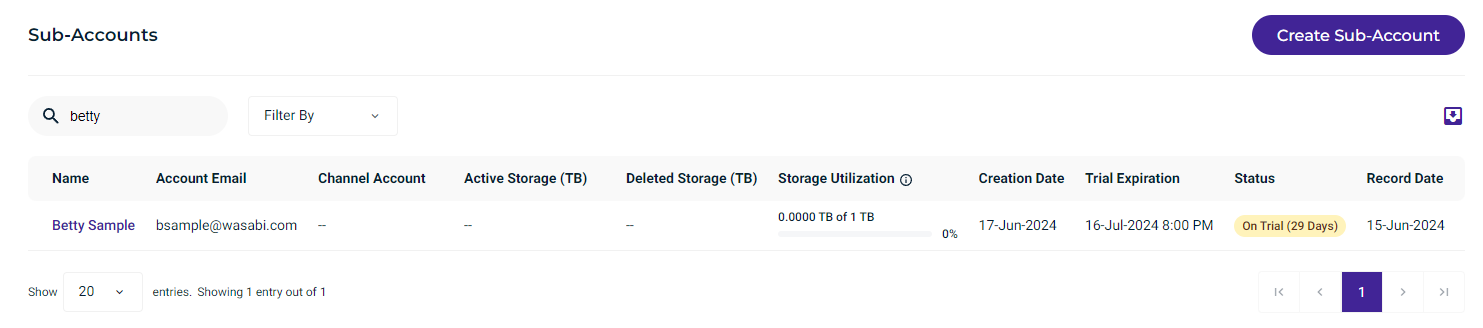
Information for the sub-account is displayed with several tabs. Click the Account tab:
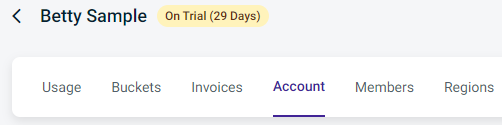
Scroll to the bottom of the sub-account page until you see the Trial Information section. Click Update Trial.
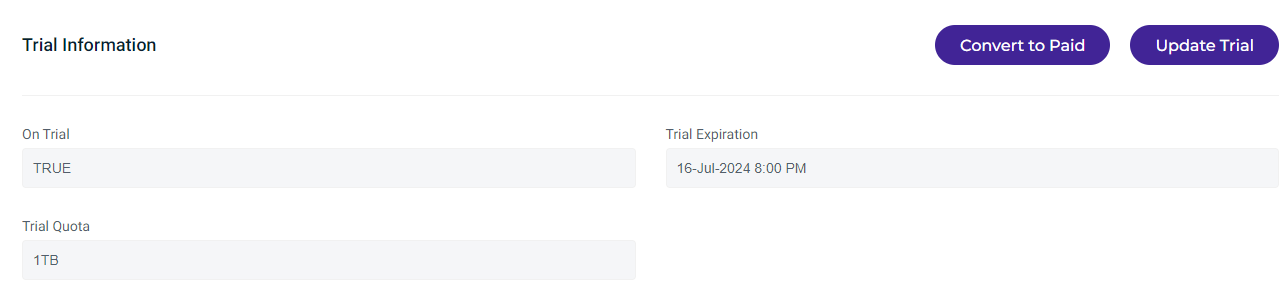 The Update Trial panel is displayed.
The Update Trial panel is displayed.Click the Trial Quota drop-down to change the storage amount or click the Trial Days drop-down to extend the trial period.
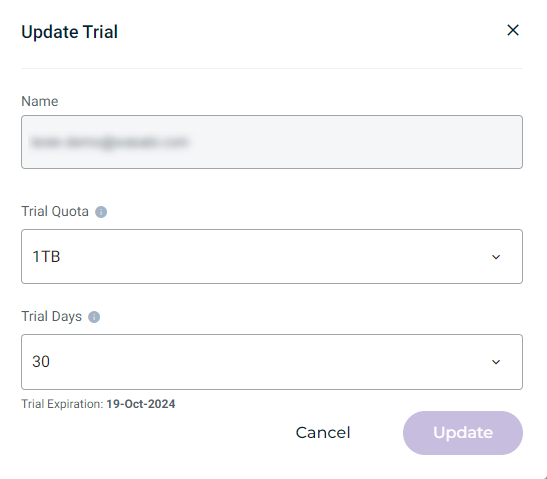
Click Update.
A message will confirm that the update was completed successfully. For example, if you change the Trial Days, the following confirmation will be displayed:

Converting a Sub-Account Trial to a Paid Account
You can convert a sub-account from a trial account to a paid account before the trial period ends. To do so you must be logged into WACM as an Admin or Staff user.
A sub-account trial will automatically convert to a paid account at the end of the trial period.
On the Sub-Accounts page, click on the sub-account to change from a trial account to a paid account.
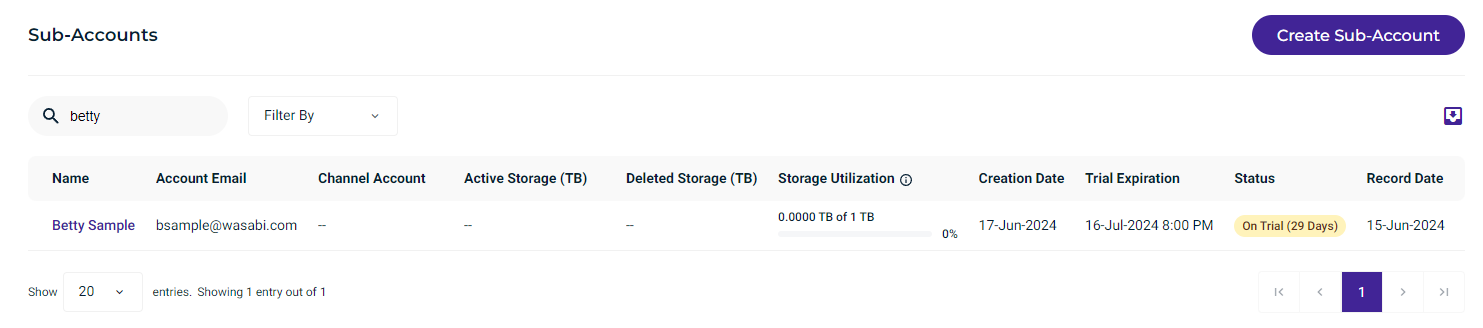
Information for the sub-account is displayed with several tabs. Click the Account tab:
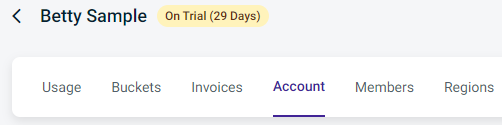
Scroll to the bottom of the sub-account page until you see the Trial Information section. Click Convert to Paid.
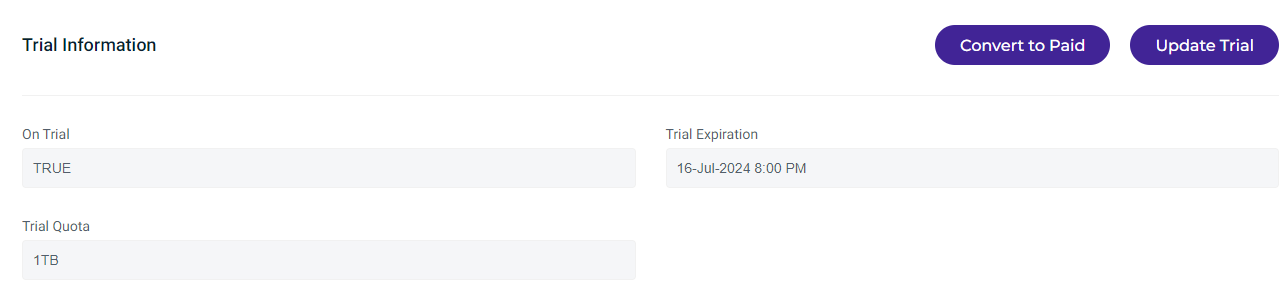
A confirmation message is displayed.
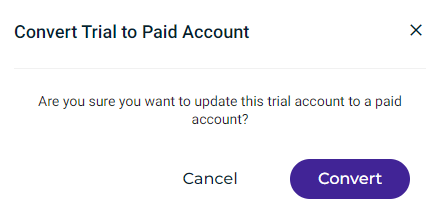
Click Convert.
Once the conversion is completed successfully, the customer will start accruing charges for the storage, and all trial account specifications to the sub-account will be removed.
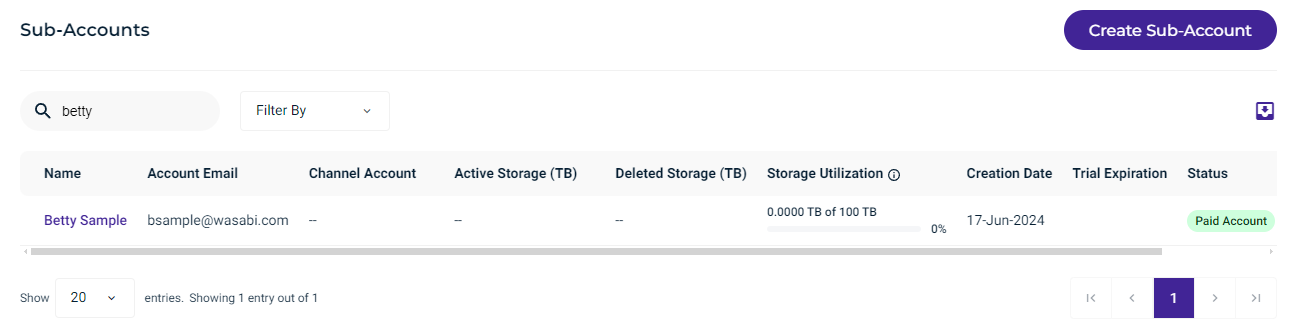 Note that the Status of the sub-account has changed to a paid account.
Note that the Status of the sub-account has changed to a paid account. 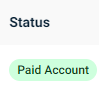
Objectives Met!
1—Sign up for WACM and sign in.
2—Upload your profile.
3—Create a user.
4—Create a sub-account trial.