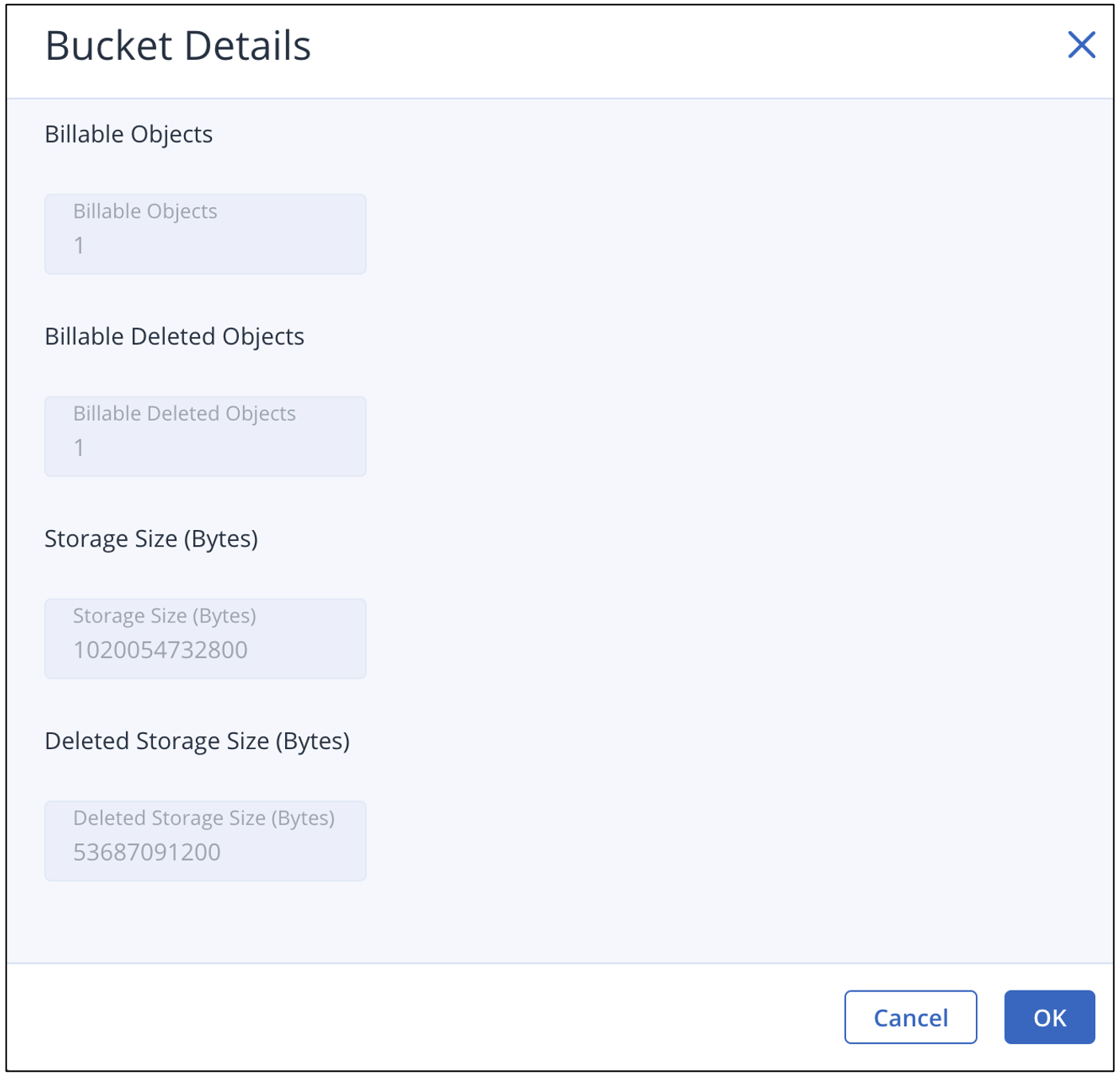Once the Wasabi sub-accounts are mapped to their respective tenants in Wasabi App, you can access the Wasabi storage configuration item under your Acronis customer profile to create and manage Wasabi storage buckets.
The Acronis tenants that are not mapped to a Wasabi sub-account in Wasabi App will not see the Wasabi Storage configuration item.
Follow the steps below to create Wasabi buckets.
- Navigate to the CLIENTS tab and select the customer that was previously mapped in Mapping Wasabi Customers to Acronis Tenants. In the example below, the Acronis partner, Partner1, has a customer called cust1.
.png)
- Click Manage Service.
.png)
- Under the customer profile, navigate to Management, then Wasabi Storage. Click Create Bucket.
.png)
- Provide the bucket name and select the desired region from the drop-down menu. Click Create. When the request is processed, click OK to close the dialog box.
.png) If you receive an error saying "Error creating a bucket", provide a different bucket name.
If you receive an error saying "Error creating a bucket", provide a different bucket name.The Buckets page will display the new bucket.
.png)
You can now create a Backup location using the access keys saved earlier when creating the sub-account. The backup location can then be assigned to a protection plan.
- To view bucket details, select the bucket and click Bucket Details. You will be able to view information such as the name, creation date, region, and storage details.