When you created an insight group, a unique color was automatically assigned to the group. This color becomes the color marker used to identify insight group content on an asset timeline or linear graphic. All insight groups must have a unique, identifying color. You can customize the color of your group by following the steps below.
- On the Navigation panel, click INSIGHTS.
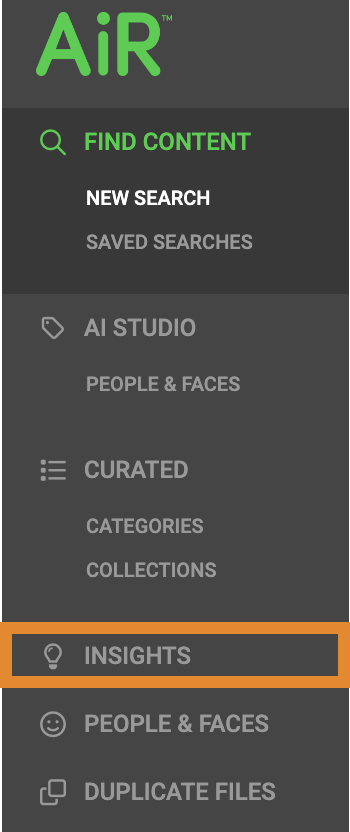
- Click the color square for the insight group in which to customize.
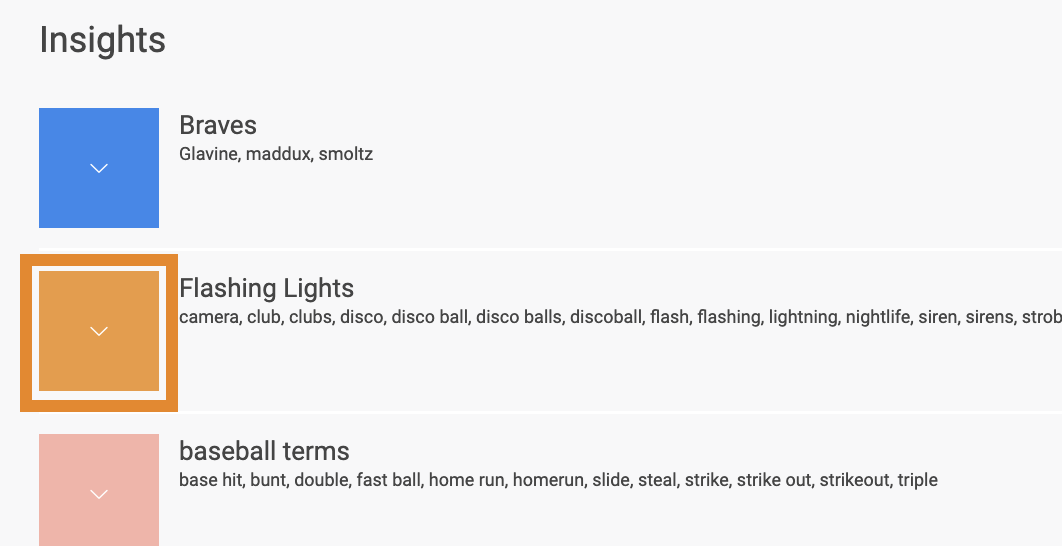
- Select a color from the gauge on the right.Insight group colors codes must be unique. You may not use the same color to identify more than one insight group.
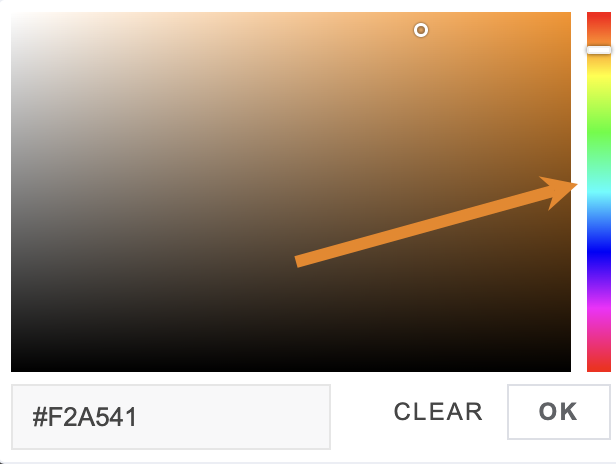
- Click and drag the cursor to select a hue.
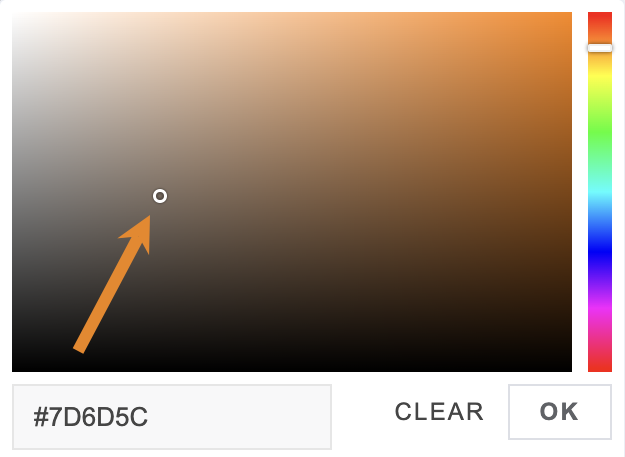
- Optionally, enter a specific hex code into the text box.
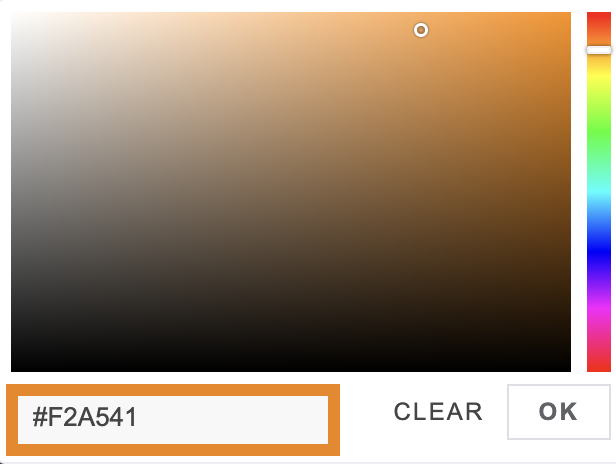
- Once complete, click OK.
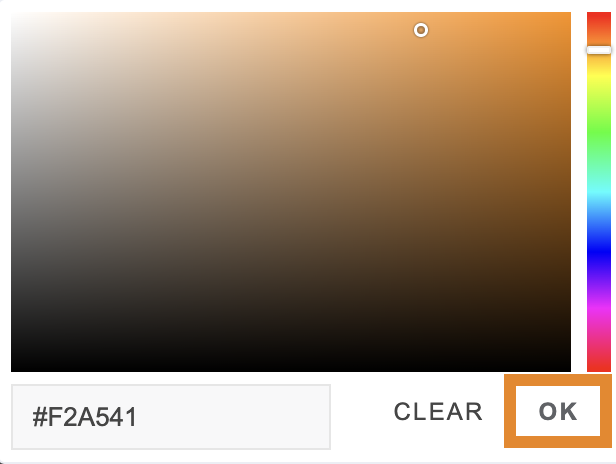
A message will confirm that the insight color has been successfully updated, as shown below.
