Wasabi strives to address all of your cloud storage needs. If you want to delete your Wasabi account due to a technical problem, please give us the opportunity to address your issue by contacting Wasabi Support. Or contact Wasabi Sales if you have an issue related to sales or pricing. To delete your account without contacting Wasabi, you can do so from the Wasabi Management Console as described below. For your account security, we request that you delete your account (and not ask Wasabi Support to do so).
You can delete the account only if you are a trial user or the Root user of a paid subscription. When deleting an account, you will need:
- Your Wasabi password. If you have forgotten your password, refer to Resetting the Account Password.
- Your MFA code if you have multi-factor authentication enabled.
Deleting an Account
- Click Settings on the Wasabi menu. Or, open the account sign-in
 drop-down and click Settings.
drop-down and click Settings. Select Delete Account.
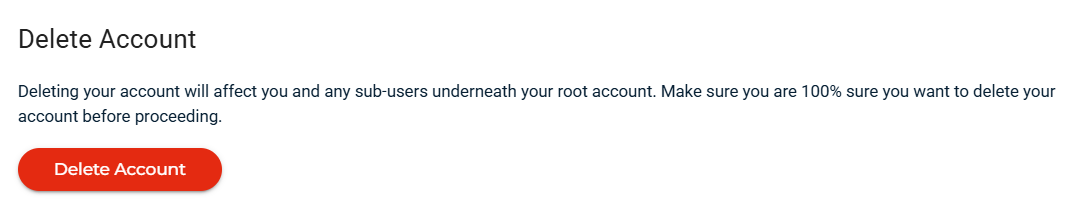
- Click the red Delete Account button.
- A panel will request information to confirm the account deletion:
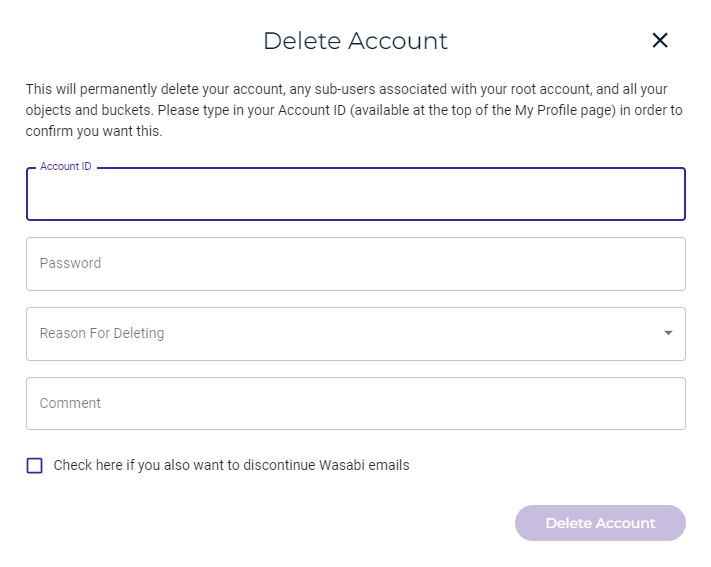
- Enter your numeric 12-digit account ID. You can find this ID at the top of your profile. For example:
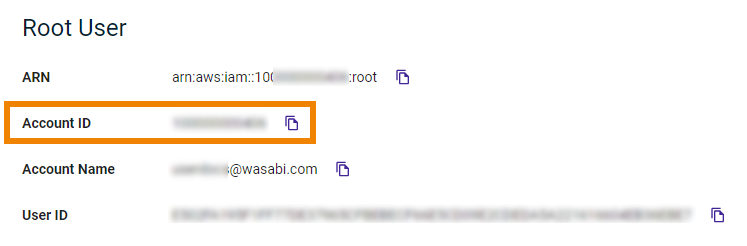
You can click
 to copy this number to the clipboard and then paste it into the Delete Account panel.
to copy this number to the clipboard and then paste it into the Delete Account panel. - Enter your account password and select the reason for deleting the account.
- If you have multi-factor authentication (MFA) enabled, you will see a field to enter the MFA Code.
- Optionally, you can enter an additional comment.
- Optionally, check the option to discontinue Wasabi emails.
- WITH CAUTION, click Delete Account. The account is deleted, and the Wasabi Sign In panel is displayed.
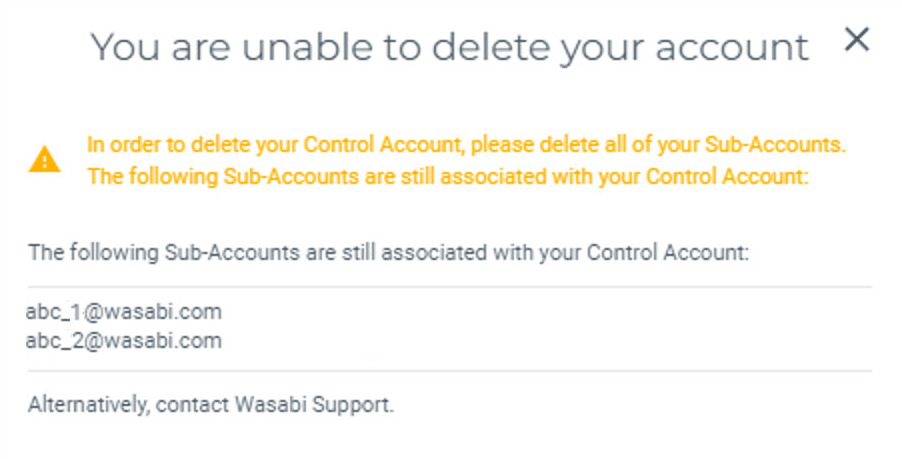 Delete the Sub-Accounts and repeat the instructions above. Or, contact Wasabi Support.
Delete the Sub-Accounts and repeat the instructions above. Or, contact Wasabi Support.