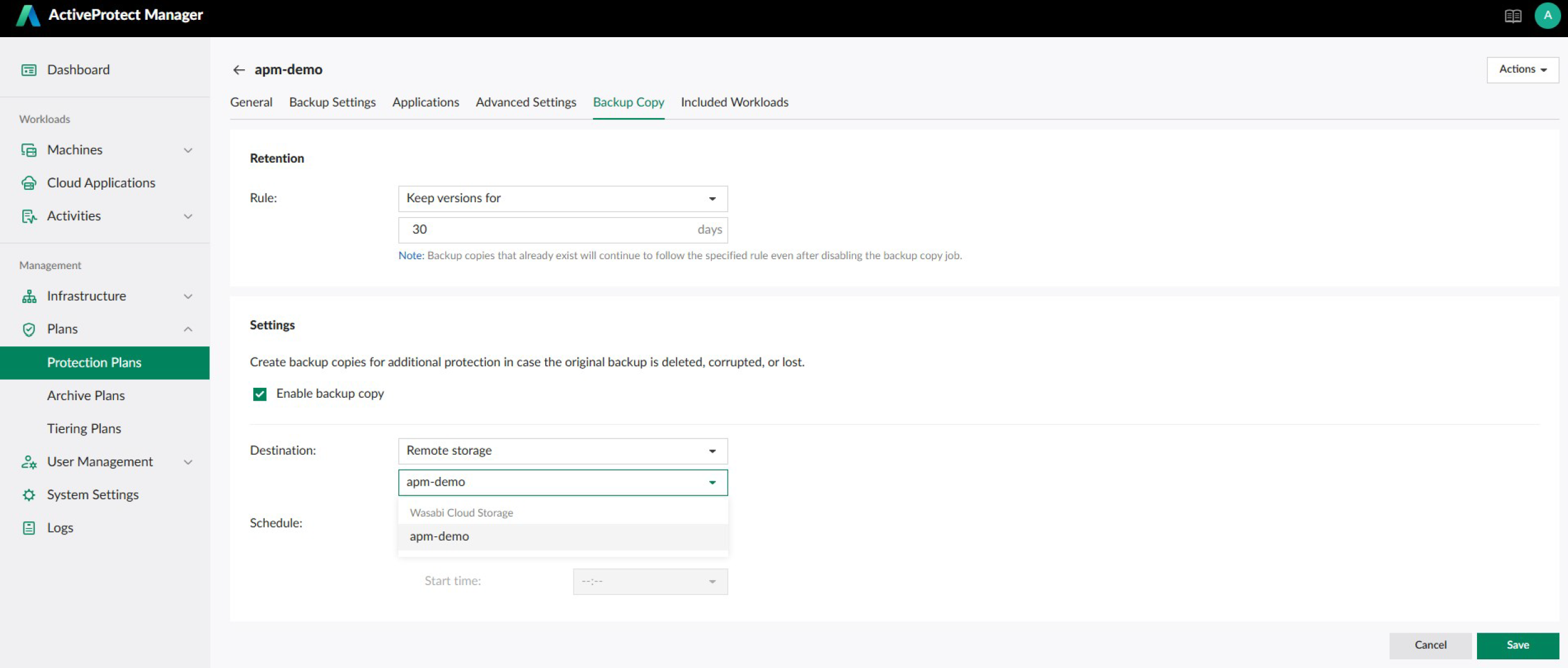How do I use Synology ActiveProtect Manager with Wasabi?
Synology ActiveProtect is a comprehensive data protection solution designed for diverse enterprise environments. With ActiveProtect Manager, you can copy backup versions or tier backup data directly to Wasabi Cloud Storage. For more information on how Synology ActiveProtect works with Wasabi, refer to the Synology and Wasabi Solution Brief.
Prerequisites
ActiveProtect Manager 1.1 or above
Active Wasabi Cloud Storage Account
Wasabi Object Lock Enabled Bucket - See our Bucket Creation Guide
Access & Secret Key Pair - See our Access Keys Guide
Reference Architecture Diagrams
Single Site Deployment
1 backup server: Set up an ActiveProtect appliance to back up, restore, and store your workloads.
1 cloud remote storage: Implement the 3-2-1-1-0 backup strategy by storing backup copies off-site, reducing the impact of single points of failure. You can use Wasabi Cloud Storage as a remote storage.
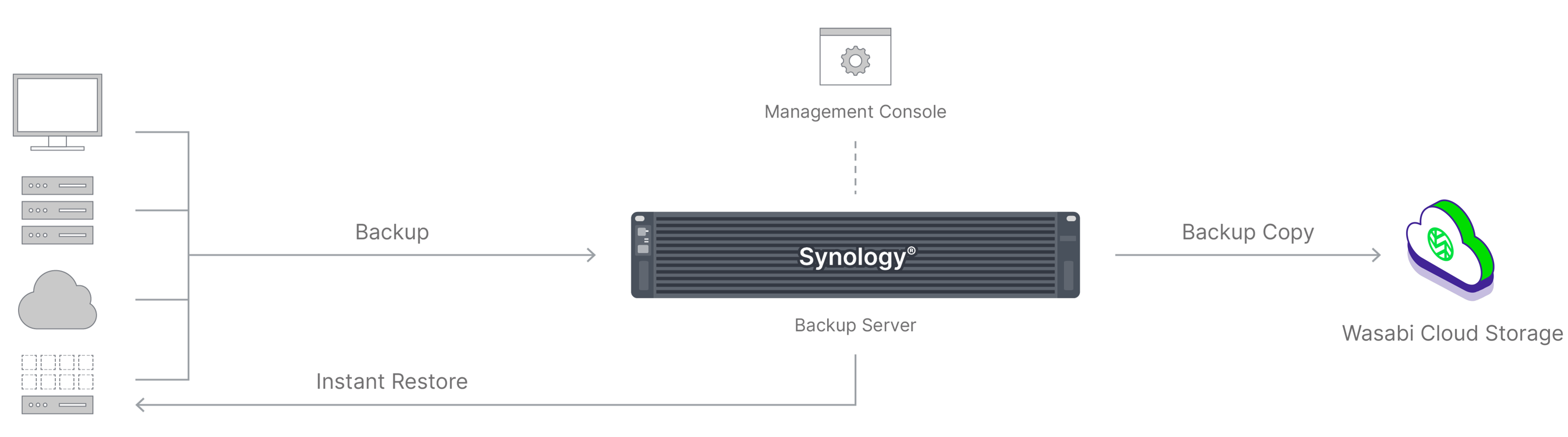
General Deployment
2 Backup servers: Set up two ActiveProtect appliances, one as the primary backup server and the other for storing backup copies off-site.
1 remote storage: Remote storage helps you meet long-term retention requirements and free up capacity on your backup servers. You can tier backup data to either on-premises or cloud-based storage(e.g., Wasabi Cloud Storage).
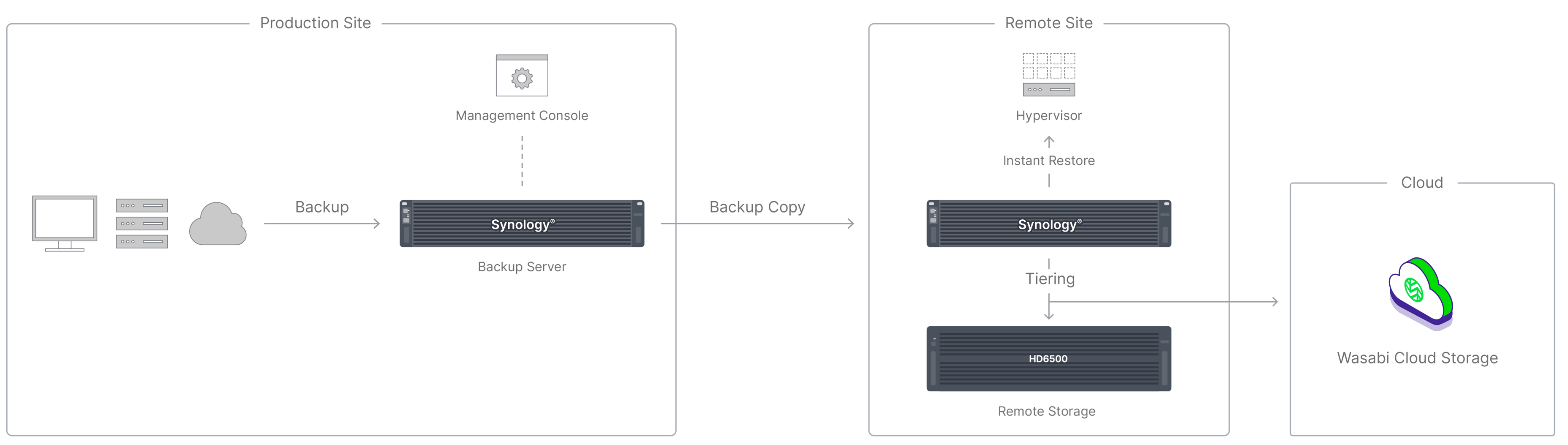
Distributed Deployment
Large corporations own vast amounts of data and machines, thus requiring a backup solution that guarantees performance, scalability, and high availability. To comprehensively protect data while achieving these criteria, we recommend adopting a distributed deployment approach: set up multiple backup servers and distribute workloads among them:
Multiple backup servers: Set up several ActiveProtect appliances to align with your data size and network architecture, placing them in each office for optimal backup efficiency. Also, you can set up a backup server on a disaster recovery site to store backup copies and perform restoration drills.
1 remote storage: Remote storage(e.g., Wasabi Cloud Storage) helps you meet long-term retention requirements and free up capacity on your backup servers. You can tier backup data to either on-premises or cloud based storage.
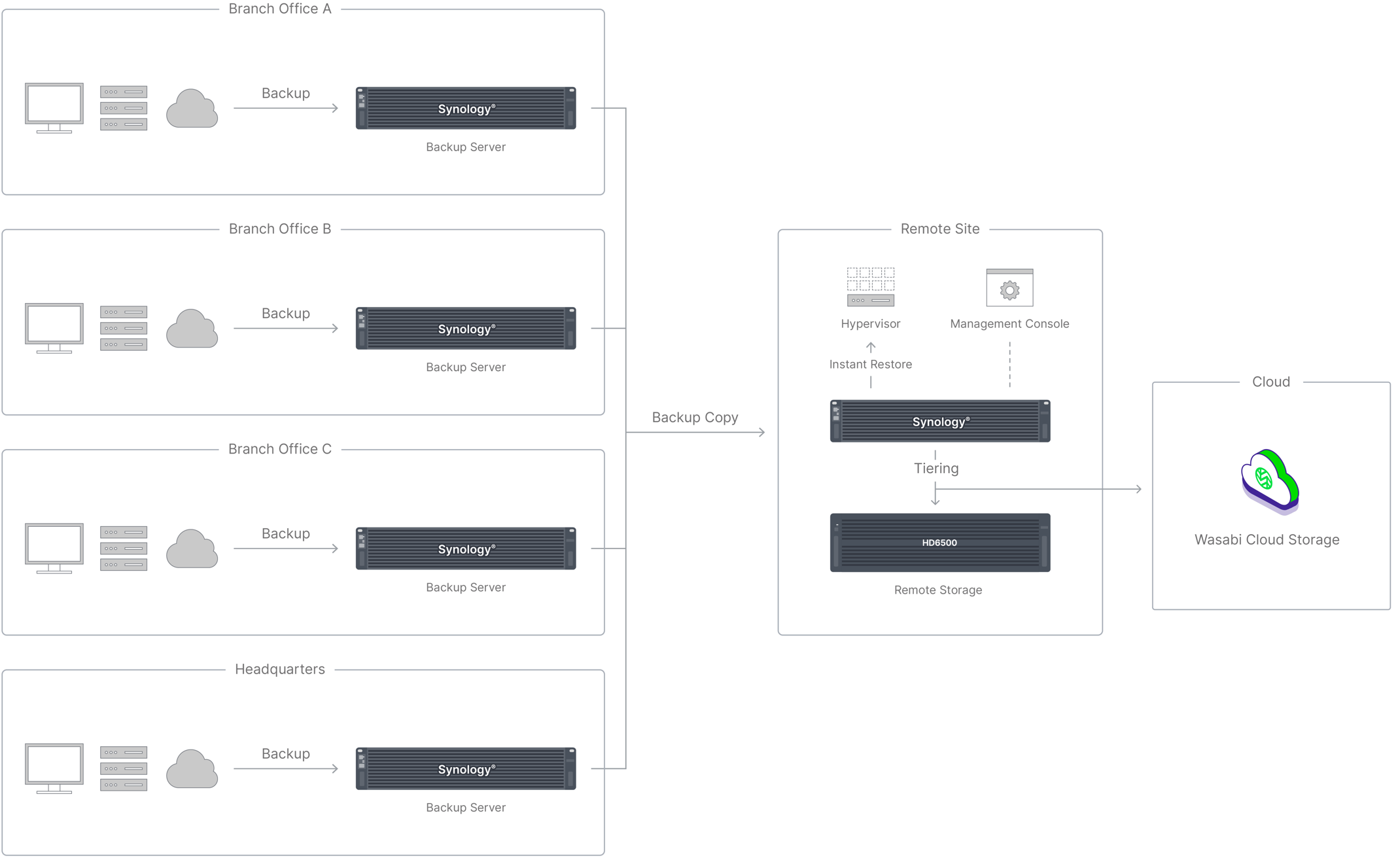
Configuration
Adding Wasabi Cloud Storage as a Remote Storage in ActiveProtect Manager
Go to “Infrastructure” and expand.
Click on “Remote storage”.
Click on “Add”.
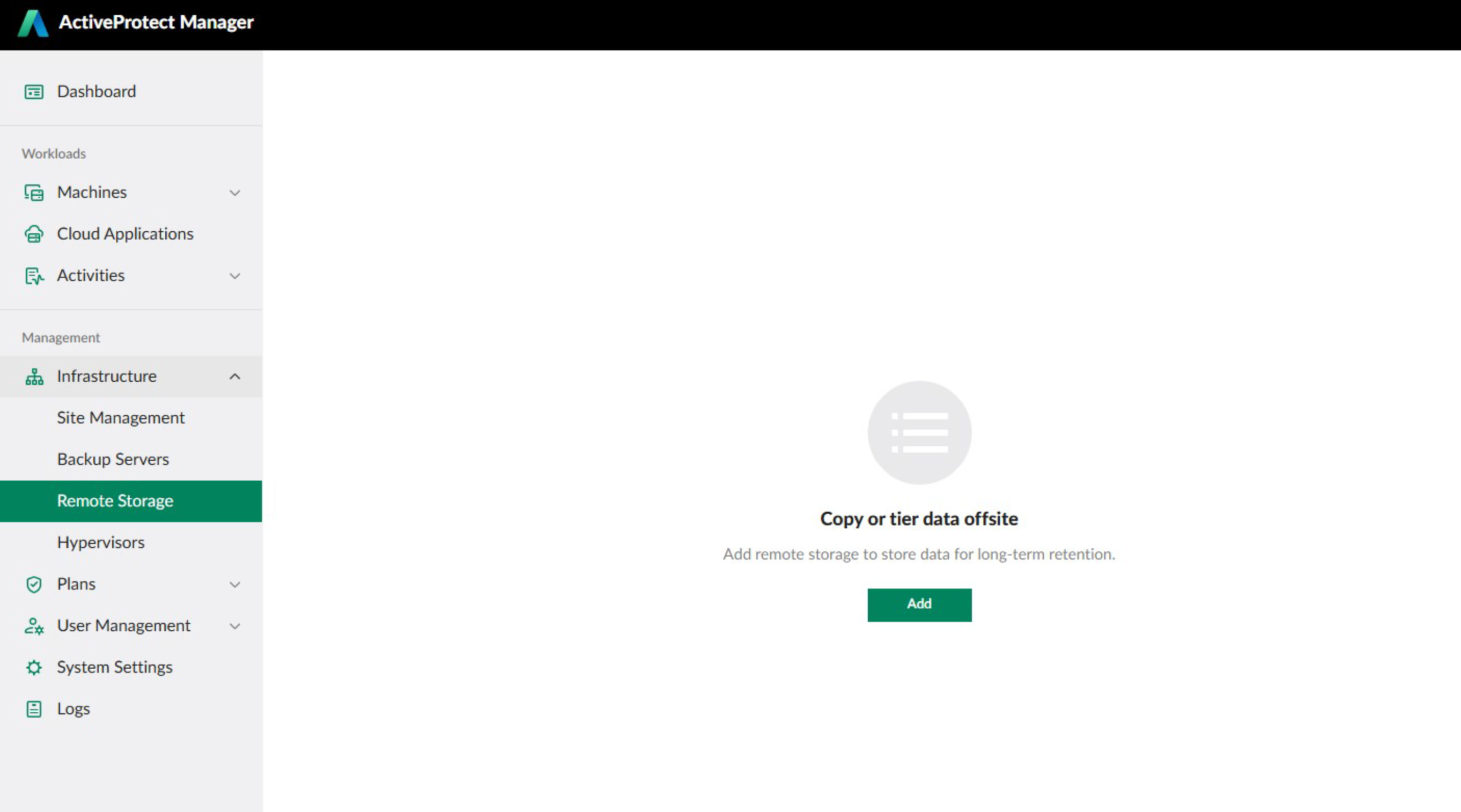
Select “Wasabi Cloud Storage”.
Click on “Next”.
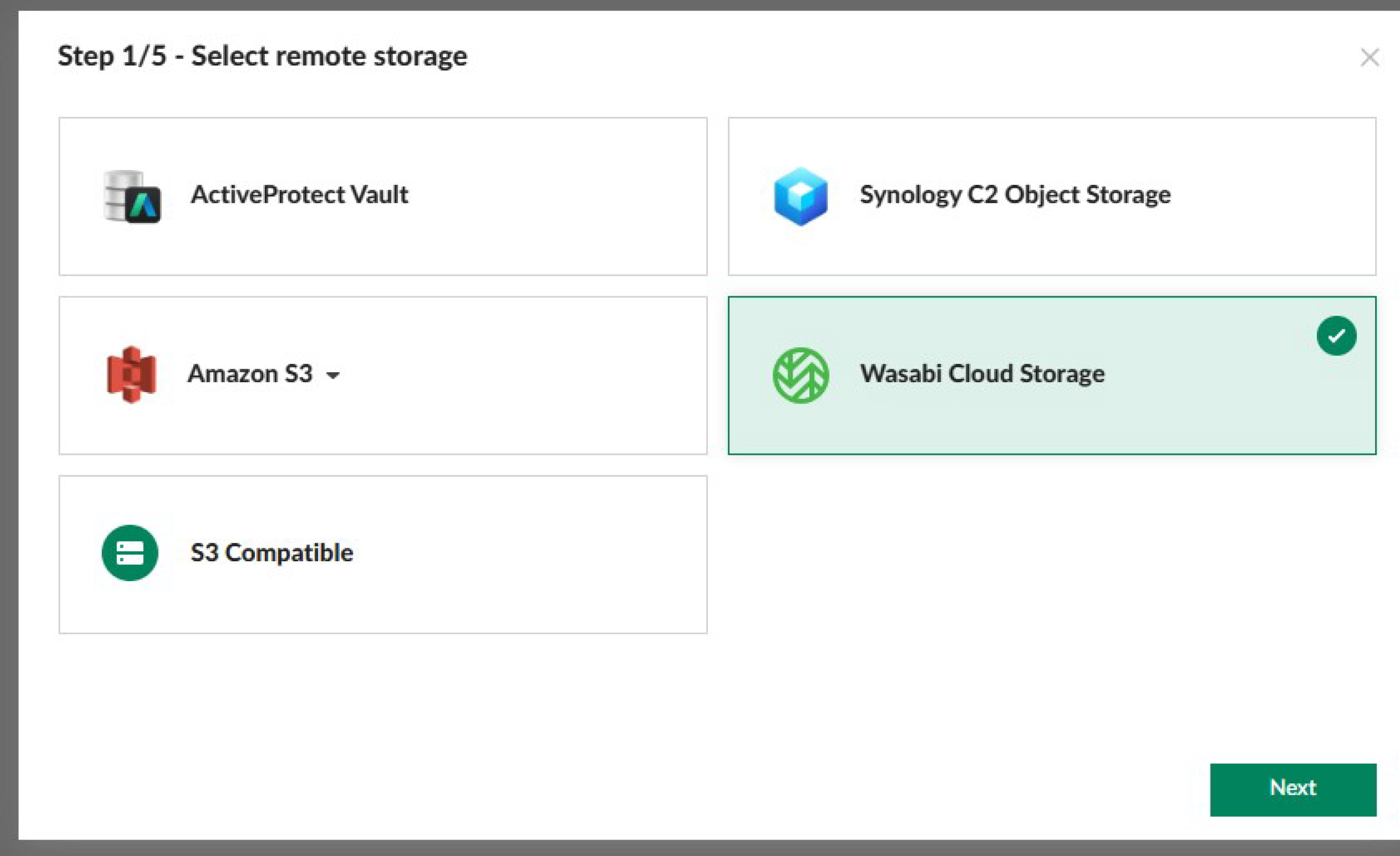
Enter the “Access key and Secret Key” for Wasabi Cloud Storage.
Please refer to Add Wasabi Cloud Storage to ensure the access key for the bucket has the required permissions.
Click on “Next”.
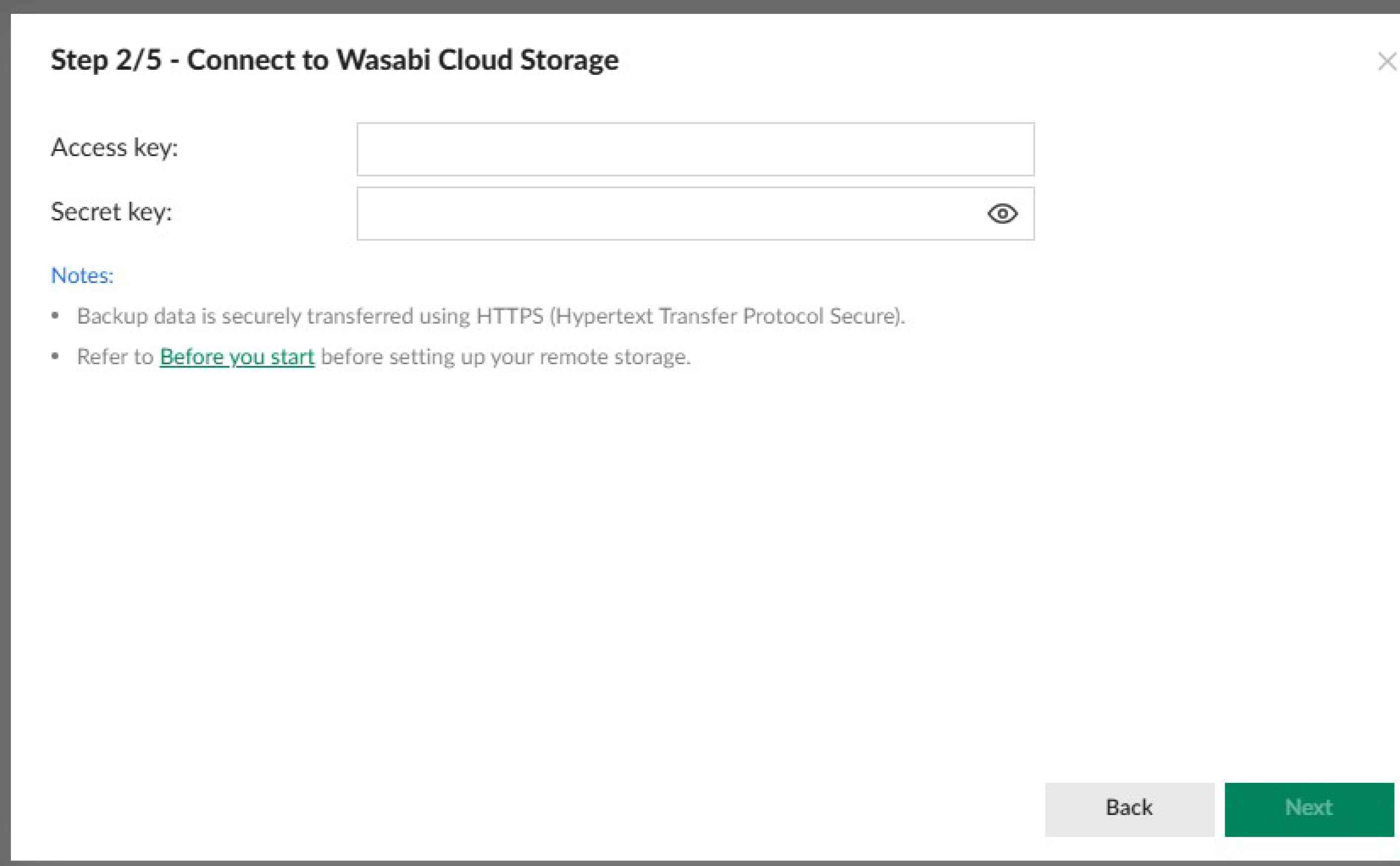
Click on the Bucket drop down and select a bucket you created with Versioning & Object Lock enabled.
Click on “Next”.
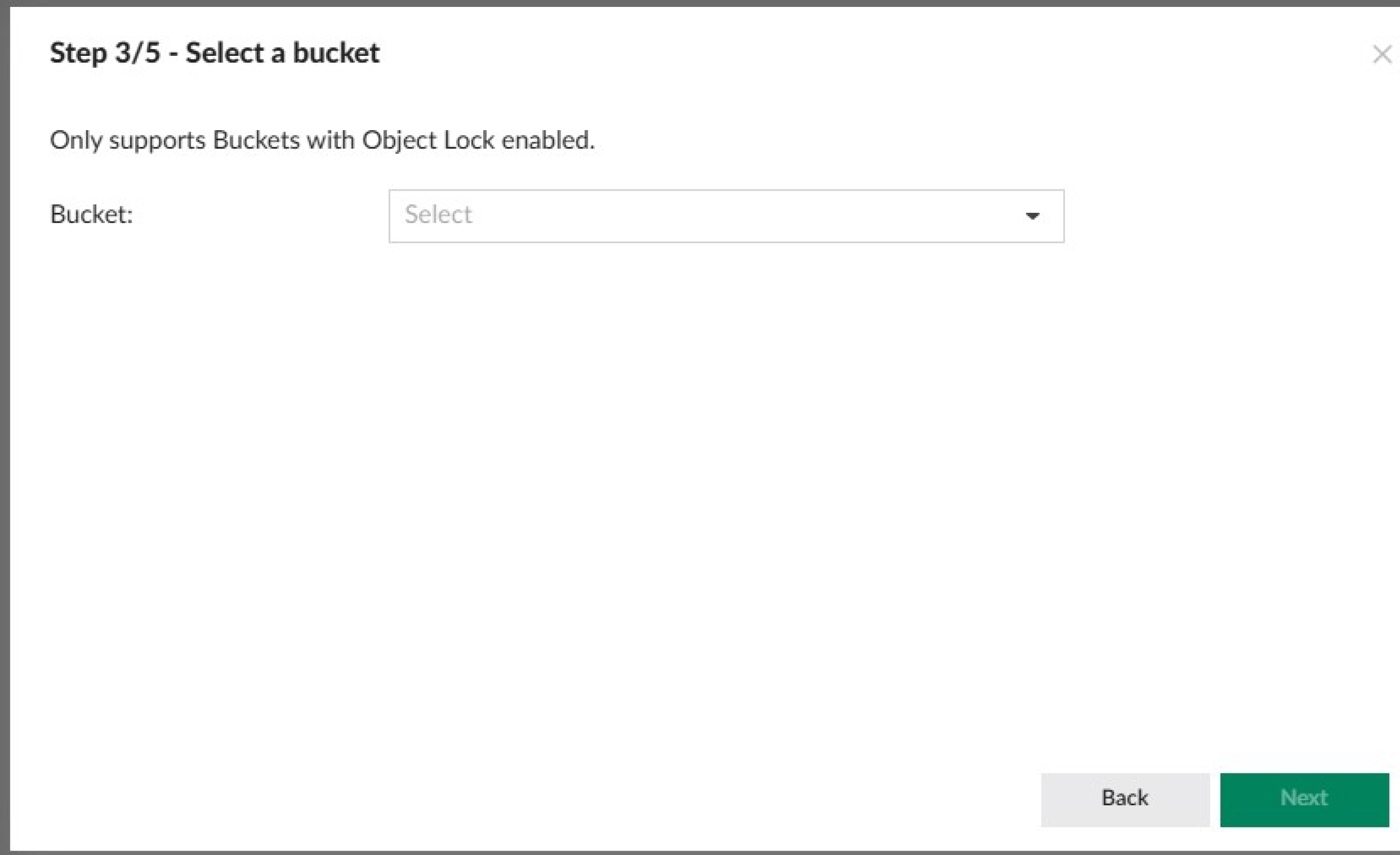
Choose whether to enable client-side encryption.
Click on “Next”.
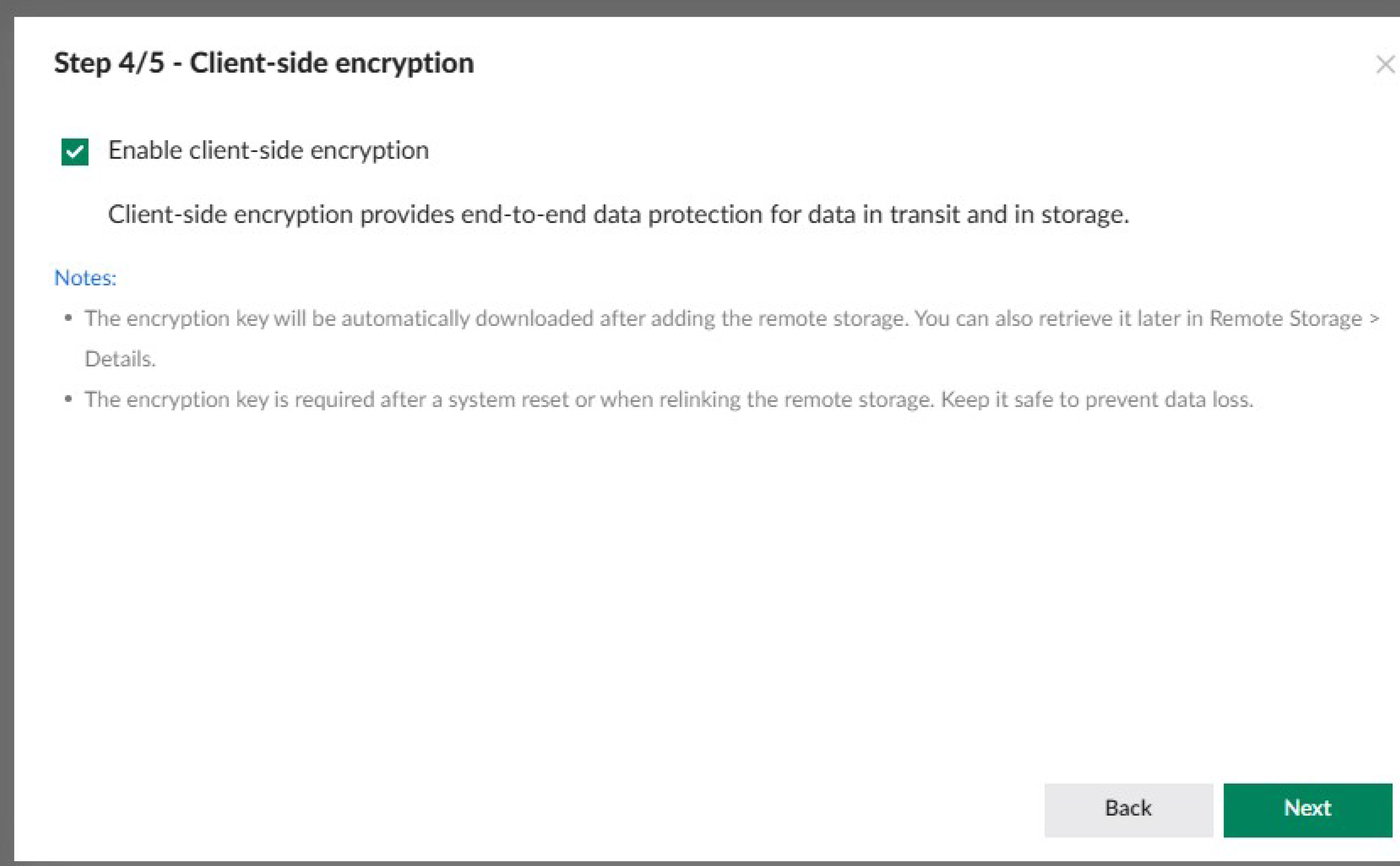
After added to the site, you can view details in Remote Storage.
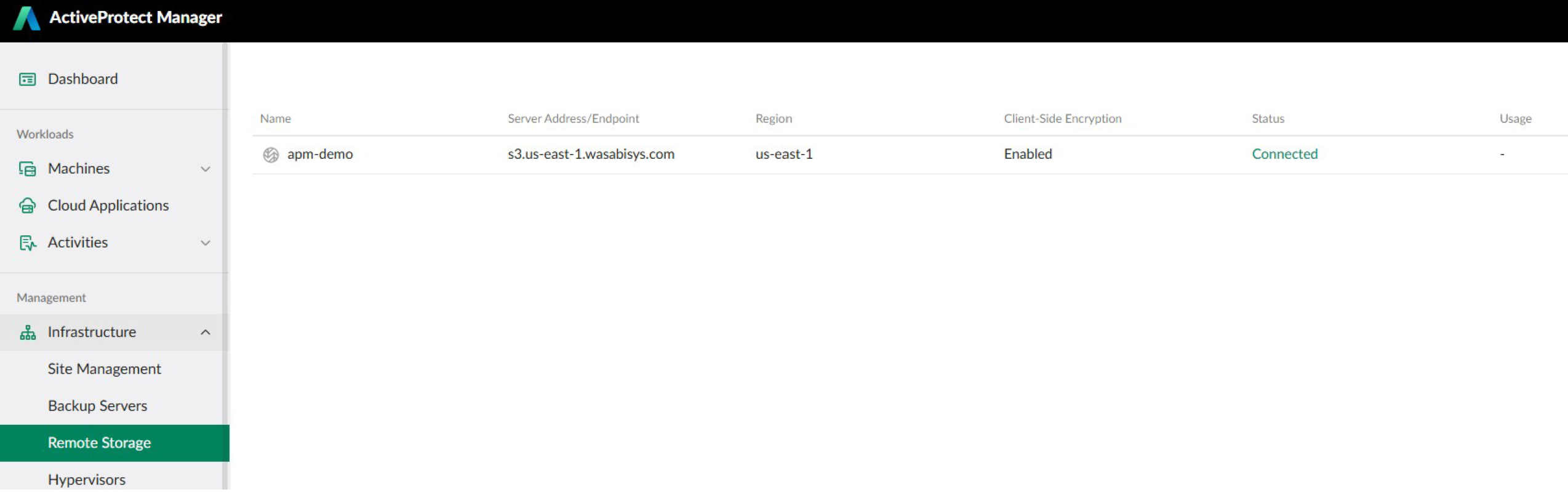
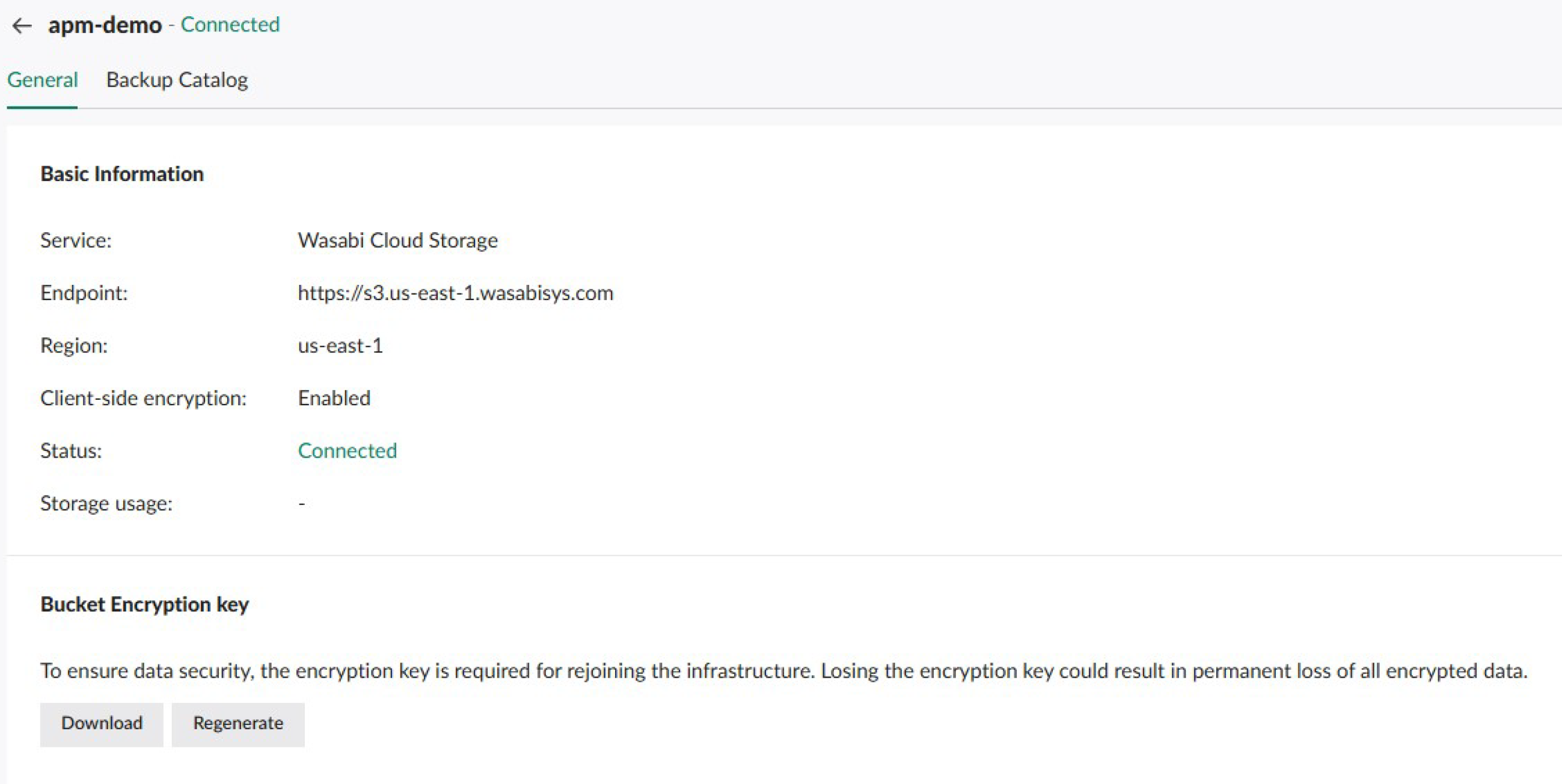
Set Wasabi Cloud Storage as Tiering Destination
For tiering data to Wasabi Cloud Storage: You can use the Wasabi Cloud Storage as a tiering plan destination, so that you can tier backup versions to the cloud for long-term retention.
To create a tiering plan click and expand “Plans”.
Click on “Tiering Plans” and then select “Create Plan”.
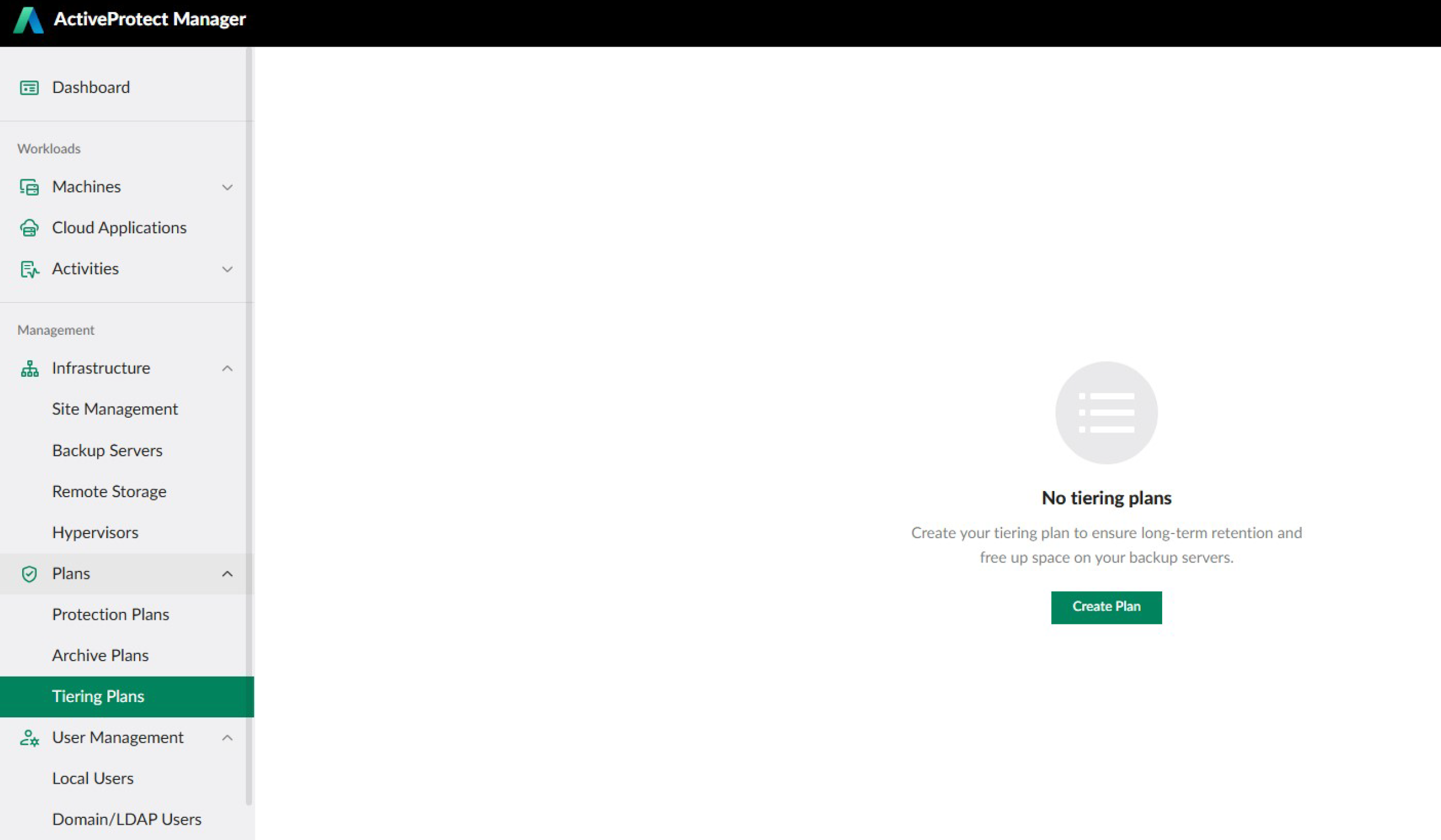
Enter basic information. Give the Plan a unique name and an optional description.
Click “Next”.
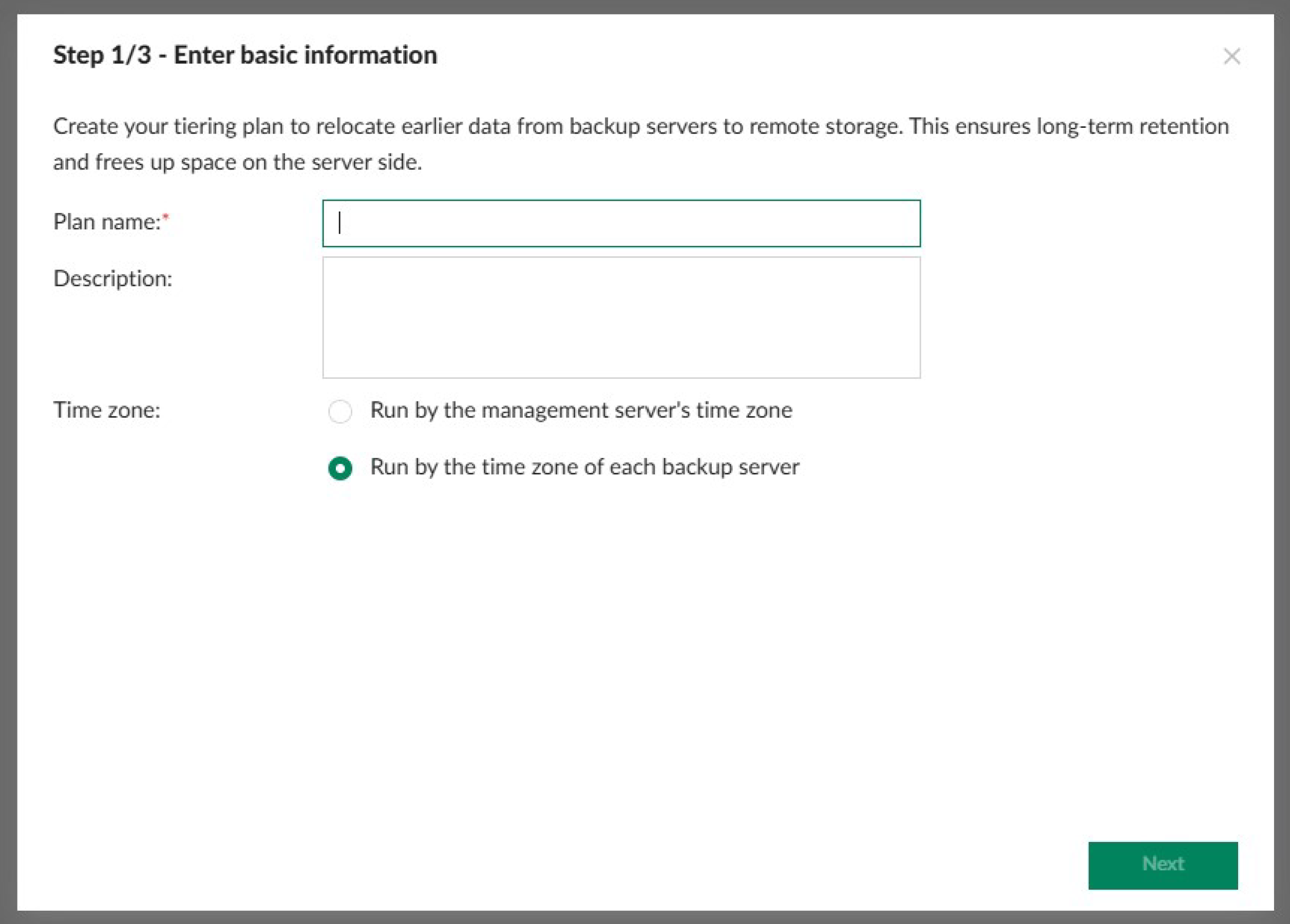
Configure the tiering settings. Choose how many days after you want the data to tier to Wasabi.
You can choose a Wasabi Cloud Storage bucket as a destination.
Choose your Daily Check time.
Click on “Next”.
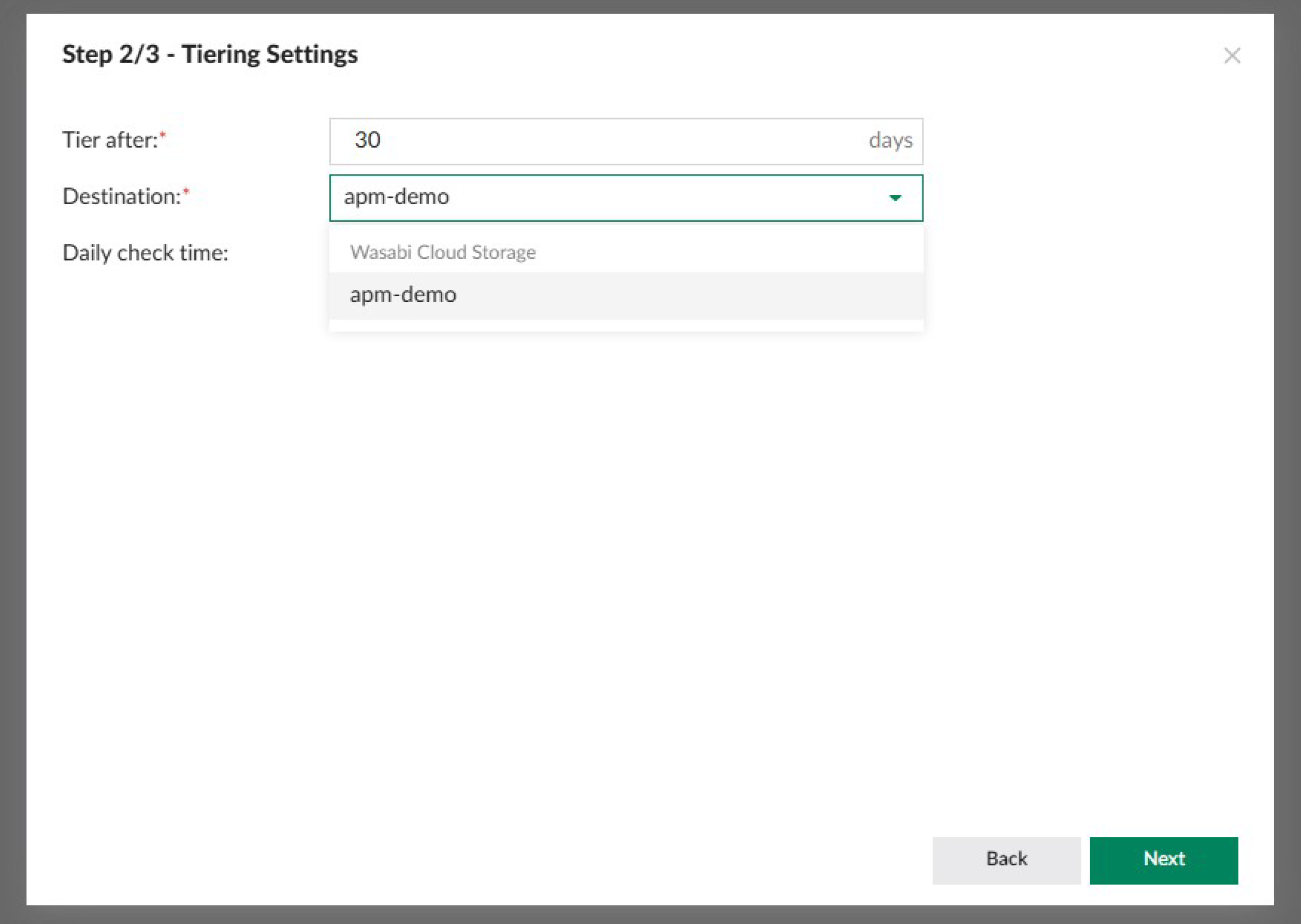
After you create a tiering plan, you need to apply it to a backup server to tier backup data to the destination.
You can apply it immediately after the plan is created by selecting “Continue” when prompted, or you can select “Maybe Later” and then you can navigate to Plans > Tiering Plans > Details > Included Servers > Add to select a server and apply the tiering plan.
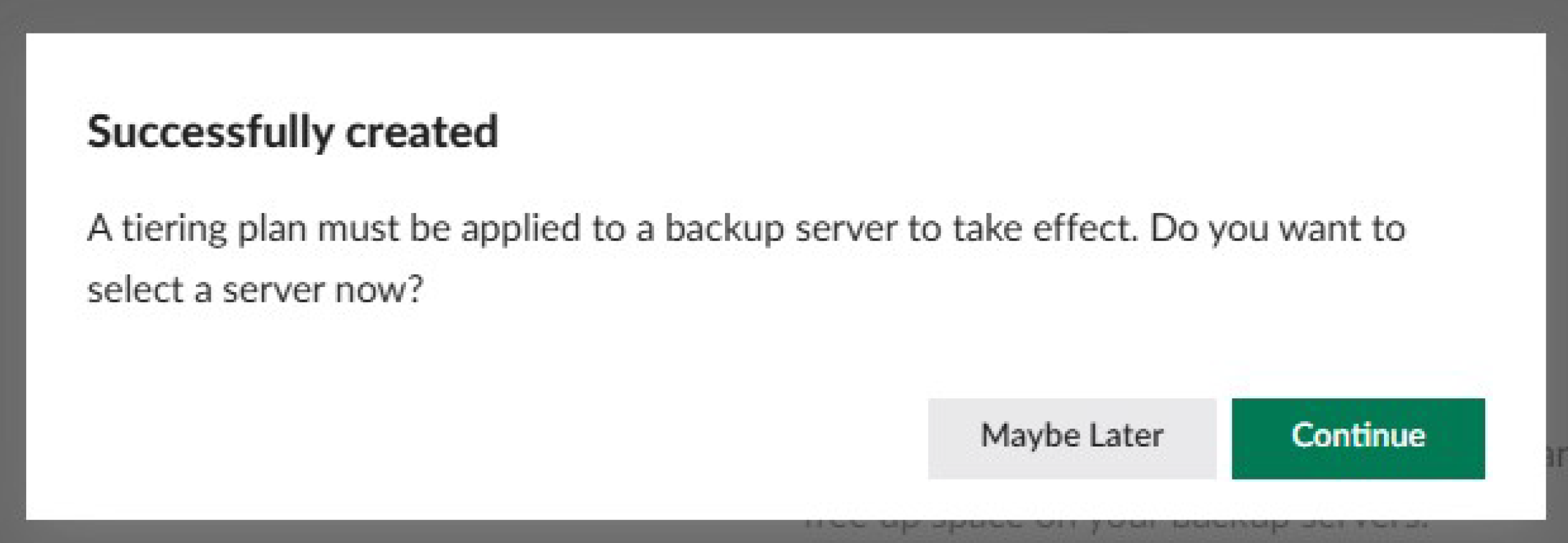
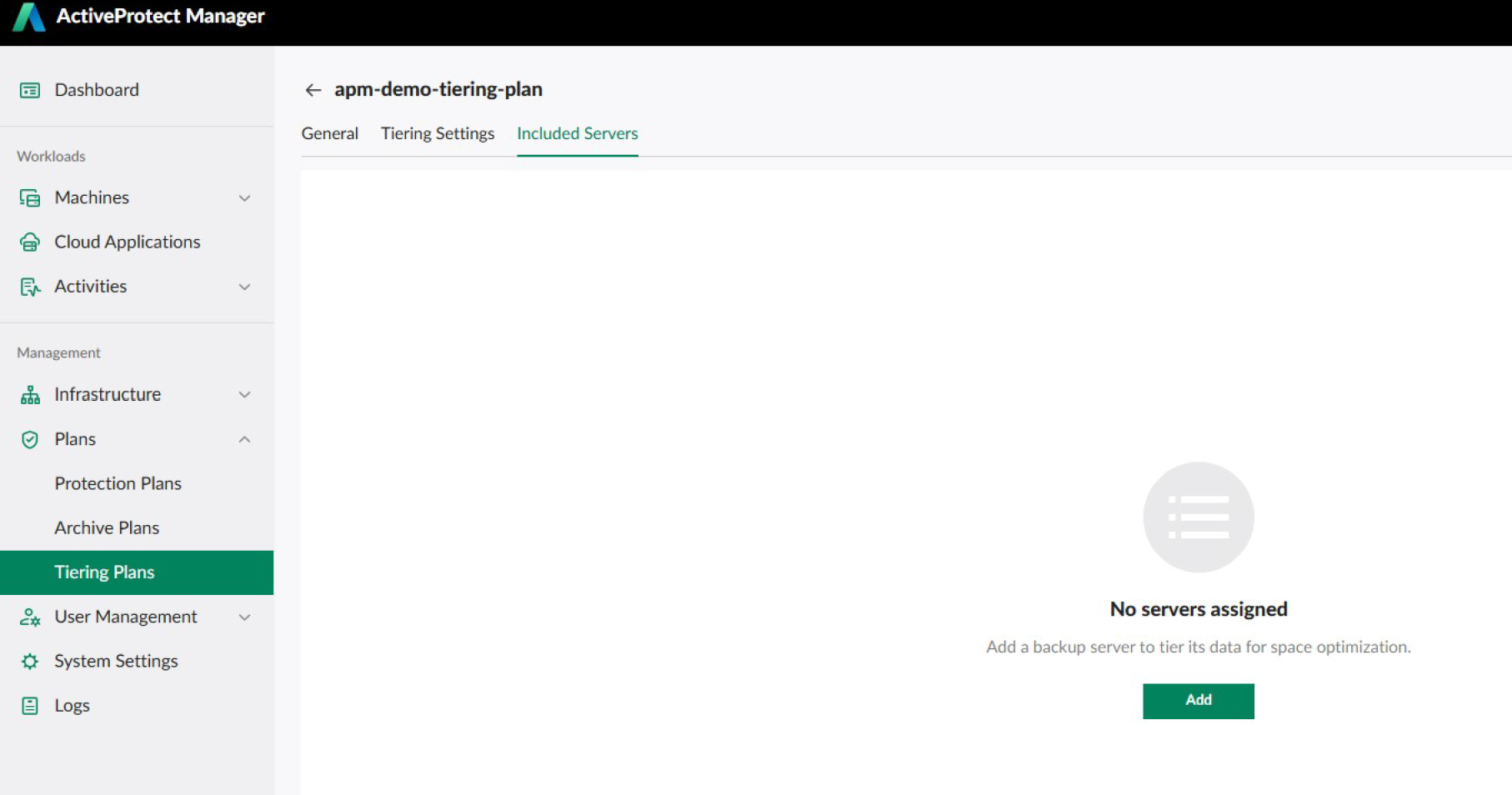
Select a backup server to apply the tiering plan.
Click on “Add”.

Set Wasabi Cloud Storage as a Backup Copy Destination
To copy data to Wasabi Cloud Storage, you need to enable the Backup Copy settings.
Expand “Plans” and click on “Protection Plans”.
Click on “Details” and then select the “Backup Copy” tab.
Set the Wasabi Cloud Storage as the copy destination. By doing so, you can create a copy version in the cloud for off-site backup.
Click on “Save”.