Requirements
To edit or delete a group, role, or user, you must have one of the following user types.
- Administrative (Superuser)
- User with administrative permissions
Users can be disabled and cannot be deleted.
Editing a Group
- On the Administration tools, click
 .
. - Select the Groups tab.
.png)
- Click
 .
.
- On the EDIT GROUP screen, edit the GROUP NAME and/or DESCRIPTION.
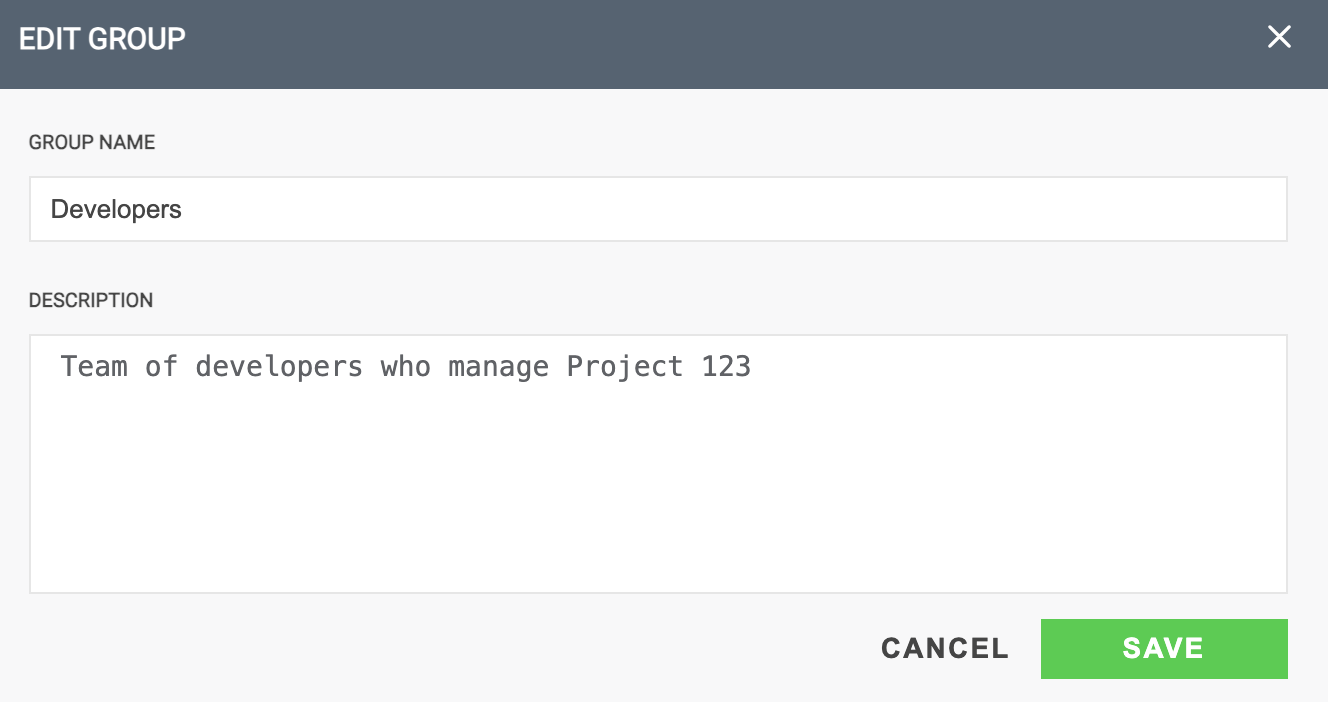
- Click SAVE.
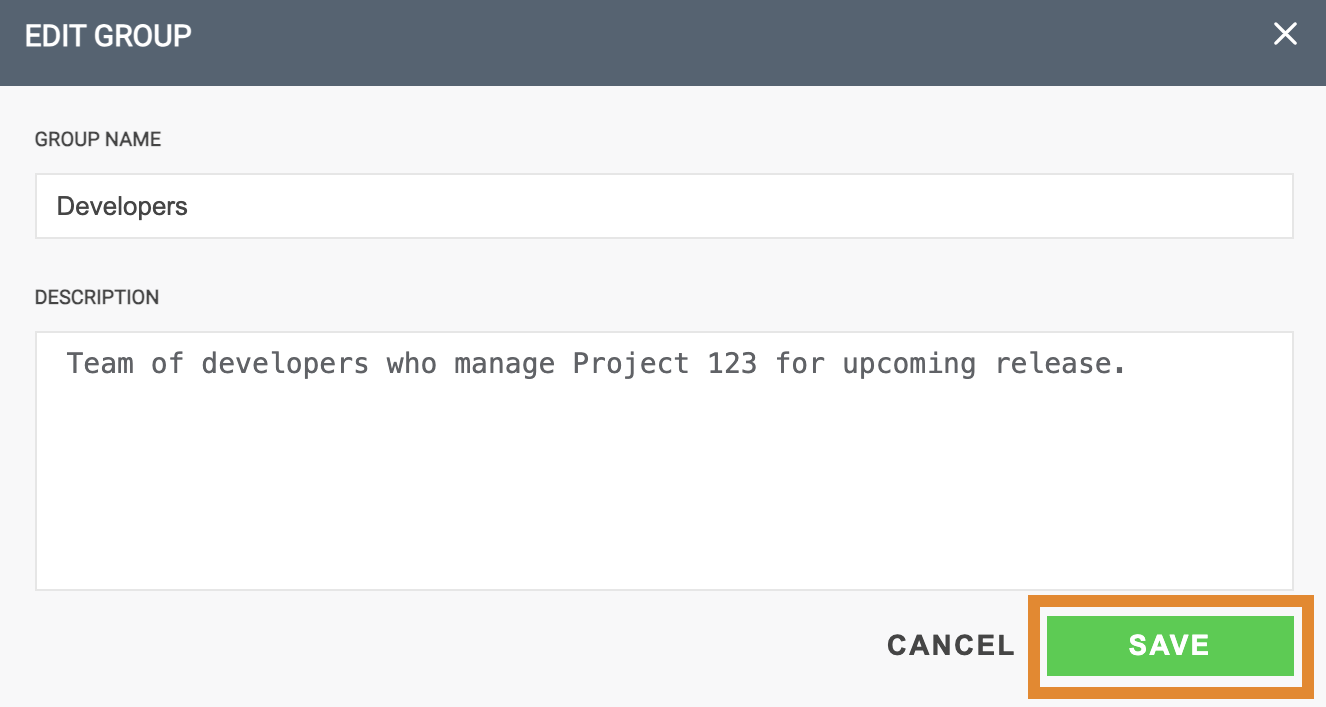
Editing a Role
Follow the steps below to edit an existing role.
- Click
 .
. - Select the Roles tab.

- Click
 .
.
- On the EDIT ROLE screen, edit the role name, description, and/or permissions.
.png)
- Click SAVE.
Editing and Updating User Details
The Manage Users tab lists all users and their assigned role and group. Both the Role and Groups columns have a drop-down menu that enables you to quickly modify those user details. Once a change is made, it will be saved automatically.
To edit a user name and email, you must do so from the EDIT USER screen. Follow the steps below to edit all user details.
- Click
 .
. - Click
 next to the user in which to modify details.
next to the user in which to modify details. - Optionally, use the drop-down menu in the Role or Groups columns to edit a user role or group.

- In the EDIT USER window, edit the following details:
- FIRST NAME
- LAST NAME
- ROLE
- GROUP
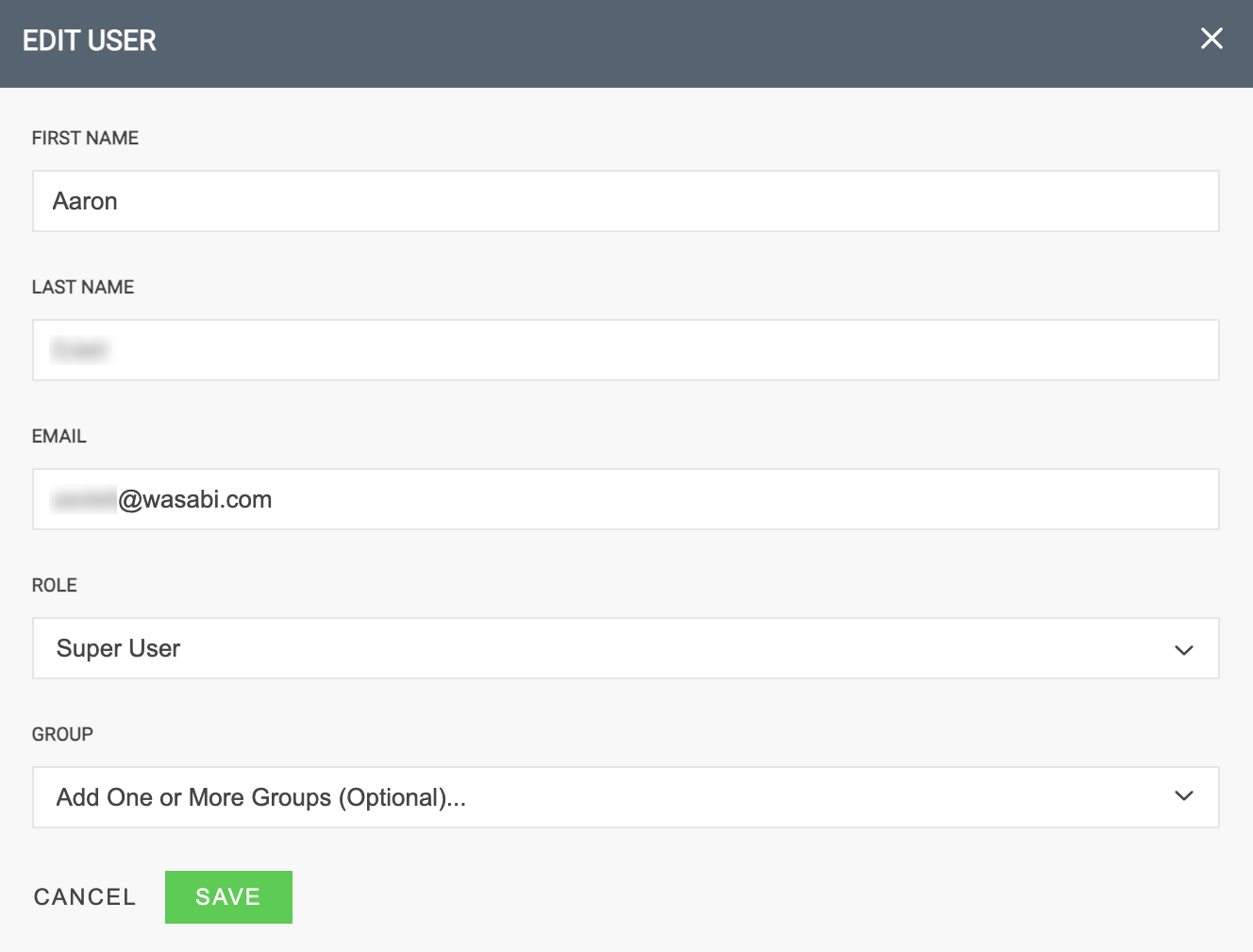
- When complete, click SAVE.
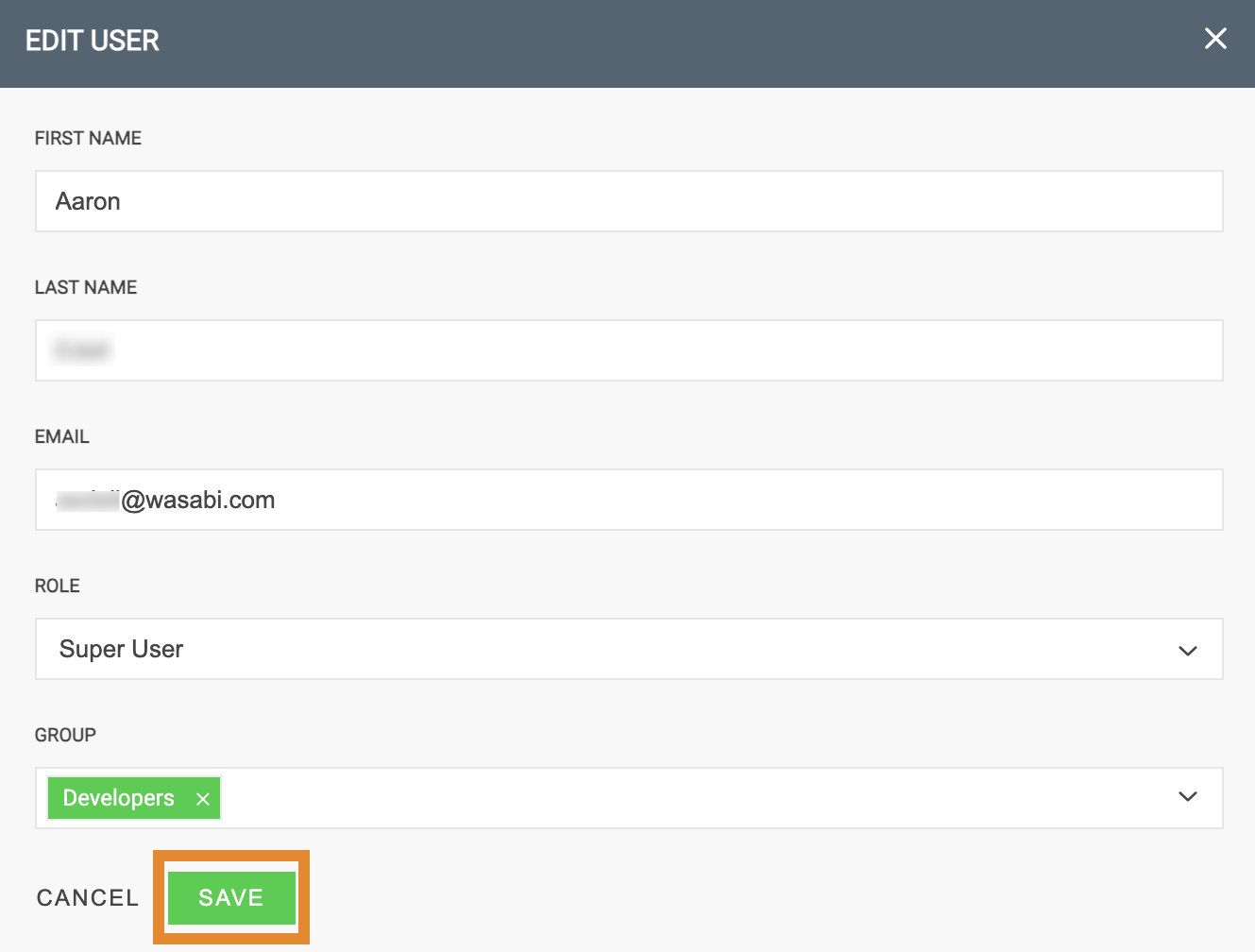
Deleting a Group
Once a group is deleted, it is deleted permanently.
- Click
 .
. - Click Groups.
.png)
- Click
 next to the group to be deleted.
next to the group to be deleted.
- A message will request that you confirm the deletion. Click OK.
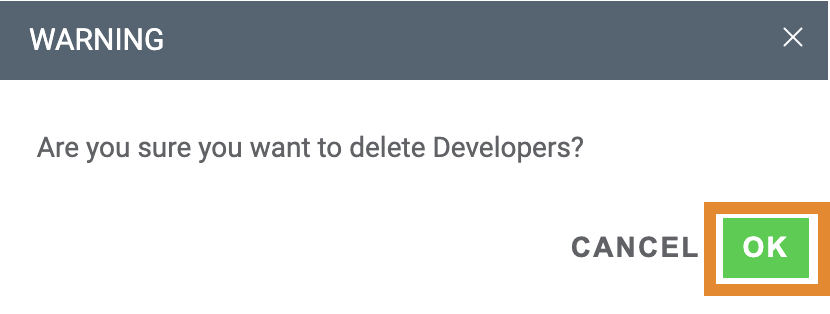
Deleting a Role
Roles that are currently assigned to a user cannot be deleted.
- Click
 .
. - Click Roles.
.png)
- Click
 next to the role to be deleted.
next to the role to be deleted.
- A message will request that you confirm the deletion. Click OK.
.png)