Event notifications inform you of specific Wasabi S3 events by specifying:
An AWS region and access keys for that region. This is done by configuring AWS credentials, as described in Configuring Credentials for Event Notifications.
The general configuration, event type, and destination where you want Amazon S3 to send the notifications. This is done by creating the event notification, as described below.
This feature requires that you have an AWS SNS account.
Before Amazon S3 can publish messages to a destination, you must grant the Amazon S3 principal the necessary permissions to call the relevant API to publish messages to an SNS topic.
Configuring Credentials
If you do not have any event notification credentials defined, the Event Notifications option will appear as shown below. You can click on the link to configure AWS credentials.

Instructions for configuring, replacing, and deleting event notification credentials are described in Configuring Credentials for Event Notifications.
Creating an Event Notification
On the Buckets list, click
 for the desired bucket.
for the desired bucket.Click Settings.
On the Properties panel, open the Event Notifications drop-down.
Click Create Event Notification.
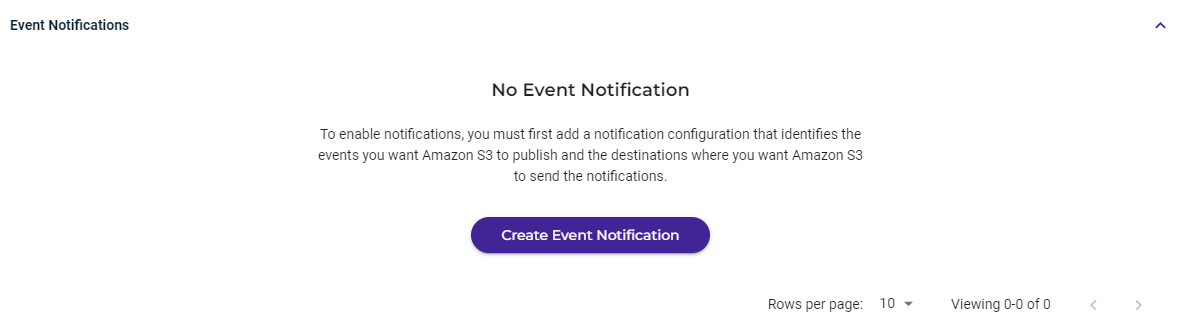
As shown with tabs listed on the left of the panel, you will define three types of information:
General Configuration
Event Type
Destination
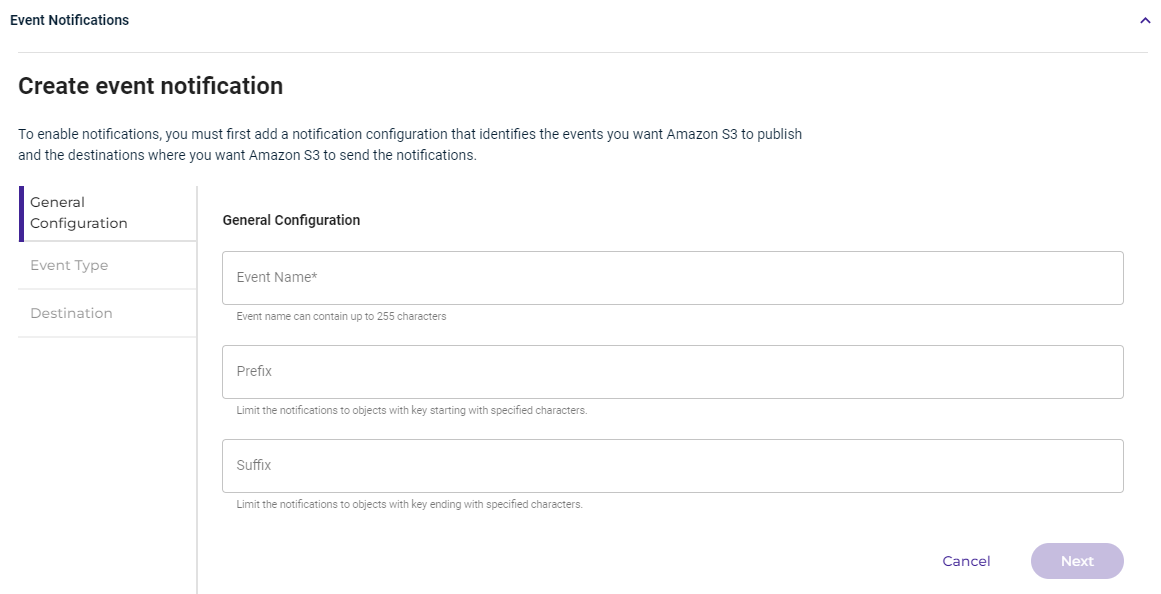
For the general configuration, enter an event name of up to 255 characters. In addition, you can define:
Prefix, which limits the notifications to objects that start with the characters you specify here.
Suffix, which limits the notifications to objects that end with the characters you specify here.
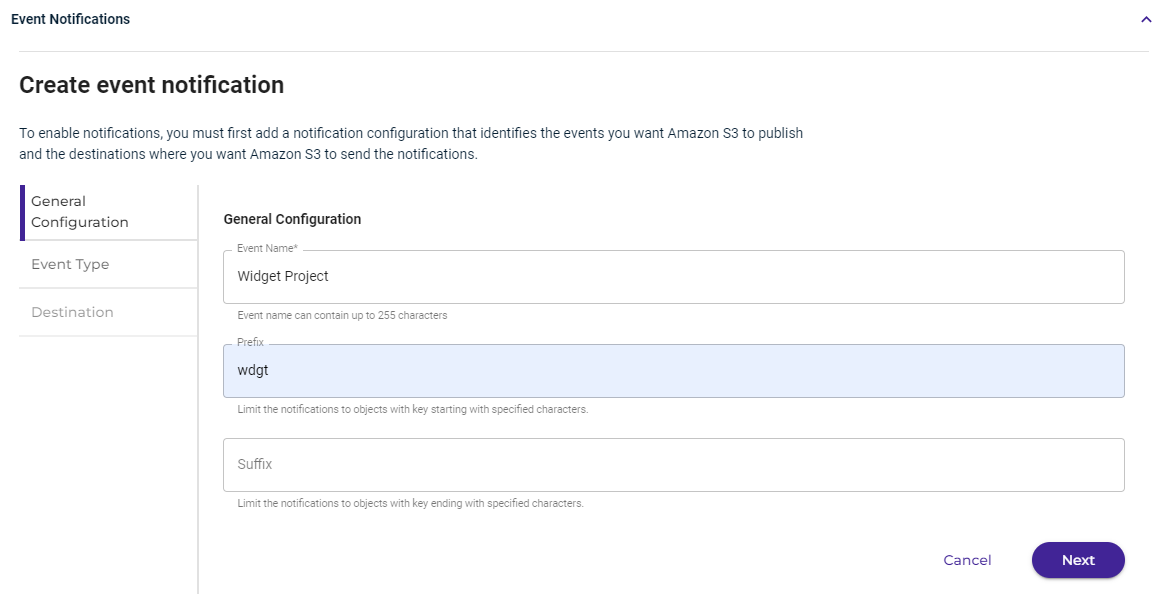
Click Next.
For the event type, select at least one type of event for which you want to receive notifications. When you select an "All" option (such as All ObjectCreated events in the example below), all of the sub-options (to the right) are selected by default.
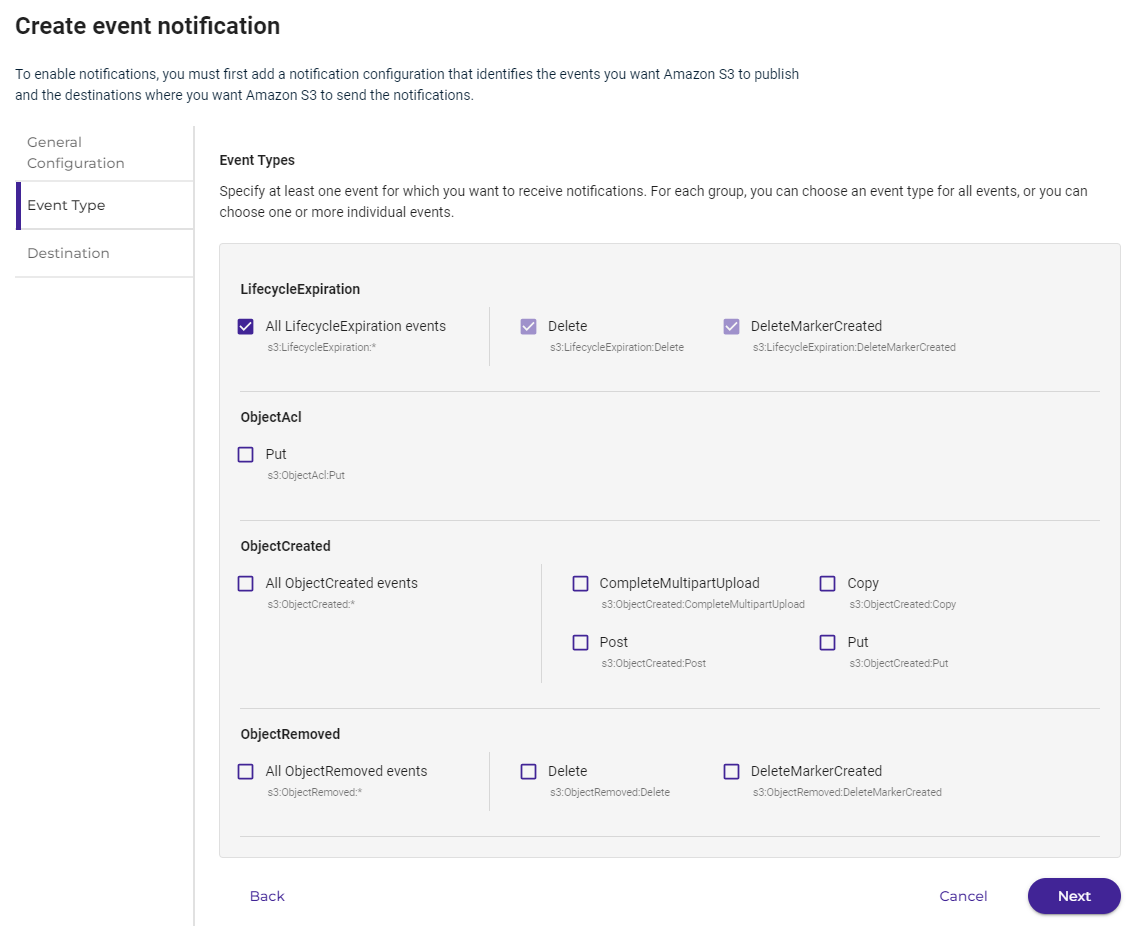
Click Next.
For the destination, select the AWS region (destination) to publish the event. Then select the SNS topic. You can fan out messages to systems for parallel processing or directly to people.
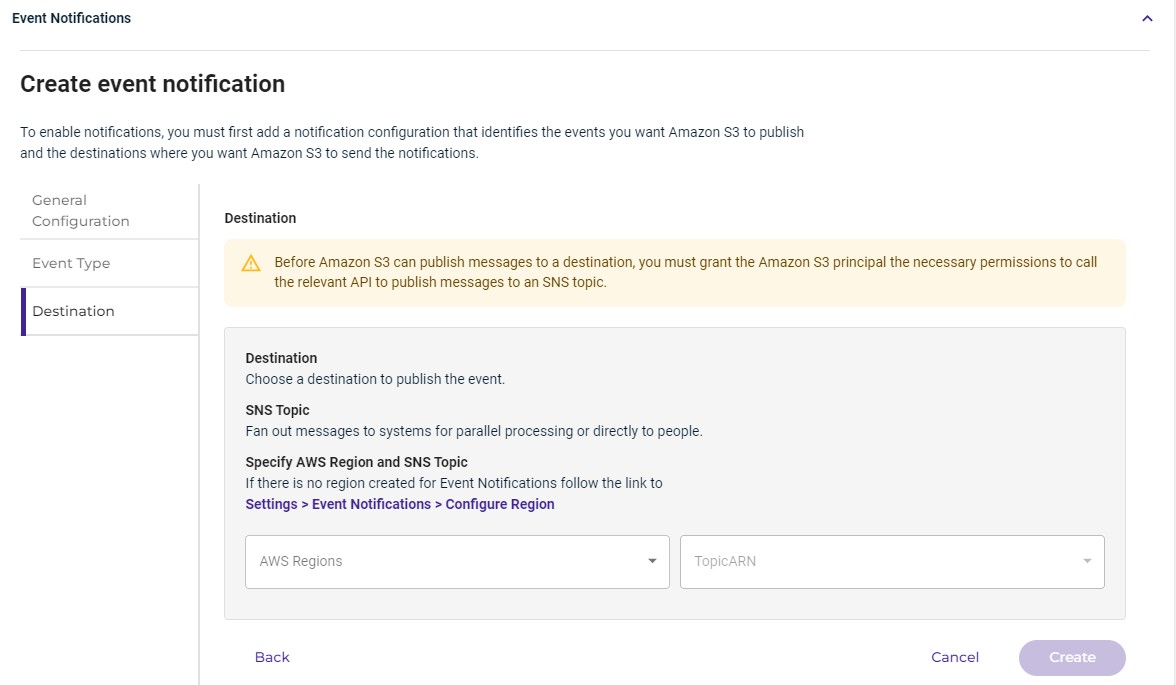
Click Create.