How do I add an on-premises Jet (SDCX) endpoint in my Signiant console?
Open the Signiant console, and log in with your Signiant account.
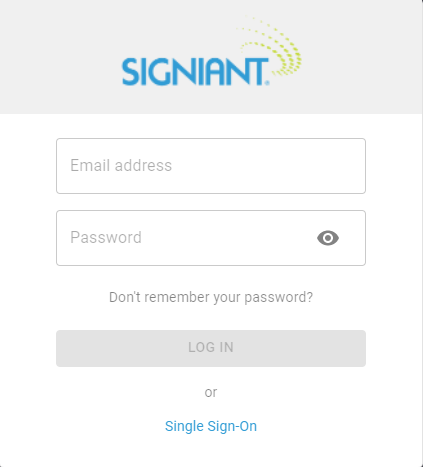
In the Signiant console, select the Endpoints link in the navigation menu.
If you have not installed the Jet client on your server, click on the SDCX SOFTWARE button to download the Signiant Jet client. If you have already installed it, skip to Step 6.
The download window will ask you what operating system to choose (Windows or Linux).
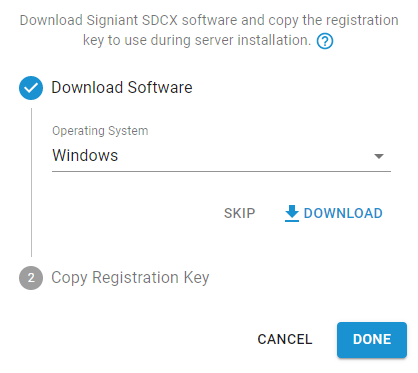
Copy the registration key for the installation and add the endpoint.
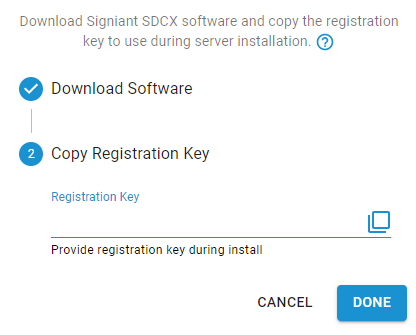
On the Endpoints page, click on the plus symbol, and select the On-Premises option.
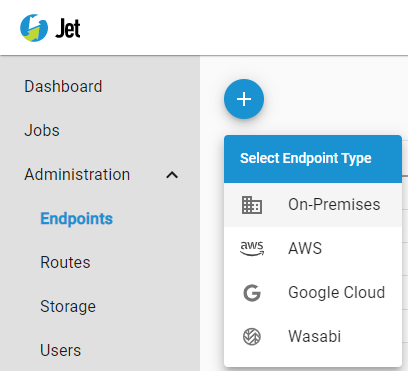
On the configuration page, give the endpoint a unique name.
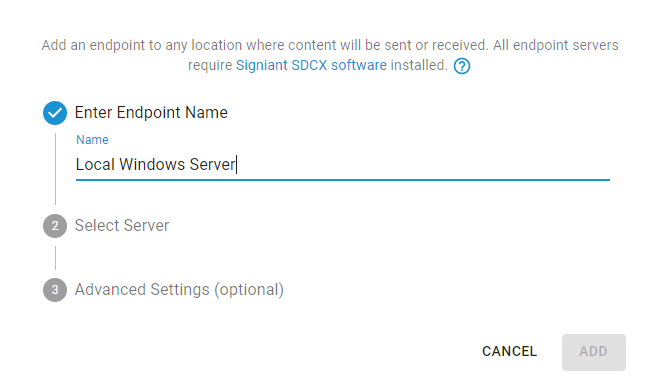
Select the installed Jet client server.
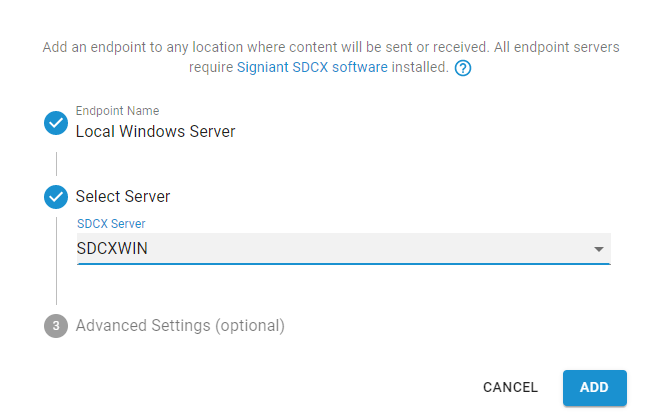
Leave the default settings for the advanced section unless directed otherwise by Signiant support.
Once added, the endpoint will be available in the list of endpoints.