Create a Channel Account and a user for MSPs and Resellers from the Channel Accounts tab. Channel Accounts allow you to provide WACM access to additional users, who can create and manage a sub-set of sub-accounts under your Control Account. Channel Accounts only have access to the sub-accounts they create or that are assigned to them.
Creating a Channel Account
Log in to WACM as a Control Account Admin or a Control Account Staff user. (https://wacm.wasabisys.com/en/wasabi/auth/login)
Click the Channel Accounts tab.

Click Create Channel Account. The Create Channel Account form is displayed.
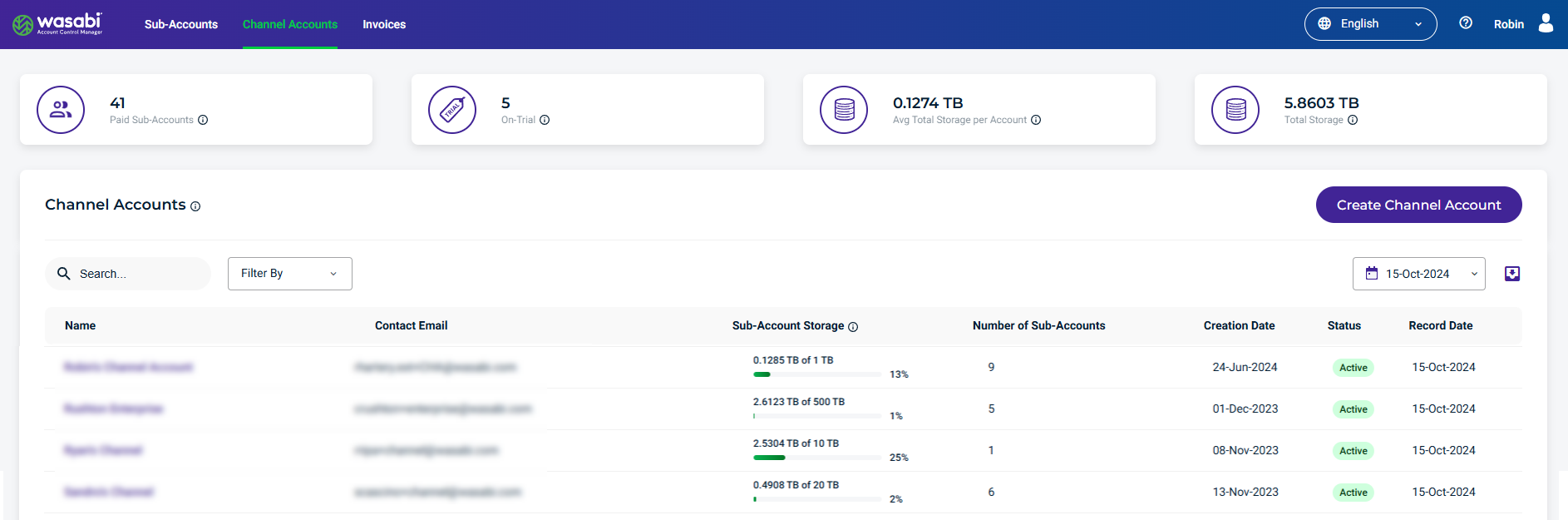
Complete the form with the account name and contact email.
In Storage Quota, enter the amount of storage you are allotting for this sub-account. RCS usage capacity information is provided so you can adjust the quota accordingly.
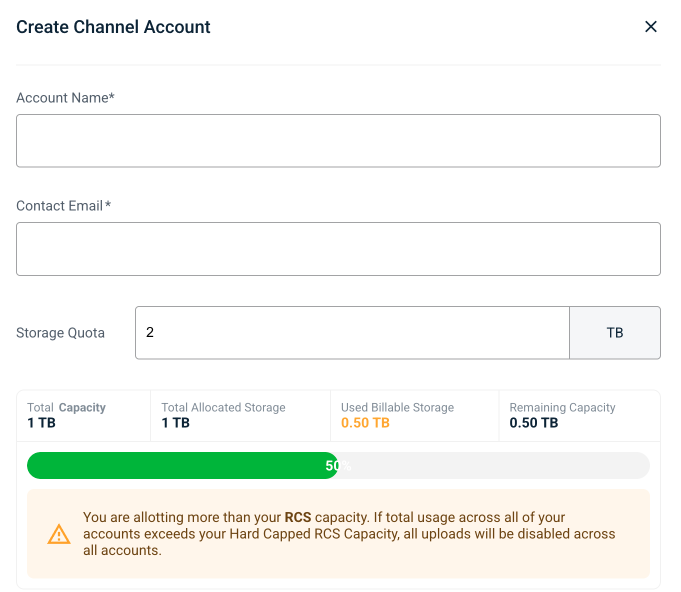
Click Create. The new Channel Account is displayed on the Account page.
Creating a Channel Account User
Click the newly created Channel Account from the list.
The Account page is displayed, showing Account Information.
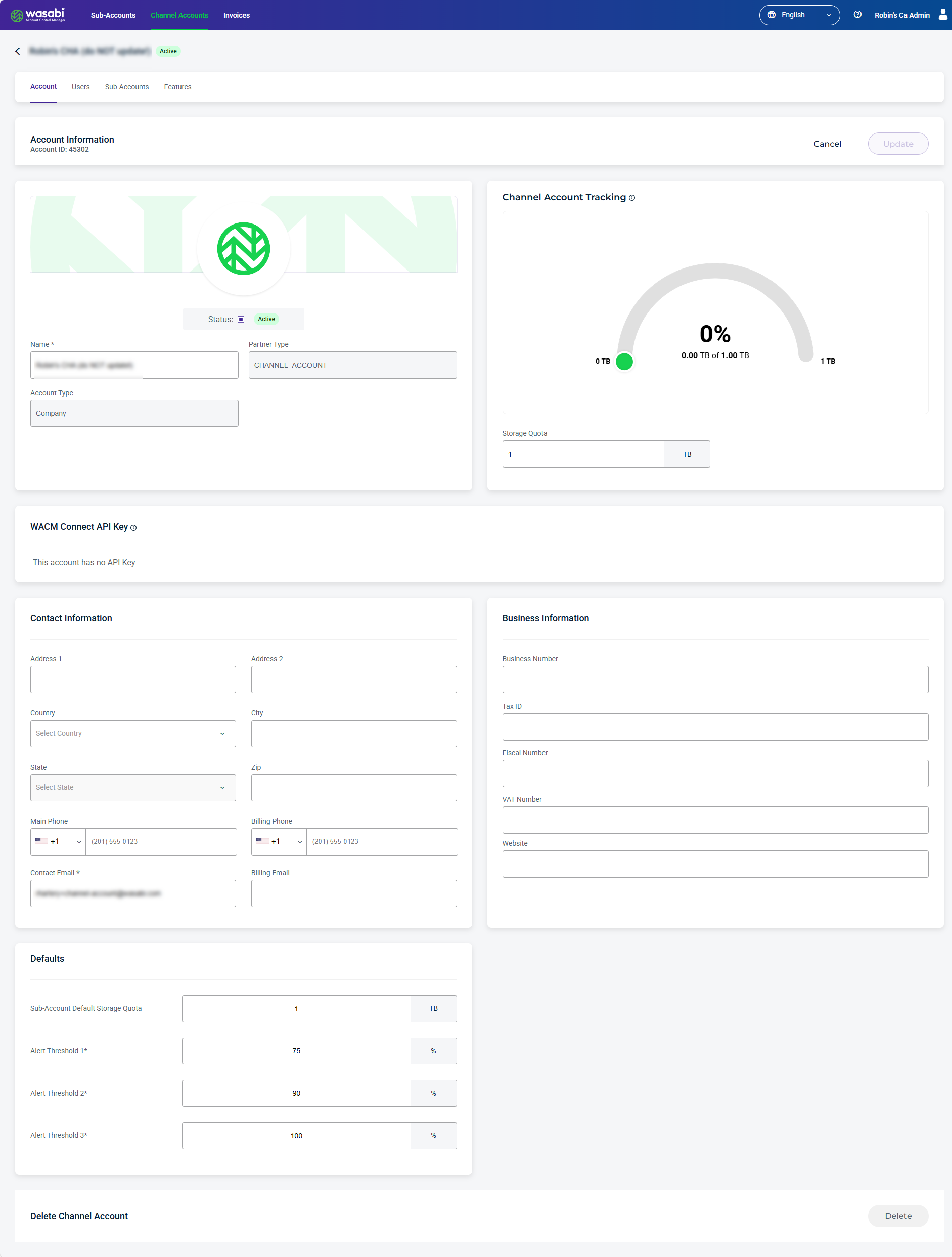
Click the Users tab. The Users page is displayed.
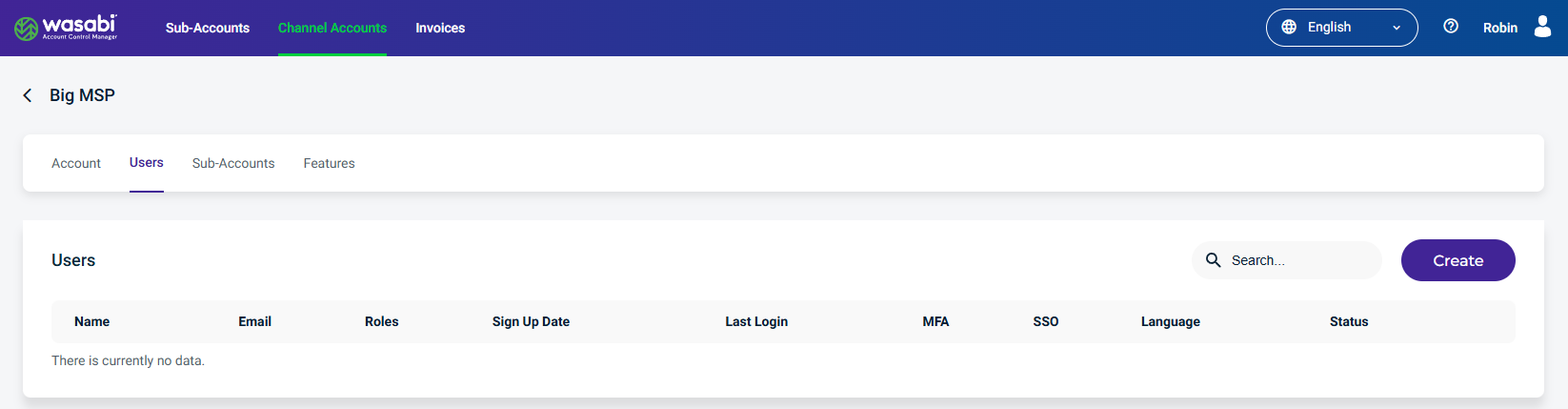
Click Create to add a new user. The Create New User form is displayed.
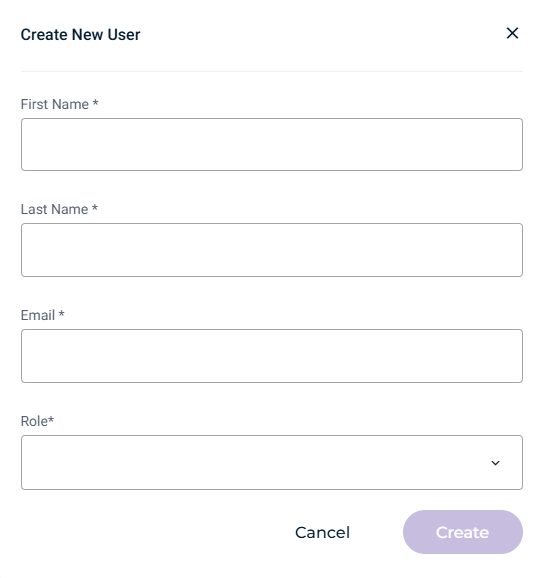
Enter the required information in the form.
Click Create. An email will be sent to the user to verify. Once their email address is verified, they will have access to their Channel Account.