Account logging is used by Wasabi Customer Support to isolate a problem. If you report an account problem to Wasabi, a support engineer may request that you enable this feature for a set number of minutes (up to 60) during which the system will monitor the account and generate activity logs for the engineer. Although performance may be affected while the system is monitoring activity, performance will resume after the specified time period when the system stops logging.
Because the logging function only works for up to 60 minutes, it is important to turn on the logging feature so it covers a period when the problem occurs. For example, if you are using a third-party client that is failing to perform a certain function, you will want to:
- Turn on Wasabi account logging, as described below.
- Repeat the failure scenario within 60 minutes.
- Inform Wasabi Support that the test is complete.
There are no logs for you to collect. The logs are archived on the Wasabi back-end system.
Setting an Account Logging Time
- As the Root user, click Settings on the Wasabi menu. Or, open the account sign-in
 drop-down and click Settings.
drop-down and click Settings. - Select Account Logging.

- Enter the number of minutes (up to 60) during which the system will monitor the account.

- Click Enable.
- A message warns that account logging will temporarily slow down your account. To confirm that you want to enable logging, enter agree in the message area.
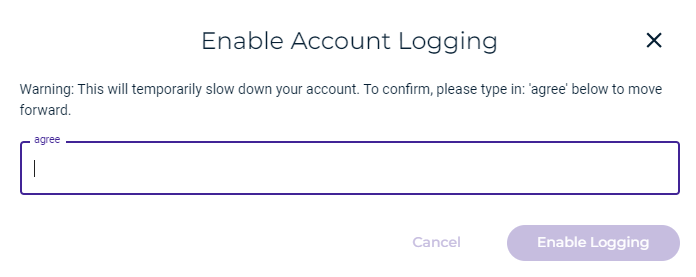
- Click Enable Logging.
Turning Off Account Logging
To turn off account logging once it is enabled, click Turn Account Logging Off.

Account logging is disabled immediately after you click this button.