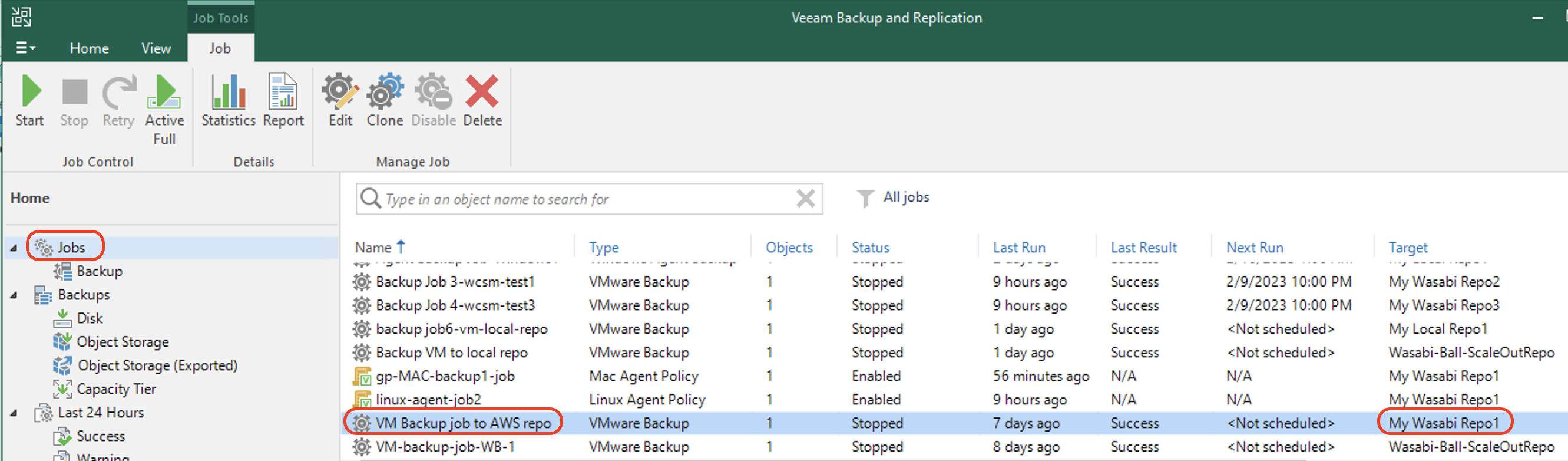How do I migrate Veeam Backups From AWS S3 to Wasabi on Veeam v12?
Wasabi is a member of Veeam's cloud partner ecosystem. We have worked with Veeam closely to offer both a seamless implementation and a smooth transition to cloud storage. For more information on how Veeam works with Wasabi, review Veeam with Wasabi Solution Overview.
Version 12 of Veeam's Backup and Replication software introduces the Move Backup and direct to object storage features. This article provides instructions to migrate historical backups stored in AWS S3 to Wasabi cloud storage using Move Backup.
The data restoration process is handled by your specific backup software application. As there are many, potential variables that will affect your unique environment, Wasabi strongly recommends that you seek the guidance of your backup software's technical support team in the event that you encounter difficulty or have application-specific inquiries.
If you are going to leverage immutable Veeam backups, follow the steps in Object Lock: Enabling.
Only enabling bucket versioning is not a proper configuration for immutable Veeam backups and can cause problems.
If you are simply going to use regular Veeam backups with Wasabi buckets, bucket versioning is not required.
Prerequisites
Active Wasabi Storage account.
Veeam Backup and Replication version 12 software installed and licensed.
A valid Veeam license that supports capabilities for object storage.
Completed backup jobs to Amazon S3 cloud storage.
Wasabi object storage repository created. Refer to section 4 of Create a Backup job in Veeam v12.
Migrating Backups to Wasabi
On the Home tab of Veeam console, click Backups. Select the backup to be migrated. Once the backup is selected, click Move Backup on the top left.
In this example, the backup job "VM Backup job to AWS repo" is backed up to the AWS-S3-repo1, which is using AWS S3.
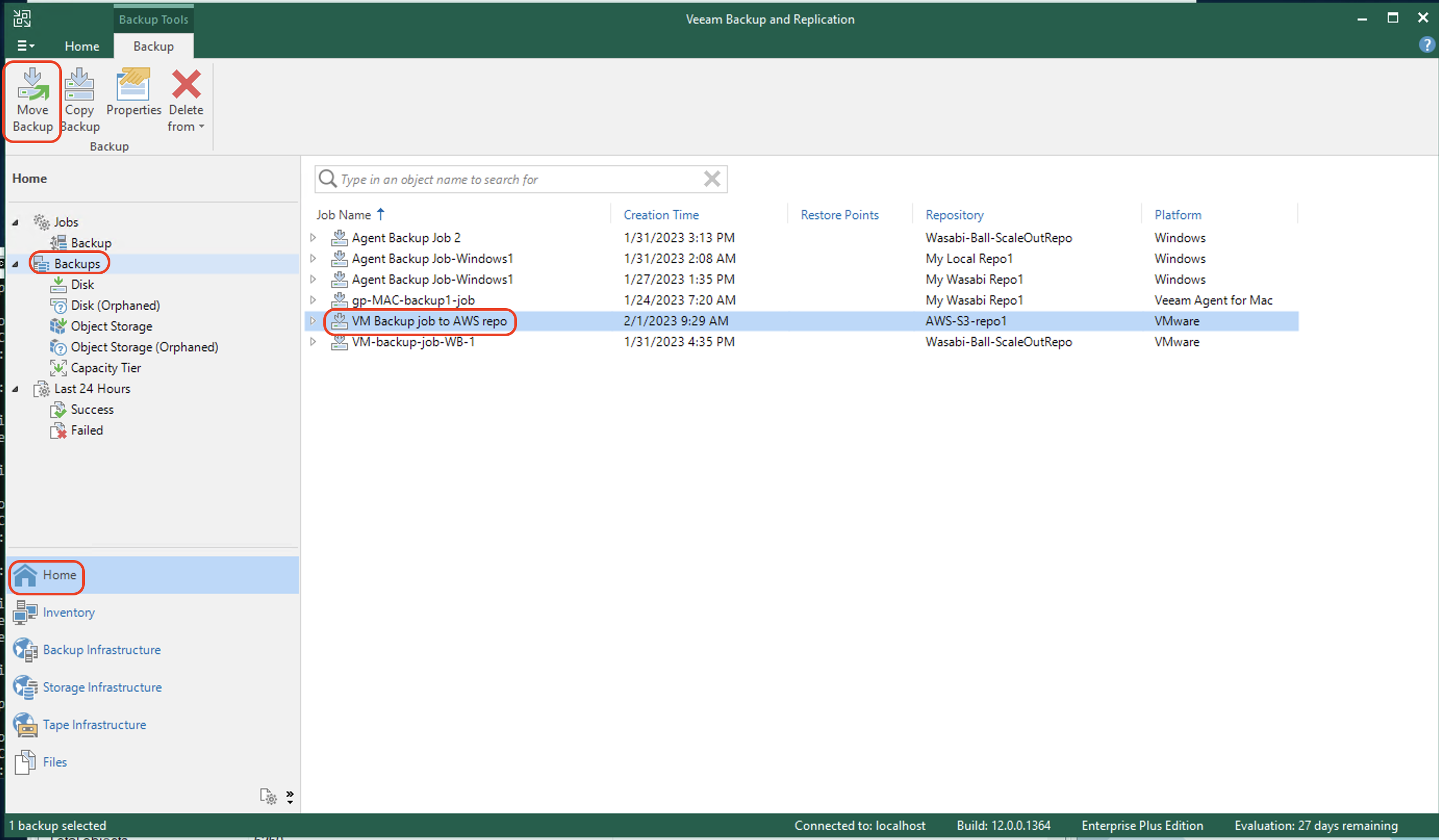
In the Move Backup window, select the Wasabi object storage repository where the backup is to be migrated. Click OK.
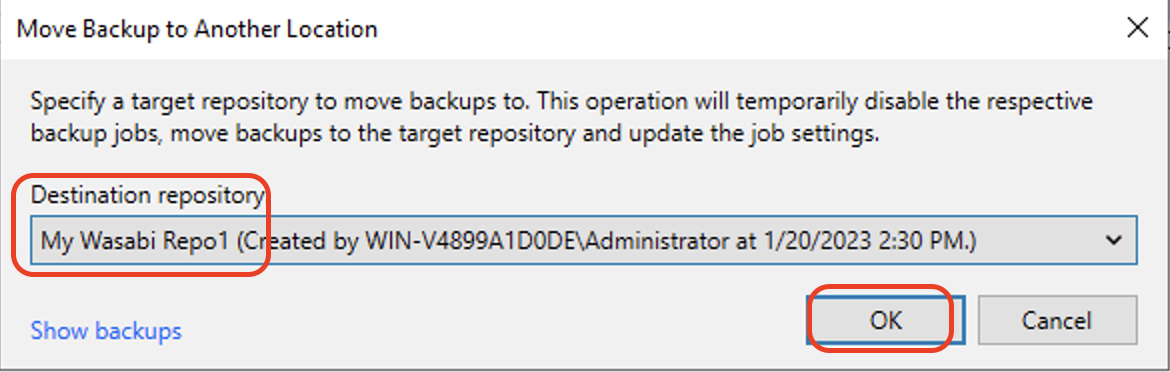
On the pop up regarding network traffic flow, click Yes.
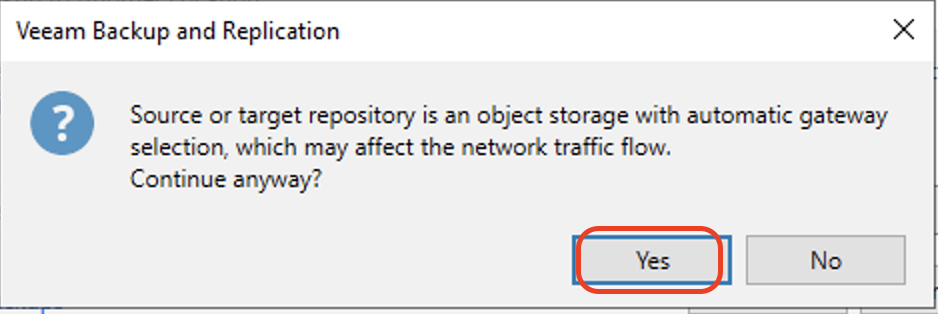
The Move Backup window will show the progress of migration. When the migration is finished, click Close.
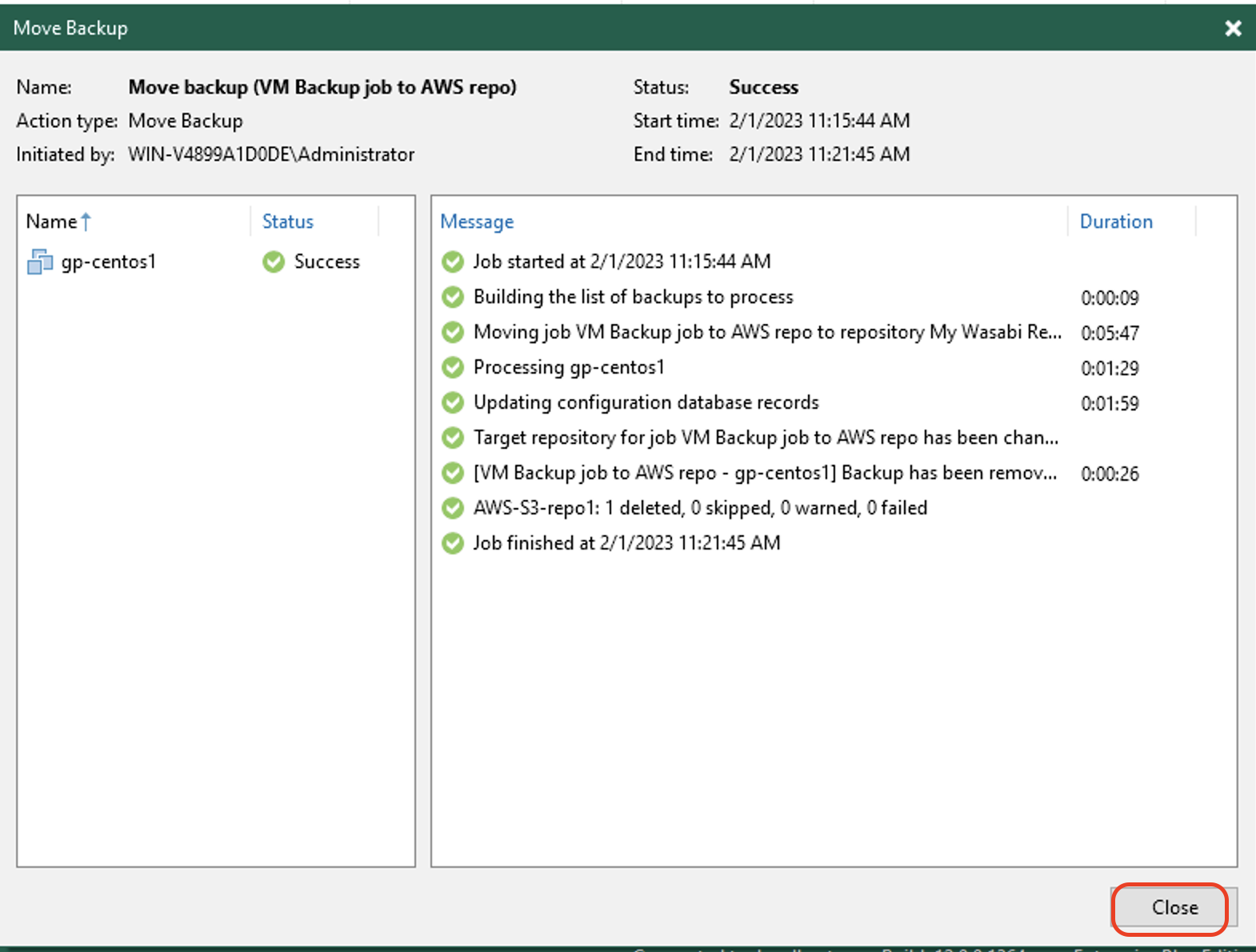
On the Home tab, click Backups to verify that the backup is now migrated to Wasabi. The repository of the migrated backup now shows as the Wasabi repository.
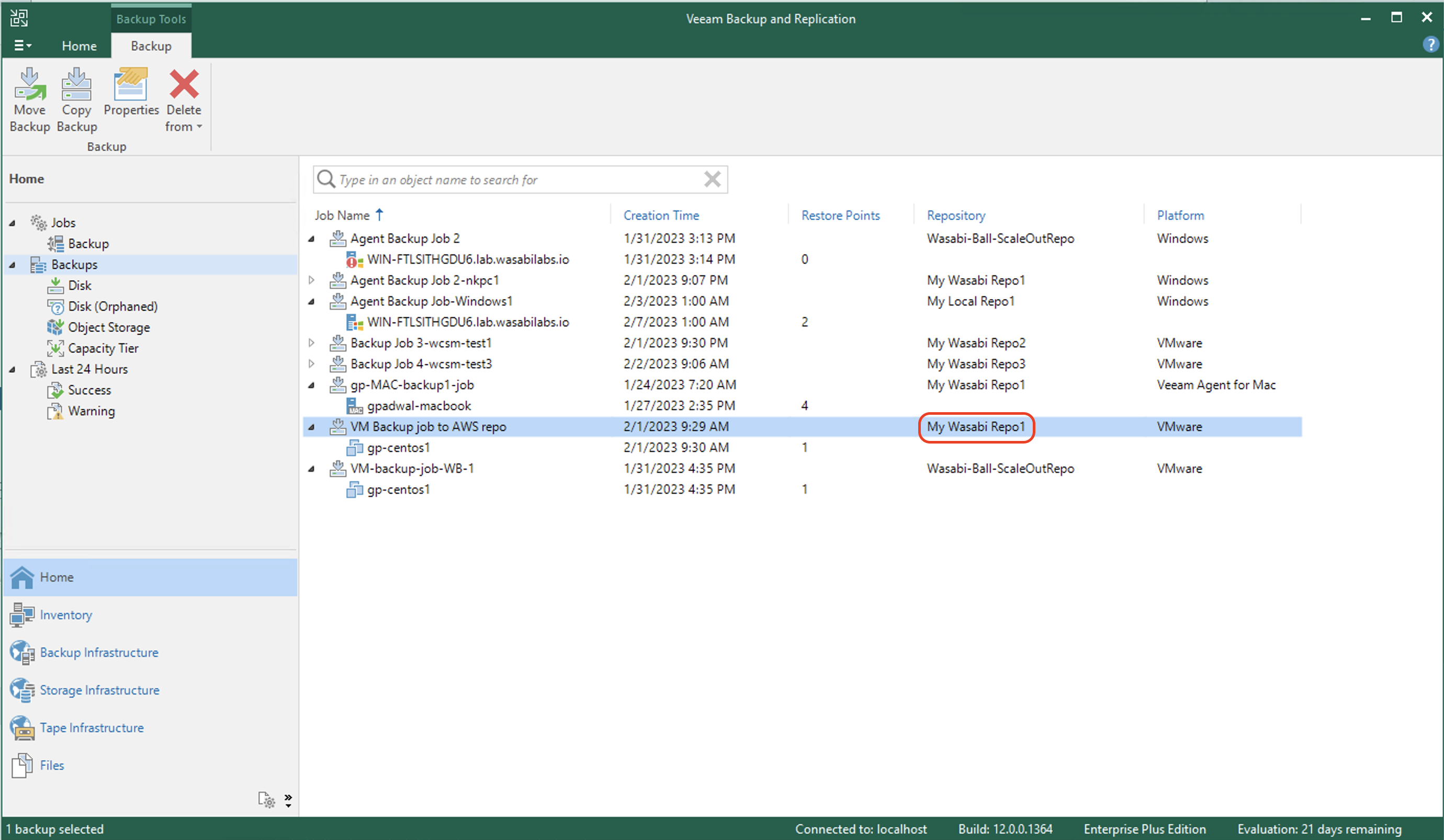
All future backups from that backup job will be written to Wasabi. In the Home tab, click Jobs to verify that the target repository for the backup job is now your Wasabi repository.