How do I use AhsayCBS with Wasabi?
Ahsay Cloud Backup Suite (AhsayCBS) is an advanced client-server based, on-premises, and cloud backup software solution for Businesses and MSPs. Follow the instructions below to use this product with Wasabi. For more information, watch Ahsay’s video, How to set Wasabi Cloud Object Storage as Predefined Destination AhsayCBS and review Why backup Wasabi data?.
For details on installing the Server Software and Client Software, refer to the company forum site, https://forum.ahsay.com/viewforum.php?f=156.
This example uses Wasabi's us-east-1 storage region. To use other Wasabi storage regions, use the appropriate Wasabi service URL as described in Service URLs for Wasabi's Storage Regions.
Configuring Ahsay Destinations
Follow the steps below to add a destination for the Wasabi service.
Start the server and click Basic. In the example below, a Windows screen is shown.
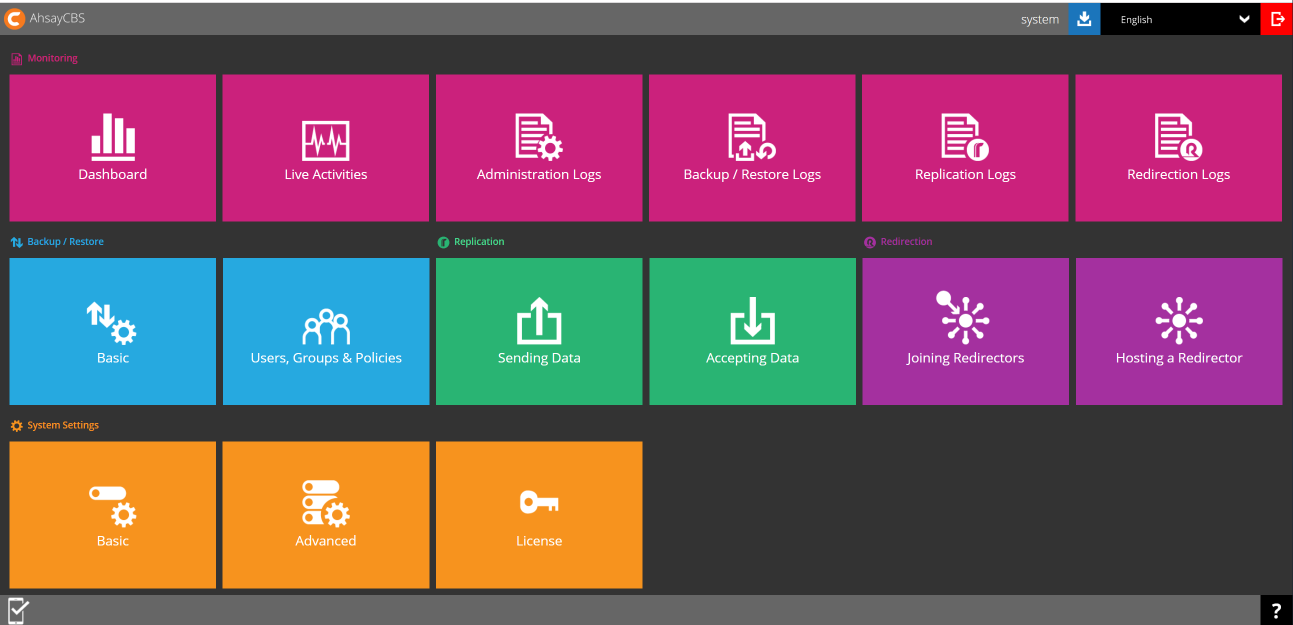
Select the Predefined Destination tab.

To add a new service, select +. Enter a name and choose AWS S3 Compatible Cloud Storage from the drop-down menu.
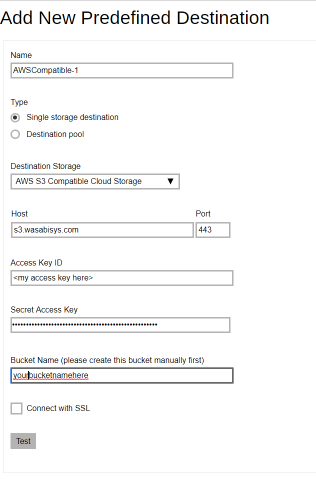
Enter the following information:
Service hosts— For us-east-1, use s3.wasabisys.com. For us-west-1, use s3.us-west-1.wasabisys.com.
Port— 443.
Access Key ID
Secret Access Key— Generated on the Wasabi Console.
Bucket Name—Enter the name of the bucket you previously created on the Wasabi Console. Be sure to use a bucket in the region that matches your host (service-url).