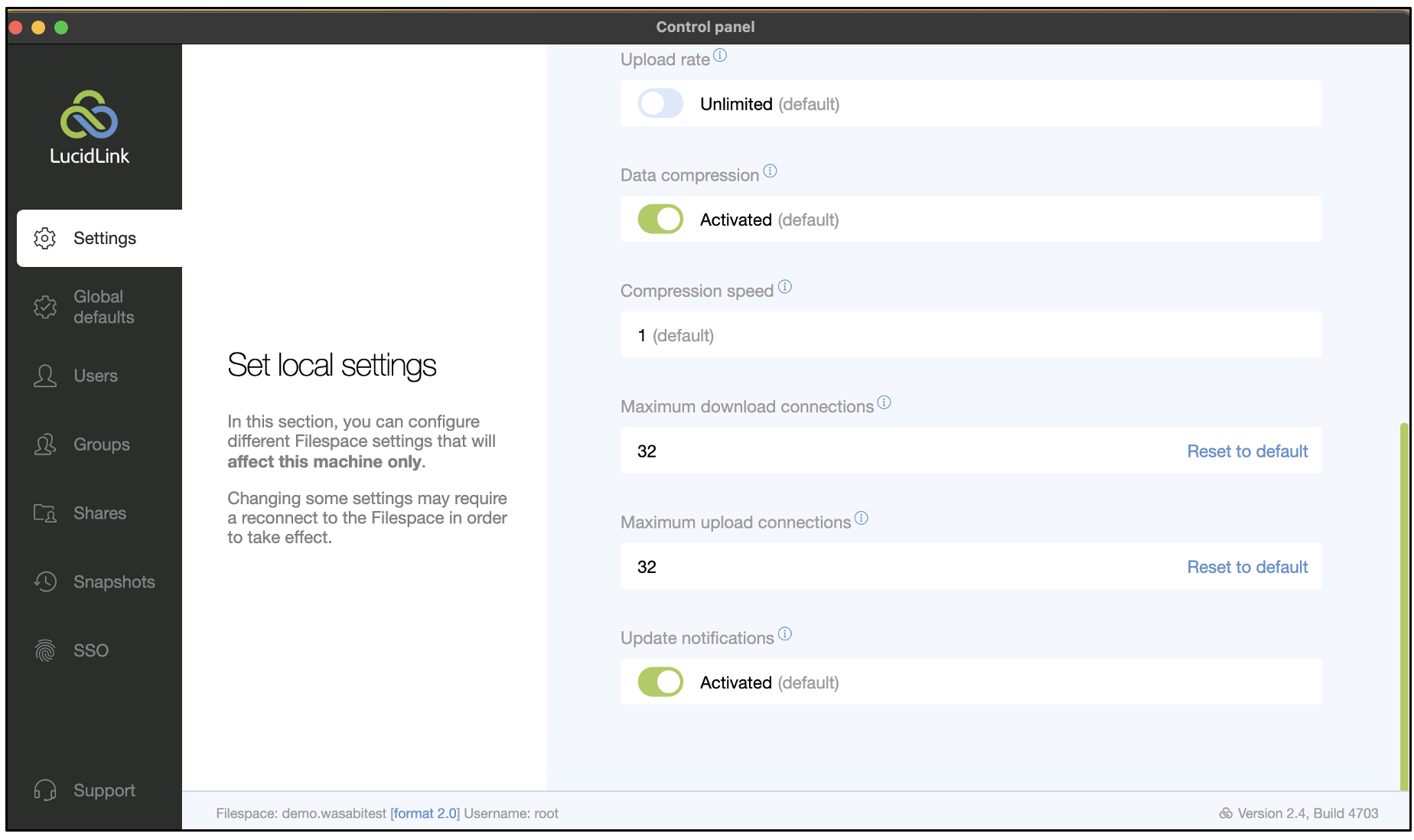How do I use Adobe Premiere Pro with Wasabi?
Adobe Premiere Pro is the leading video editing software for film, TV, and the web. Adobe Premiere Pro does not natively support cloud storage such as Wasabi Hot Cloud Storage. To utilize Wasabi's low-cost and high-speed cloud storage service, we have partnered with LucidLink to provide a seamless experience for all Adobe users.
The data restoration process is handled by your specific backup software application. As many potential variables can affect your unique environment, it is strongly recommended that you seek guidance from your backup software's technical support team if you encounter difficulty or have application-specific questions.
Reference Architecture
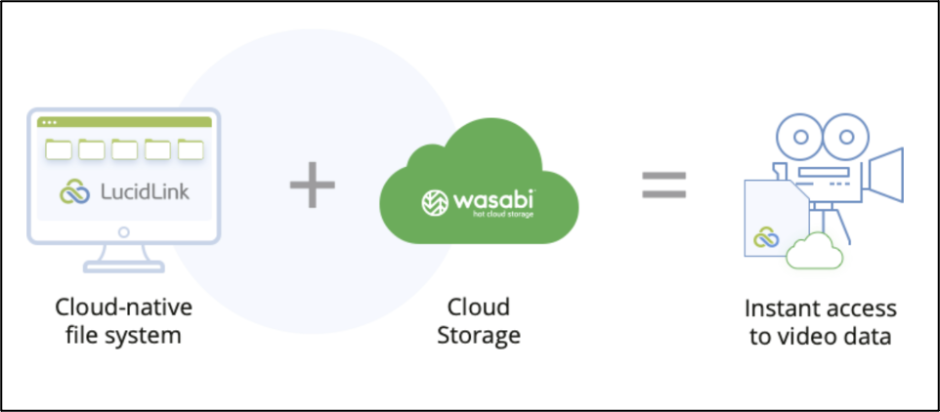
Prerequisites
Adobe Premiere Pro application and active subscription
Lucid Link application and an active subscription
Wasabi cloud storage account with an active subscription
LucidLink Configuration
Creating a LucidLink Filespace
Log in to your LucidLink web portal account at https://www.lucidlink.com/webportal/login
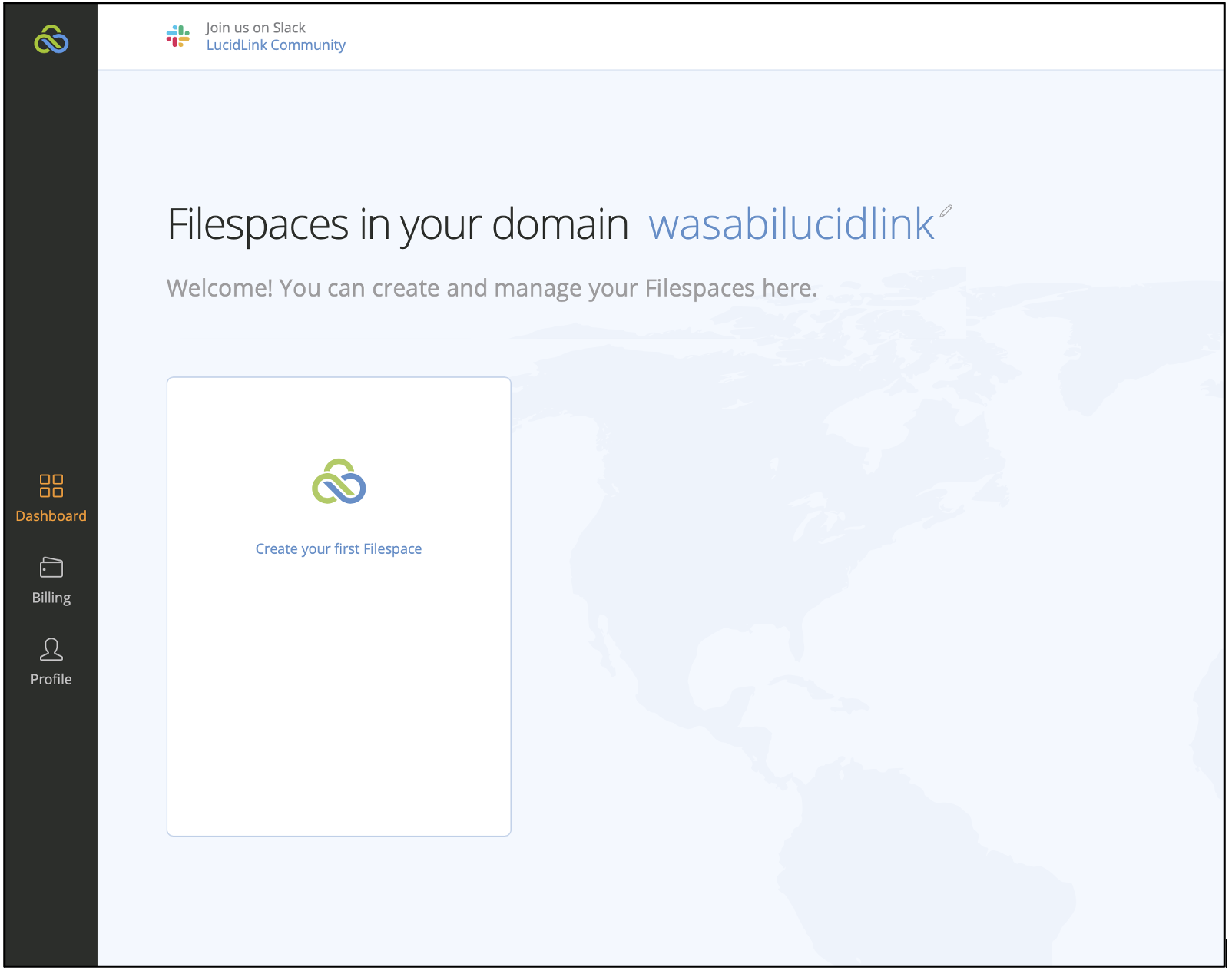
Click Create your first Filespace or Create a new Filespace (depending on the options presented in your account).
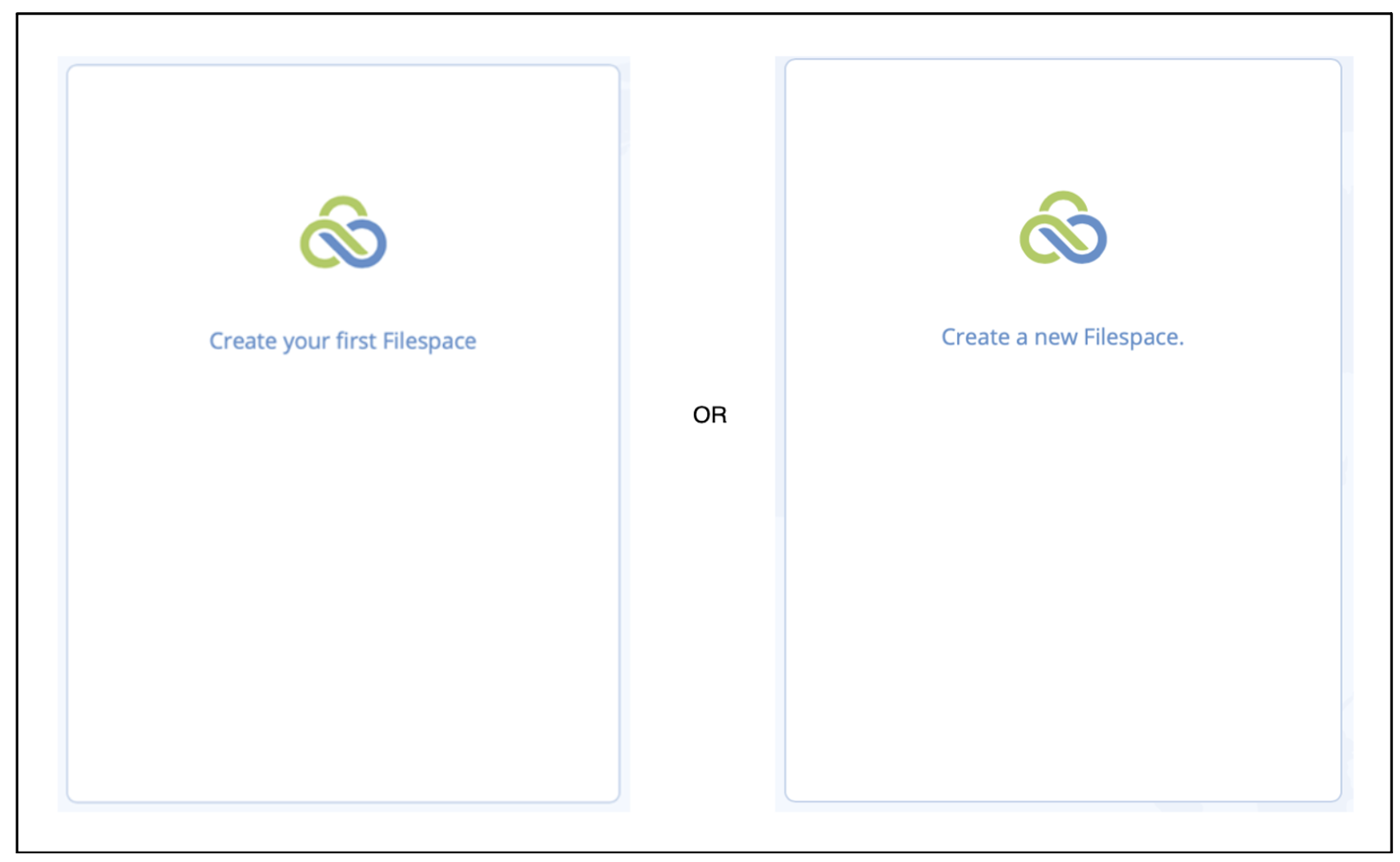
To use Wasabi with LucidLink, select either Basic or Custom Filespace. If you do not have a Wasabi storage account, you can sign up for Wasabi storage through LucidLink or directly with Wasabi.
If you already have a Wasabi account, choose Custom Filespace. If you sign up via LucidLink, click Basic Filespace.
Click Next.
In this example, we will proceed to create a Custom Filespace.
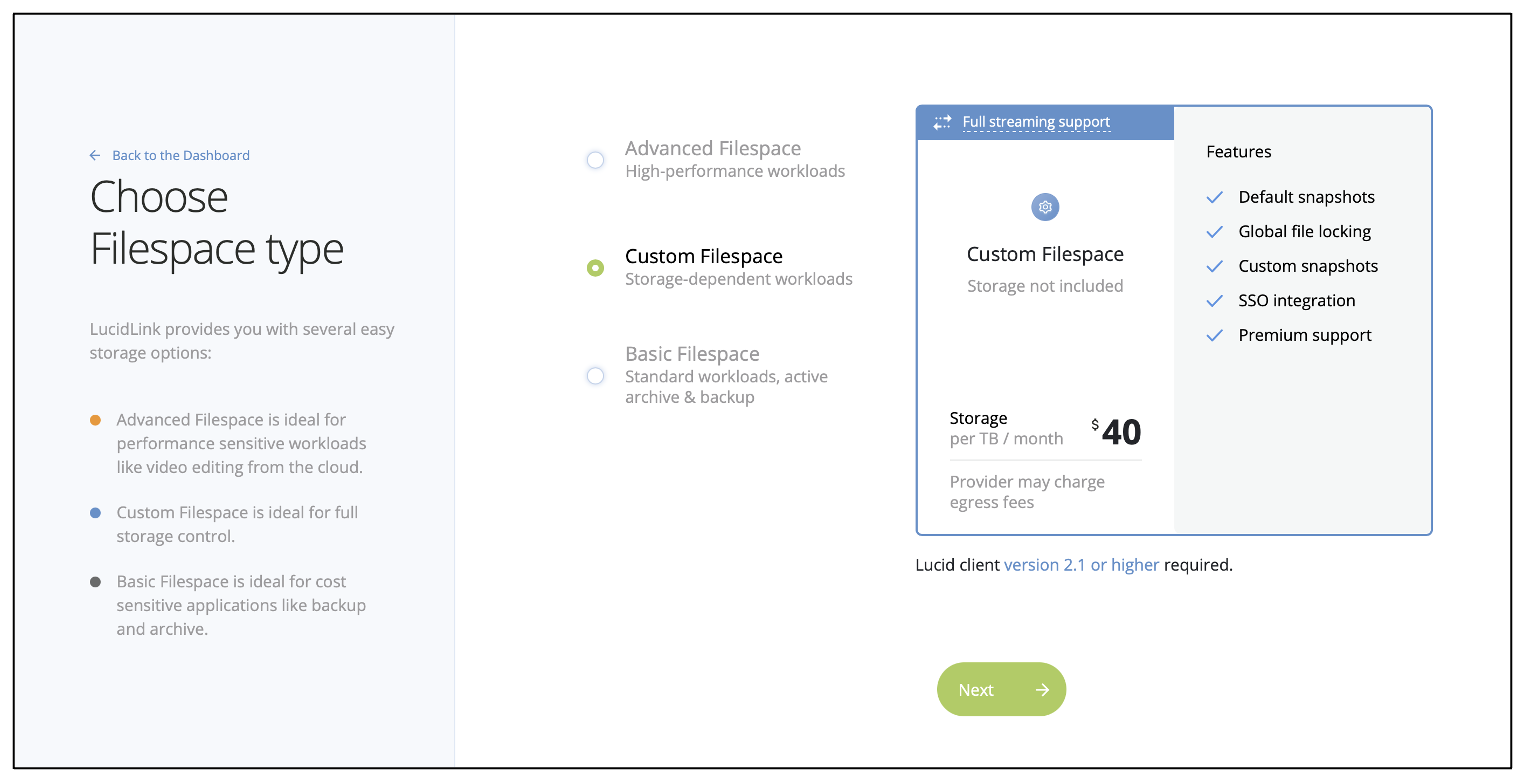
Provide a name for your filespace and click Next.
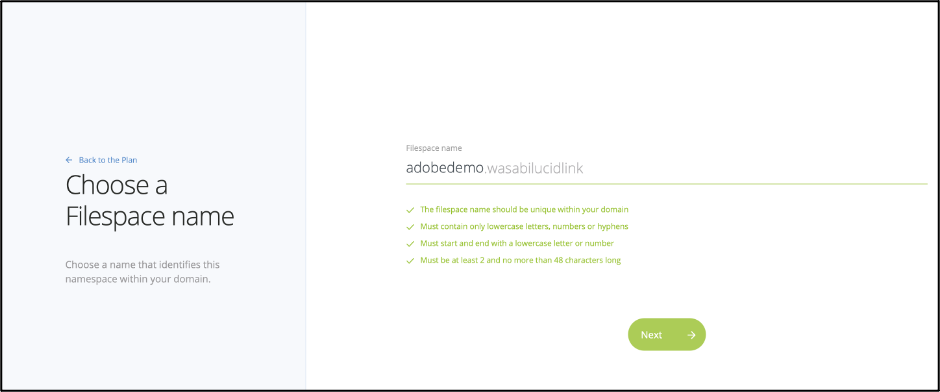
Select Wasabi Cloud from the list of storage providers.
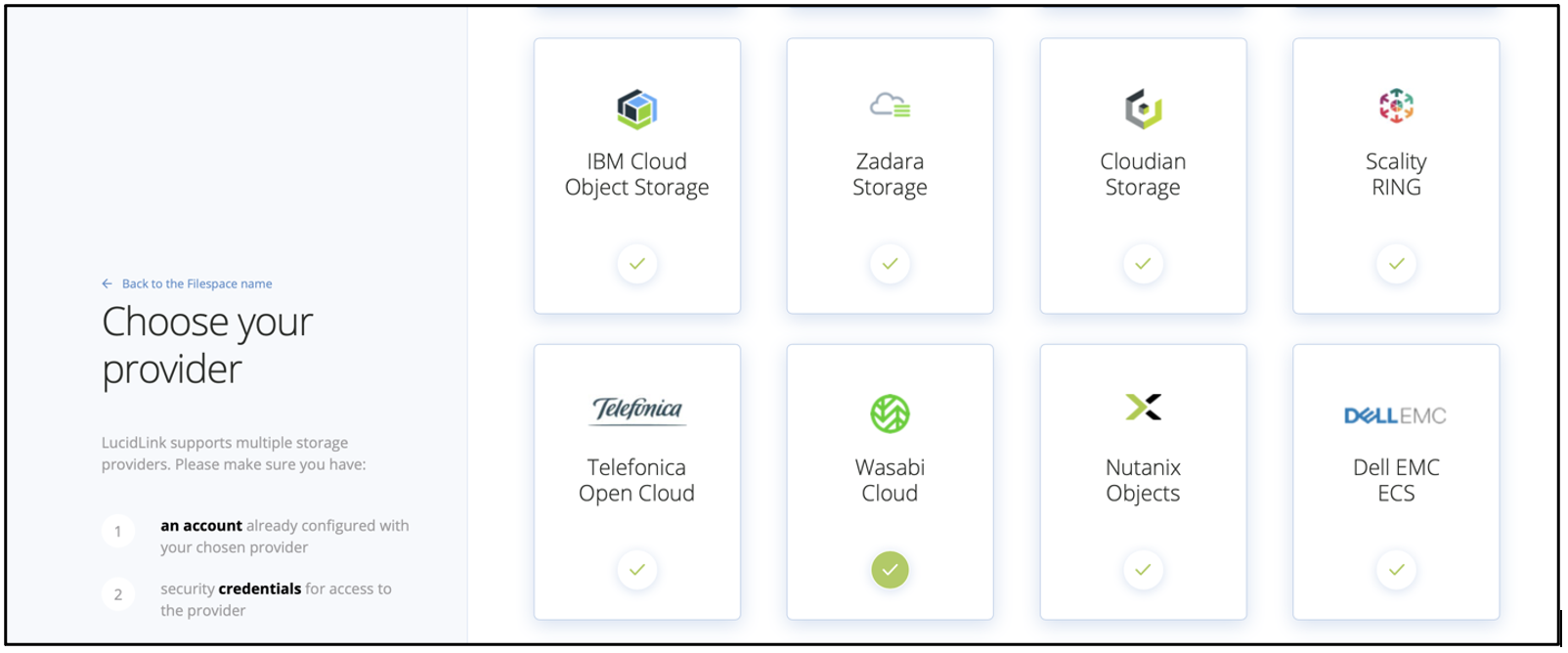
Choose the desired cloud storage region and click Next.
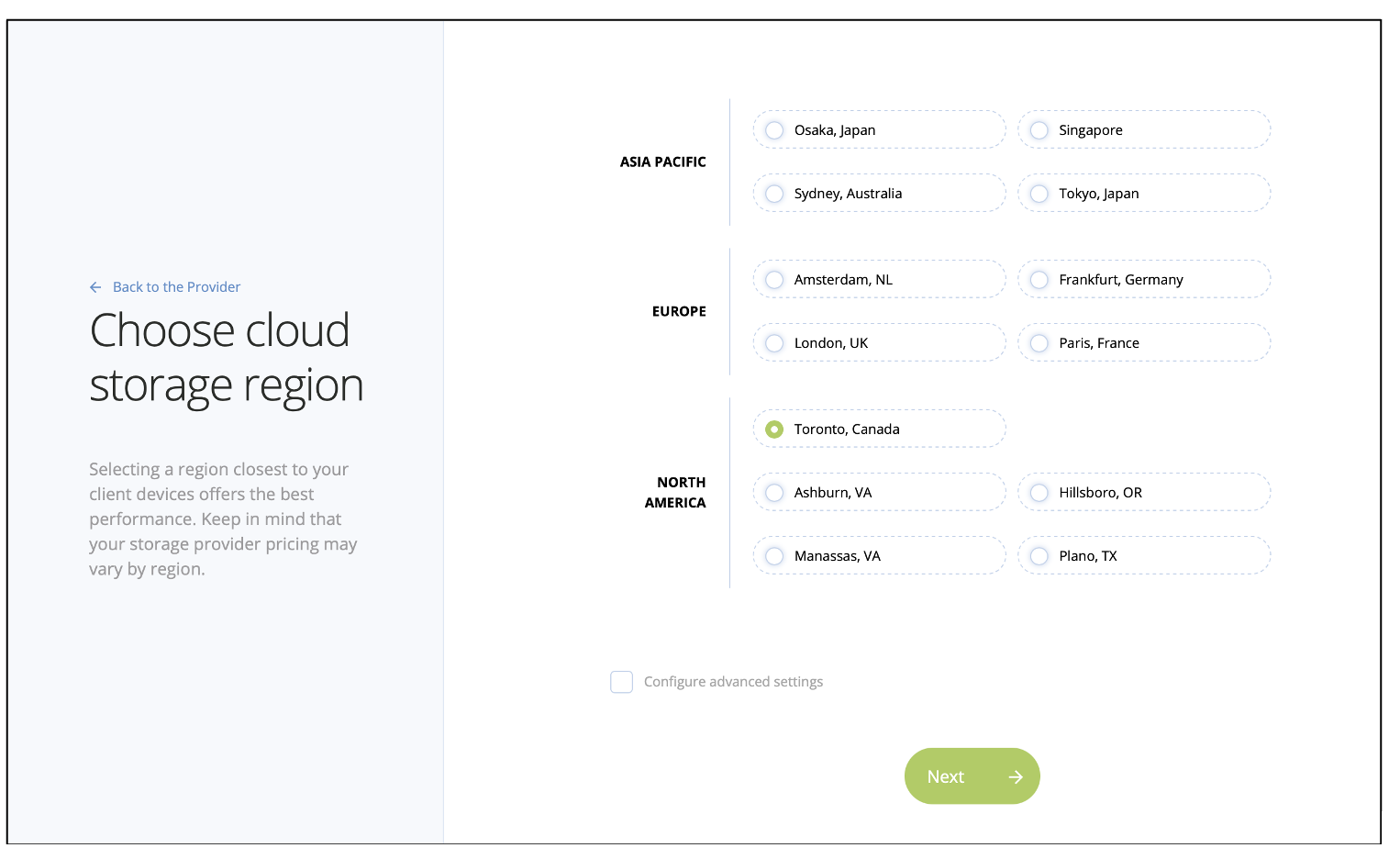
Review and confirm the configuration choices. Click Create.
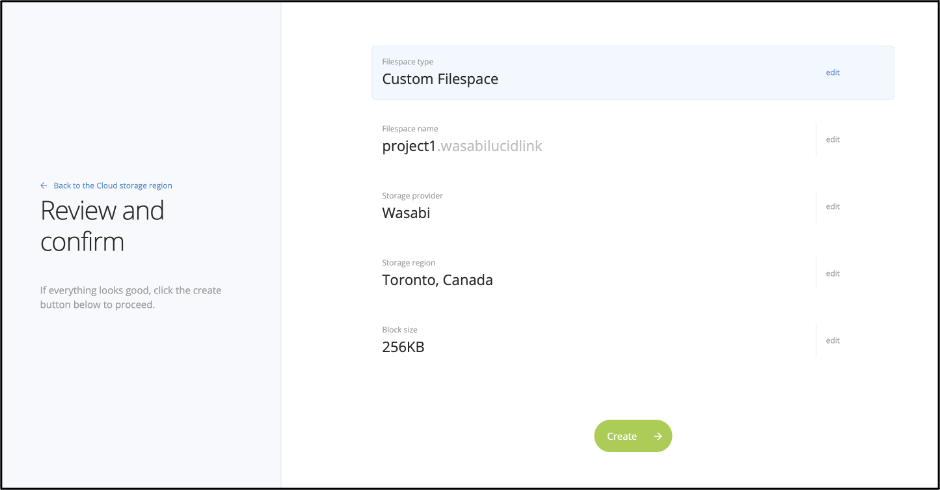
The filespace will be displayed on the dashboard.
Initializing the Filespaces
Once the Filespace has been created, click Initialize.
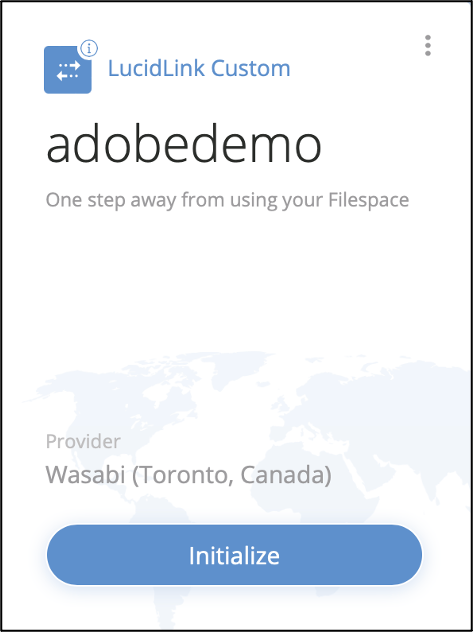
To initialize the Filespace, the LucidLink client application needs to be installed and operational. Click Launch the desktop client.
To install the LucidLink application, click here.
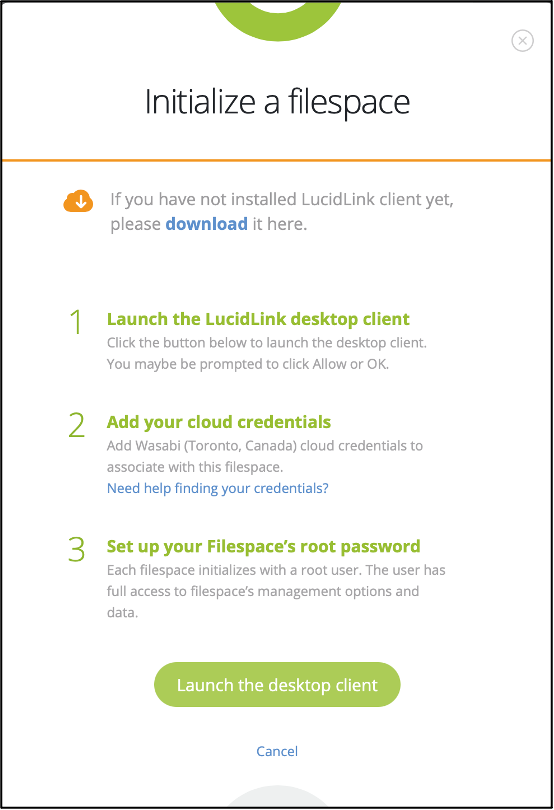
Once the LucidLink application launches, input your Wasabi S3 keyset and click Next.
For more information on creating access and secret keys in the Wasabi Console, review Creating a User Account and Access Key.
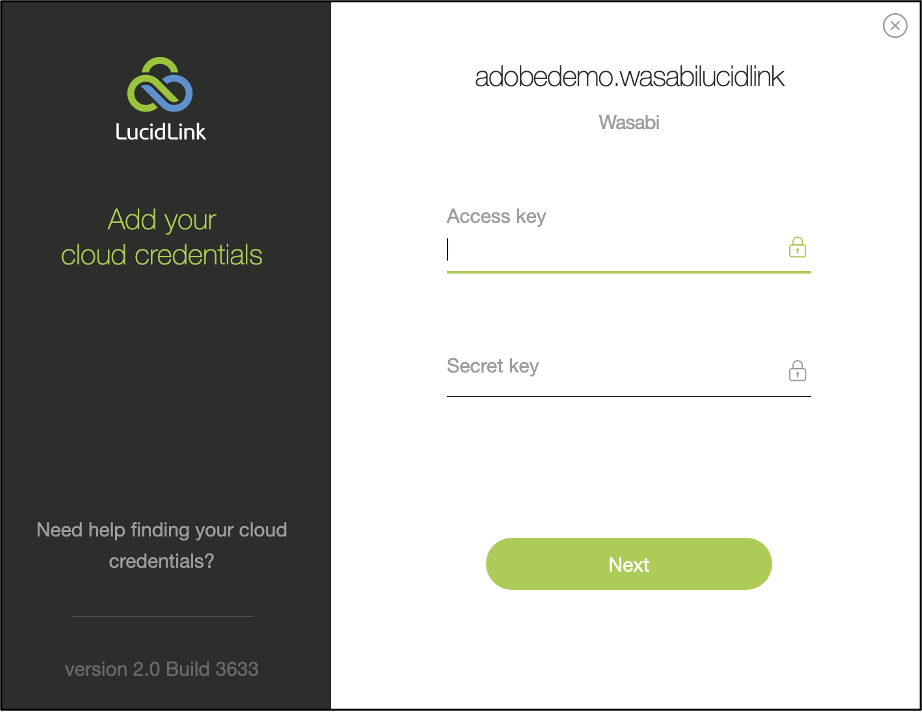
Set LucidLink's root account password and click Initialize.
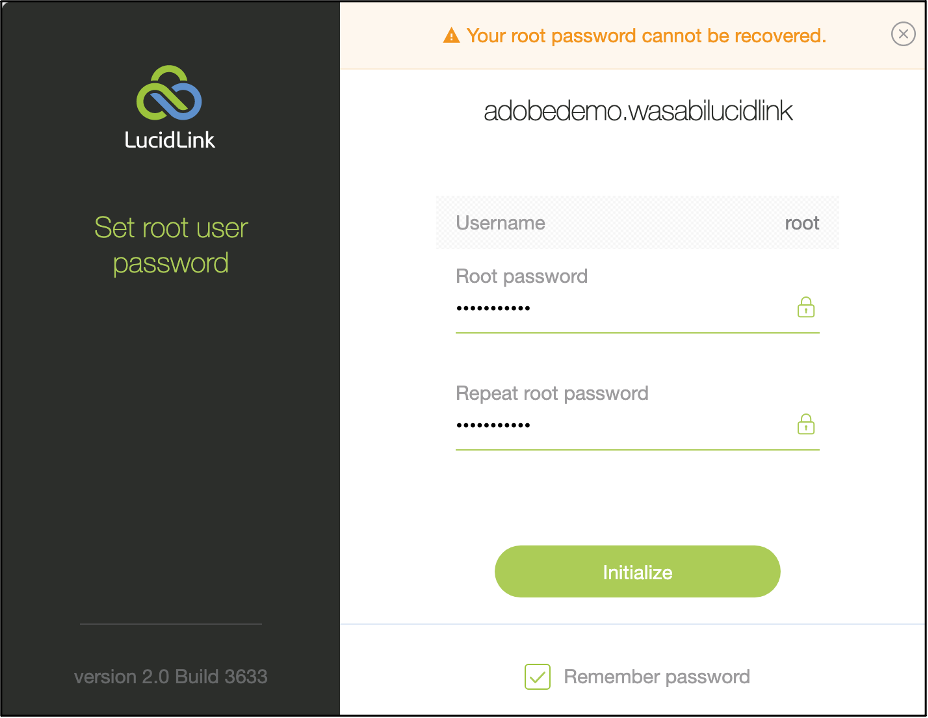
Once initialization completes, LucidLink will cache some of your file space metadata (the file index), while the data will reside in Wasabi Cloud Storage. Once complete, click Open the folder.
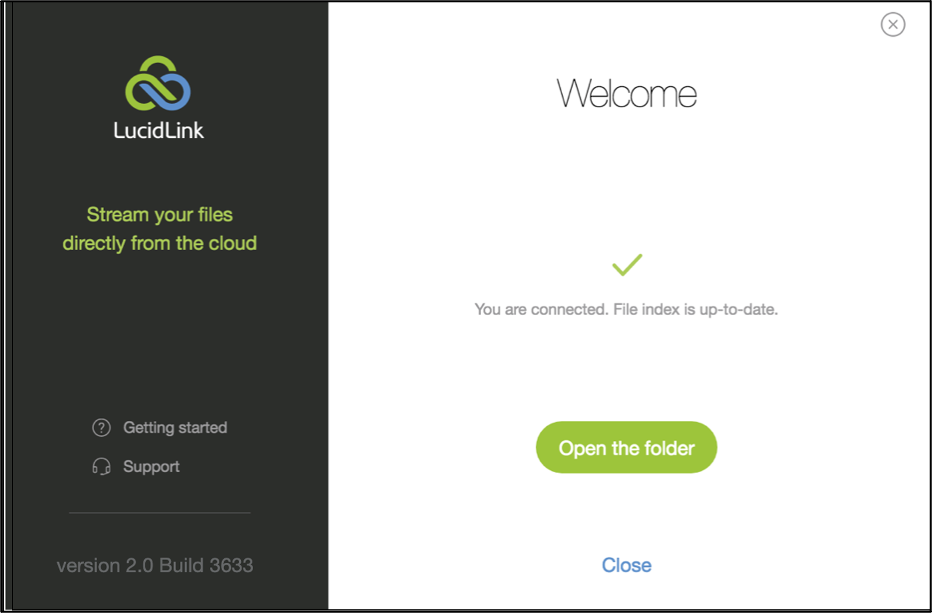
At this point, all videos to edit and/or alter can be moved or migrated to this folder on your workstation using drag-and-drop or other file copy operations.
Moving Data Into the Filespace
Your LucidLink Filespace namespace will appear as a shared drive on your workstation, as shown below. Video assets can be moved to this drive. In this example, we moved an asset called P1000385.mp4.
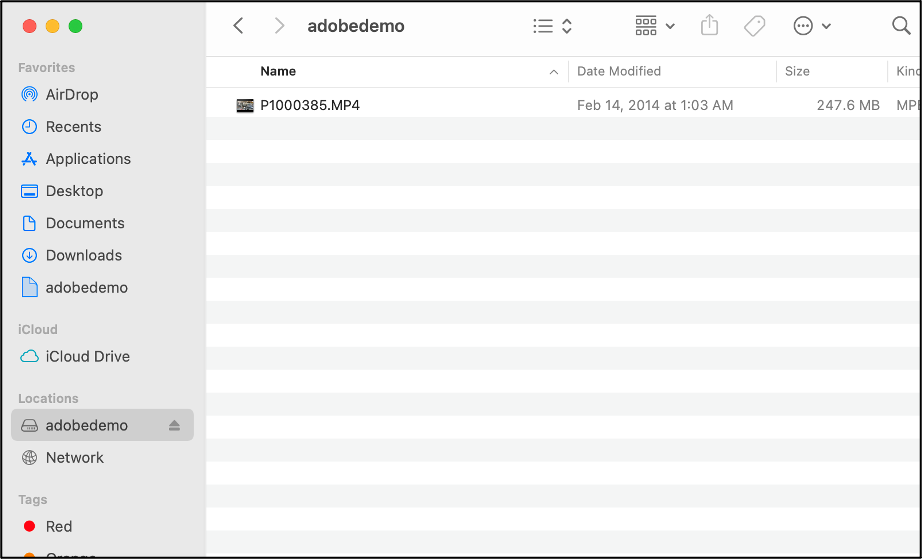
The adobedemo LucidLink namespace points to the Wasabi storage account bucket named adobedemo.wasabilucidlink- All data stored on adobedemo will physically live on Wasabi cloud storage as objects. These objects aggregate up to all the assets stored on the adobedemo share.
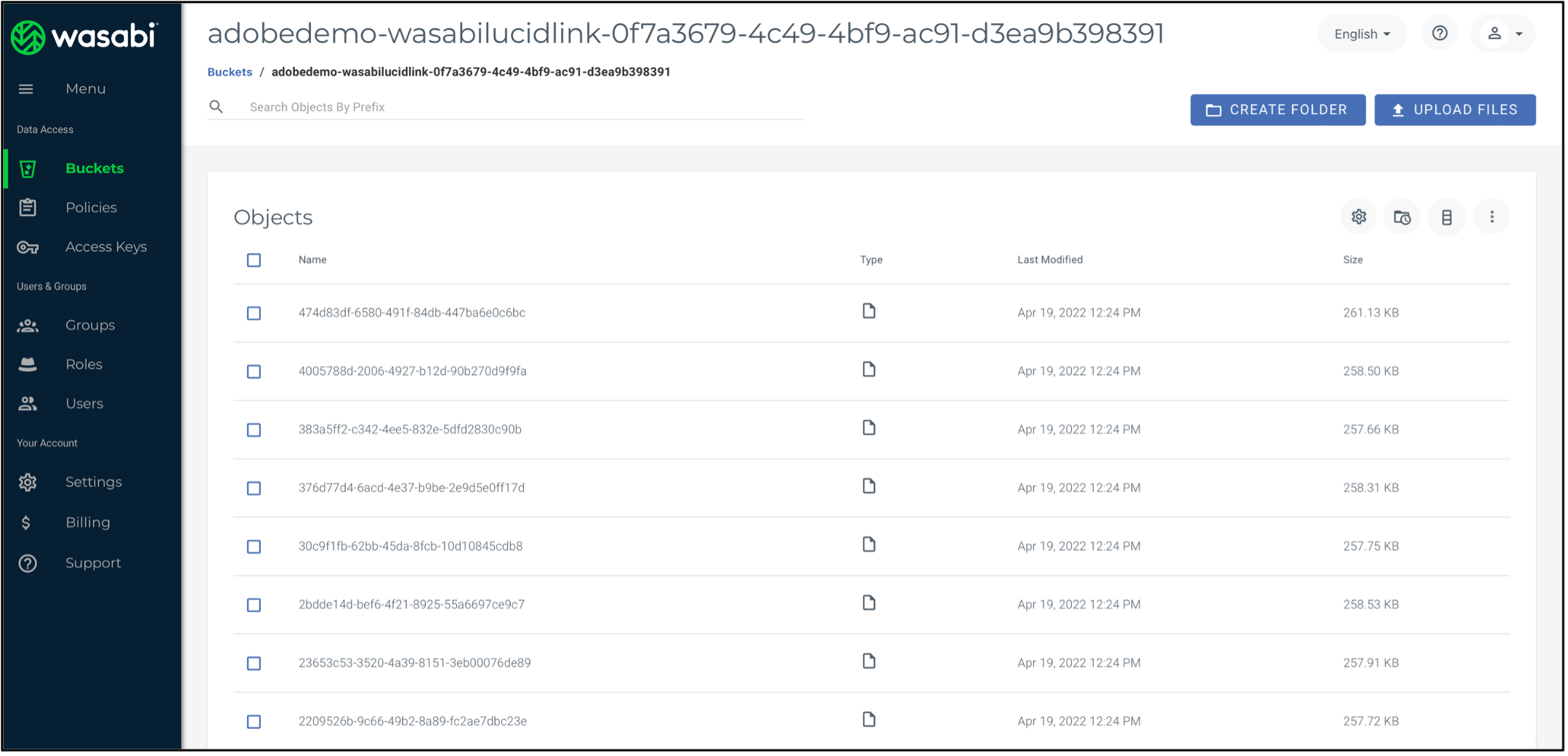
Using Adobe Premiere Pro With LucidLink Filespace
To access the LucidLink filespace from Adobe Premiere Pro, you will need:
Adobe Premiere Pro application installed
LucidLink application installed on the same workstation
Wasabi Cloud Storage configured in the LucidLink application as a storage target
Launch Adobe Premiere Pro and start a new project (or open an existing project).
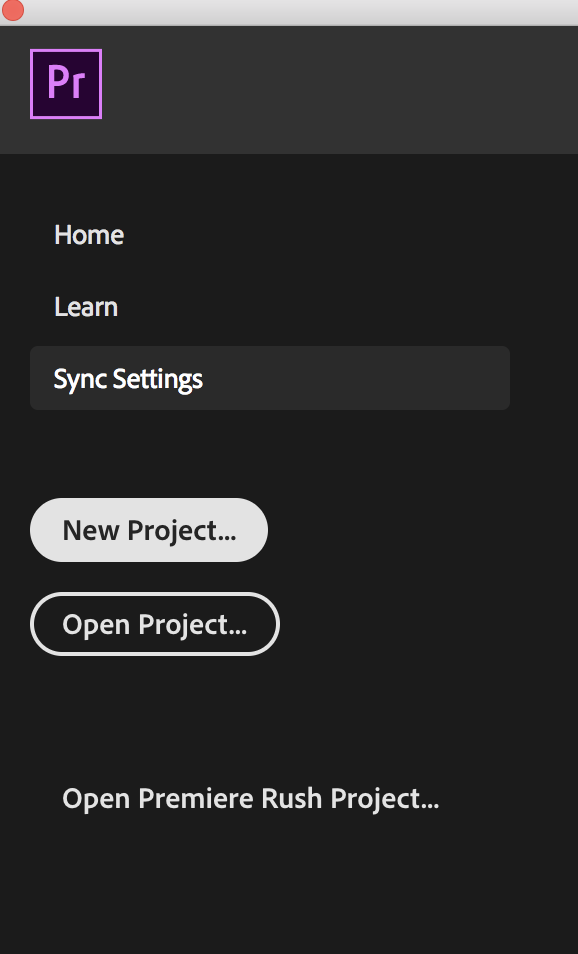
Provide the project with a name. In this example, we used AdobeTest.
To configure the location for your project to be saved, click Browse. Choose adobedemo, the filespace we created earlier. Click OK in the New Project window.
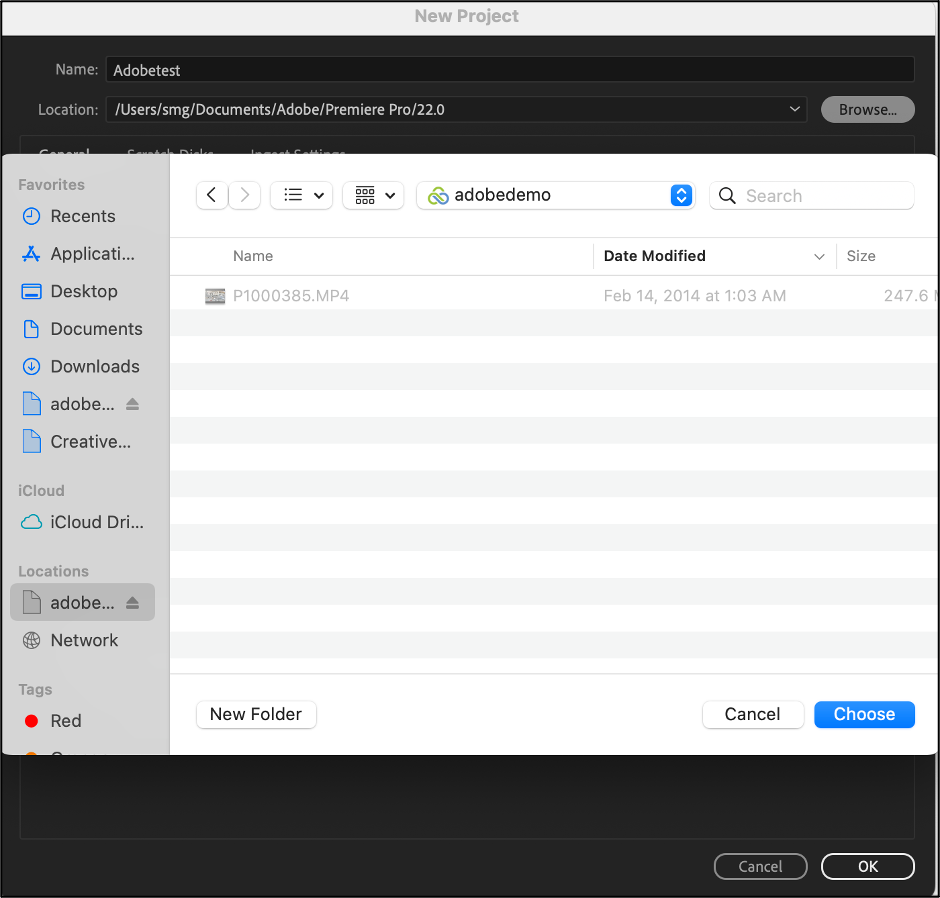
The Adobe Premiere Pro media asset pane shows all available assets for use in this project.
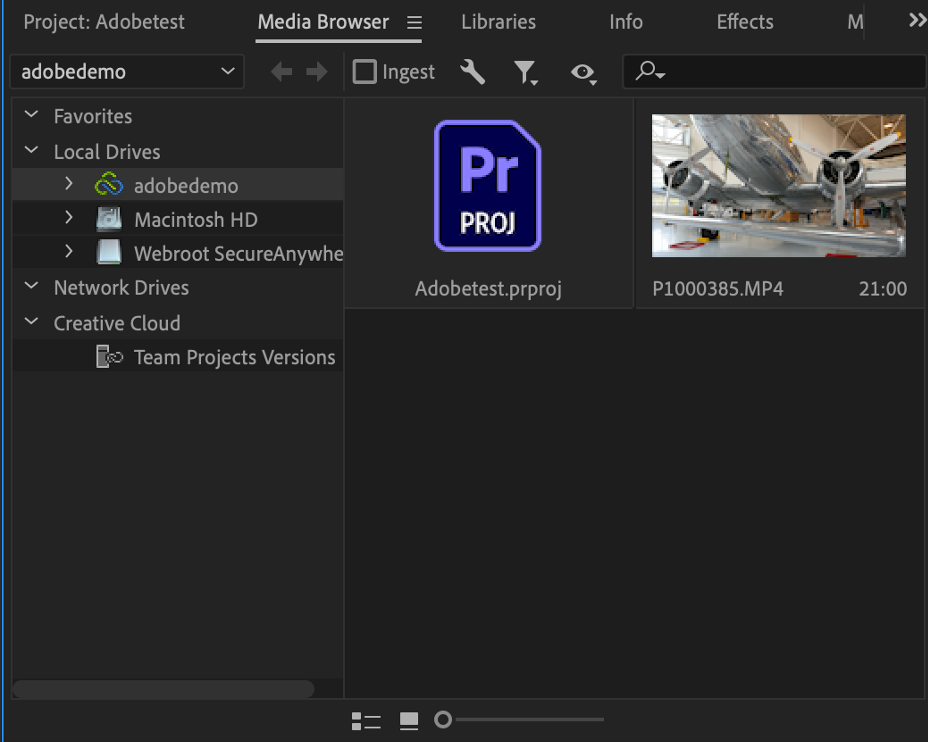
At this point, the Adobe Premiere Pro feature set is available for your use.
Joint Use Cases for Wasabi–LucidLink–Adobe Premiere Pro Solutions
Below are some of the joint use cases validated for the Wasabi–LucidLink–Adobe Premiere Pro solution:
Collaborative video editing
Quick access to video segments
Active archive of video assets
Collaborative Video Editing
This use case allows for multiple users to work simultaneously on copies of the same video project. Providing instantaneous access to the media assets allows multiple users to work on and finalize the project (rather than having multiple users work ineffectively on copies of assets within different locations that require large swaths of data to be uploaded and re-downloaded).
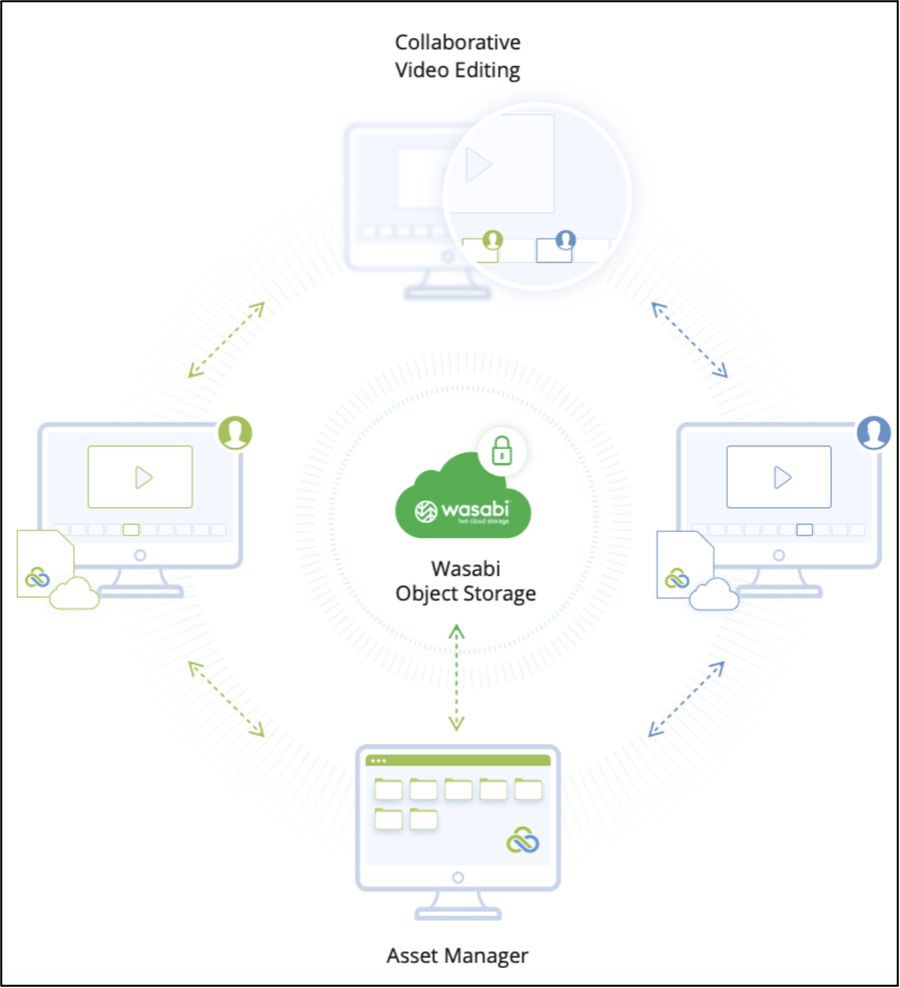
Here is how it is achieved:
Log in to your filespace using the root user account. Click Open control panel to manage the filespace and create users.
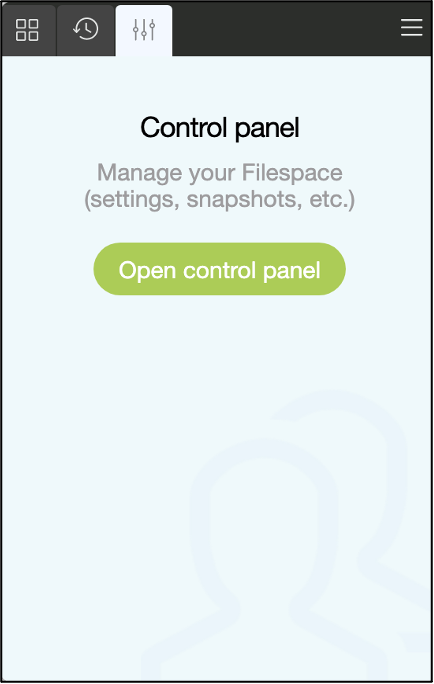
In the Control panel, navigate to the Users tab.
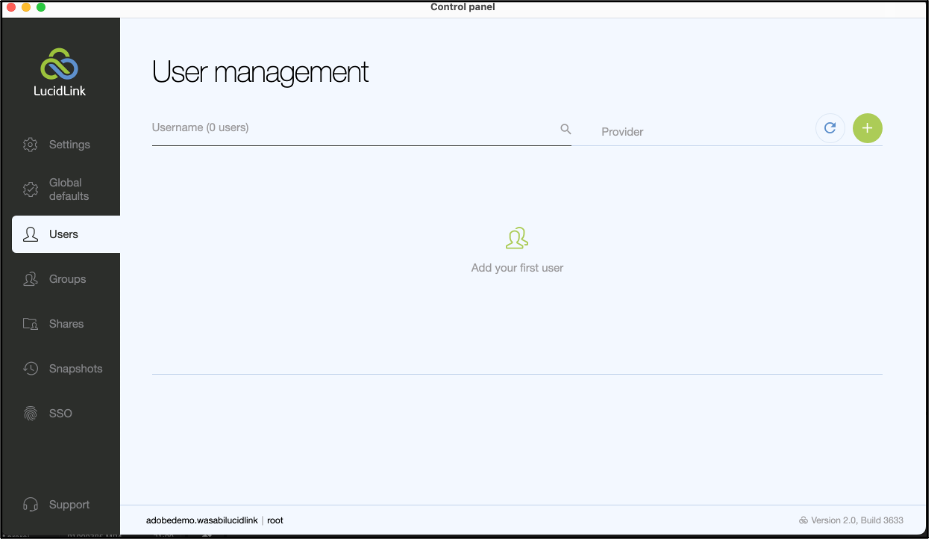
Click + to add user.
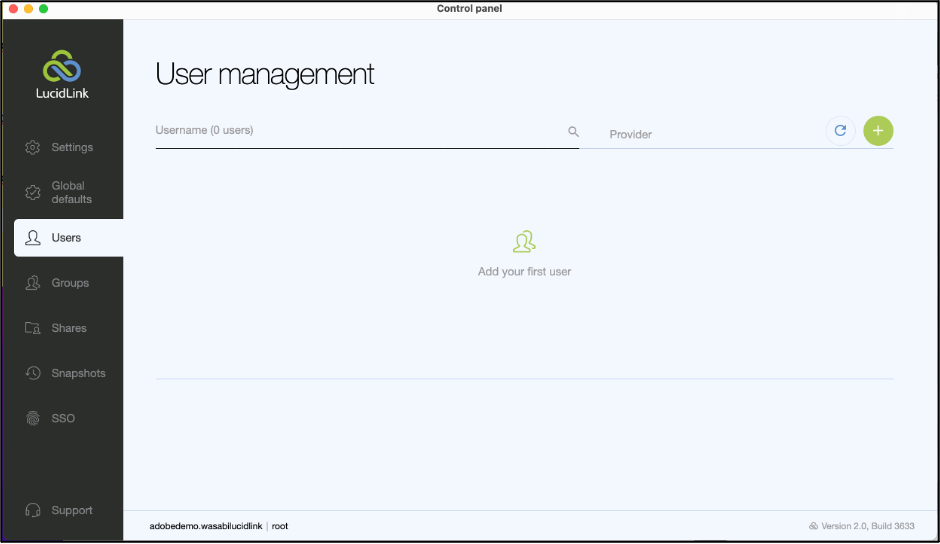
Provide a username and password. Click Add user.
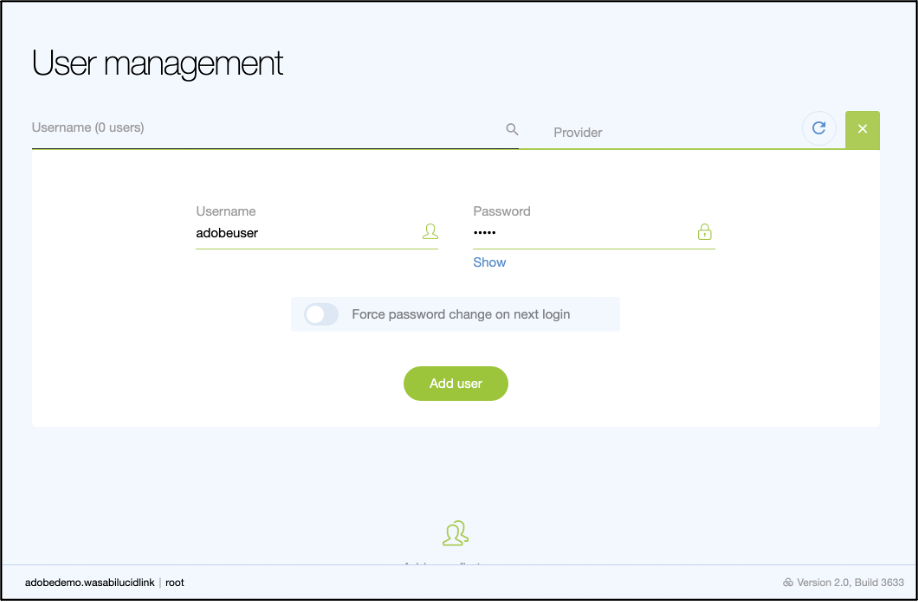
The user will be listed in the User management panel. To provide the user access to the required folder, expand add share. Select the desired path under Share path. Check the desired access level: Read or Read and Write. Click +.
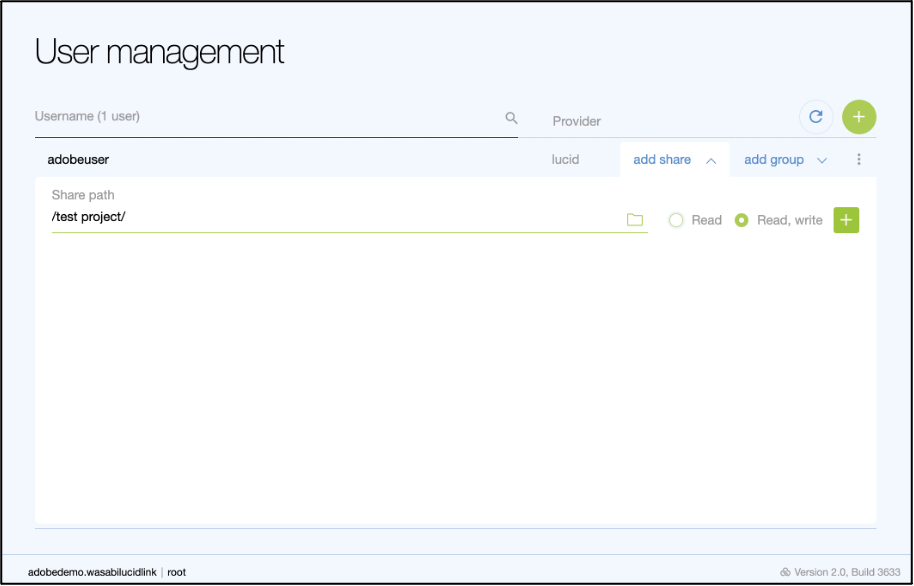
Follow the steps above to create multiple users.
Users can log in to the Lucid application using their accounts. For example:
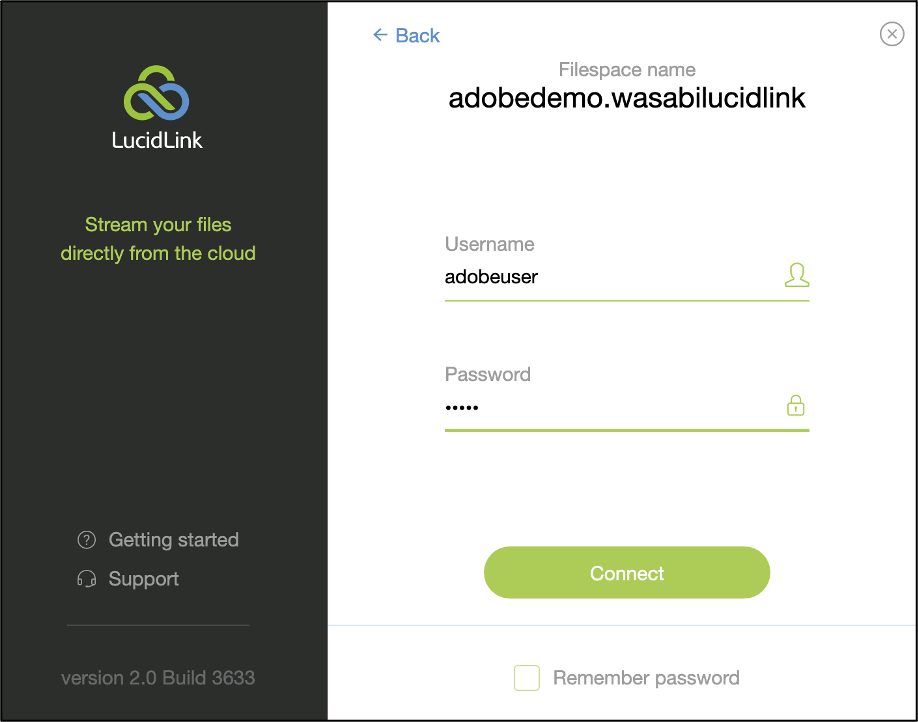
With multiple users created and entitled to use the same share, metadata of the video assets will be made available to all users for simultaneous video editing.
Quick Access to Video Segments
Uploading data to a Wasabi account through the LucidLink application has several benefits:
LucidLink application chunks up the data into 256KB objects before uploading data to Wasabi
LucidLink is a distributed file system that splits the data and metadata layers, allowing simultaneous user access
LucidLink streams, prefetches data, and offers caching support
Wasabi re-encrypts once the data is stored in Wasabi.
With this flow in mind, when a video asset is being altered, the LucidLink application only downloads the segments that require alteration. This behavior makes accessing the asset to be altered and re-uploading much quicker than traditional methods.
Active Archive of Data
Wasabi Cloud Storage services are 100% hot. With no tiers in service and complications of lifecycle policy, all of your video assets are available 100% of the time. With traditional designs, video assets are aged out to low-cost storage via lifecycle policies and have a long retrieval time. With our joint offering, you will benefit from active archiving ability with instant data availability.
Troubleshooting
To troubleshoot any performance or connectivity-related issues with your Wasabi–LucidLink filespace, you will need to know:
Your Wasabi Account ID or email address associated with your Wasabi account
Your Wasabi Bucket name
The Wasabi region in which your bucket is located
If you are using the Basic LucidLink filespace and have signed up for a Wasabi account through LucidLink, you may not be aware of the above details. You can retrieve the Wasabi bucket and region information using the lucid status command. To get this information:
Open a command prompt window or terminal from your machine connected to the LucidLink filespace and run the lucid status command.
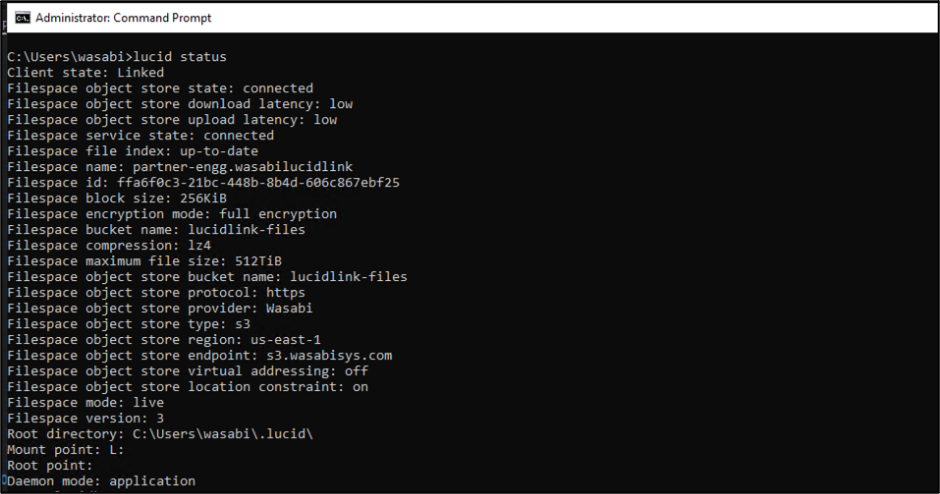
The command provides information about the filespace, including details about the cloud storage provider, bucket name, region, and endpoint URL.
C:\Users\wasabi>lucid status Client state: Linked Filespace object store state: connected Filespace object store download latency: low Filespace object store upload latency: low Filespace service state: connected Filespace file index: up-to-date Filespace name: partner-engg.wasabilucidlink Filespace id: ffa6f0c3-21bc-448b-8b4d-606c867ebf25 Filespace block size: 256KiB Filespace encryption mode: full encryption Filespace bucket name: lucidlink-files Filespace compression: lz4 Filespace maximum file size: 512TiB Filespace object store bucket name: lucidlink-files Filespace object store protocol: https Filespace object store provider: Wasabi Filespace object store type: s3 Filespace object store region: us-east-1 Filespace object store endpoint: s3.wasabisys.com Filespace object store virtual addressing: off Filespace object store location constraint: on Filespace mode: live Filespace version: 3 Root directory: C:\Users\wasabi\.lucid\ Mount point: L: Root point:Now that you have this information, you can check to see if you can reach that region and bucket. If not, refer to What should I do if I'm not seeing the network performance I expect?
Make sure you can reach the appropriate endpoint URL by using the ping or traceroute commands. (For region-specific URLs, refer to Service URLs for Wasabi's Storage Regions.)
You may also want to run a Speed Test between your local system and the edge of the Wasabi Region. Refer to the instructions in the network performance article, or you go directly to http://wasabi.speedtestcustom.com/ (contact Wasabi Support for the password).
If you are still unable to resolve your issues and there are no specific error logs that the LucidLink team has identified, contact Wasabi Support with the following information ready.
Account ID or email address associated with your Wasabi account
Bucket name
Wasabi region in which your bucket is located.
Additional Information
Adobe Premiere Pro Settings
Wasabi recommends using the proxy workflow when editing video files with the Adobe Premiere Pro–LucidLink–Wasabi joint solution.
For more information on working with proxies in Adobe Premiere Pro, click here.
To create a proxy file, right-click on the video file in the Media Browser and select Import.
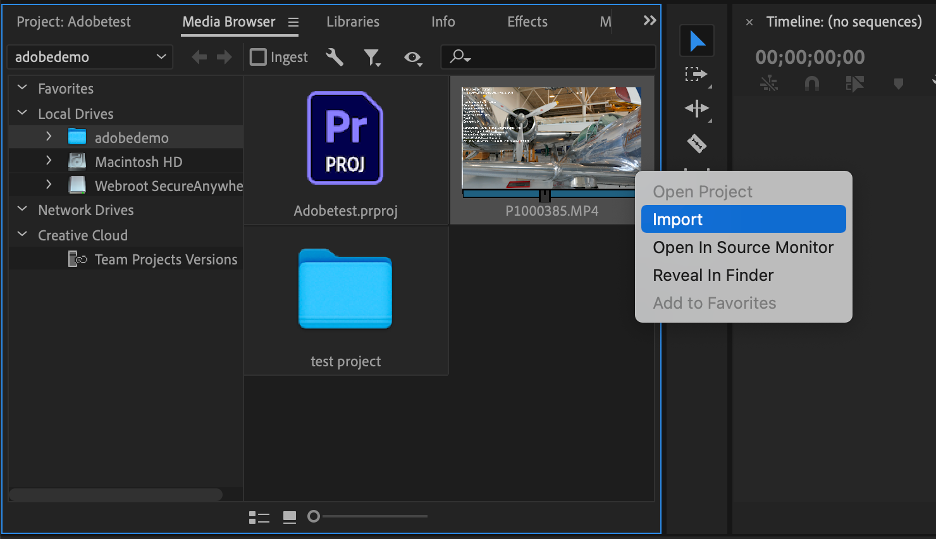
The video file is imported into your project. Right-click on the file and select Proxy and Create proxy.
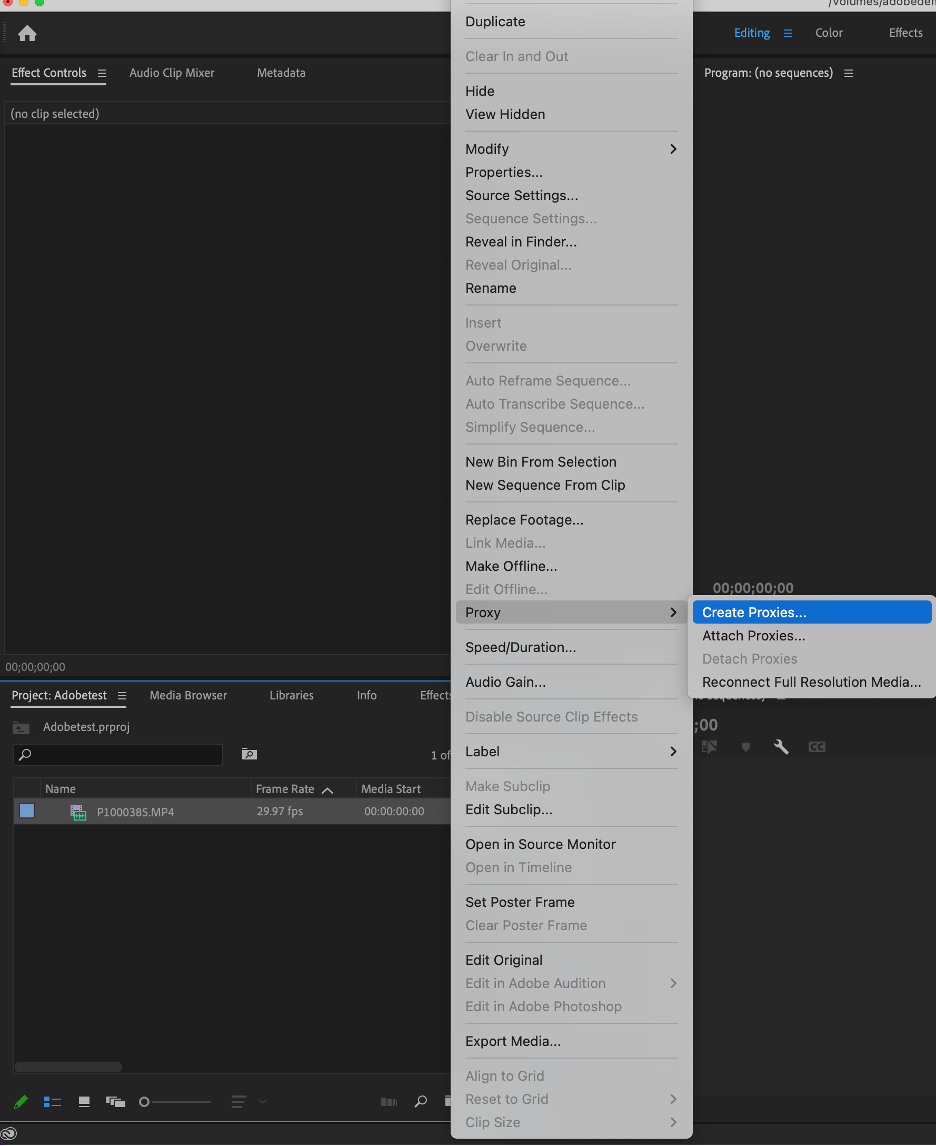
Select the desired resolution preset for the proxy file. Select the desired destination and click OK.
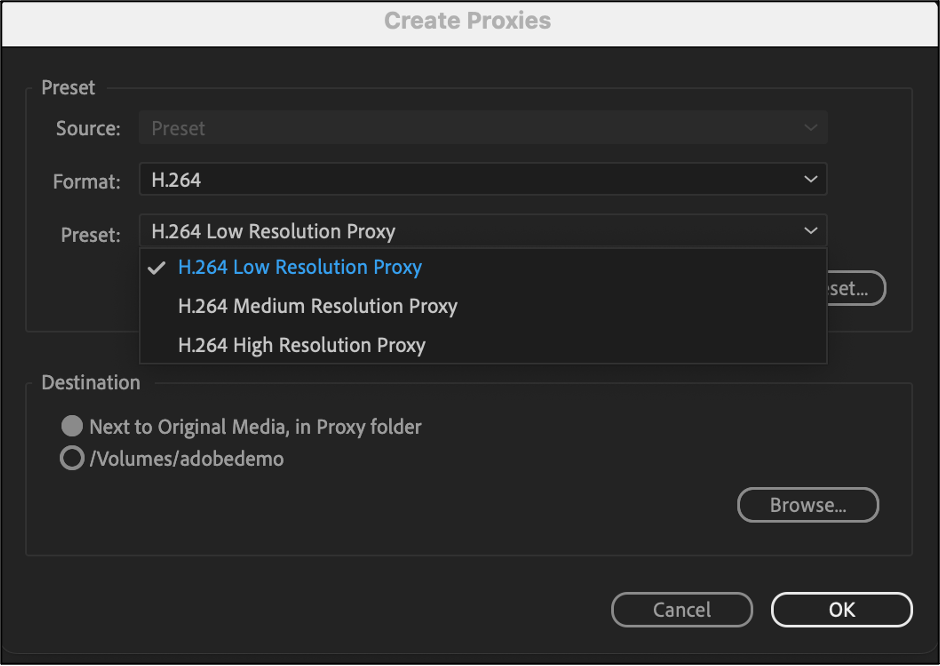
LucidLink recommends disabling the Automatic audio waveform generation in Adobe Premiere Pro to utilize the streaming capabilities built into LucidLink.
LucidLink Filespace Settings
LucidLink writes the files to Wasabi in 256KB block sizes. This is the default setting when creating a filespace. We have noticed that increasing the block size to 512KB provides improved performance.
The block size is set during the filespace creation process. It cannot be changed once a filespace is created.
To change the block size of your filespace:
During the LucidLink filespace creation process, Step 6 in Creating a LucidLink Filesapce above, select the Configure advanced settings checkbox and click Next.
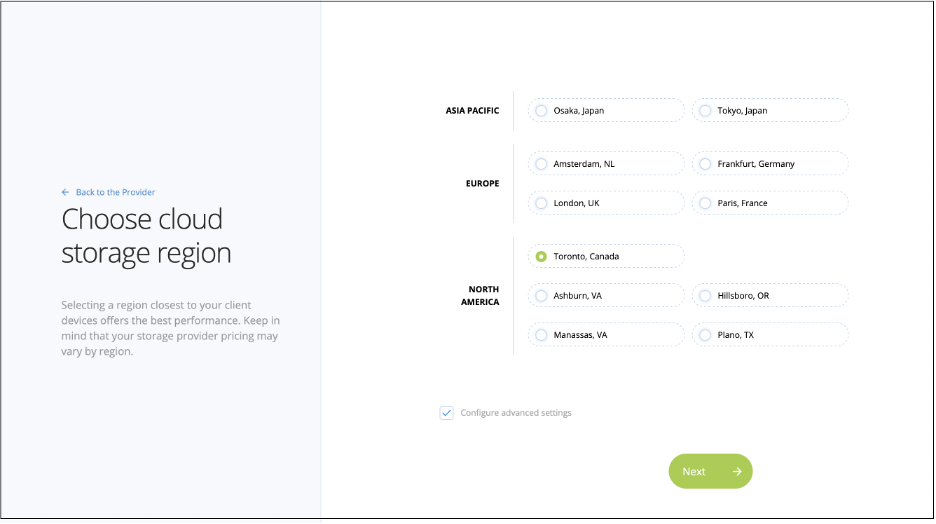
Select the block size as 512 KB and click Next.
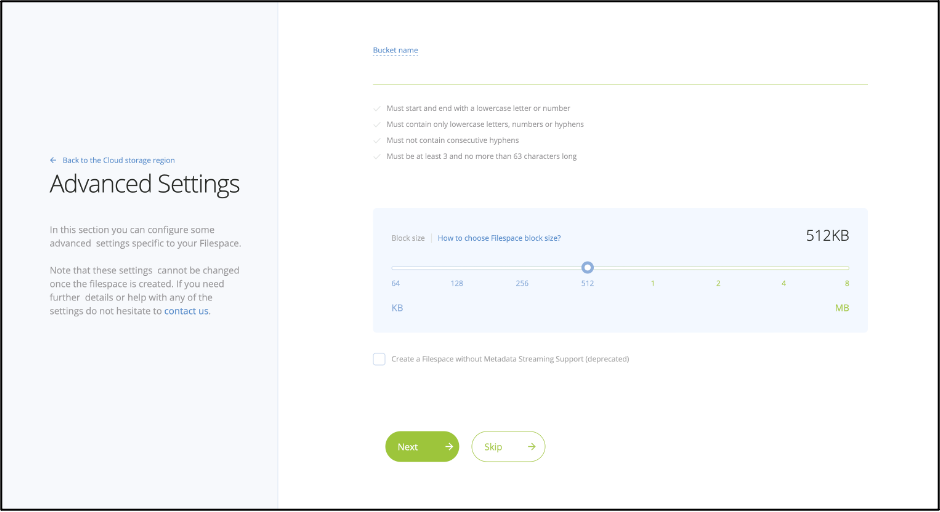
Review the filespace configuration summary and click Create.
Administrators should also change the default Max Upload Connections and Max Download Connections to 32 connections up/down from 64. Log in to the Lucid control panel following Step 1 in Collaborative Video Editing. Navigate to Settings and change the Maximum upload connections and Maximum download connections to 32.