How do I use Atempo's Miria with Wasabi?
Wasabi is certified for use with Atempo's Miria. Miria is a high-performance data management application for backup, archival, synchronization, and migration between different storage platforms. Miria servers and the data movers can be deployed on-premise, in the cloud, and in a hybrid topology. To use this product this Wasabi, please follow the steps outlined below.
Reference Architecture
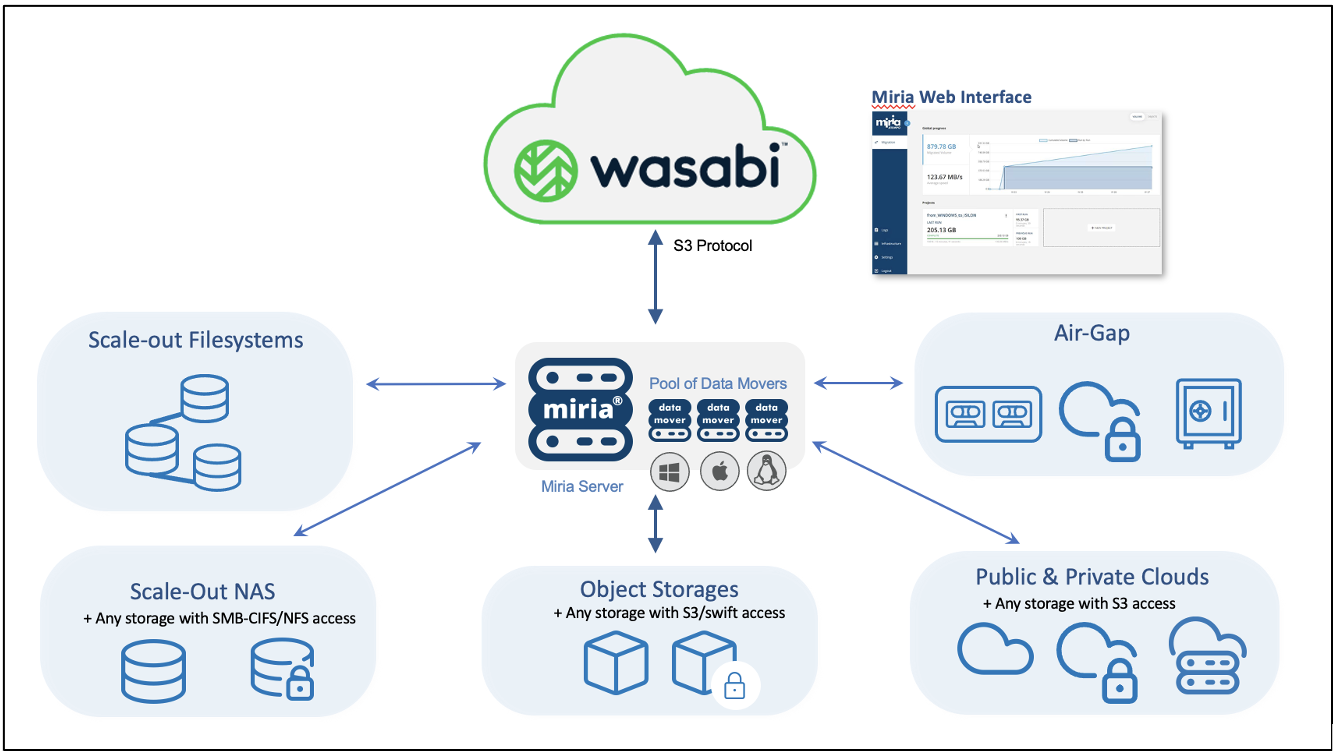
Prerequisites
An active Wasabi account (Click here)
Versioning is enabled on the bucket in Wasabi (Click here to find out how)
Miria WebUi available
A Miria version 2021 or above.
Configuration
Log in to the Miria WebUI, select Infrastructure in the left panel, and Object Storage, then select New Storage Manager.
Choose Wasabi in the Storage Manager Type drop-down.
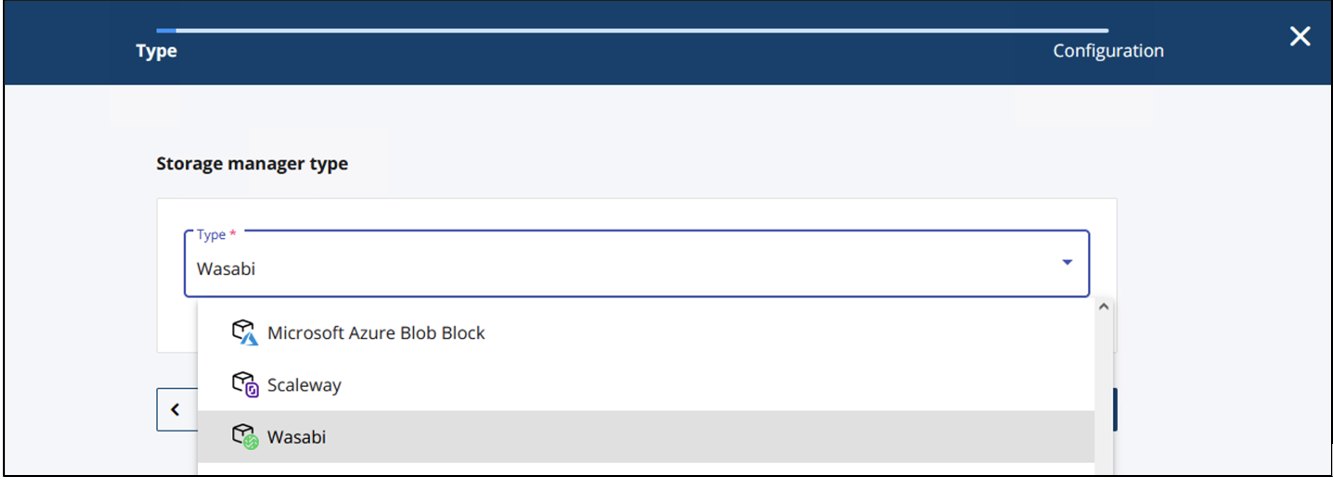
Click Next.
.png)
Enter a name for your Storage Manager and the appropriate Wasabi service URL into the Configuration section, and then click Create.
.png)
Note: This configuration example uses Wasabi's eu-central-1 storage region. To use other Wasabi storage regions, use the Wasabi service URLs provided in this article.
Select Add Container.
.png)
Enter a name for the new Storage Container (usually the name of the bucket). Optionally, you can adjust the number of threads.
.png)
Enter your access key and secret key, then enter the bucket name and enable Metadata. Optionally, you can enable data compression to optimize the size of data stored in Object Storage.
.png)
The new Storage Manager Container is now ready for use to store data. Data can be backups, archives, tiered data, or synchronized files from primary storage.
Create your project, configure your Start the task and check its progression.
Once the task is complete, you should see the files and folders in your Wasabi account within the bucket.
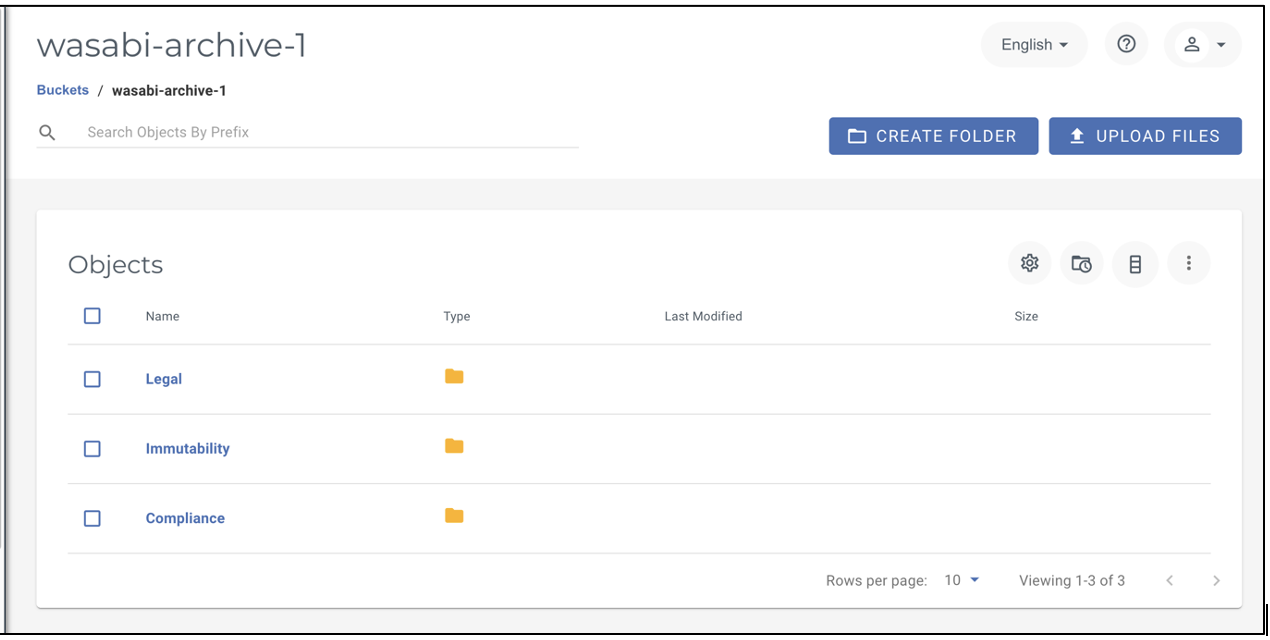
Enabling Object Lock
Miria now supports data immutability with Wasabi. To support the Wasabi object lock, Miria version 3.14 or above is required.
Follow the steps below to make your data immutable.
Create an object lock-enabled Wasabi bucket. (For more information, click here.)
Log in to the Miria Web UI and create a new Storage Manager by following steps 1-7 above.
Next, configure Object Lock if data immutability is needed.
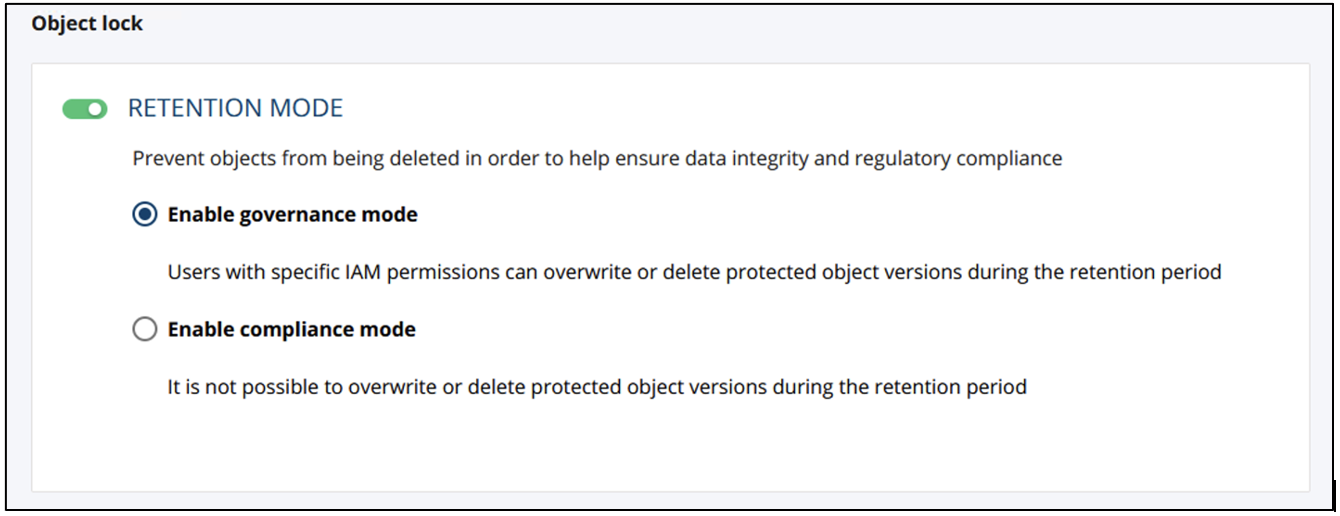
The new Storage Manager Container with object lock is now ready for use to store data. Data can be backups, archives, tiered data, or synchronized files from primary storage