How do I use Catalogic DPX with Wasabi?
Catalogic DPX provides fast, reliable, robust backup and recovery capabilities for virtual and physical environments with archive to tape, disk, or cloud object storage. Catalogic DPX has been validated for use with Wasabi. To use this product with Wasabi, follow the instructions below.
Reference Architecture
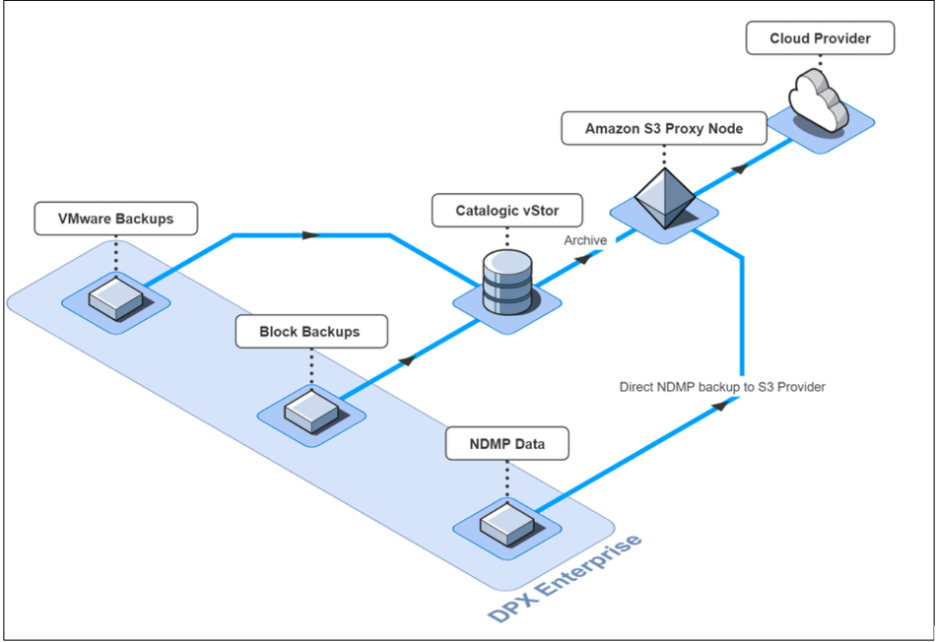
Prerequisites
Catalogic DPX 4.7.1 or later
A DPX proxy node for S3 communication is required
An active Wasabi account
Configuration
Log in to the DPX Management Console.
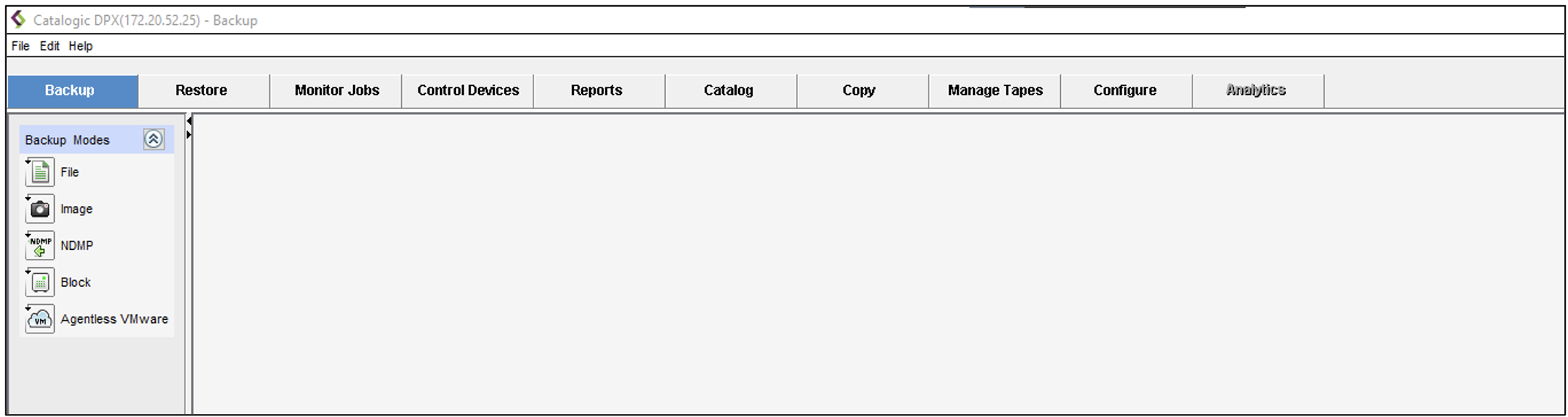
Browse to Configure --> Devices.
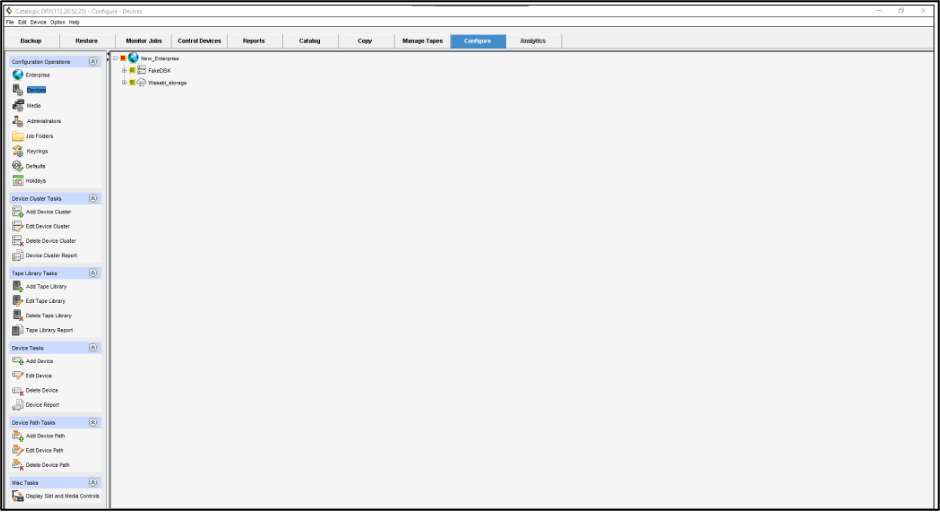
Select Add Device Cluster.
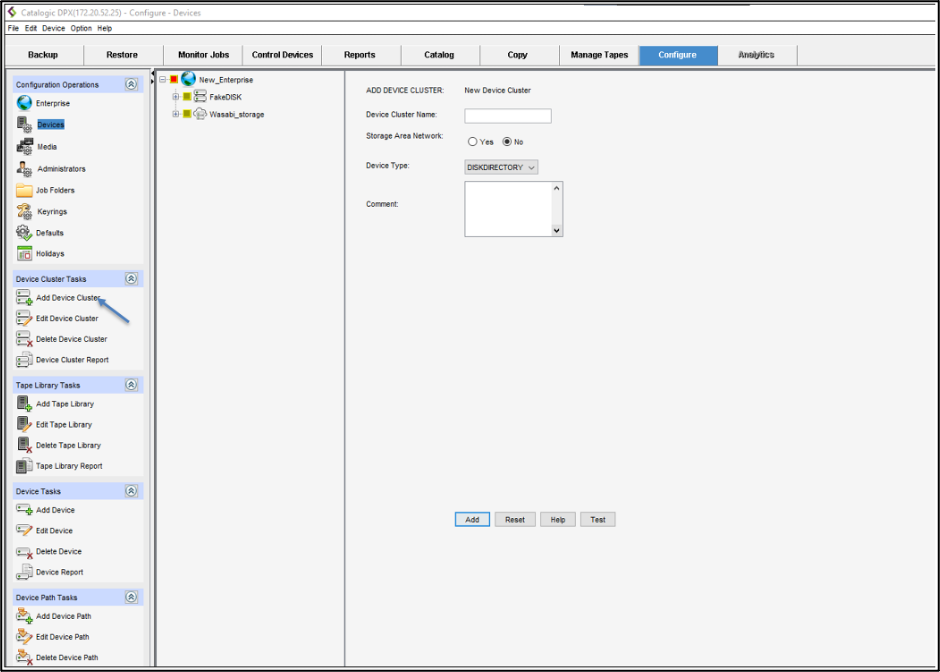
Provide a Device Cluster Name. Under Device Type, select Cloud and for the Cloud Provider Type, select Wasabi from the drop-down menu.
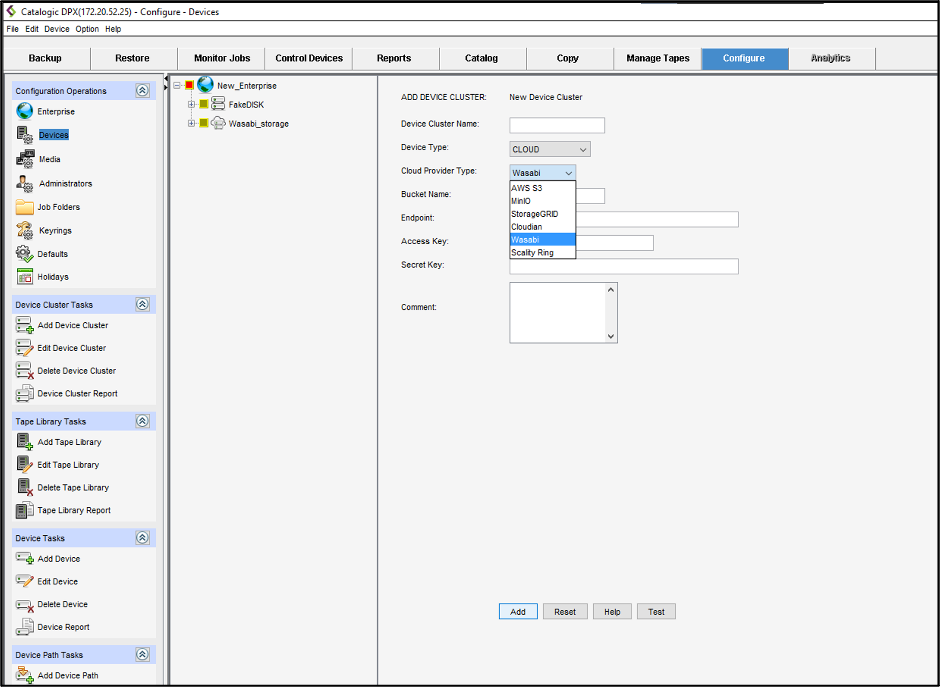
Add the following details and click Add.
Bucket Name
Endpoint URL
Access Key
Secret Key
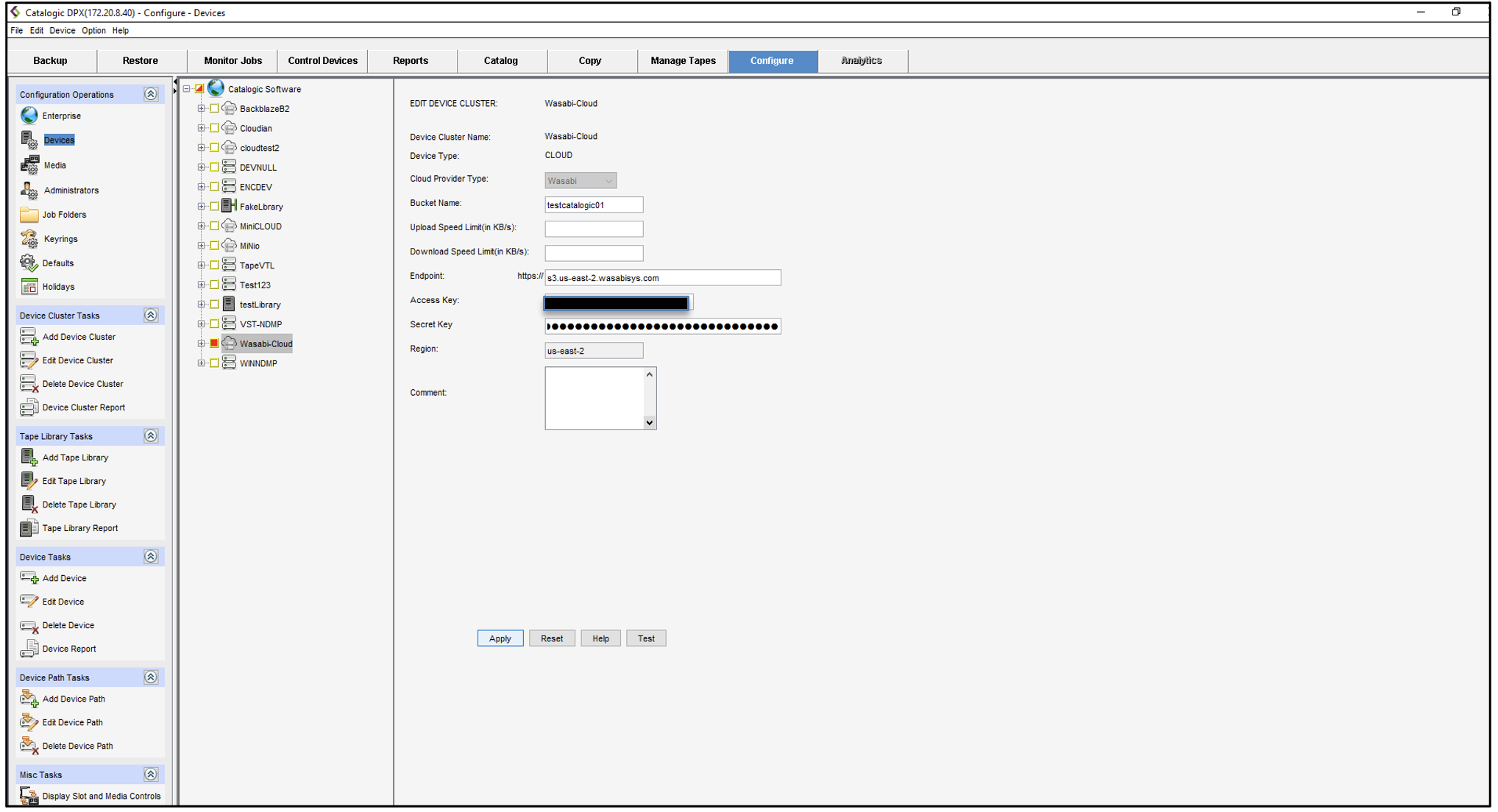
This configuration example discusses the use of Wasabi's us-east-2 storage region. To use other Wasabi storage regions, use the appropriate Wasabi service URL as described in Service URLs for Wasabi's Storage Regions.
With the newly created Wasabi Cluster selected, select Add Device.
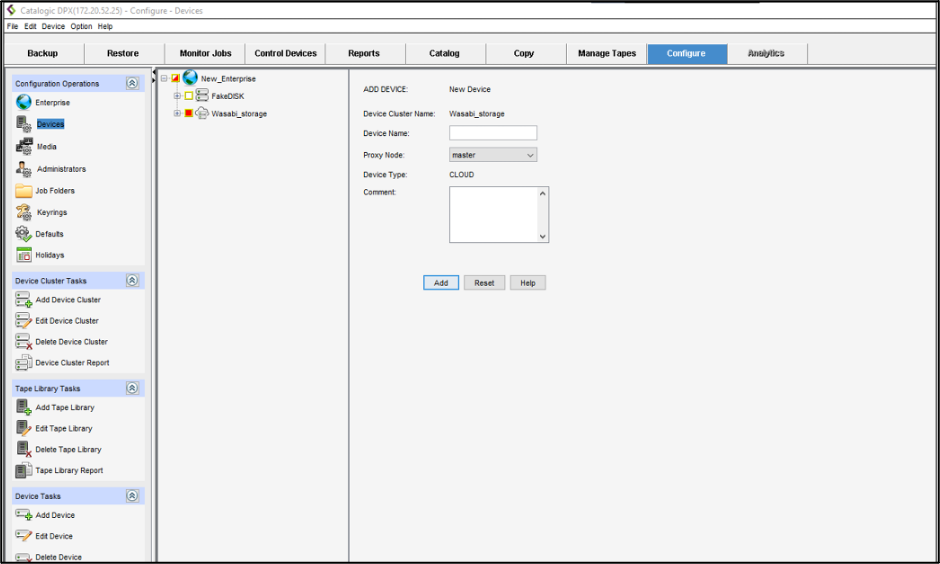
Add the following details to the new device to be used as a cloud proxy and click Apply.
Device Name
Select which DPX Client to be Cloud Proxy
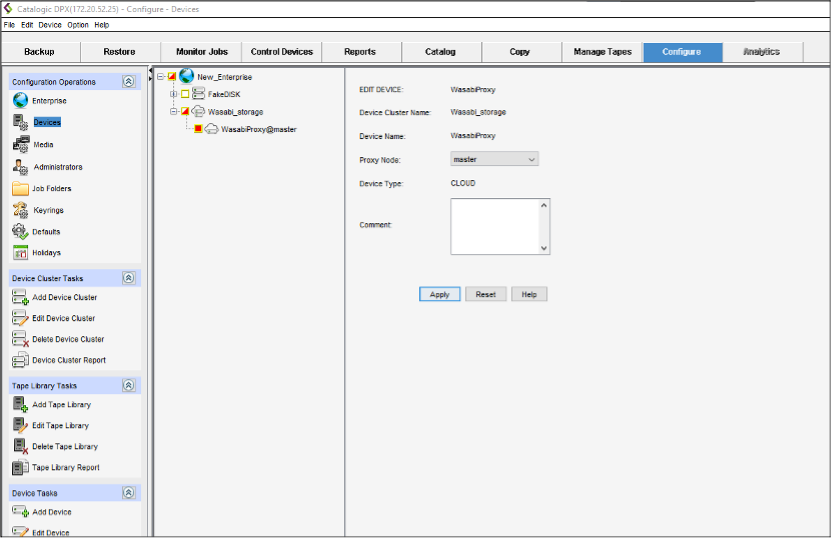
To add a Media Pool for the Wasabi Cloud objects, browse to Configure --> Media -->Add Media Pool.
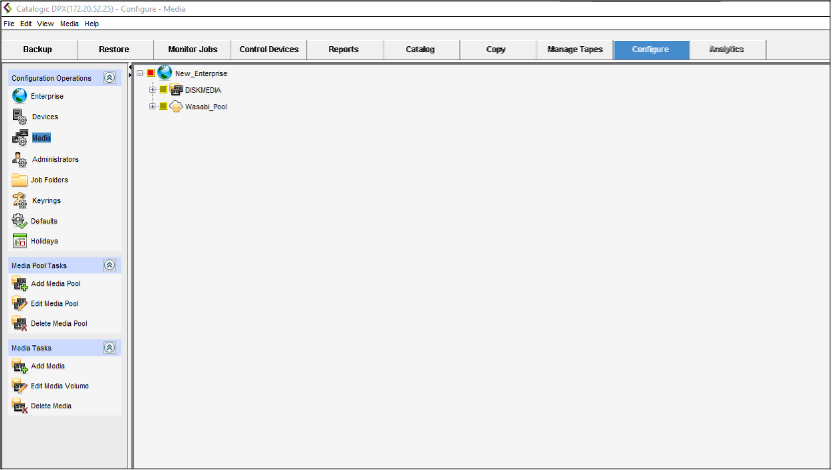
Add the following details to the new device and click Add.
Media Pool Name (for example, Wasabi_pool)
Media Type: Select Cloud
Minimum Number of free volumes: Select 1
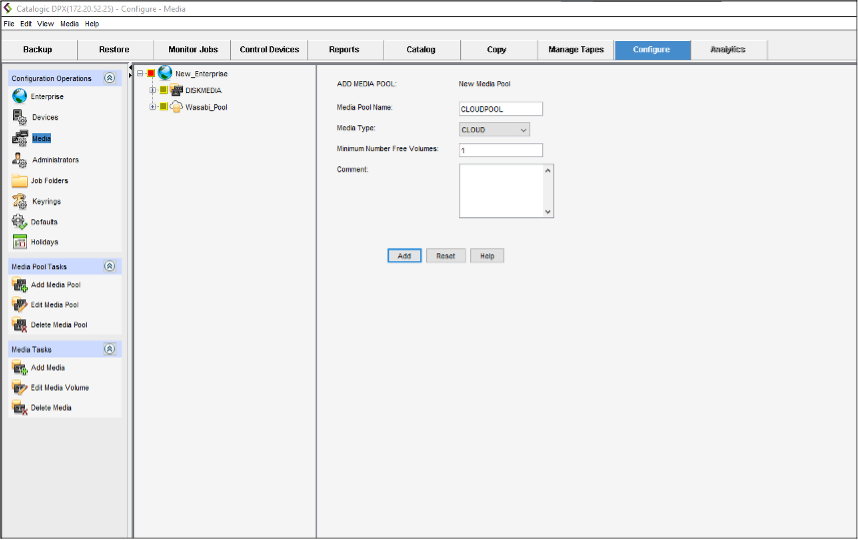
Initialize the Pool by selecting a starting letter of the media.
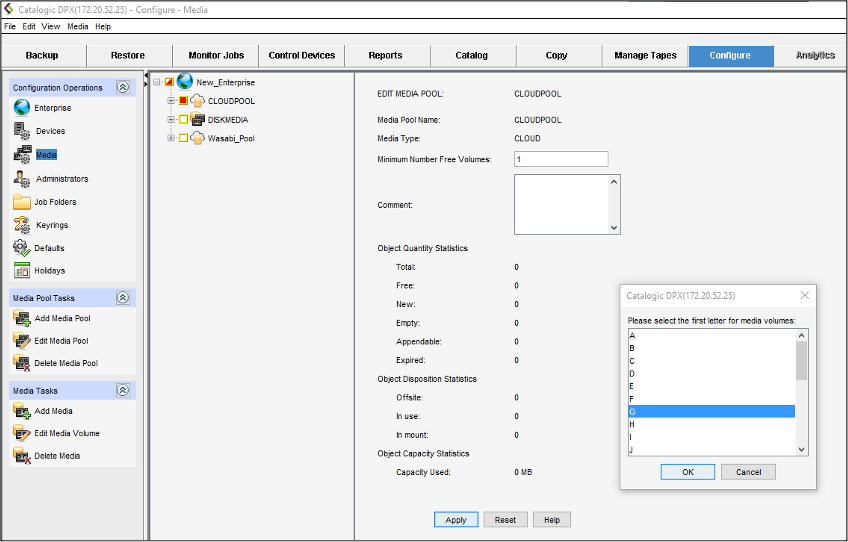
Your Media Pool and Device are now ready for use.
Block Archive
To use the newly created Wasabi S3 Target, open the DPX Block backup job definition to be archived. Browse to the schedule screen and add an archive schedule selecting the Wasabi Device cluster and media pool. Starting with DPX 4.8.1, S3 Object Lock is supported. If you have compliance settings configured to your bucket, you can select the S3 Lock Mode as from which you wish to govern the data in your bucket.
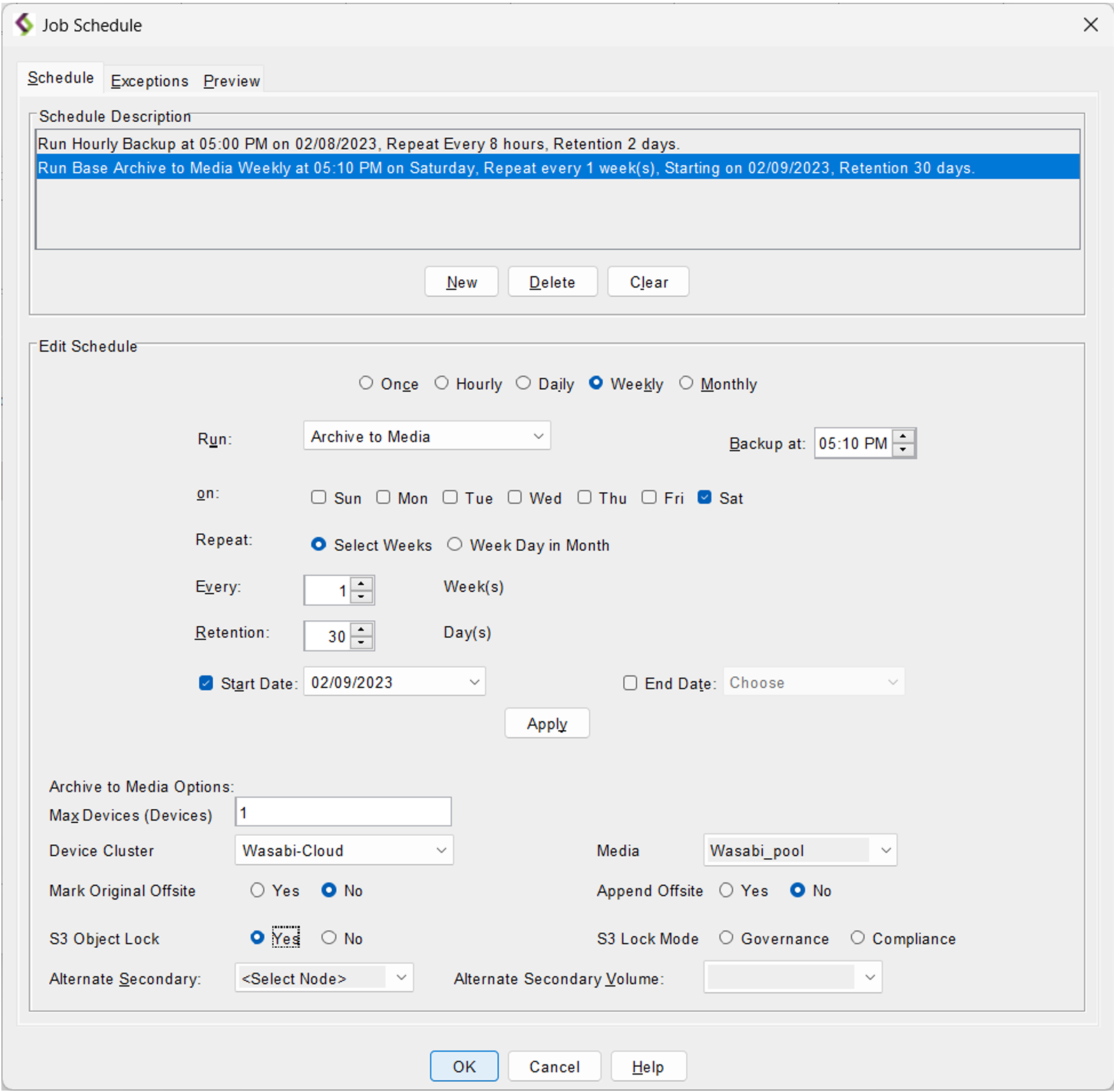
The backup job and archive schedule can also be configured through the Job Manager screen in the Web UI. In the ARCHIVE section in the job definition, click Add Archive.

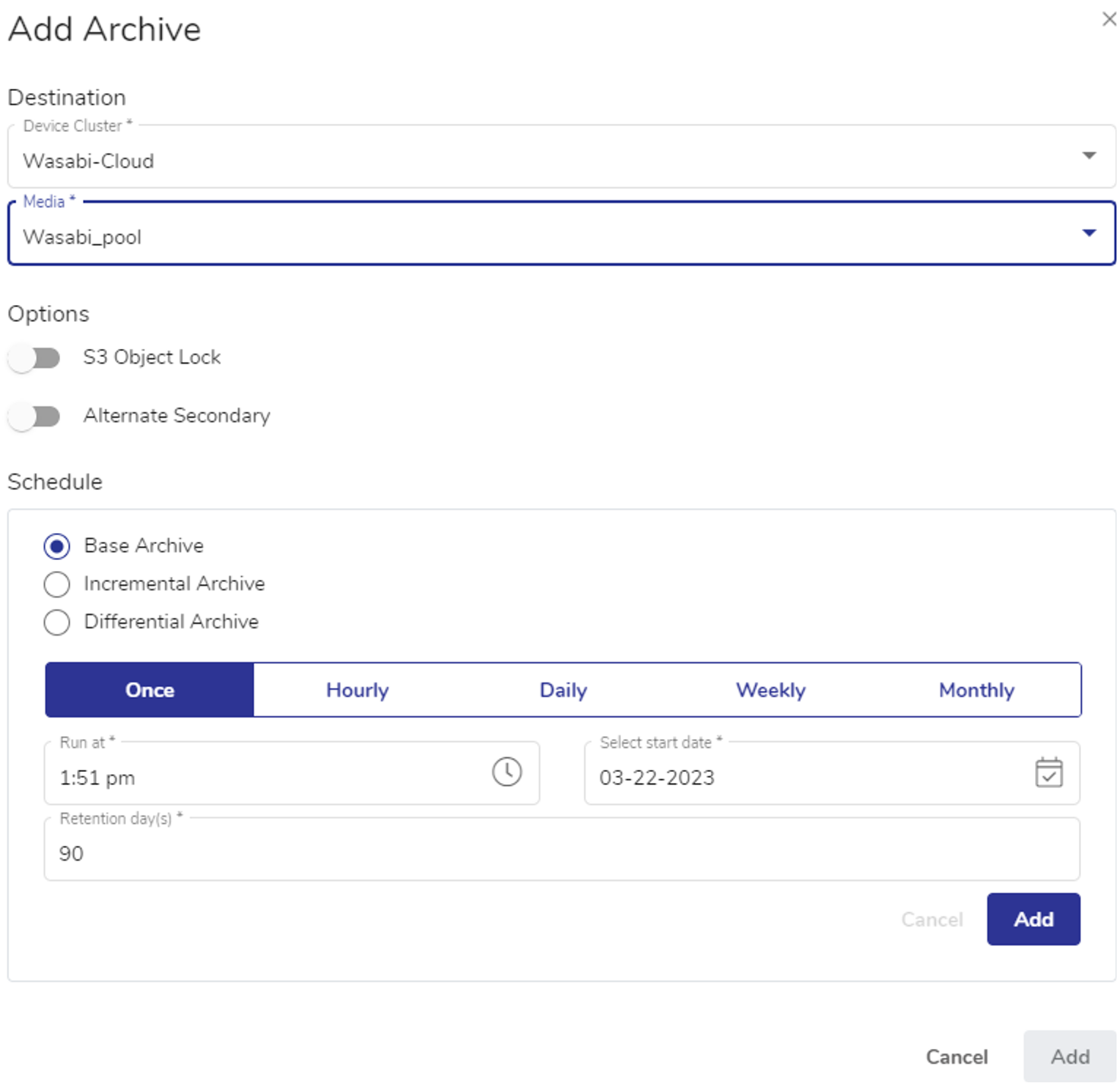
VMware Agentless Archive
To use the newly created Wasabi S3 Target, open the VMware Agentless backup job definition to be archived. Browse to the schedule screen and add an archive schedule selecting the Wasabi Device cluster and media pool.
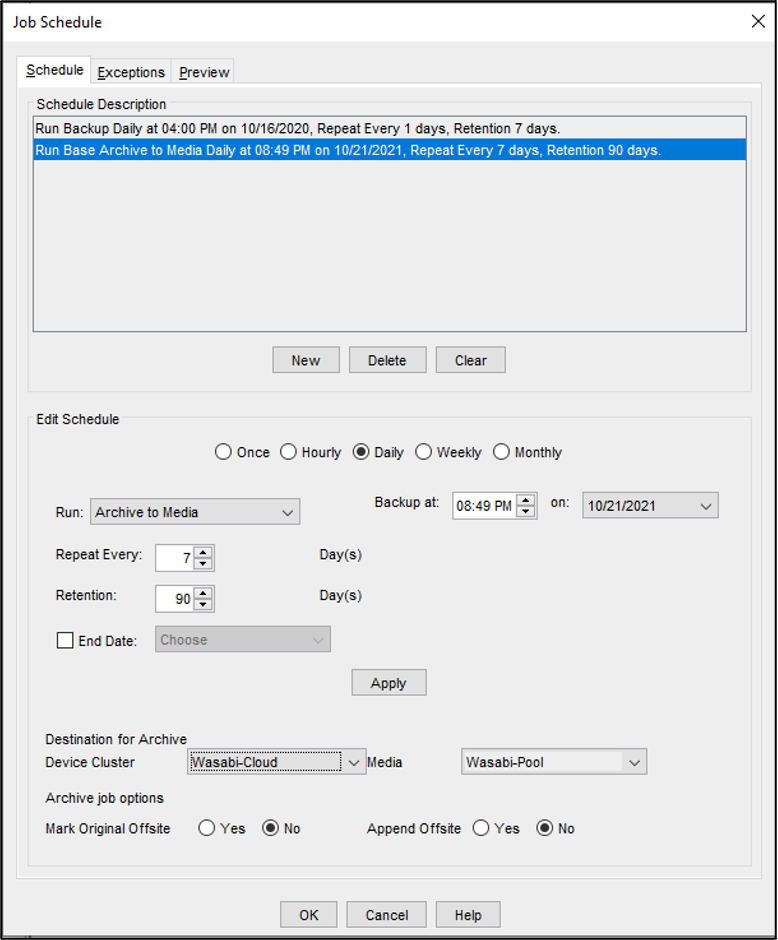
All active backup and recovery jobs can be monitored through the job monitor screen. Archive jobs can be identified with a “ dp” prefix signifying that the snapshot is being “double-protected” to the Wasabi cloud.
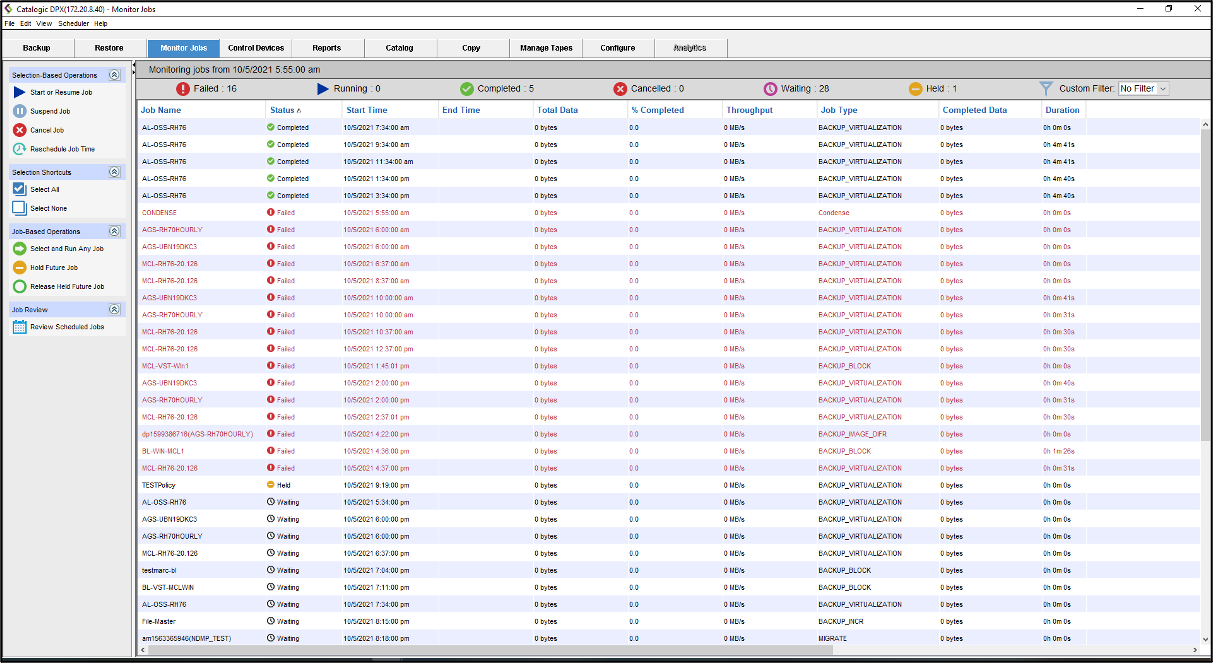
You can also view the jobs through the Web UI as well.
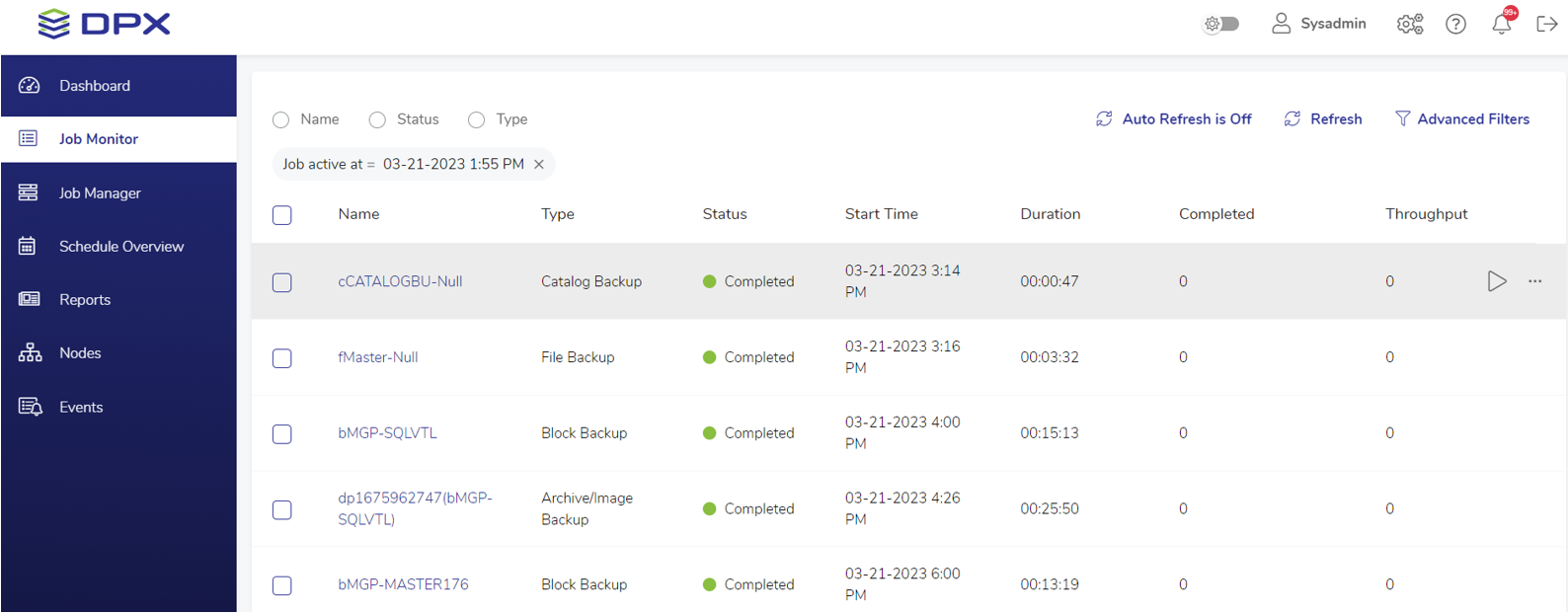
For any support or setup questions, don't hesitate to get in touch with Catalogic DPX Technical Support at dpsupport@catalogicsoftware.com.