How do I use CloudBacko with Wasabi?
Wasabi is now validated for use with CloudBacko, a data backup software that can be used to provide a cloud backup destination. Follow the steps below to configure your CloudBacko software to backup your data in your Wasabi storage bucket. Additionally, the following video from CloudBacko may be helpful: How to backup data to Wasabi cloud storage automatically with CloudBacko backup software.
Start the CloudBacko client on your Windows or Mac machine.
If you do not have an existing Backup Set, click Backup Sets to create a new one.
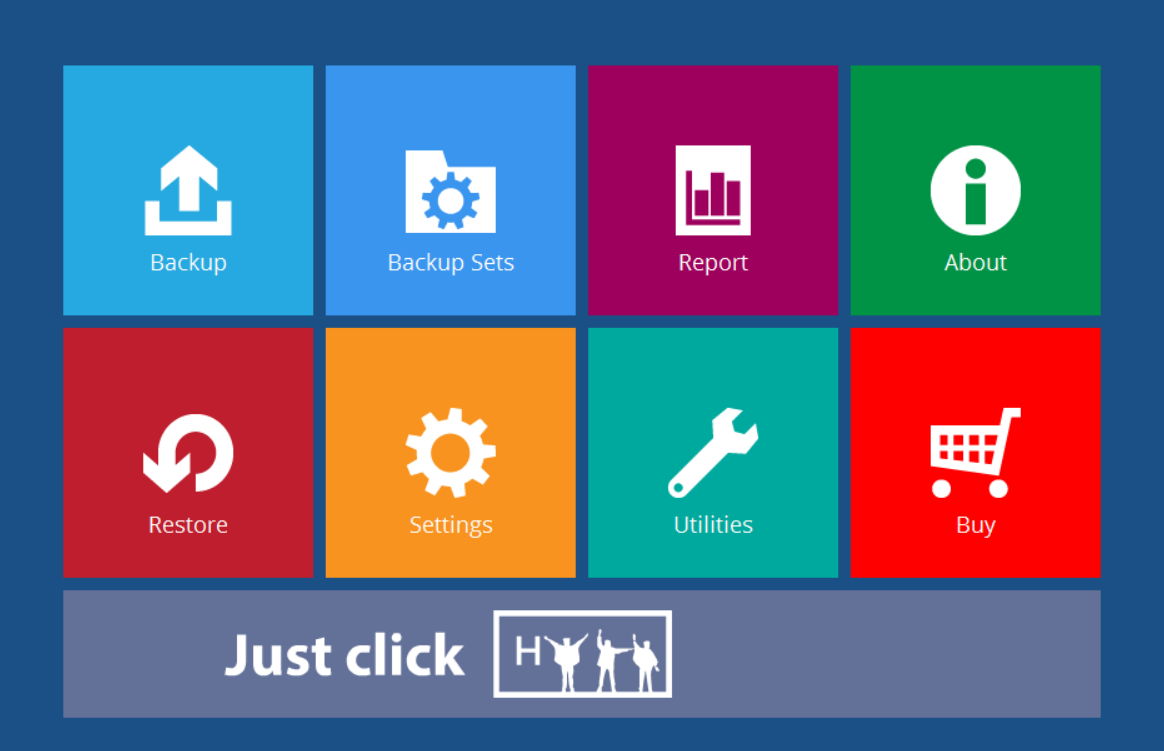
Click Add a new backup set.
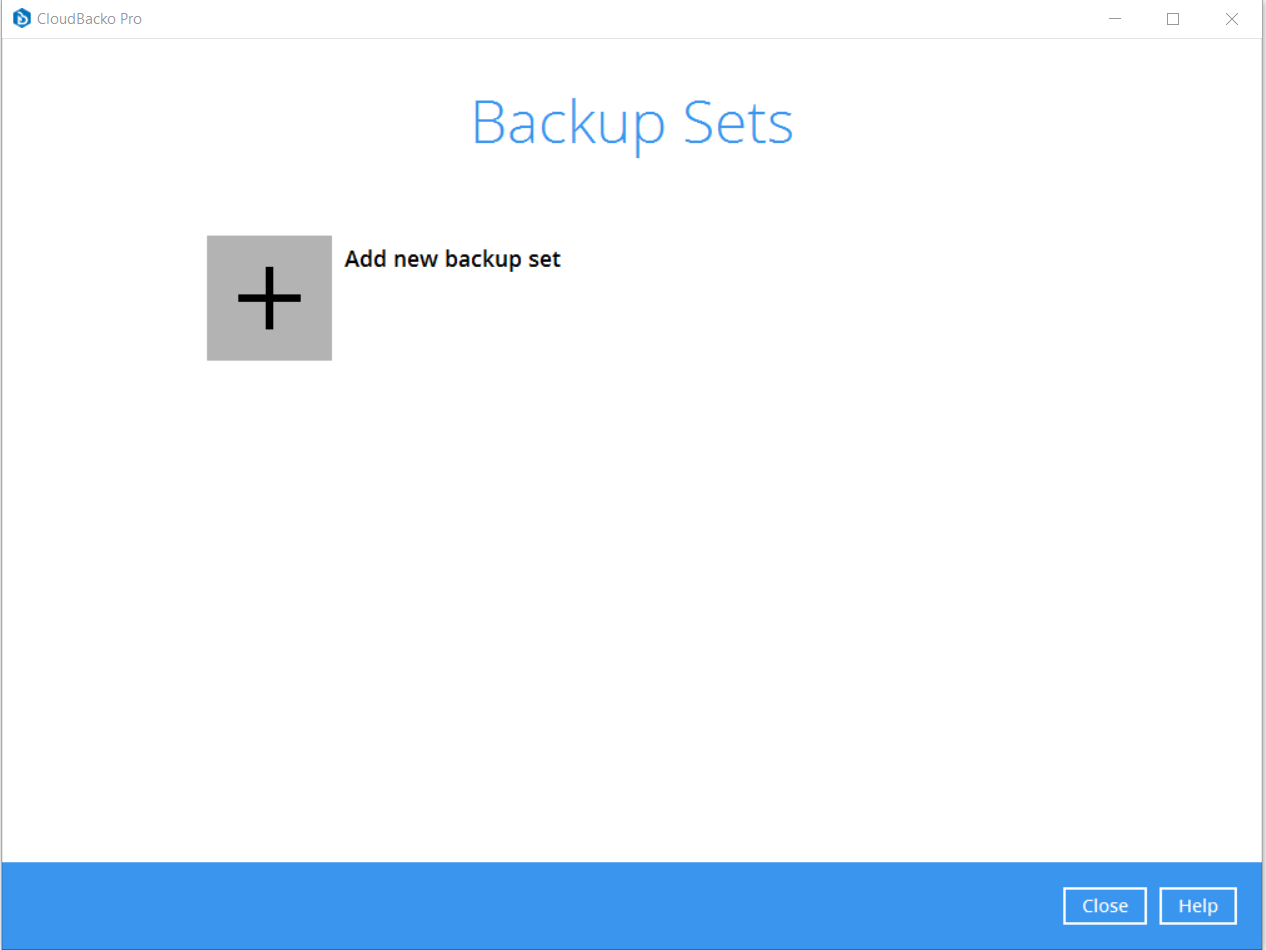
Enter a name for your backup set. Click the drop-down to select a Backup set type (for example, File Backup) and click Next.
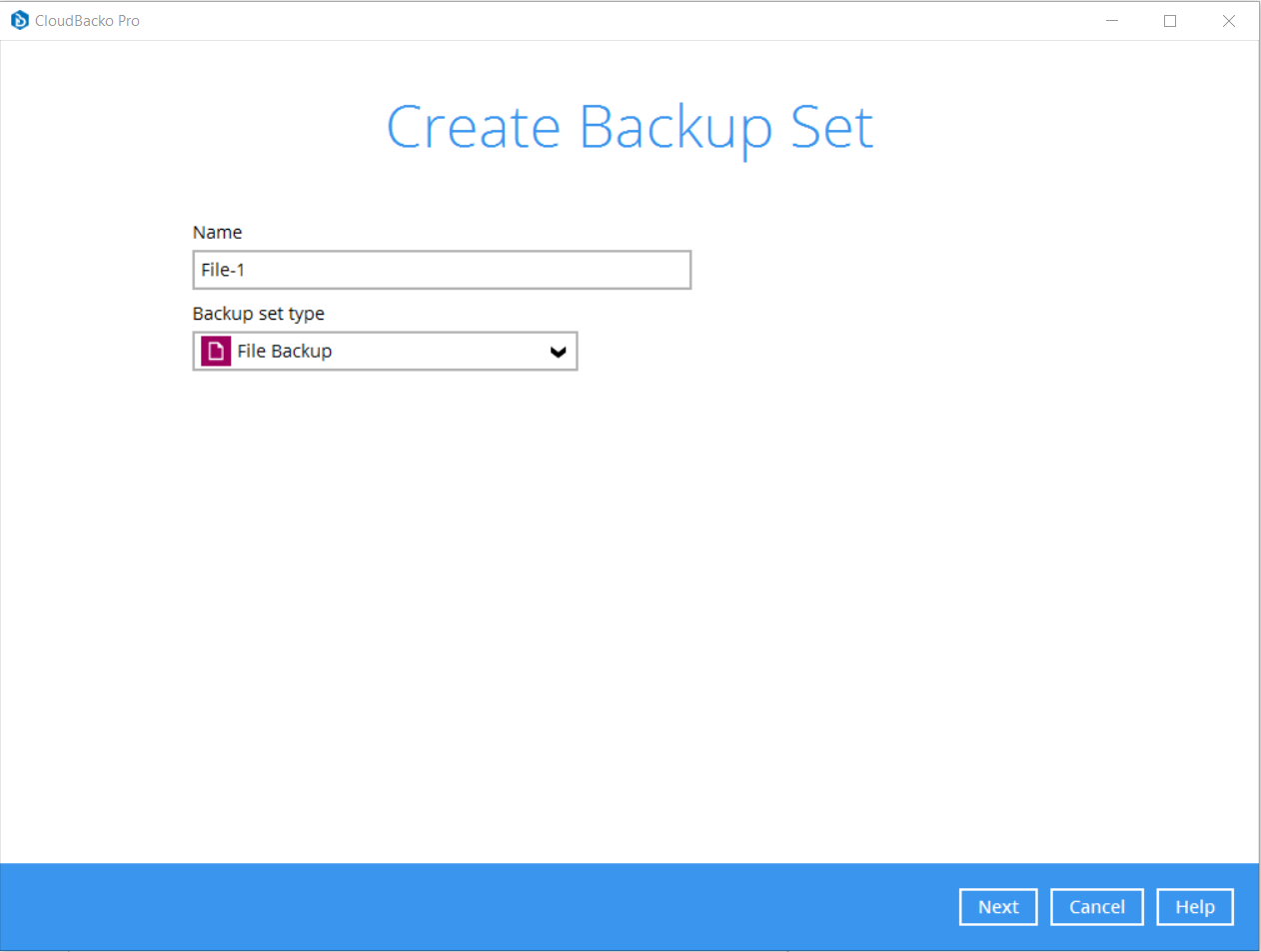
Select the files and folders in which to backup. Click Next.
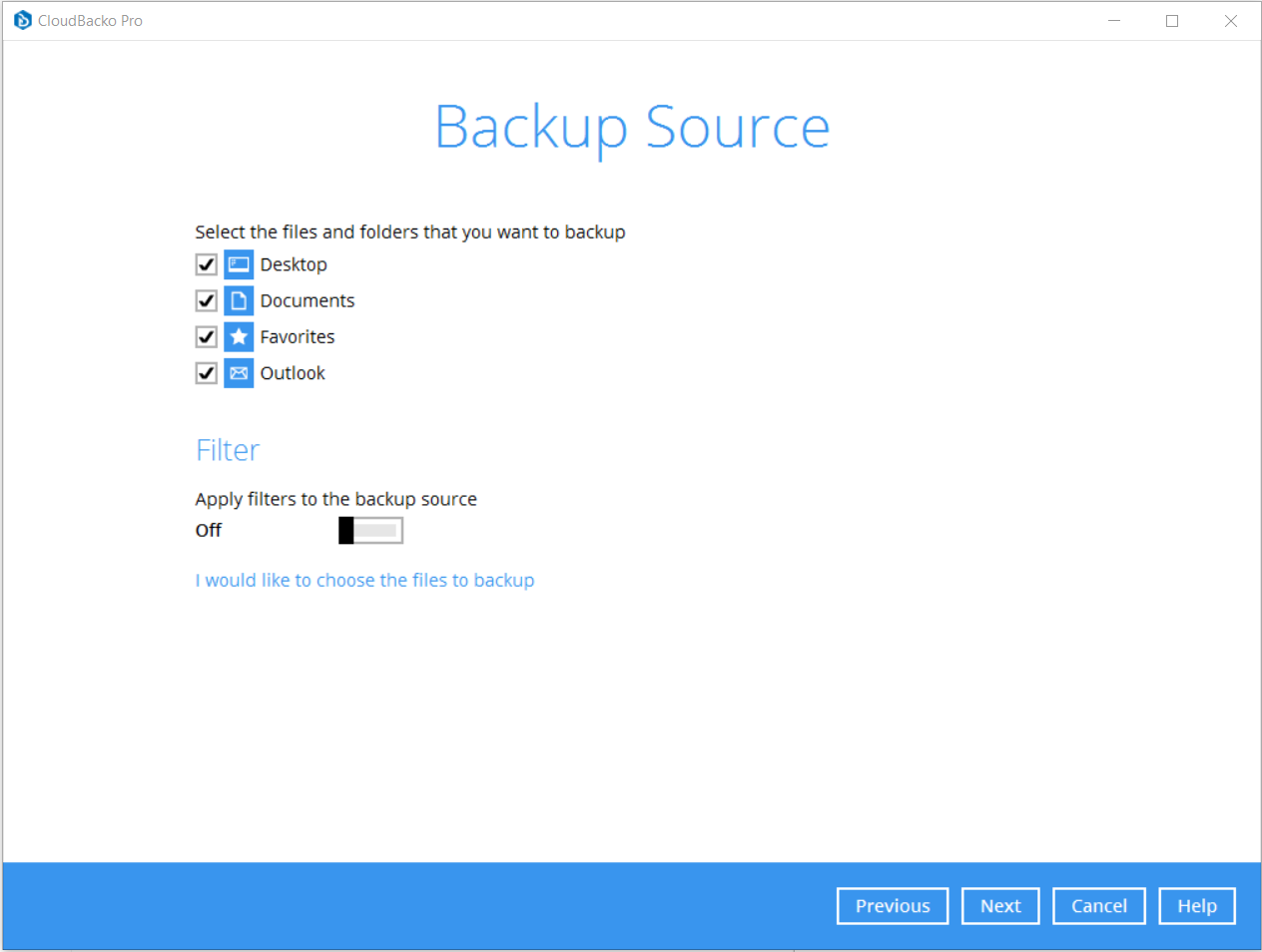
Optionally, configure scheduled backups.
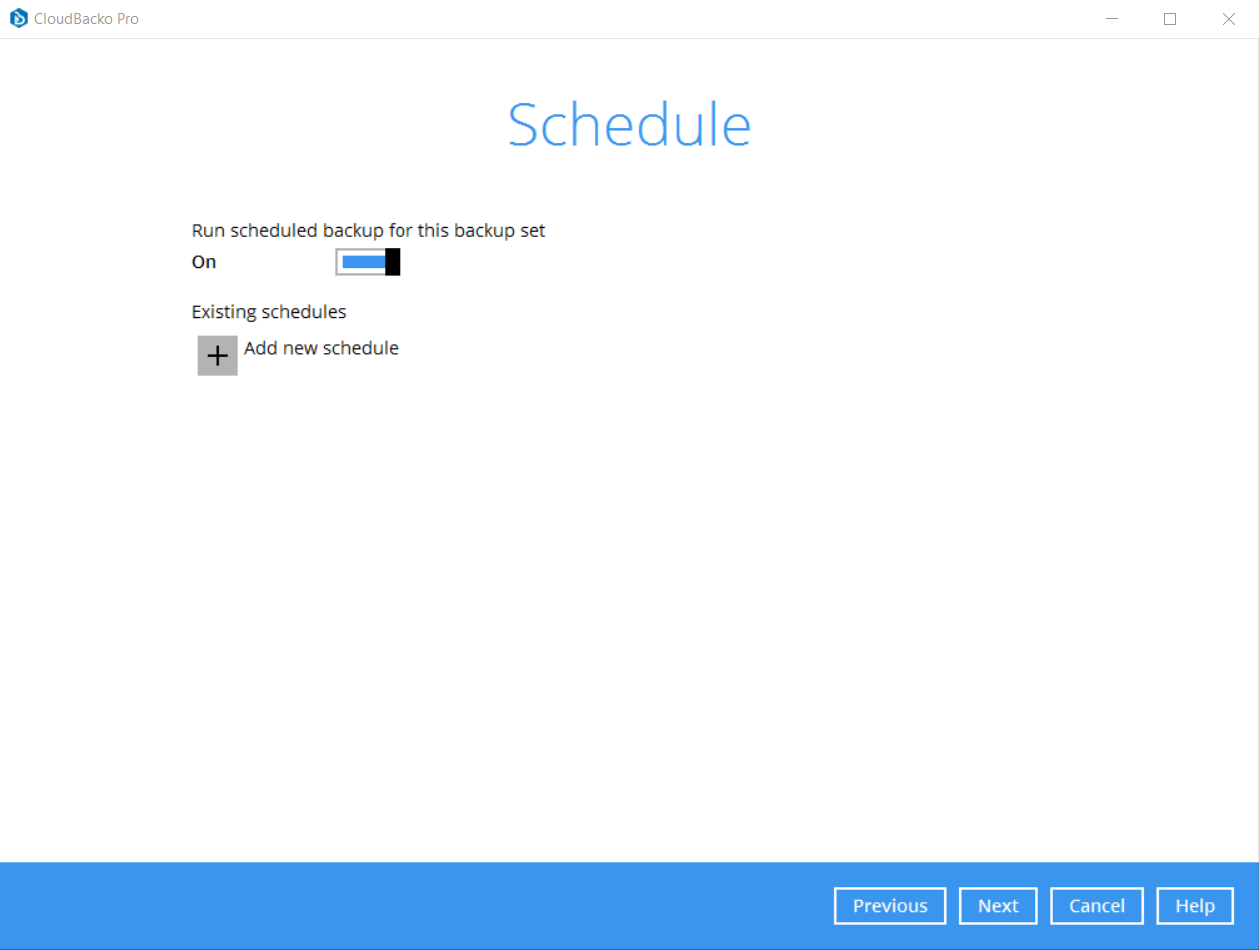
On the Destination screen, add a new storage destination (Wasabi bucket).
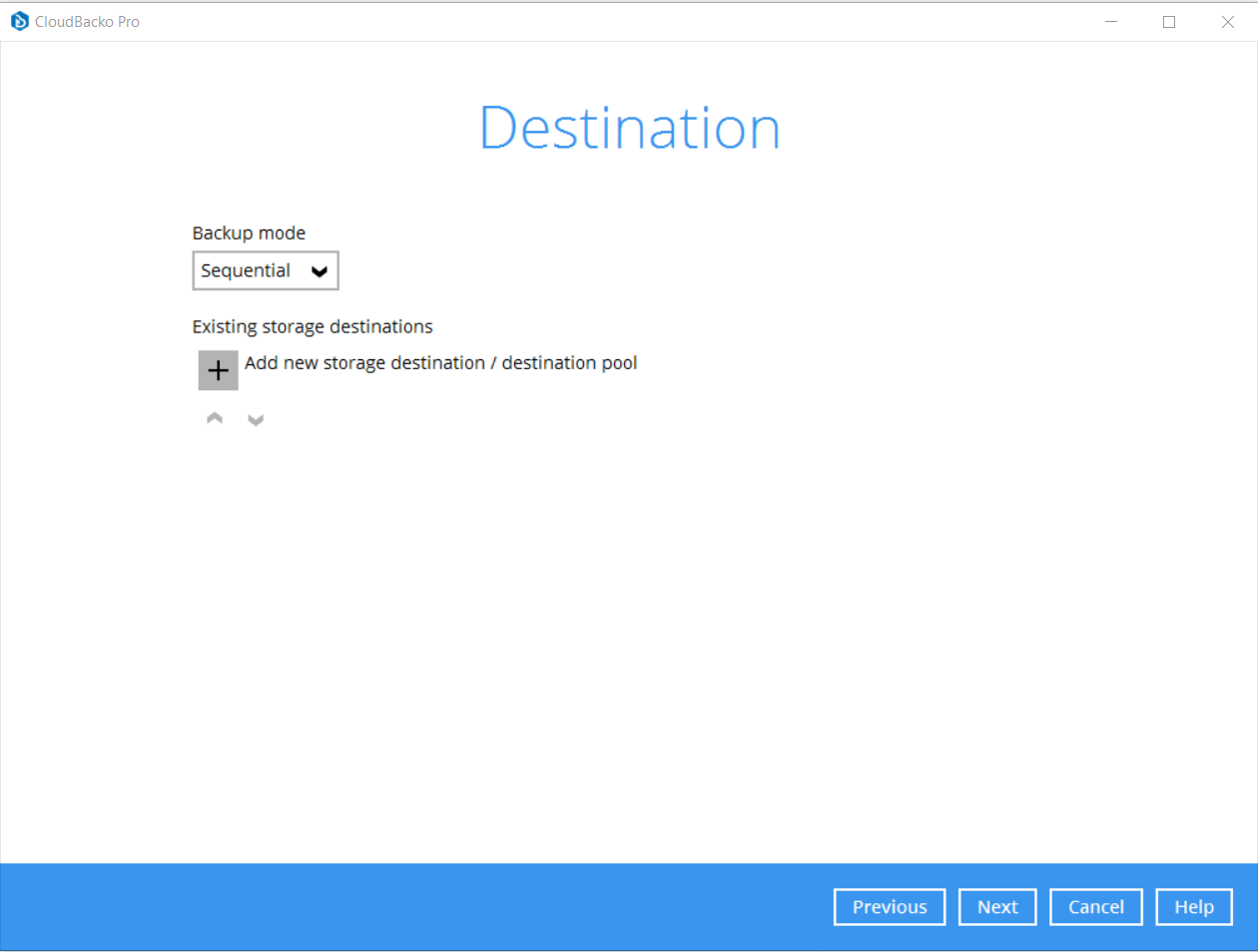
Enter the following information using your access keys, secret keys, and appropriate bucket name. For more information on Wasabi region service URLs, review Service URLs for Wasabi's Storage Regions. To confirm the configuration settings are correct, Test the connection. Click OK.
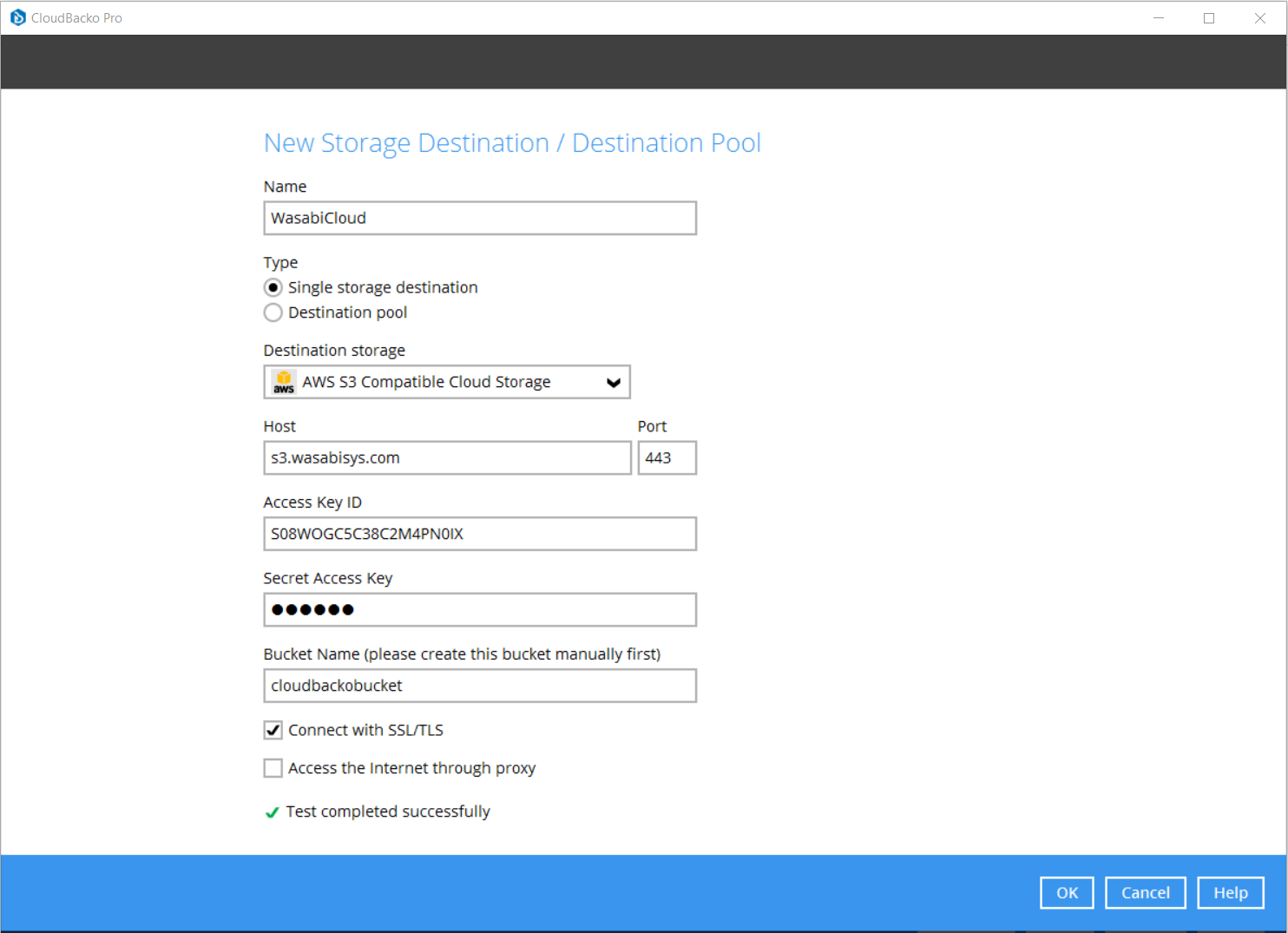
Once the test is successfully complete, set the remaining options as your own preference.
CloudBacko is now successfully configured to send your data backups to your Wasabi bucket.