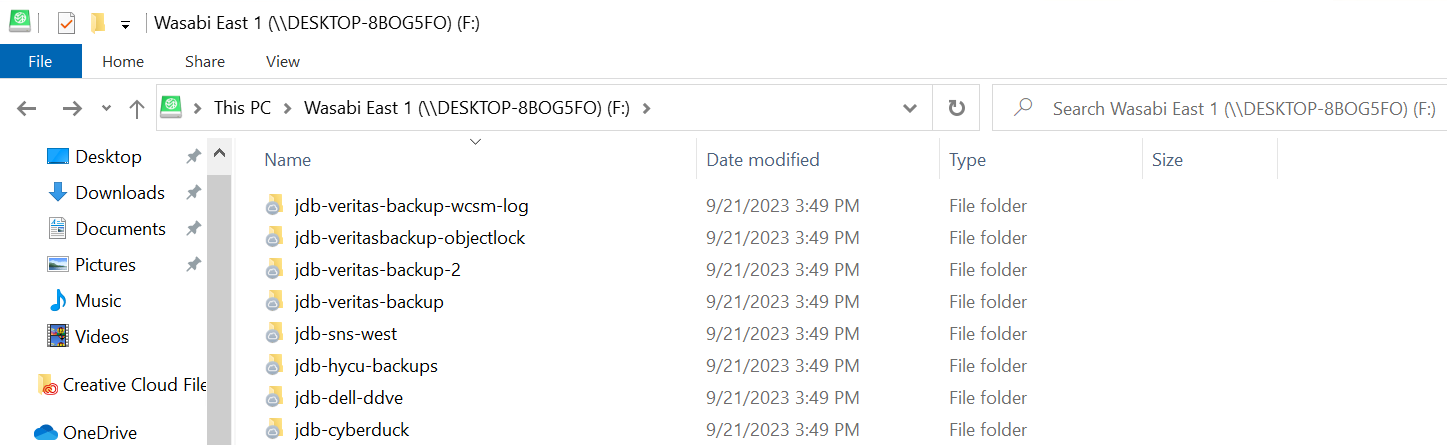How do I use Cyberduck or Mountain Duck with Wasabi?
Cyberduckand Mountain Duck have been certified for use with Wasabi. Cyberduck is a cloud storage browser for Mac and Windows. To use these products with Wasabi, please follow the configuration tips below.
1. Prerequisites
Active Wasabi Cloud Storage Account
Wasabi Bucket - See our Bucket Creation Guide
Access & Secret Key Pair - See our Access Keys Guide
Cyberduck version 8.6.3 (40040) or Mountain Duck version 4.14.4 (21440)
2. Configuration of CyberDuck
2.1 Open Cyberduck
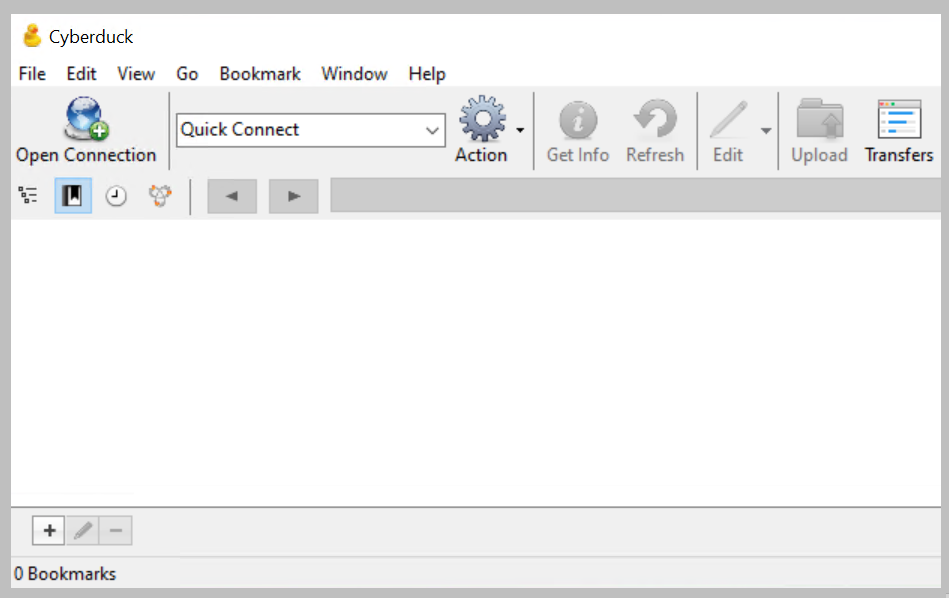
2.2 Click on "Edit" and then click on "Preferences"
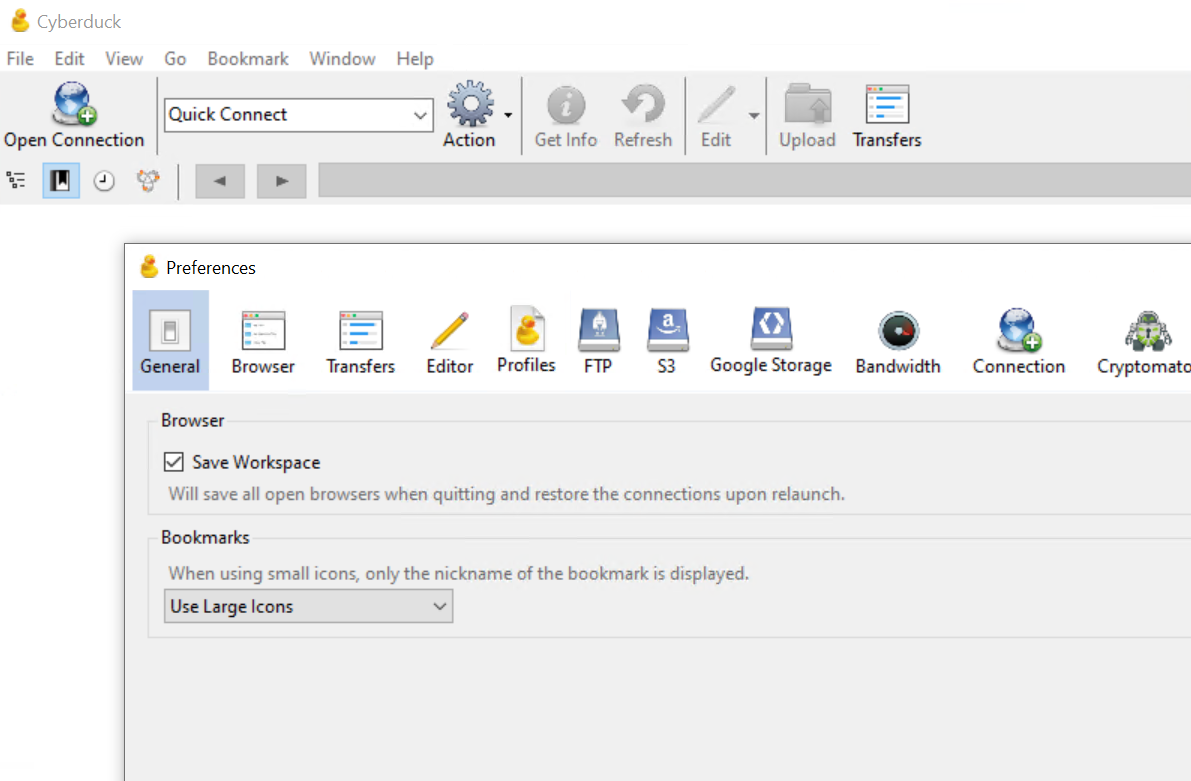
2.3 Click on "Profiles" and then scroll down or search for Wasabi and then select all of the Regions that you wish to utilize.
2.4 Close out of the Preferences window.
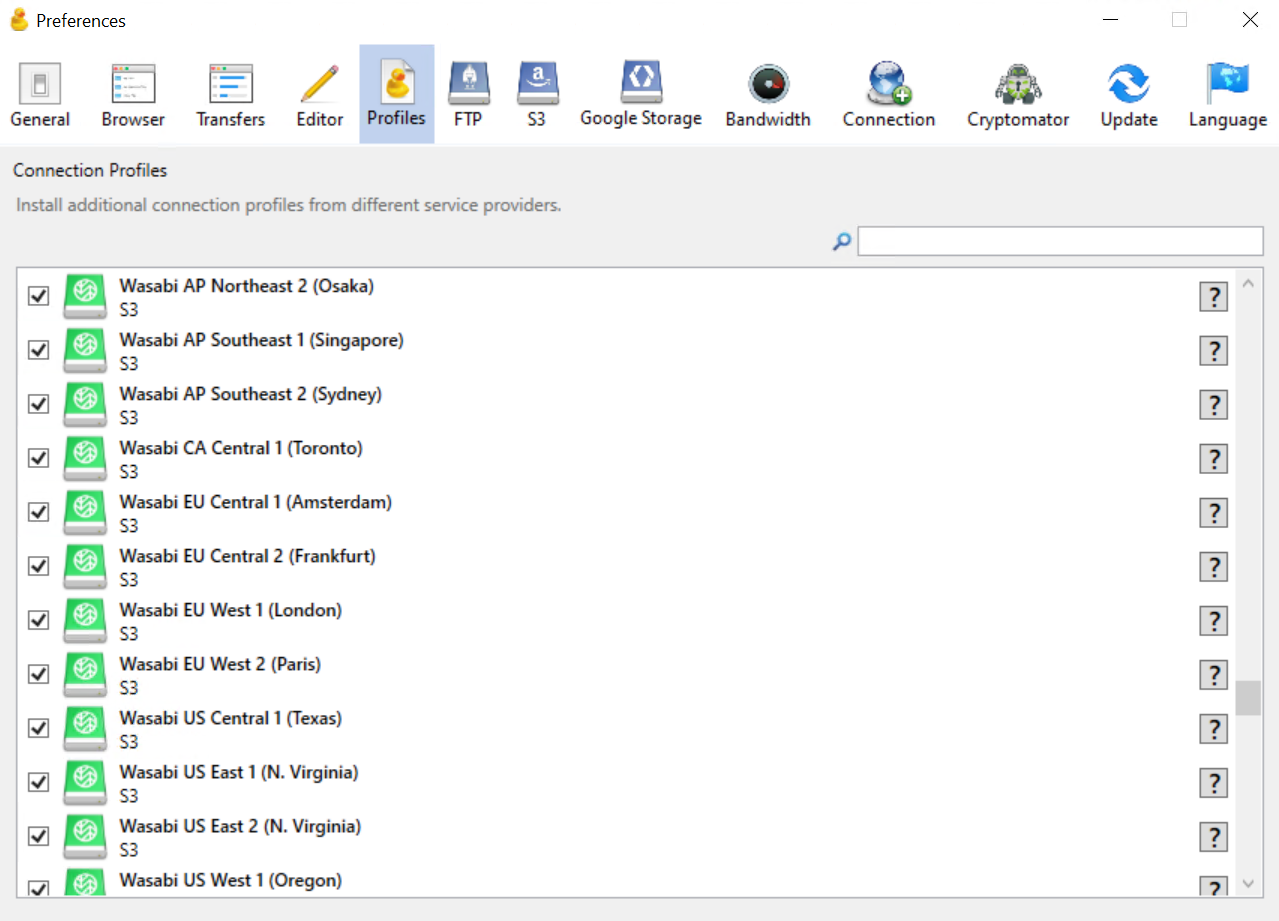
2.5 Click on "Open Connection"
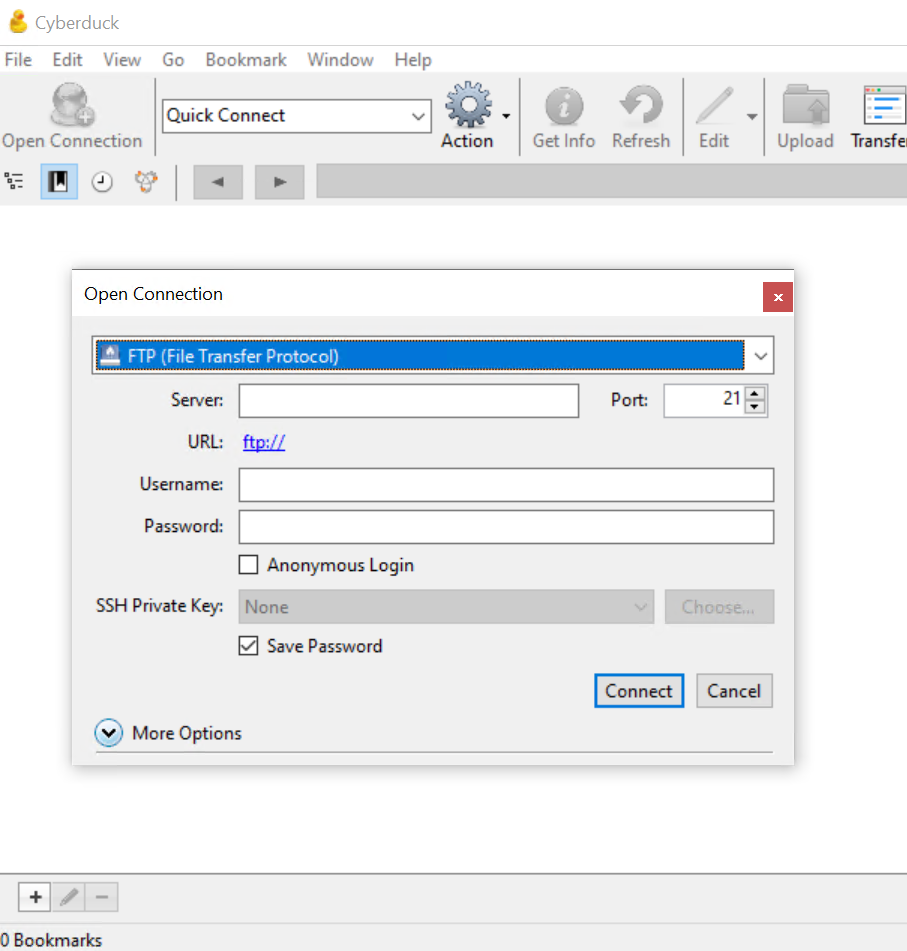
2.6 Click on the Dropdown menu and scroll down to select from the Wasabi Service Regions
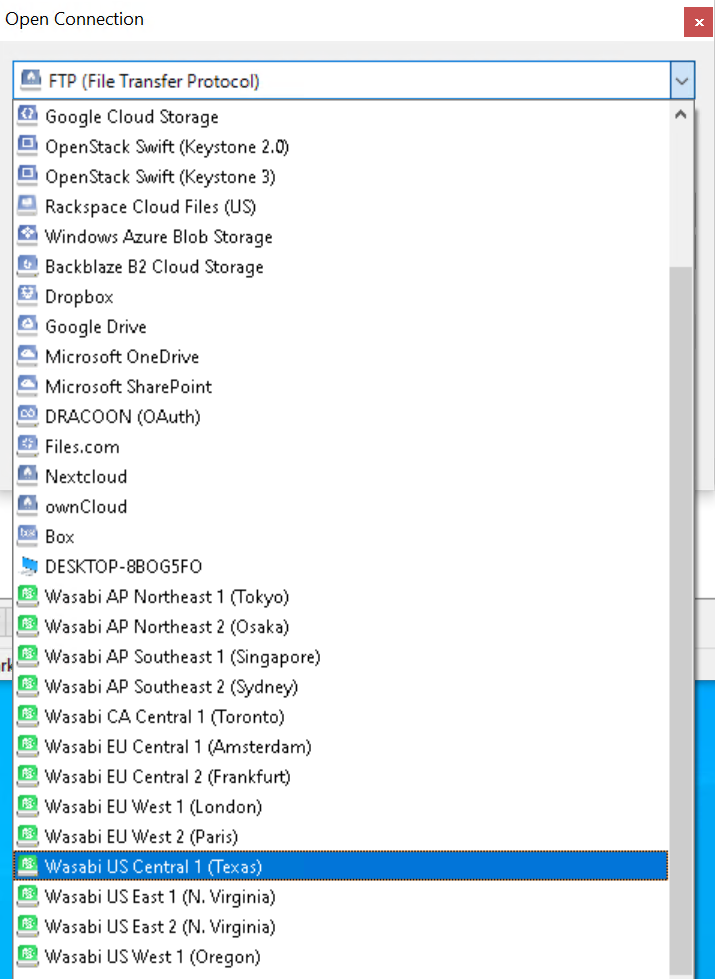
2.7 Enter in your Wasabi Access Key and Secret Key and then click on "Connect"
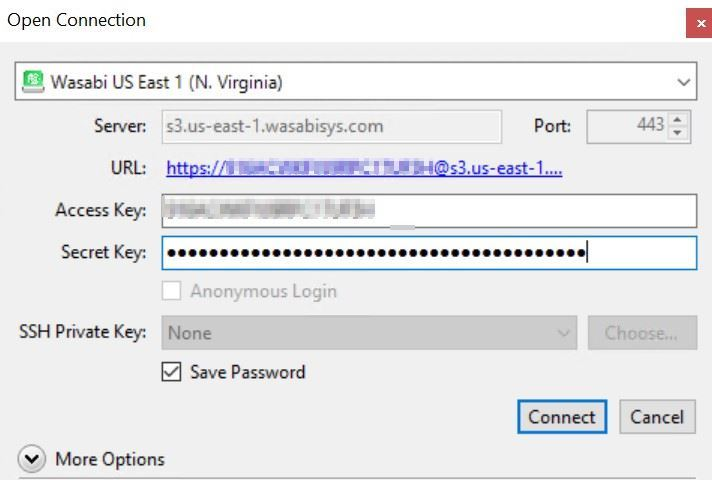
2.8 You will now see all of your buckets listed that are being stored in that Wasabi Region.
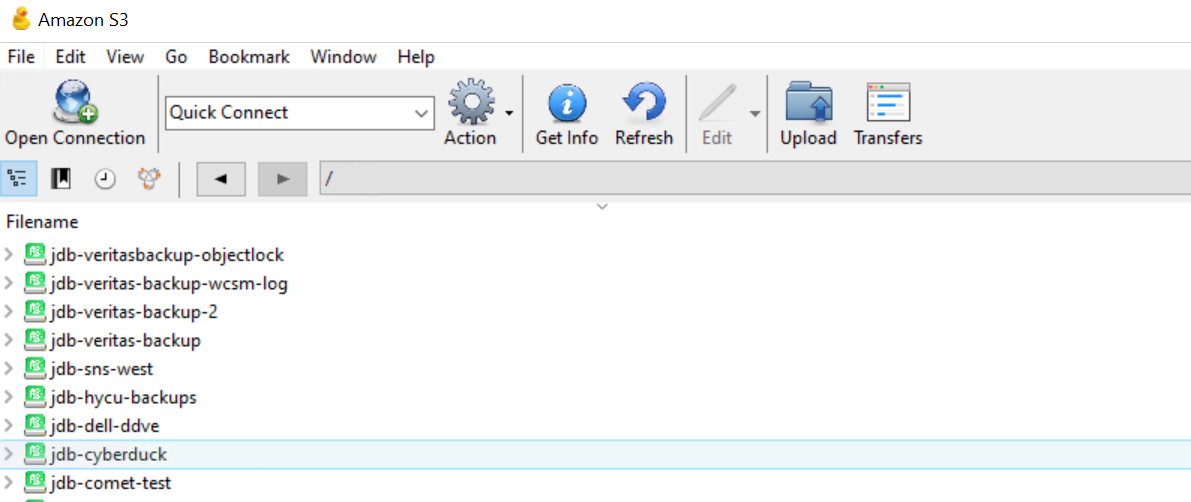
3. Configuration of Mountain Duck
3.1 Open Mountain Duck
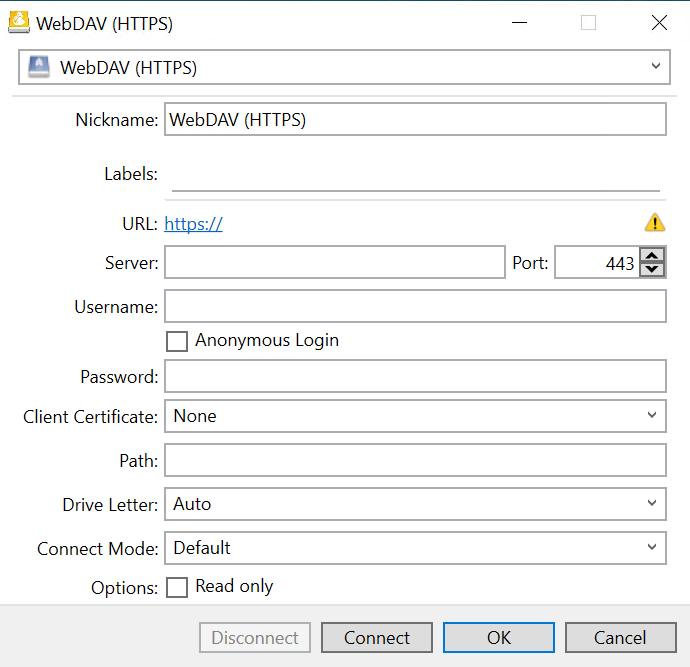
3.2 Click on the Drop down menu and select the Wasabi Service region you wish to use. If you do not see Wasabi service regions listed please refer to the steps in Section 2 starting with 2.3 by selecting the Wasabi Service Regions in the Profiles section under Preferences.
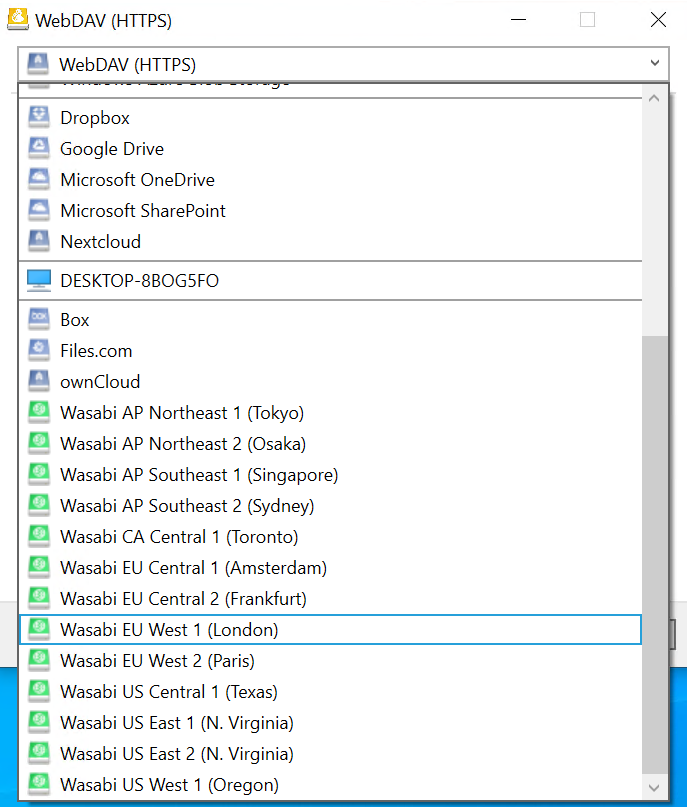
3.3 Enter the following information:
Nickname - Give the Drive a specific name
Labels - Optional
Access Key - Enter your Wasabi Access Key
Secret Key - Enter your Wasabi Secret Key
Path - Leave blank if you wish to list all of your buckets or enter in a specific bucket name
Drive Letter - Leave as Auto or choose a specific Drive Letter
3.4 Click on "Connect"
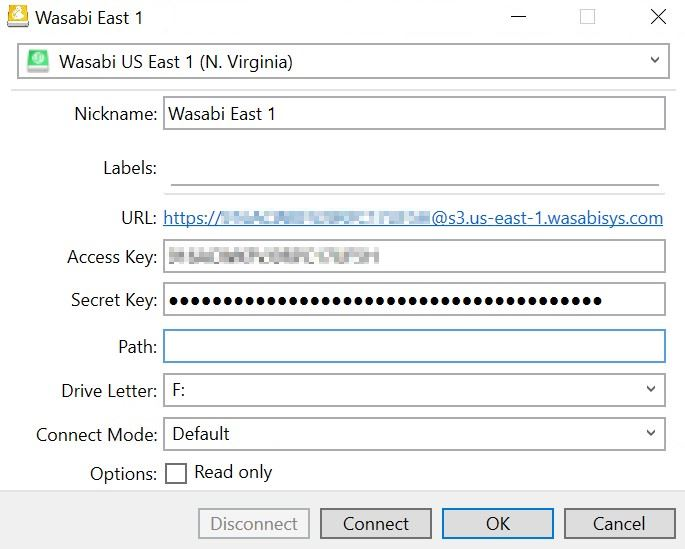
3.5 A file explorer window will pop up listing all of your buckets for that specific region.