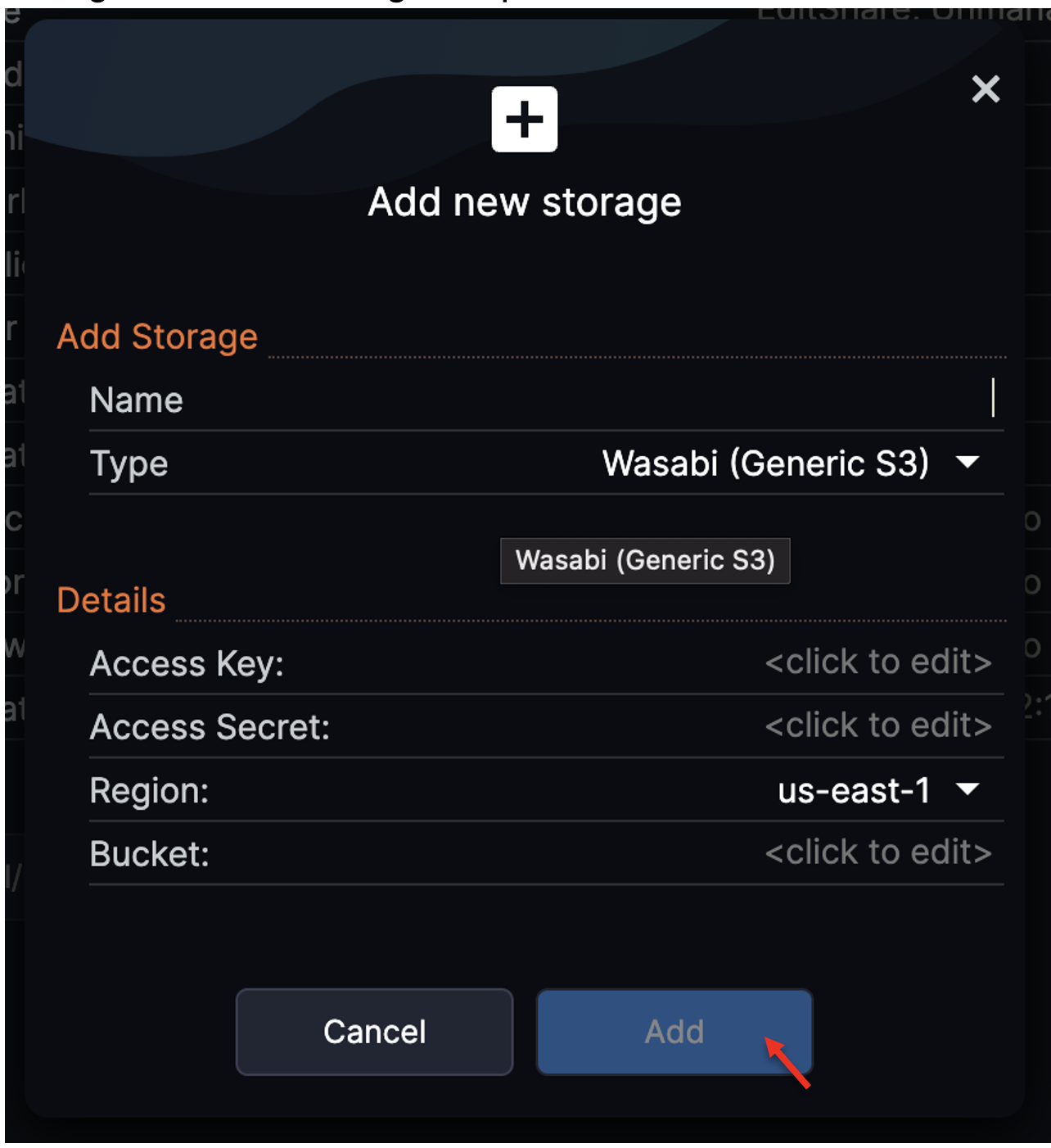How do I use EditShare FLOW with Wasabi?
Wasabi has been validated for use with EditShare's FLOW. EditShare FLOW is a media asset management platform that supports and manages all media content, whether located on-premise, in the cloud, or as a hybrid implementation.
1. Reference Architecture
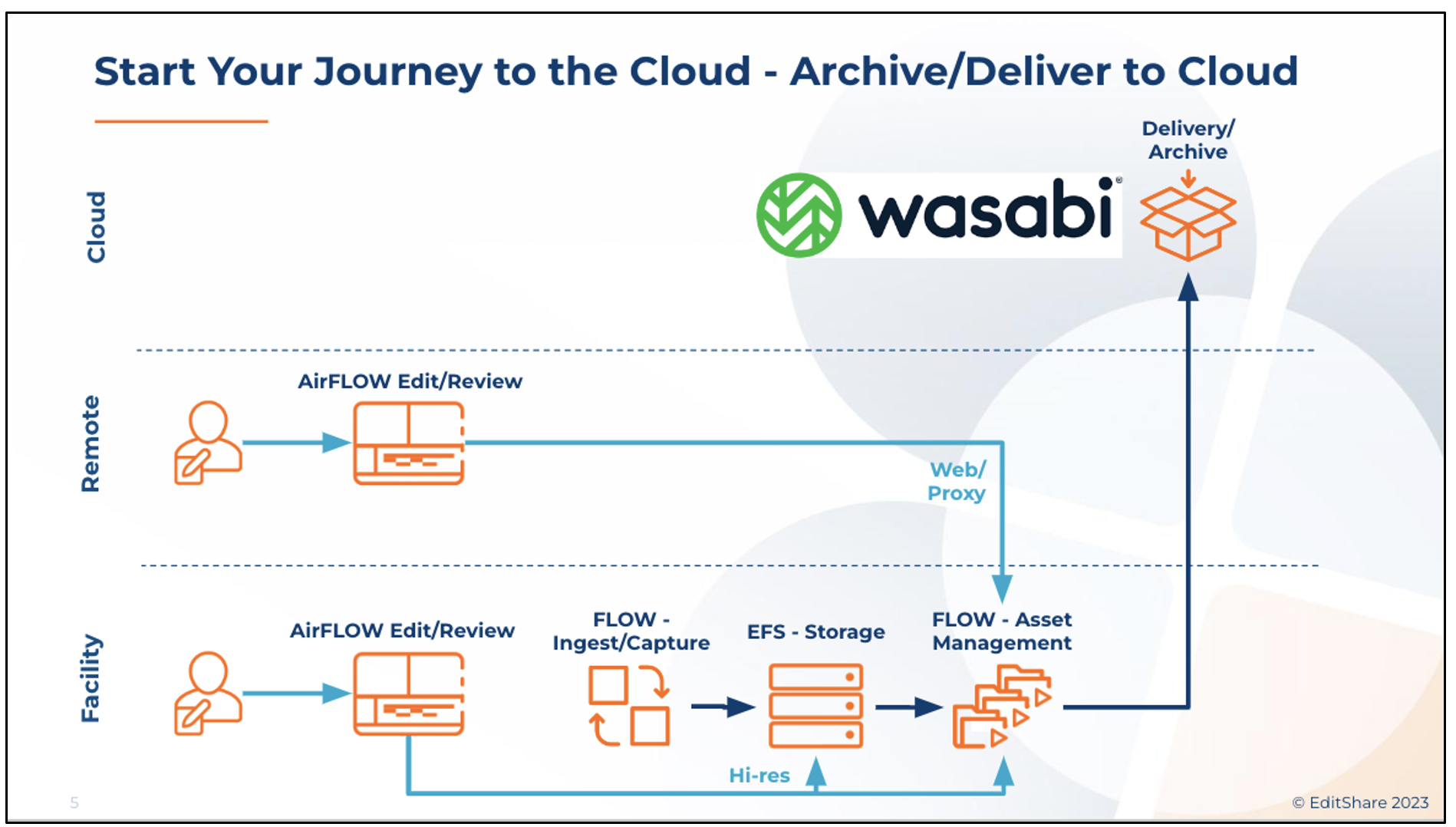
2. Prerequisites
EditShare FLOW Advanced license or above
FLOW Automation (included in FLOW Advanced license)
One or more EFS 300/450 storage nodes
An active Wasabi account
Wasabi Bucket - See our Bucket Creation Guide
Access & Secret Key Pair - See our Access Keys Guide
3. Configuration
FLOW is installed & configured by the EditShare professional services team. For questions please reach out to your EditShare account manager or contact sales@editshare.com.
Below is a brief overview of the configuration process.
3.1. Log in to the EditShare portal. Click on FLOW Control.
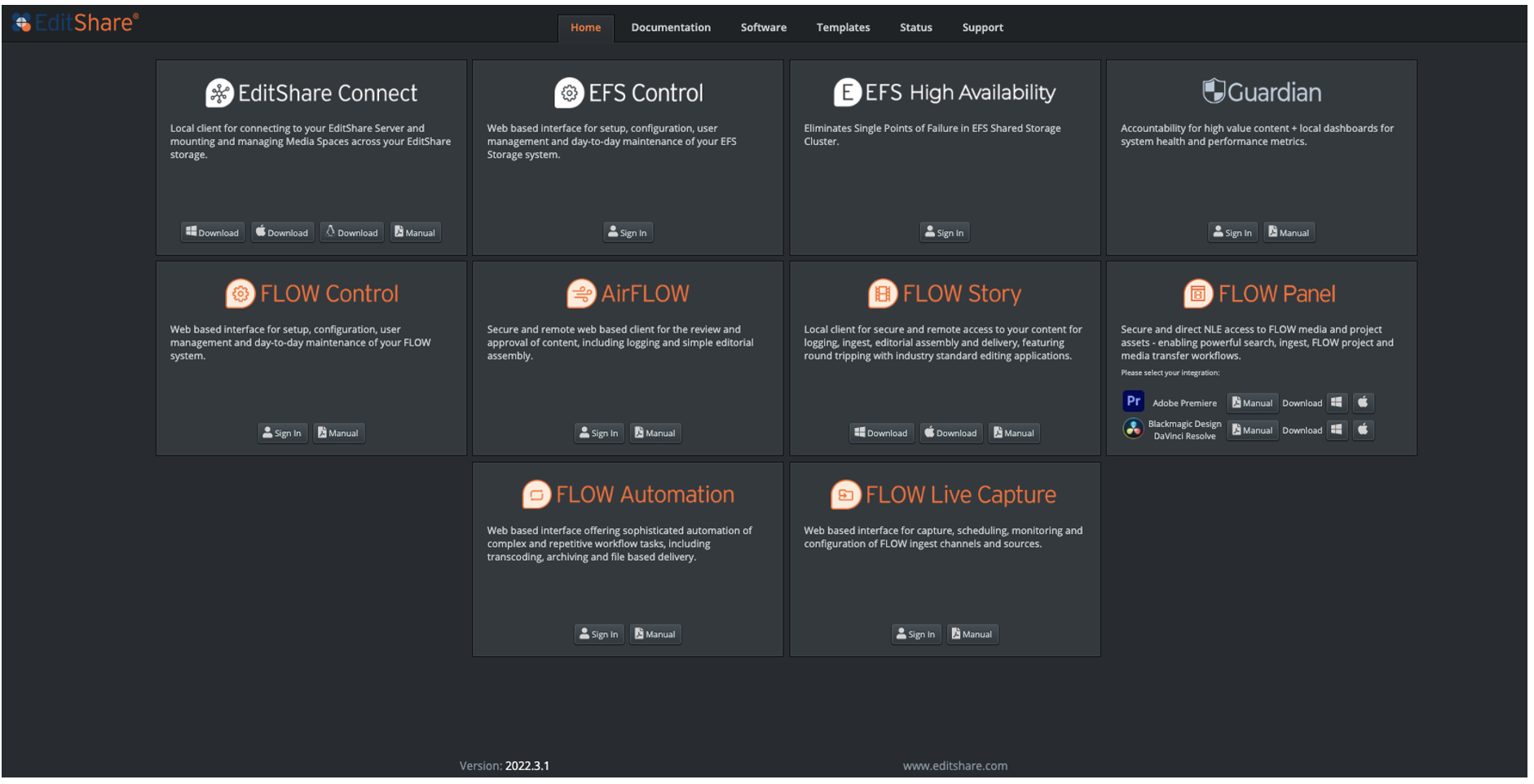
3.2. Login to FLOW Control.
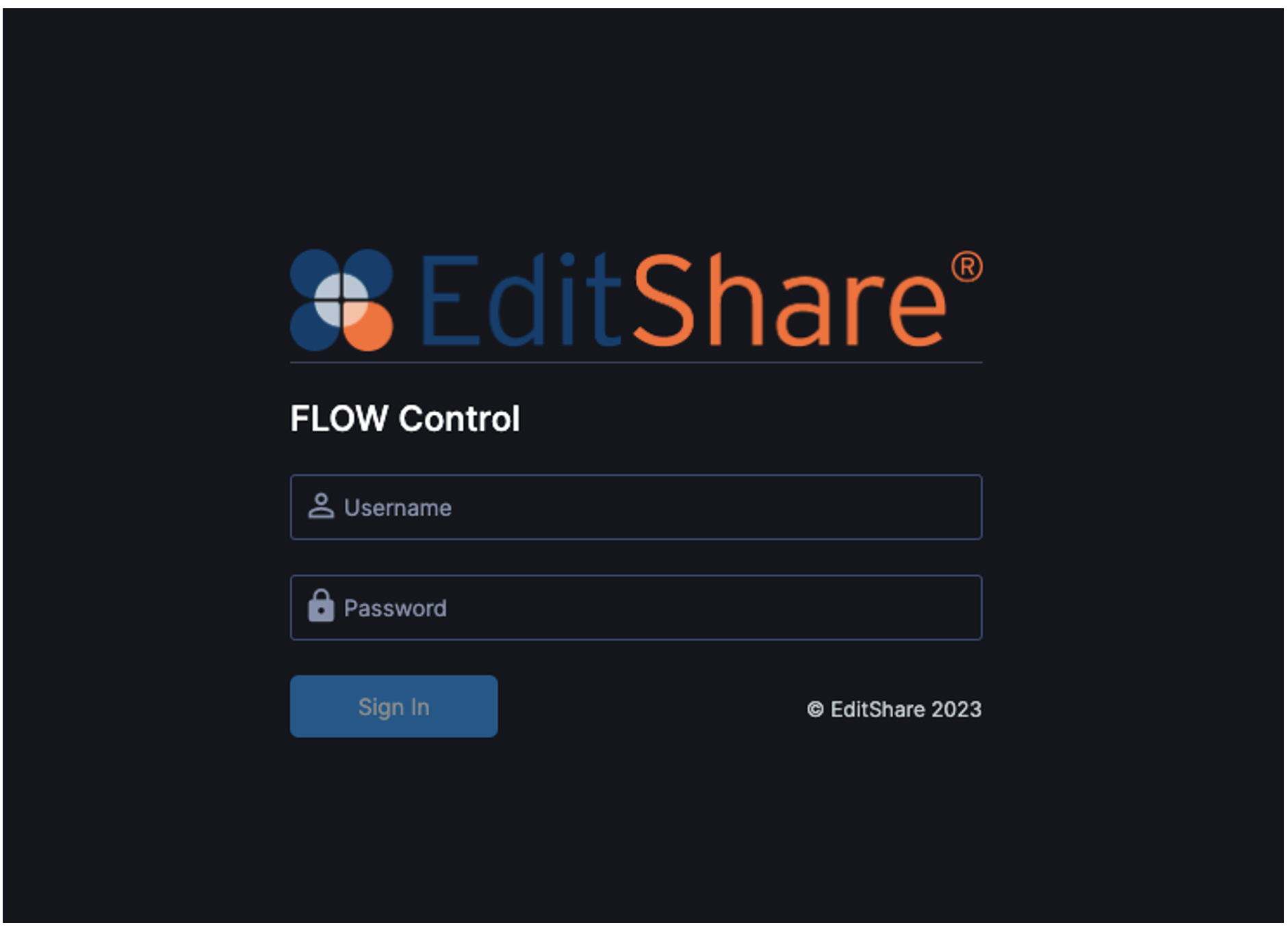
3.3. Click on Storage and click "Add".
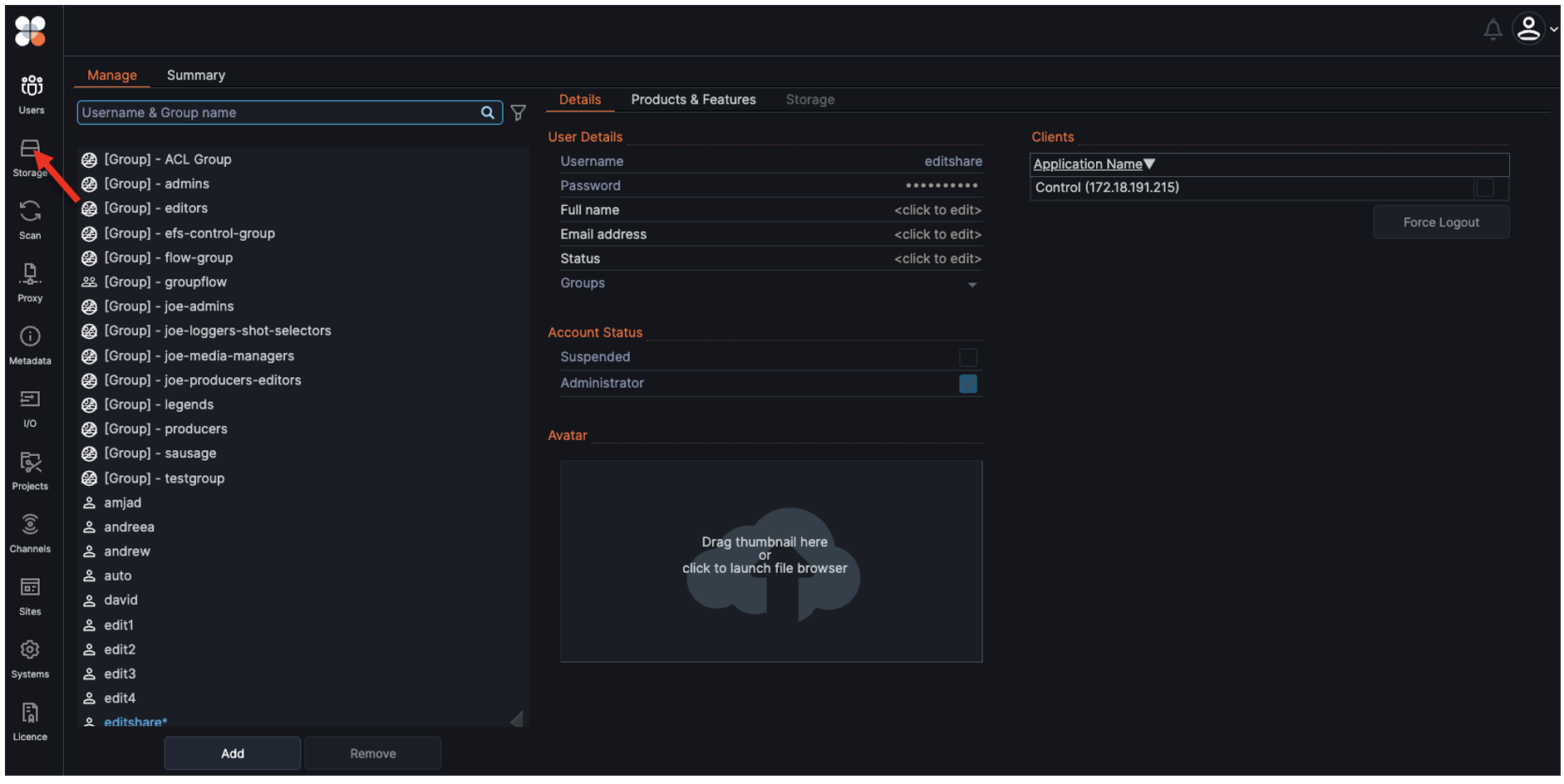
3.4. Provide the following details and click "Add".
Name - provide a name for the storage
Type - select Wasabi (Generic S3) from the dropdown menu
Access Key - Wasabi Access Key
Access Secret - Wasabi Secret Key
Region - select the region where the Wasabi bucket is located
Bucket - provide the name of the Wasabi bucket