How do I use FalconStor with Wasabi?
FalconStor has been validated for use with Wasabi. To use this product with Wasabi, please follow the instructions below.
Right click and choose "Object Storage Account"
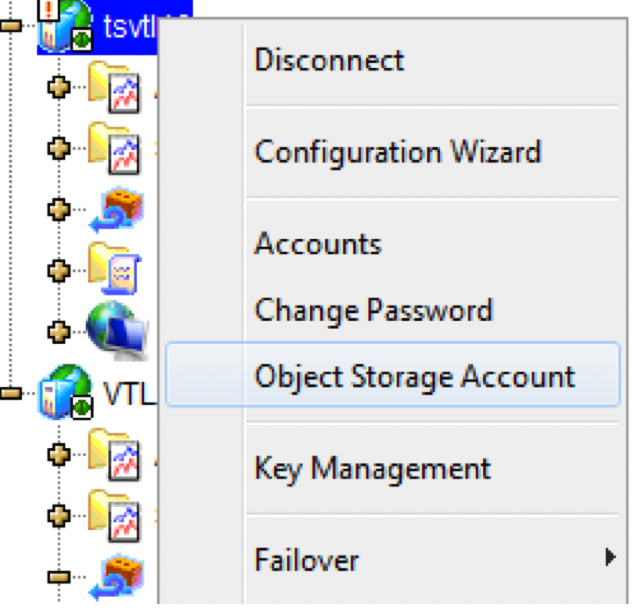
Choose "Generic S3".
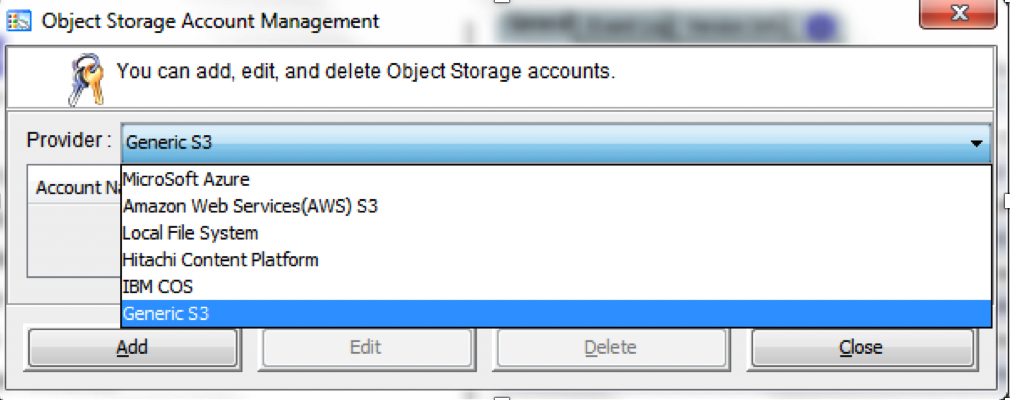
Provide the following:
Account Name: Wasabi (or your preference)
Access Key: enter in your API Access Key
Secret Key: enter in your API Secret Key
Endpoint: s3.us-east-2.wasabisys.com
Bucket name: a preconfigured bucket
Optionally enable "End-to-End Encryption" - this will encrypt data before transferring to Wasabi
Note that this config example discusses the use of Wasabi's us-east-2 storage region. To use other Wasabi storage regions, please use the appropriate Wasabi service URL as described in this article.
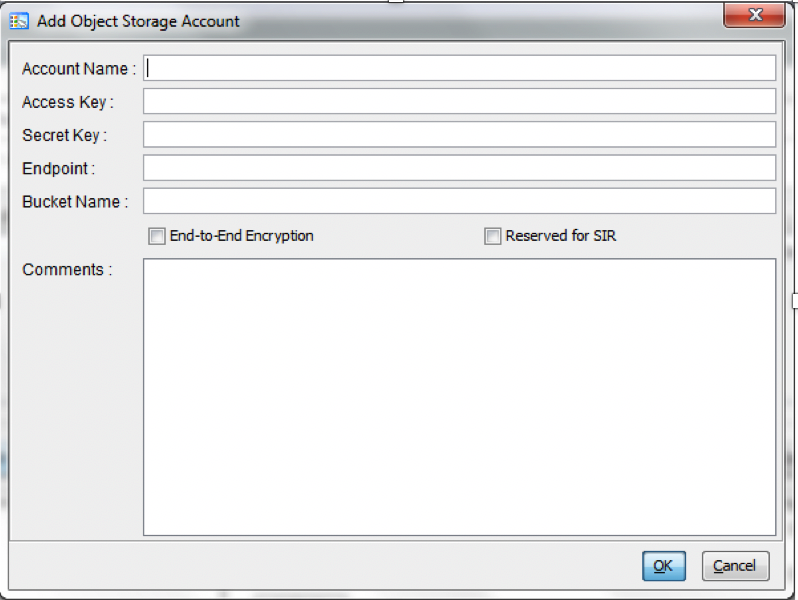
From VTL console, right click a Virtual Tape Library and select Properties option.
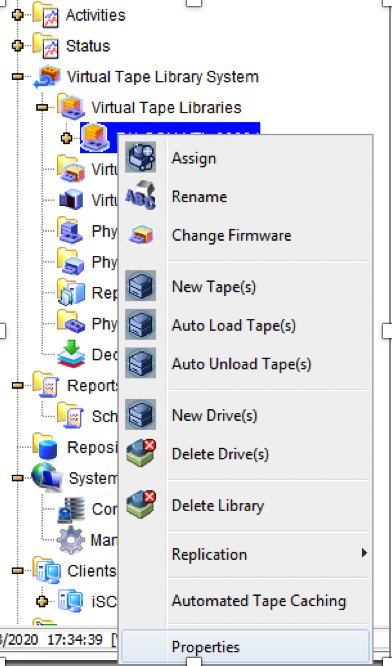
On the virtual tape library’s properties wizard, Navigate to the "Auto Archive/Replication/Migration" Tab Enable the “Auto Archive/Replication/Migration” option.
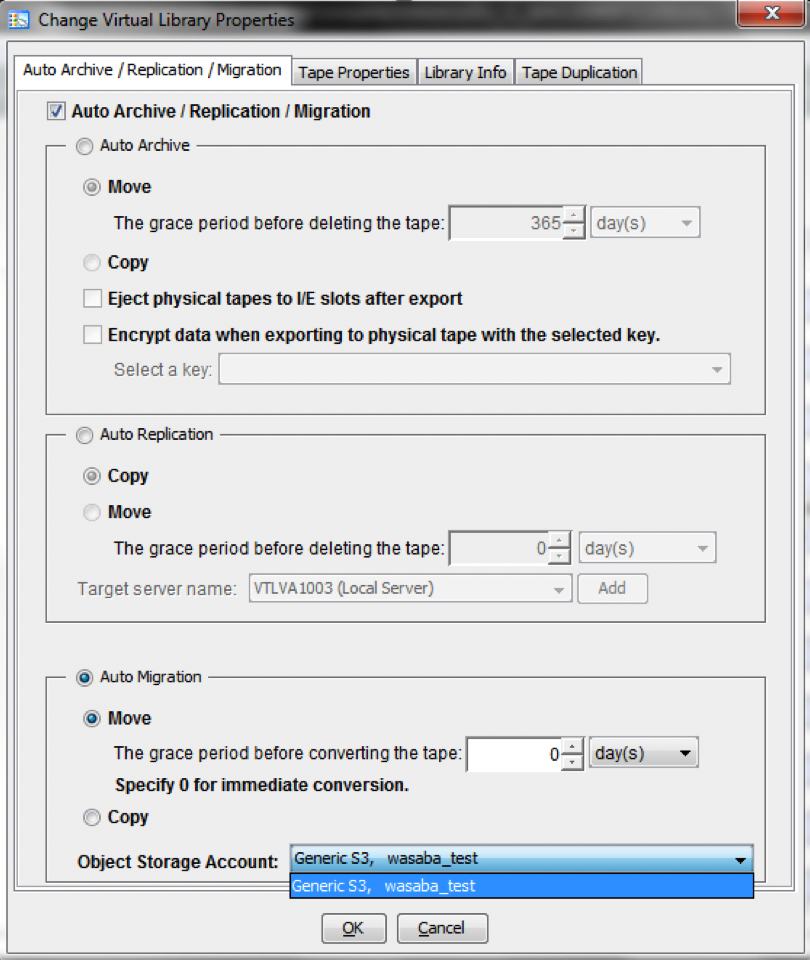
Choose the Wasabi Object Storage Account and adjust the settings for the Auto Migration.
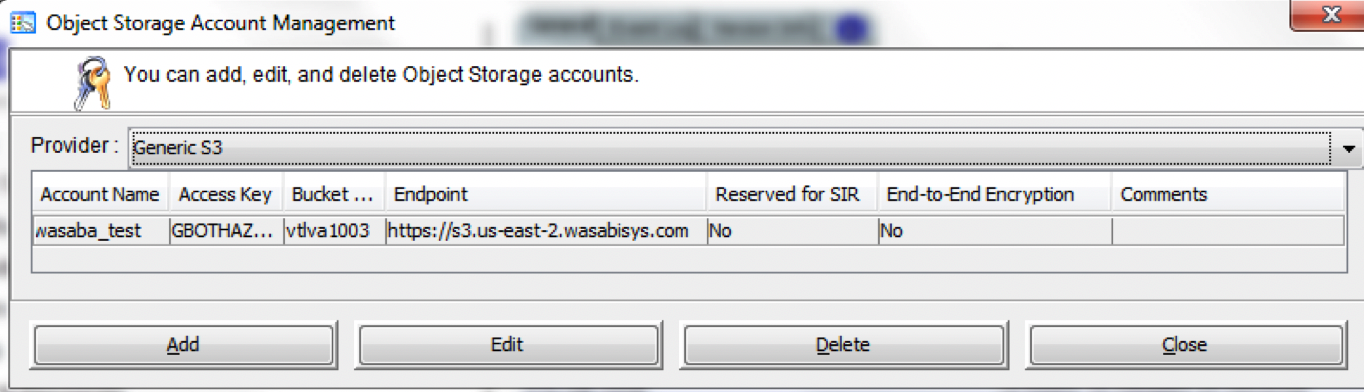
Migrate Virtual Tape Data to Object Storage.
Migration is automatically triggered when a virtual tape is ejected to the virtual vault.
To manually migrate virtual tape data to object storage, right-click a virtual tape in the virtual vault and select the Migrate to Object Storage option.
Tape Migration can be configured in Copy Mode or Move Mode.
In Move Mode, a source tape will be converted to stubs after migration job completed successfully and the grace period is reached. A grace period from 1 to 30 days can be specified. To convert tape to stub tape immediately, set the a grace period to 0.
In Copy Mode, a source tapes stay as migrated tapes. It has the option to manually convert to stub tape.