How do I use Kloudless with Wasabi?
Kloudless provides unified APIs to connect to several cloud services with a single implementation. To use this product with Wasabi, follow the instructions in this article.
Use the open source Kloudless File Explorer to prompt users to select any file on their local or cloud storage to import into your app's backend Wasabi storage.
Note that this config example discusses the use of Wasabi's us-east-1 storage region. To use other Wasabi storage regions, please use the appropriate Wasabi service URL as described in this article.
Steps:
Sign up for Kloudless and configure an upload location for the File Explorer by connecting your Wasabi account and selecting a bucket or folder within it.
Connect Kloudless to Wasabi:
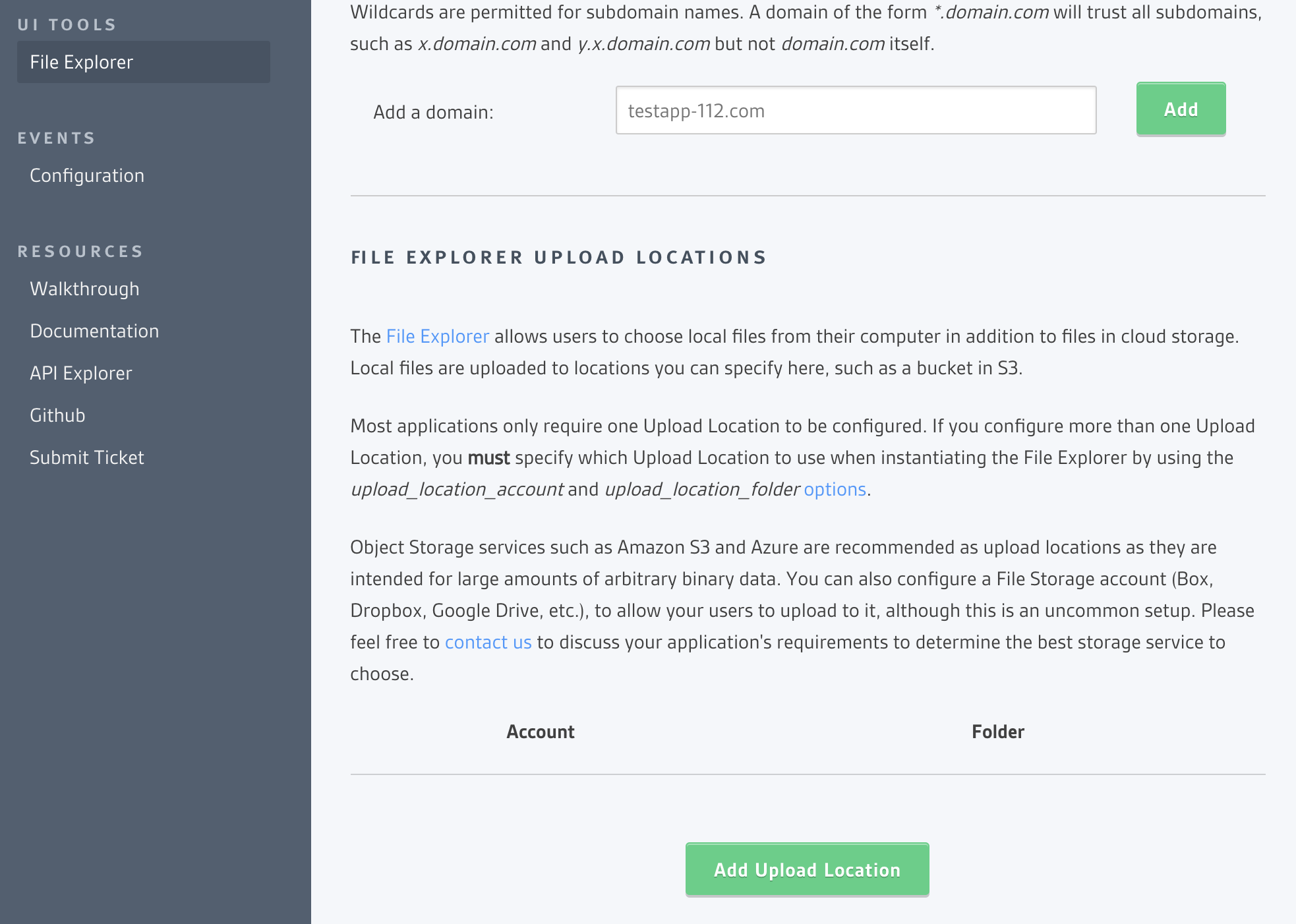
Click "Add Upload Location" and then choose "Amazon S3 Compatible"
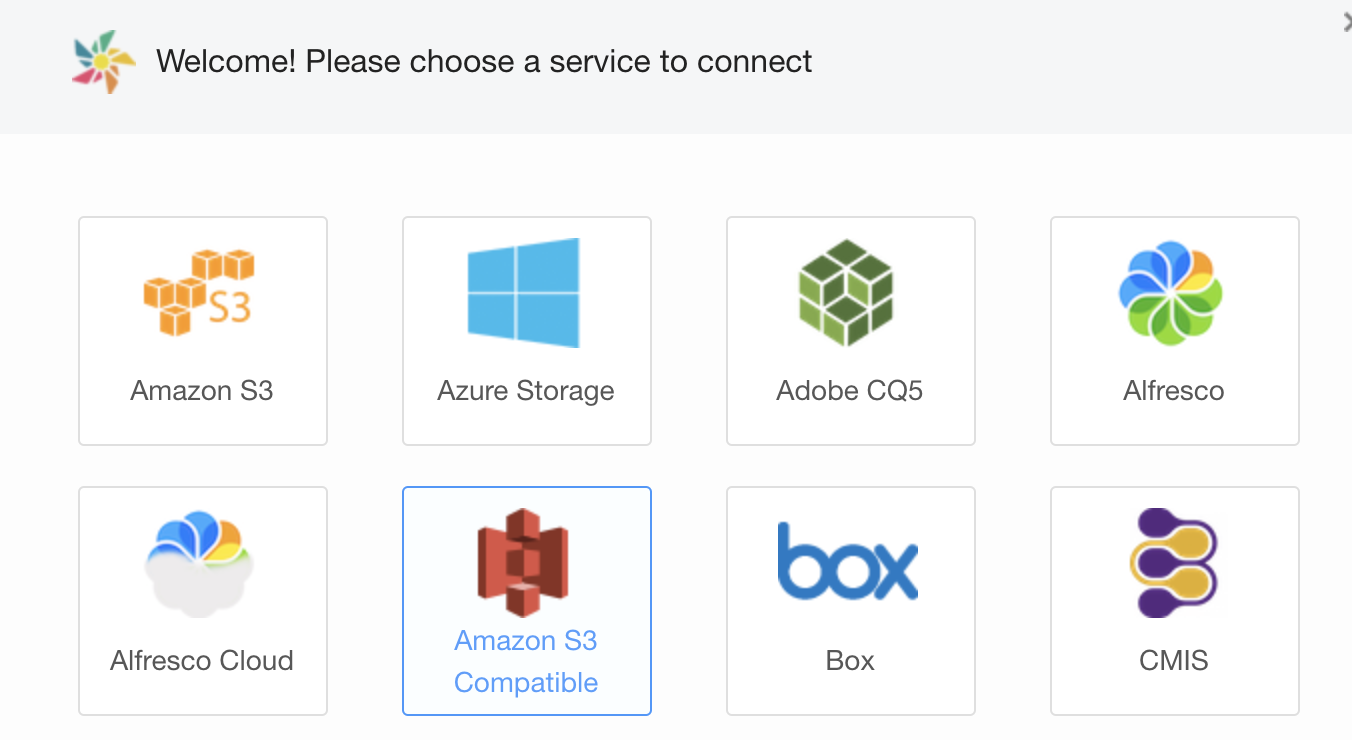
Provide following details:
URL - https://s3.wasabisys.com
Access Key -
Secret Key -
Follow instructions on creating 3—Creating a User Account and Access Key.
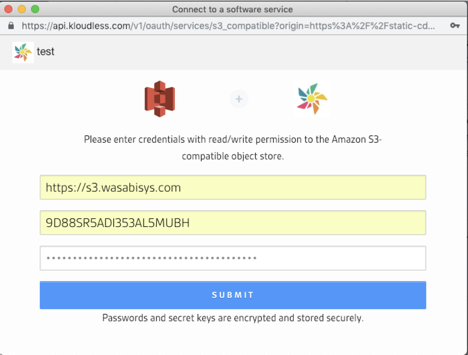
Add the JavaScript for the File Explorer to your application's web page, configured with the computer option set to true as shown in this demo. Also set the copy_to_upload_location option to true to copy files selected by the user in cloud storage to Wasabi as well.
The callback will provide your web app with the metadata of the file in Wasabi, which can be used to either download the file through Kloudless from your backend servers, or directly from Wasabi.