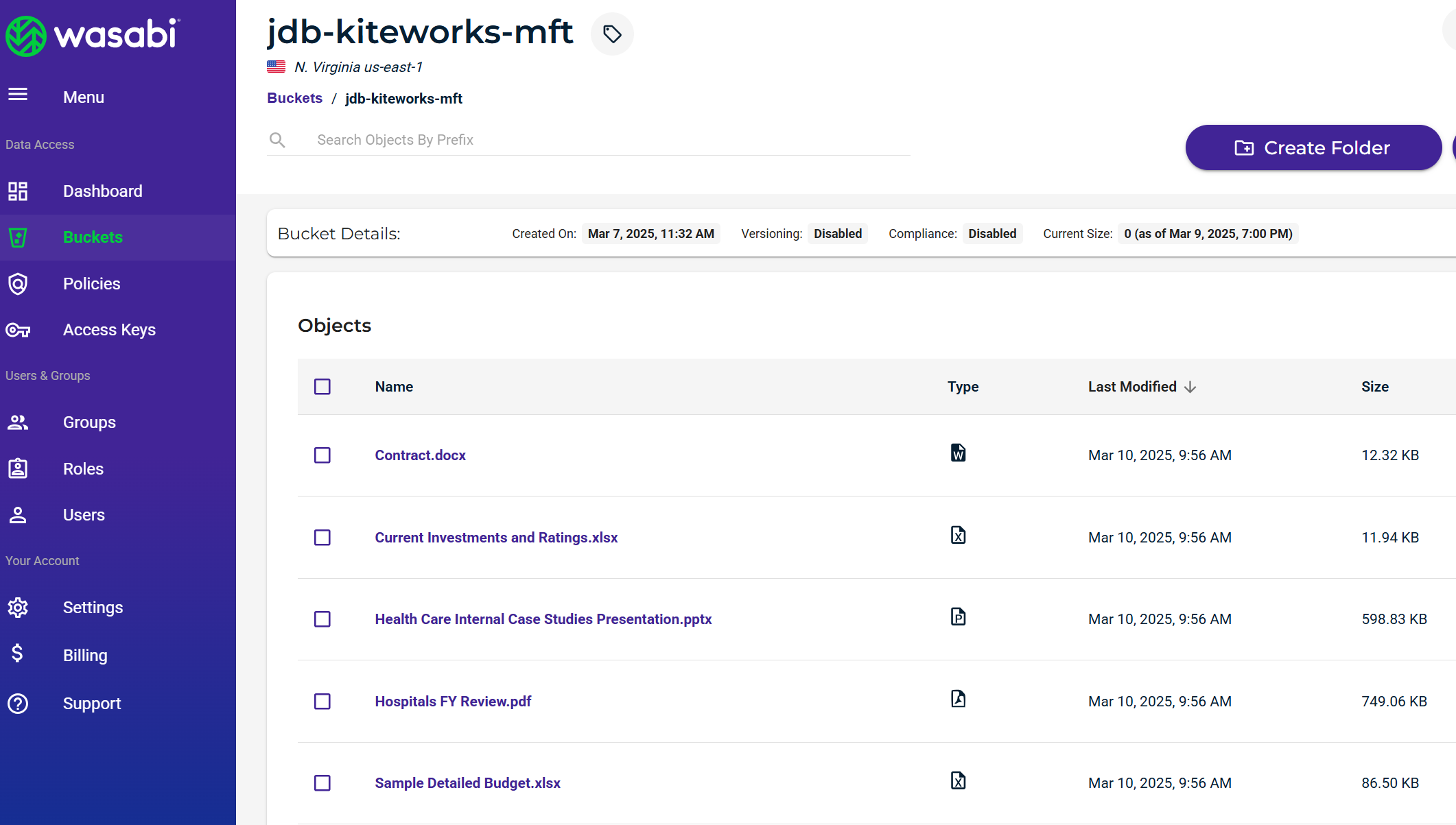How to use Kiteworks Managed File Transfer (MFT) Server with Wasabi?
Kiteworks MFT Server has been validated for use with Wasabi. Kiteworks is a secure content communications platform that enables organizations to encrypt, protect, track, and control the sharing of sensitive information across email, file transfers, web forms, MFT, eDRM and APIs while ensuring compliance with industry regulations. For more information on how Kiteworks MFT works with Wasabi, refer to the Kiteworks and Wasabi Solution Brief .
Prerequisites
- Kiteworks v. 8.7 or newer
- Kiteworks Core Platform + MFT Server
- Kiteworks MFT Server has direct connector to Wasabi
- Active Wasabi Cloud Storage Account
- Wasabi Bucket - See Working With Buckets and Objects
- Access & Secret Key Pair - See our Access Keys Guide
Reference Architecture Diagram
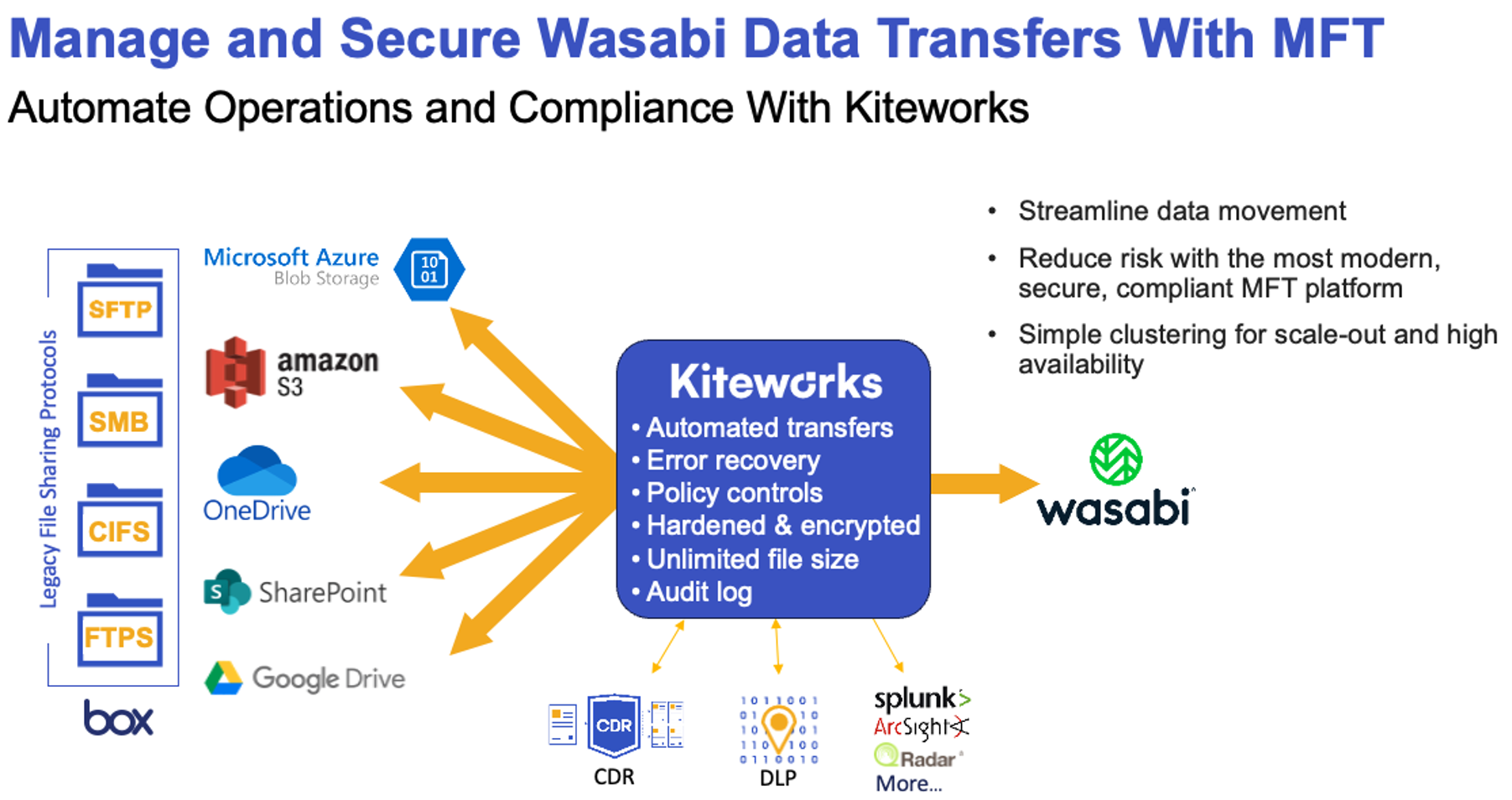
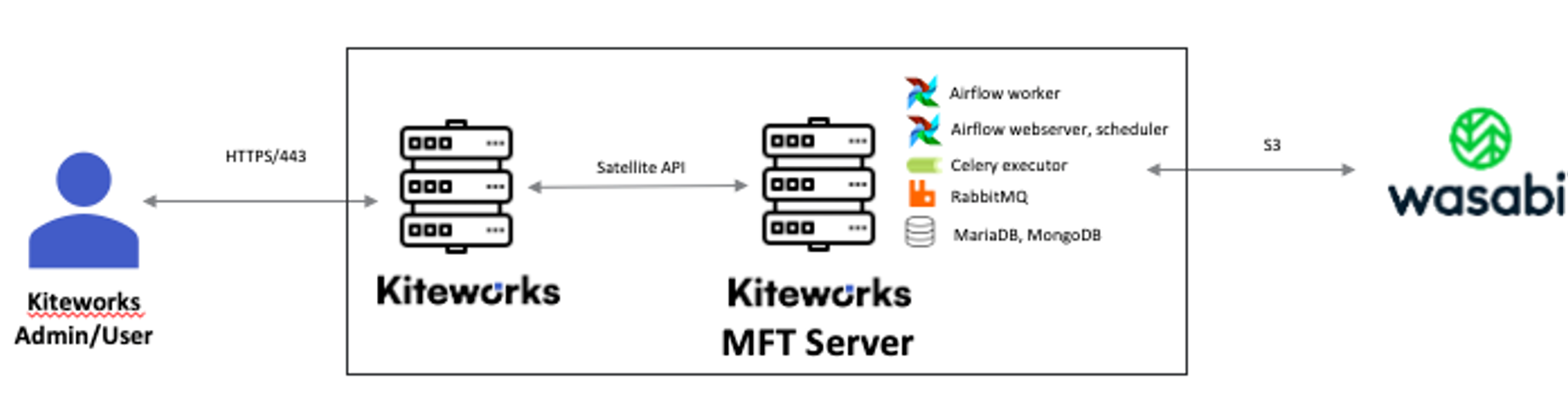
Configuration
Stand up Kiteworks core server(s) or use an existing deployment and then Attach MFT Server(s) to Kiteworks or use existing deployment.
Log into the MFT server.
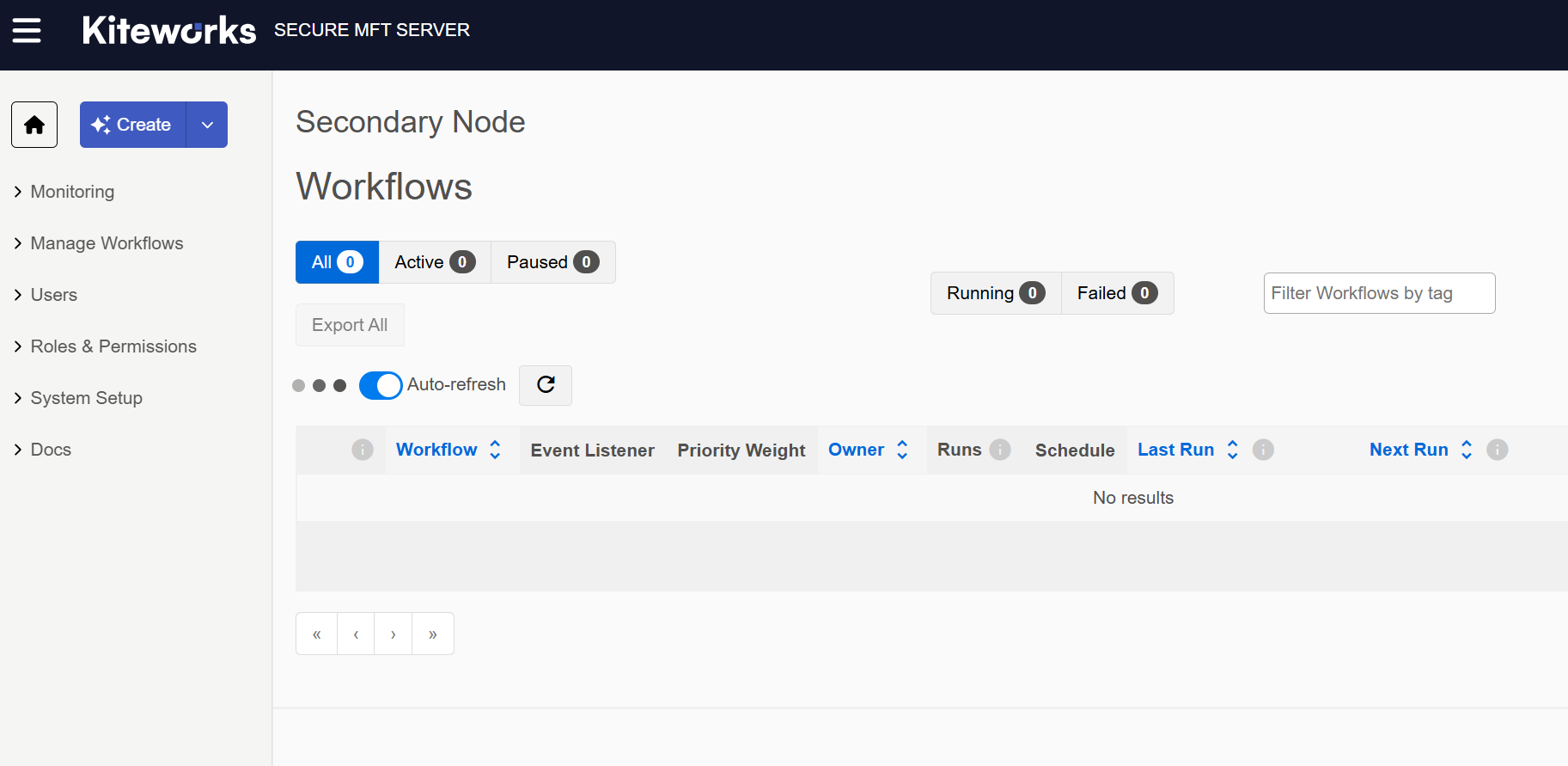
Click on Create and then click on "Connection".
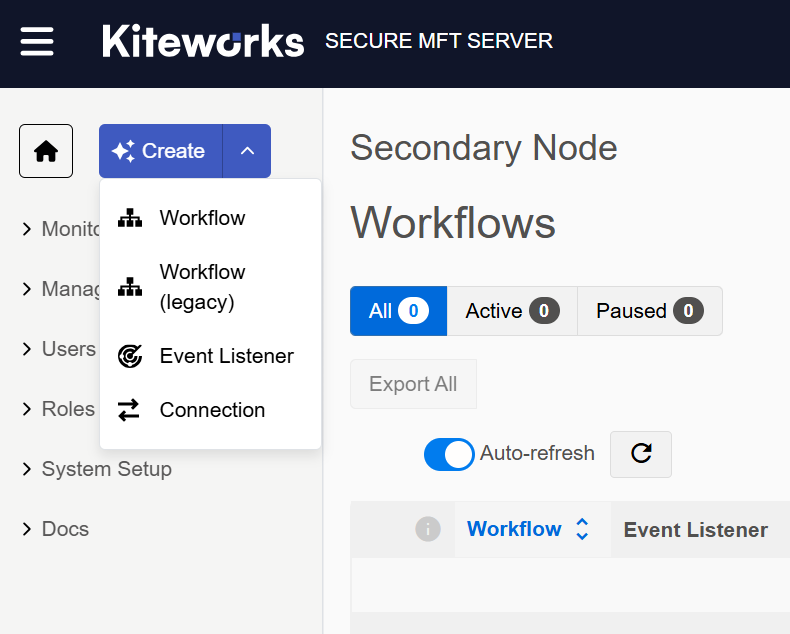
Enter in the necessary S3 endpoint information to connect to Wasabi by filling in the available fields.
- Connection Type - select Wasabi
- Description - give a unique description
- Access Key ID - input your Wasabi access key
- Secret Access Key - input your Wasabi secret key
- Region - select the Wasabi Datacenter region from the drop down menu
Click on "Test & Save".
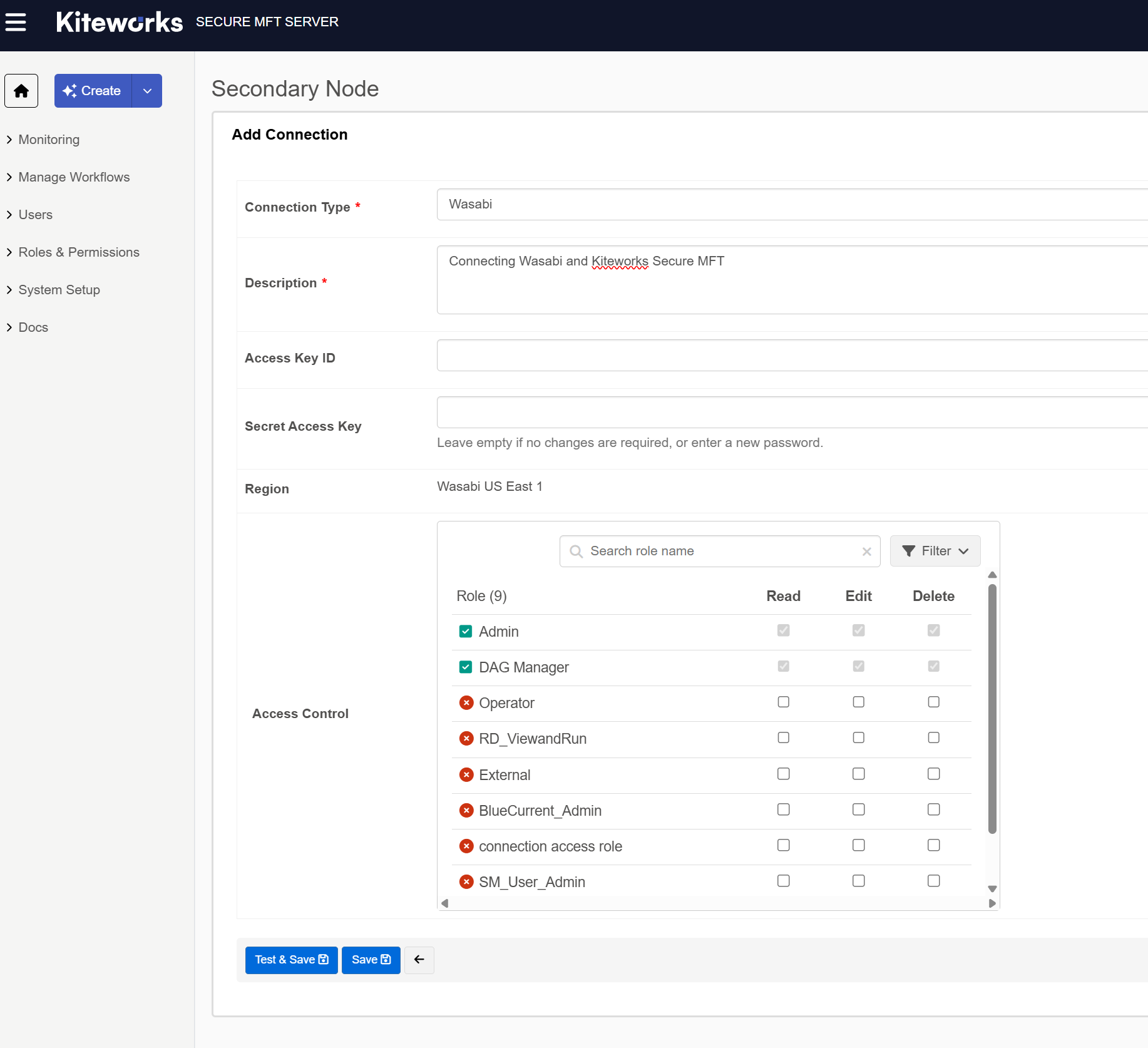
You will now see your connection listed.
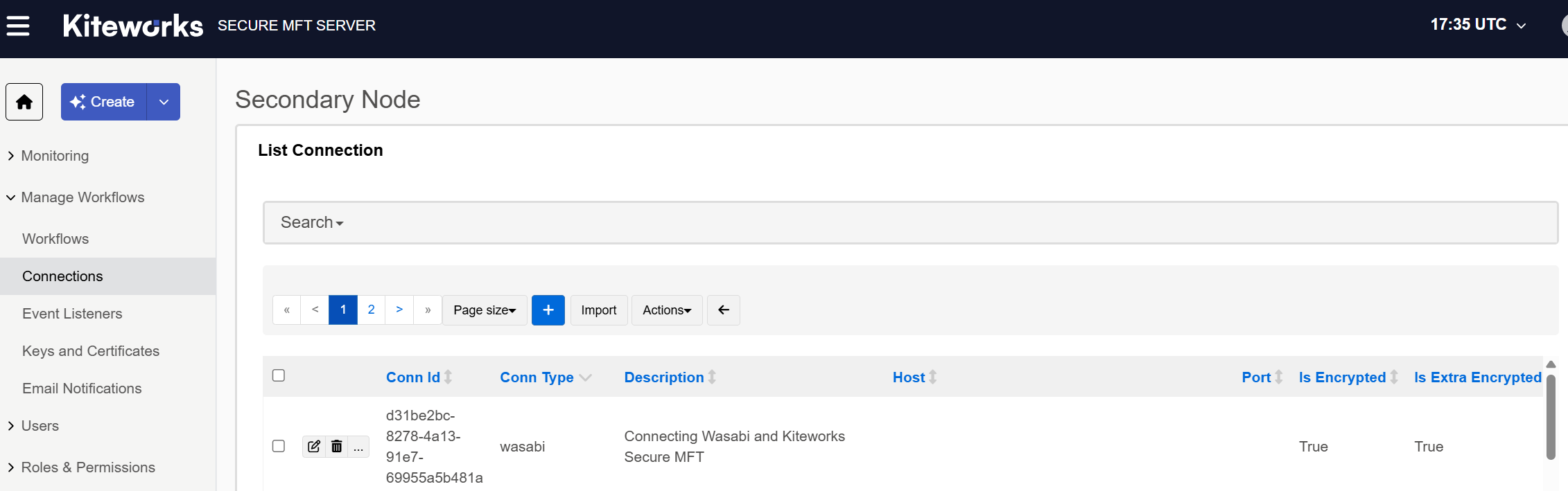
Click on the "..." next to the Connection ID and it will prompt you to enter a bucket name.
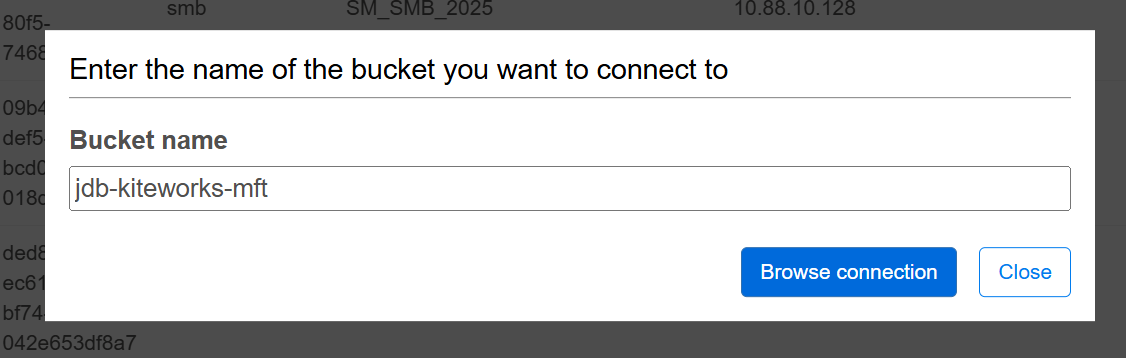
Click on "Browse connection" and this will ensure you can view all of your buckets.
Click on "Close" when you see your bucket.
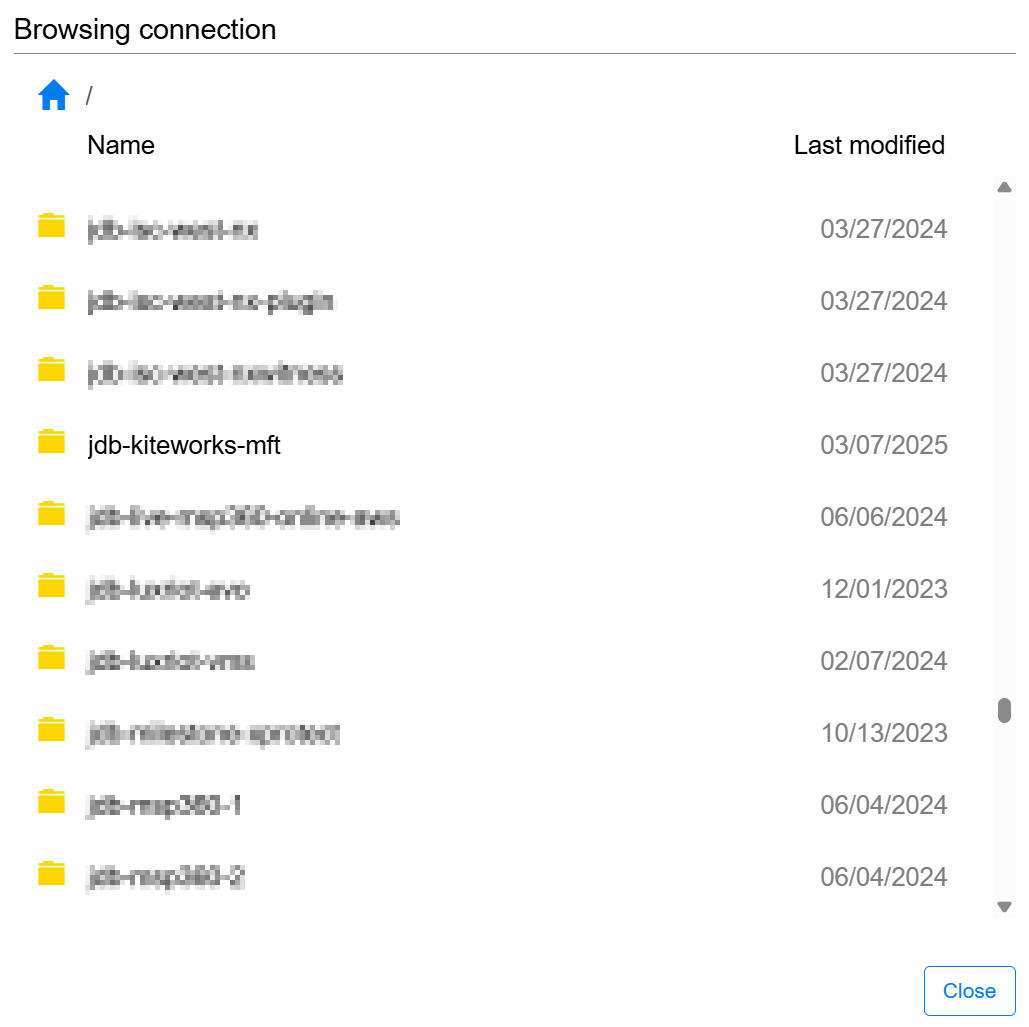
Create a new Workflow in MFT server to utilize the new Wasabi connection that was created in previous step. This will allow users to push or pull data to and from Wasabi and create custom workflows as they need.
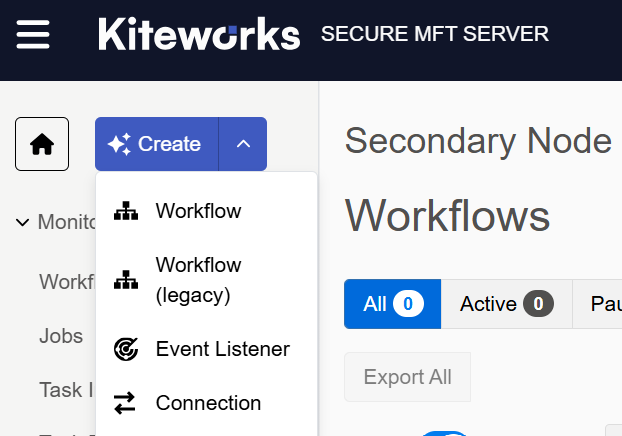
Give the Workflow a unique name.
Specify the Run Parameters.
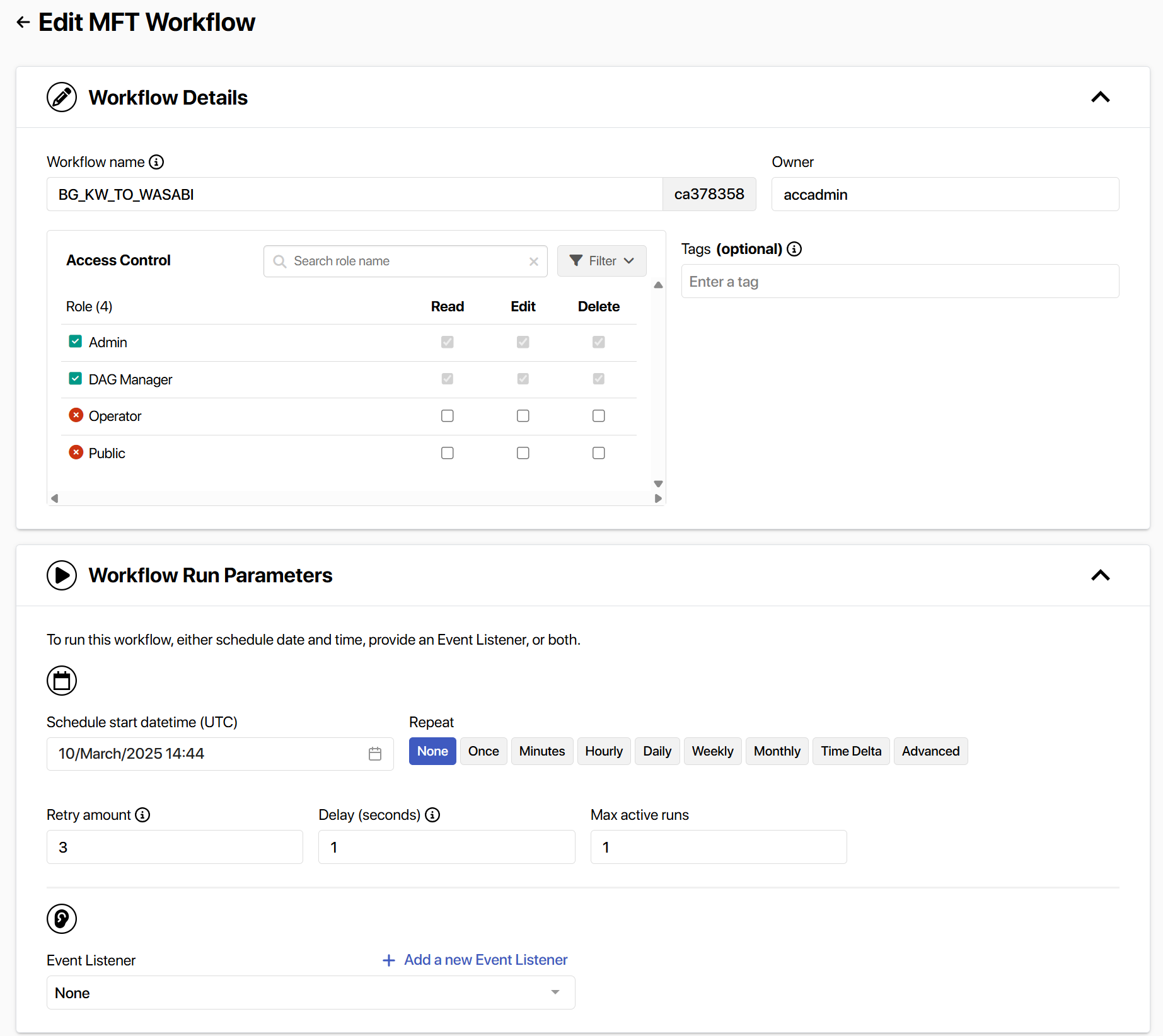
Choose your Source and Destination Connection Types and Connections from the Drop Down list.
For the Wasabi destination click on the "Folder" icon and select the bucket that you want your data to go to.
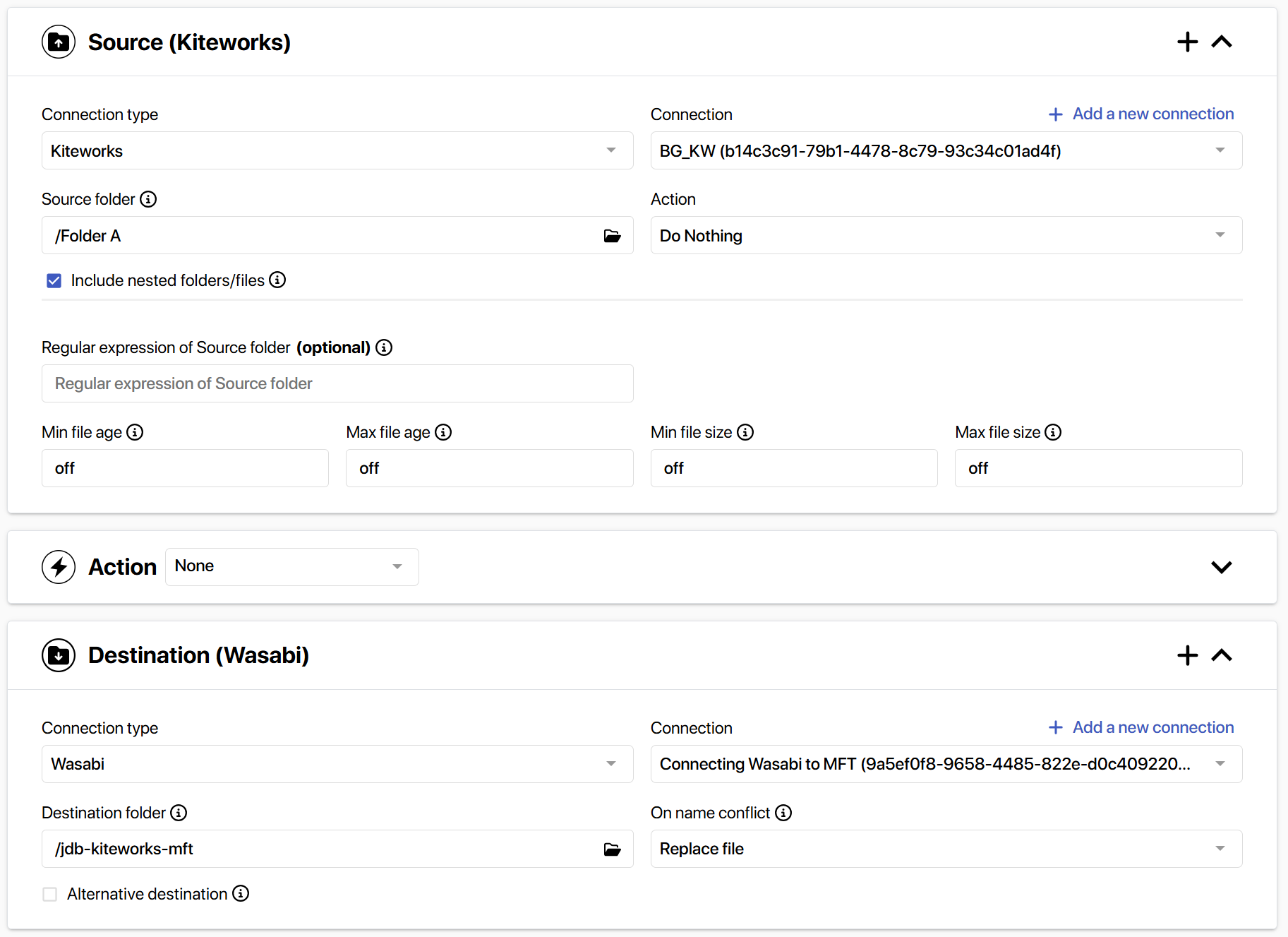
Click on Save.
You will now see your Workflow listed.
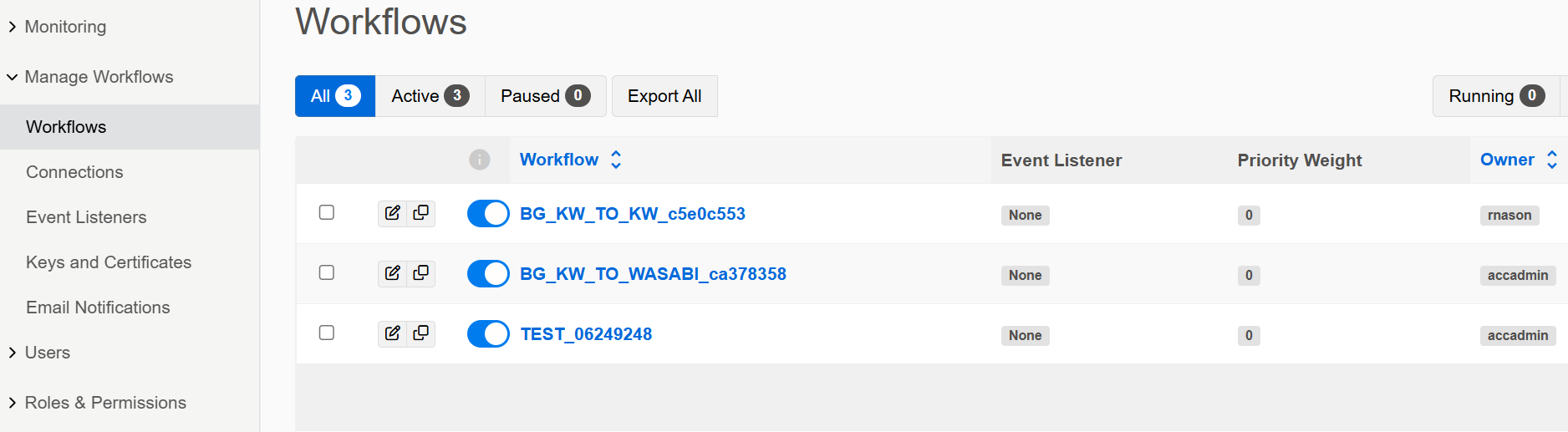
Run/execute the MFT workflow to begin transfers of data.
If you log into your Wasabi console and go to your bucket you will then see the data listed there.