How do I use Leonovus SmartFiler with Wasabi?
Leonovus Smart Filer is certified for use with Wasabi. Leonovus Smart Filer examines your SMB network-attached storage and seamlessly offloads cold data to the cloud, while providing users transparent access to the offloaded files.
Follow the steps below to configure Smart Filer to use Wasabi Hot Cloud Storage:
Create a Wasabi Storage Provider
To use Wasabi Hot Cloud Storage as a target for Smart Filer, you must create a Storage Provider and then configure it as the target of the Managed Shares you want to offload. Smart Filer will offload files to a specified bucket on that storage provider.
On the Providers tab, select “Add provider”.
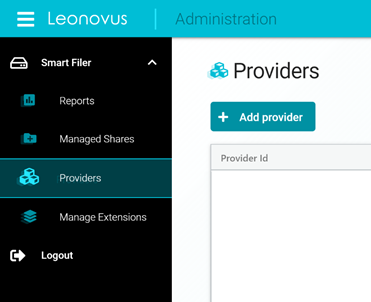
The “Create a new provider” dialogue is shown:
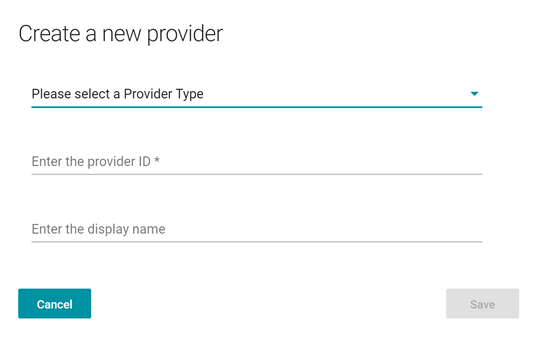
Select Amazon S3 Compatible from the “Provider Type” drop-down.
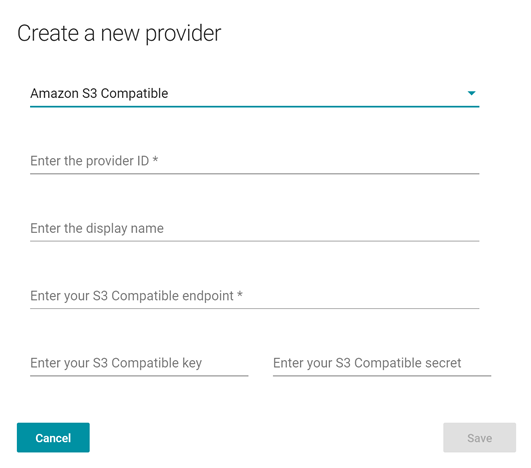
Complete the other fields as specified:
Provider ID is the unique id that will be used internally. This name cannot include spaces or special characters.
Display Name is a descriptive name that will appear in the provider dropdown when configuring the target of a Managed Share. The Display Name can include spaces and special characters.
S3 Compatible endpoint – enter the Wasabi service URL corresponding to the region in which you want cold data stored as described in this article.
S3 Compatible key – enter your Wasabi Access Key
S3 Compatible secret – enter your Wasabi Secret Key
Using a Wasabi Storage Provider as a target for a Managed Share
Once you’ve configured a Storage Provider corresponding to your Wasabi account, you can configure Smart Filer to offload cold files from one or more Managed Shares to it.
Follow the instructions in the Leonovus Smart Filer Deployment and Administration Guide to edit a Managed Share and add the Wasabi Storage Provide you configured as a Target. You will also need to specify a storage bucket in Wasabi to contain the offloaded files. You can create the bucket by selecting Create Bucket in the Wasabi console (console.wasabisys.com).
Editing a Storage Provider
You can edit a Storage Provider at any time to change the Access Key and Secret Key.
You should not change the endpoint of a Storage Provider in case it is in use by a Smart Share. If you need to use a different endpoint, create a new Storage Provider. If you need to update the Target of a Managed Share that is already in use, you will need to decommission the current Managed Share and create a new one with a new Target.