How do I use Opti9's DR-Ready with Veeam and Wasabi?
Wasabi can now be used with Opti9's DR-Ready. DR-Ready is a business continuity and disaster recovery service which empowers organizations to utilize their existing offsite backups as a means for application resilience and availability in response to multiple types of disasters.
1. Introduction
DR-Ready provides organizations with a pre-configured private cloud environment, paired with their existing offsite backups, and ready to initiate high-speed & concurrent restores of their critical backups on-demand to minimize the business impact of unplanned disasters and security incidents.
DR-Ready provides organizations with recovery capabilities that go far beyond what can be achieved by backups alone, without the need to duplicate data or pay for dedicated disaster recovery infrastructure. DR-Ready complements Opti9’s comprehensive DRaaS services by providing a DR capability for applications that do not have RTO requirements.
Additionally, DR-Ready can be quickly enabled without needing to make any changes to an organization’s production environment, backup strategy, or configuration. DR-Ready is available to any organization utilizing Veeam to store their backups on offsite cloud storage platforms, such as Wasabi. While this isn't a replacement for a complete Disaster Recovery strategy, DR-Ready provides an affordable alternative to maintain business continuity should a disaster recovery event occur.
2. Reference Architecture
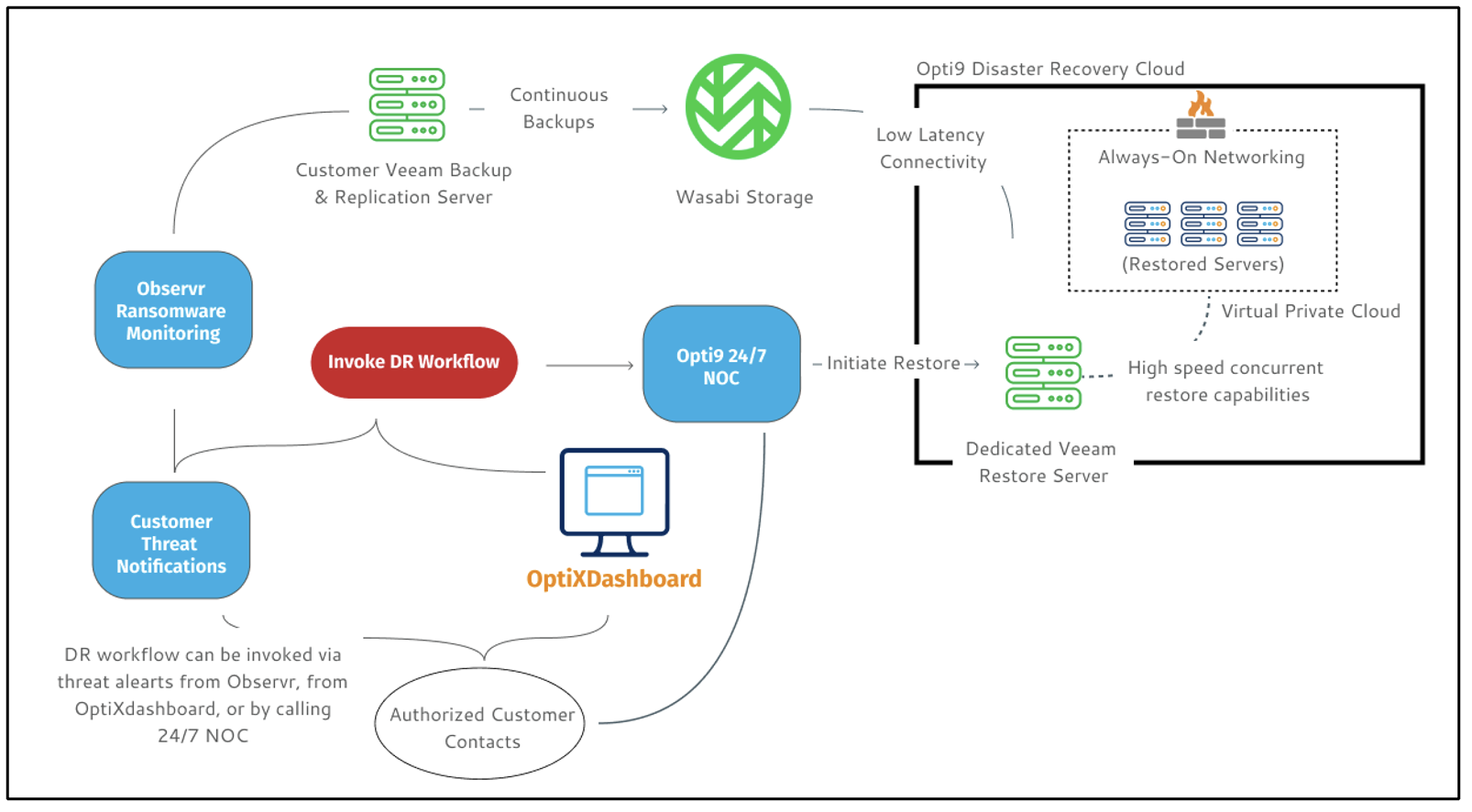
In the architecture referenced above, there are six main components –
The Veeam Backup and Replication Server, that protects the on-prem infrastructure. This is owned and managed by the customer.
A Wasabi account that stores the backups from Veeam. This account is owned and managed by the customer.
Opti9 Disaster Recovery Cloud – The cloud infrastructure where production server images are restored to. This is managed and owned by Opti9.
A Veeam Backup & Replication instance running within Opti9’s cloud infrastructure and configured to always be connected to the customer’s Wasabi storage. This ensures restores can happen immediately without manual steps and that proper access to the backups can be monitored 24x7 by Opti9. This is owned and managed by Opti9.
The OptiXdashboard – Opti9’s portal which provides the ability to initiate DR failover, tests, monitoring, alarm notifications, 24x7 support, and other capabilities.
Observr – An optional Opti9 service that constantly monitors customers’ Veeam backup and replication to detect ransomware, anomalies, and other suspicious activity. Read more on Observr here.
3. DR-Ready Solution features
DR-Ready provides the following features:
Pre-configured virtual private cloud environment for immediate workload restores
Elastic & scalable resource growth to provide capacity on-demand
Pre-configured & dedicated network appliance for application consumption
Ability to run any customer-provided virtual appliances (SD-WAN, VPN, etc)
Ability to run always-on dependency services such as authentication as required
The pre-established connection between Opti9 restore service and backup storage bucket
DR infrastructure located “near-cloud” to Wasabi backup locations
Fast and simultaneous restoration capabilities enabled by unrestricted connectivity, high capacity, and low latency access to Wasabi
Ability to manage the DR environment via the self-service portal (OptiXdashboard)
Straightforward DR declaration process and workflow
Ability to test DR on-demand as required
24x7 tech support with priority-based response time SLA and monitoring
Integration with Observr, Opti9’s ransomware detection and mitigation service for Veeam, to initiate DR in response to security incidents. Read more on Observr here.
4. How to start using DR-Ready
To utilize Opti9's DRaaS offering, reach out to Opti9 (click here). The technical experts at Opti9 will work with you throughout the lifecycle of the DRaaS solution.
During the onboarding process, Opti9 will complete the following steps:
Opti9 will deploy a virtual private cloud in the region closest to backup storage, or the location of your choice.
Opti9 and the customer will review options for network/application consumption. Either:
Opti9 will configure network appliances with pre-configured VPN users, provide customers with the ability to create/manage users,
Provide customers with access to a firewall to self-manage, or;
Provide the customer with instructions to deploy a self-managed appliance (ie SD-WAN appliance, VPN concentrator, virtual firewall, or router)
Opti9 will provide customers with instructions to generate an API key within the Wasabi portal.
Opti9 will receive credentials, add to the centralized restore service in the region, confirm connectivity, and ensure monitoring is in place
The customer will confirm access to OptiXdashboard Opti9 will provide instructions for DR declaration.
5. How to initiate a restore from Wasabi with DR-Ready
The customer can initiate a restore in case of a disaster. Please note that only authorized individuals (pre-determined during the design process) can start this process.
Navigate to https://opti9tech.com/ and click on the OptiXdashboard at the top right.
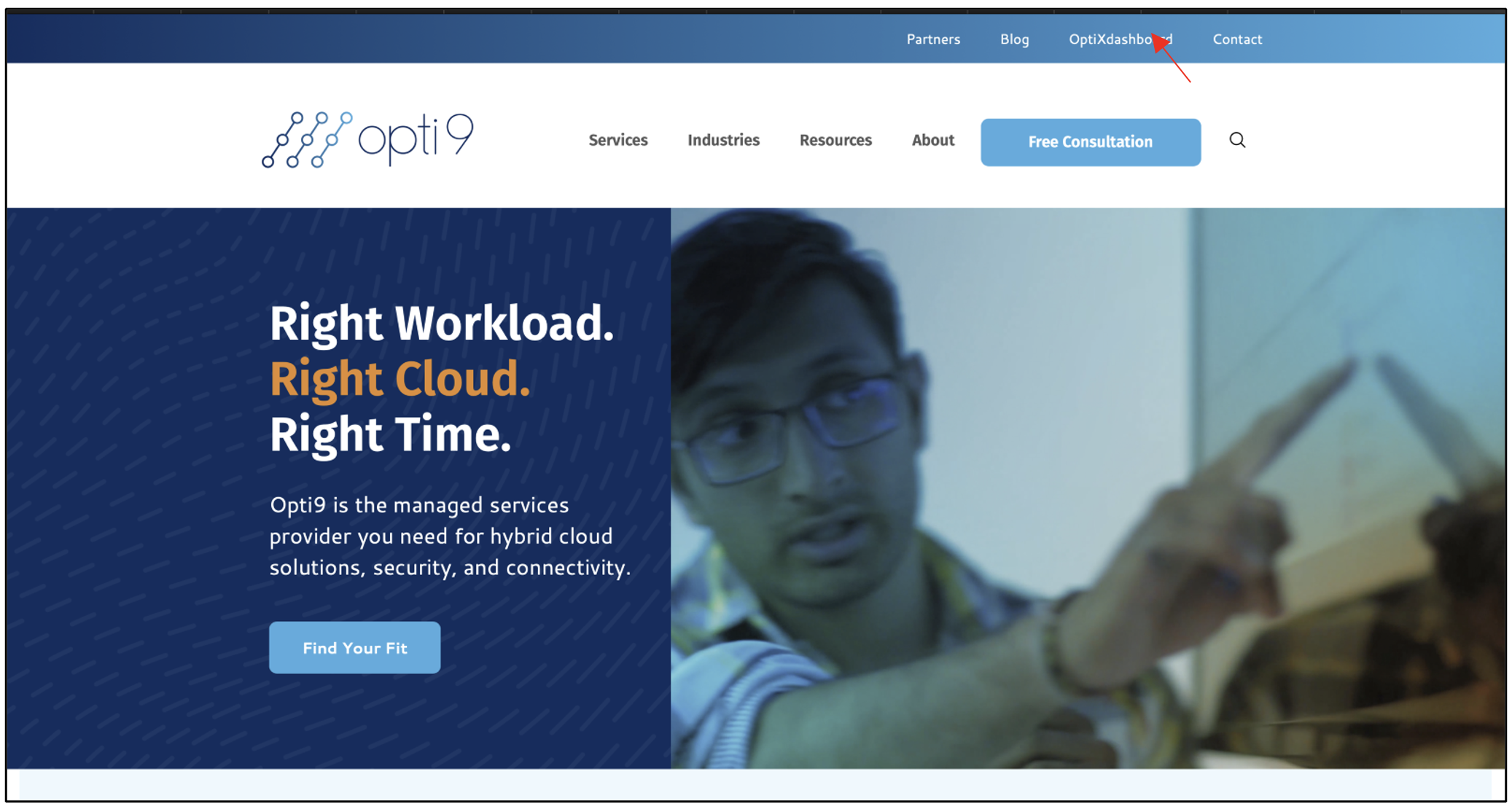
Once logged in, select "Services --> VPC", locate the virtual private cloud you wish to restore your servers into, and select ‘details’.
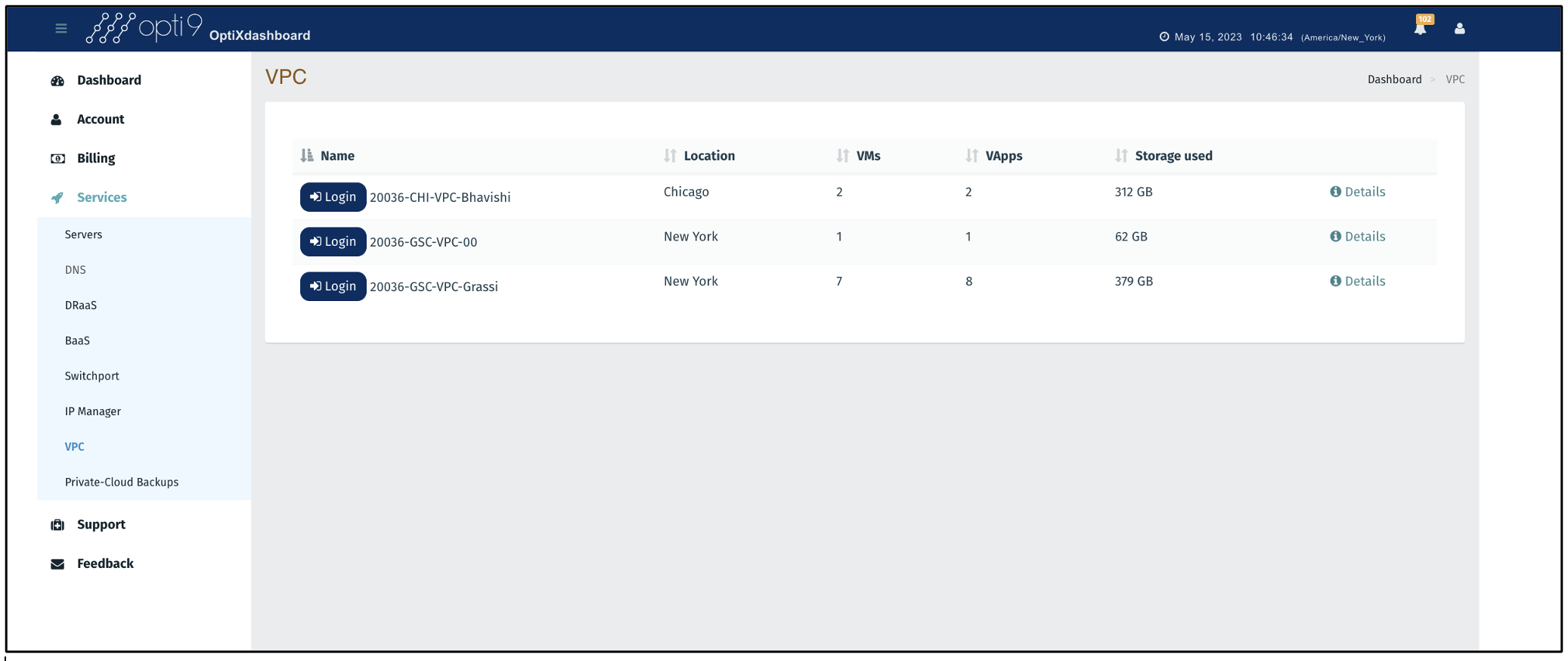
Select the "Declare Disaster" button.
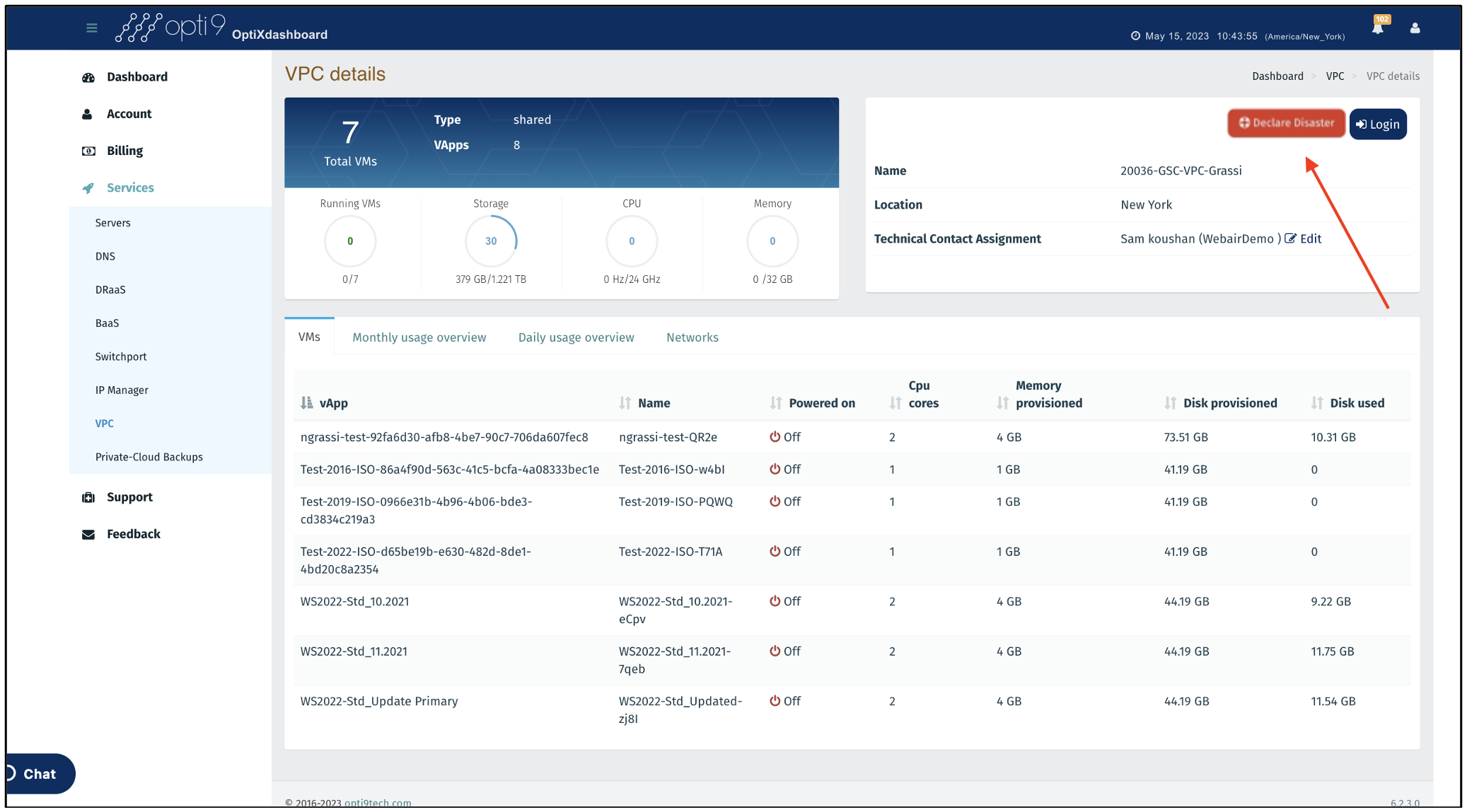
When declaring a failover, ensure to select a test or live DR, the date & time of the last known good backup you would like to initiate a restore from, and the list of servers to be restored. Please see the image below and confirm all form items are appropriately filled out.
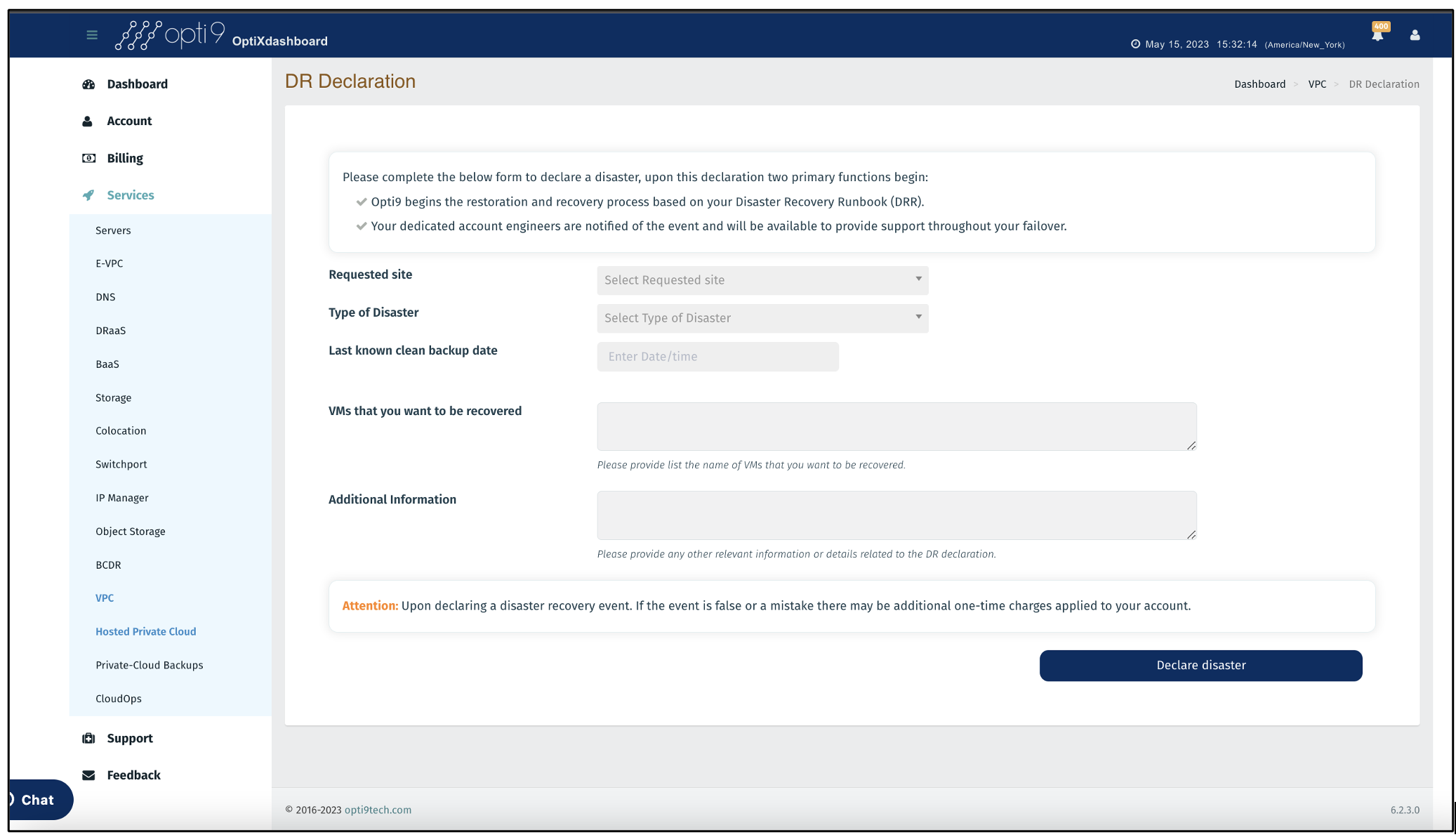
This will create an escalated ticket with Opti9’s technical services team. A representative will contact you to initiate the restore. Opti9 will continue to work with you, other members of your organization, and required third-party vendors to ensure applications are properly accessible once the restores are completed and servers accessible.
You will now see all replicated servers online via the VPC environment and should be able to access the servers and applications via the agreed upon network consumption strategy agreed to during onboarding. Click "Login to" to access it.
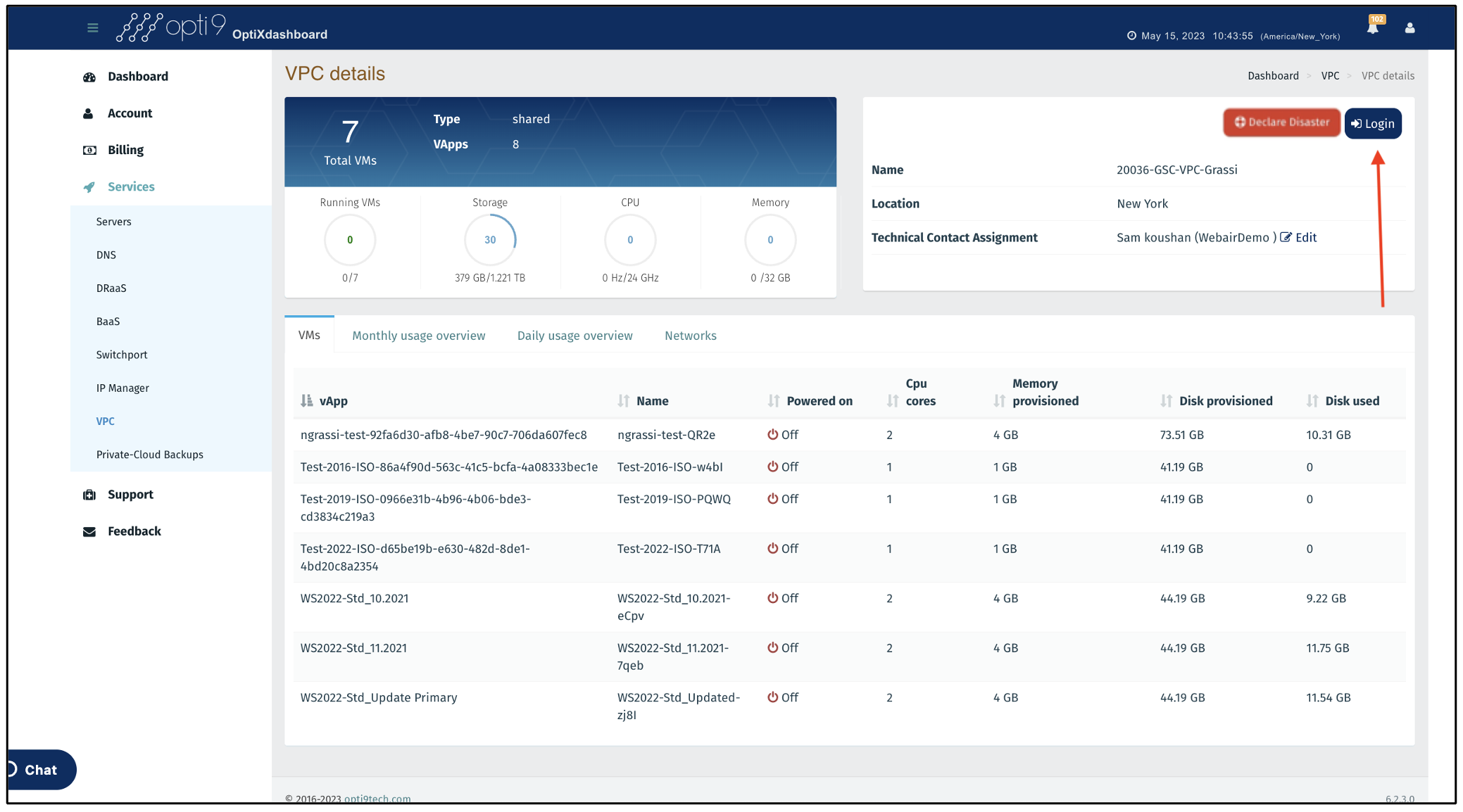
The recovery environment is a dedicated VMware virtual private cloud instance. From the interface below, you can perform activities typically accessible from vCenter, including:
Modifying VM resources (CPU, memory, disk) and other attributes
Provision additional VMs required from templates or by cloning replicated servers.
View real-time & historical VM performance.
Manage storage policies.
Console VMs
Manage networking via the built in NSX virtual appliance, including local networks, VLANs, VXlans, DHCP, ACL, IPSEC and many other supported network configurations.
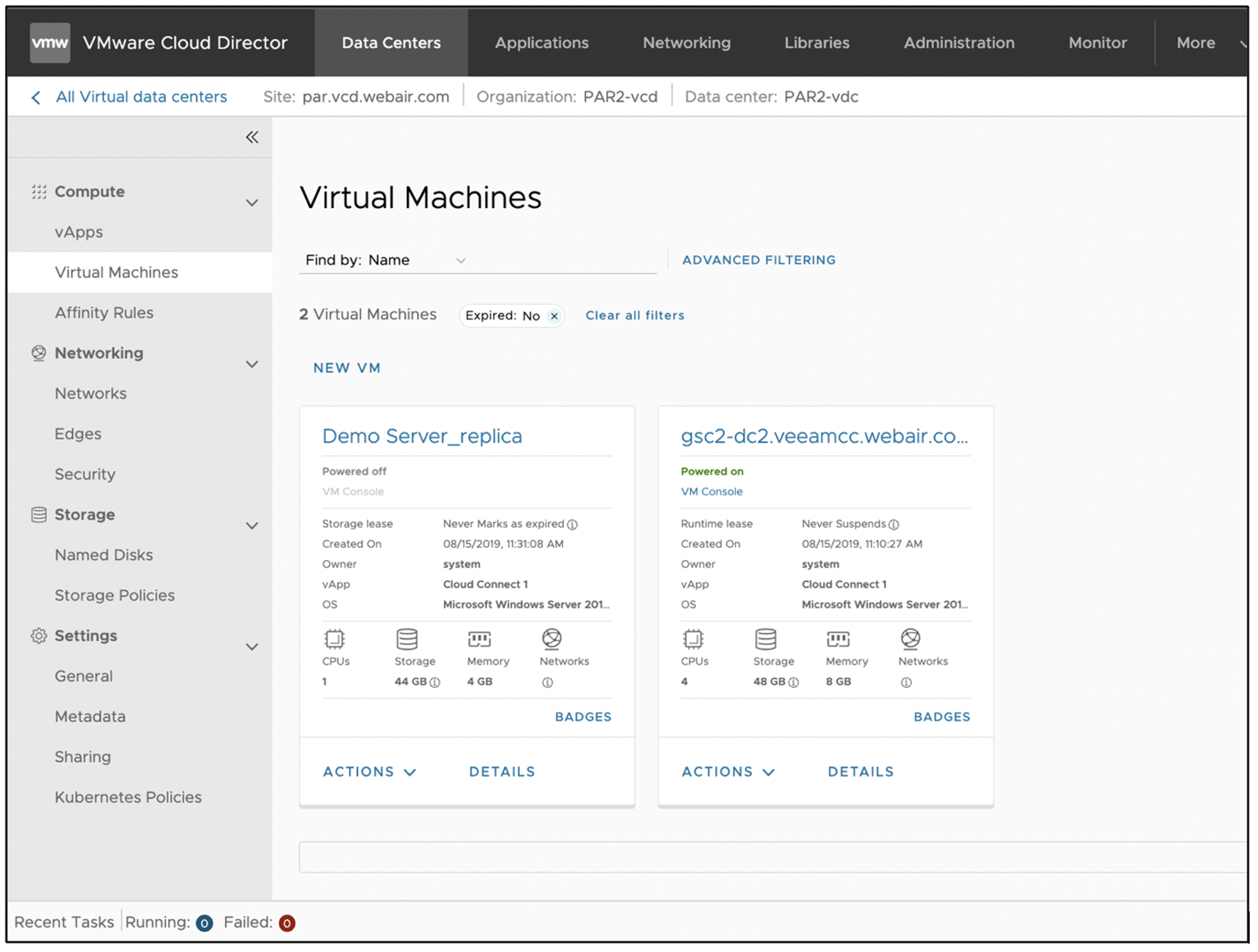
Once the event has ended, Opti9 will provide you with multiple options for failback, including:
Promoting the solution from DR-Ready to DRaaS and providing for failback replication
Making the failed over VMDK images available for direct and secure download.
Making the failed over Veeam backups of the failed over VMs available for direct and secure download.
Other methods natively available to you within the guest Oss.