How do I use Pulse-IT/Automate-IT with Wasabi?
Pulse-IT / Automate-IT has been validated for use with Wasabi. Follow steps outlined below to configure Wasabi as a Cloud storage destination.
Pre-requisites:
Inside Pulse-IT workflow with S3 tasks
With Media Selector inside Forms
Active Wasabi account
S3 tasks configuration

To use S3 task with Wasabi, you just have to add a key inside the "Resource" sub-menu :
Name : 'endpoint_url'
Value : 'https://s3.eu-central-1.wasabisys.com'
All other parameters are the same as a standard S3 configuration
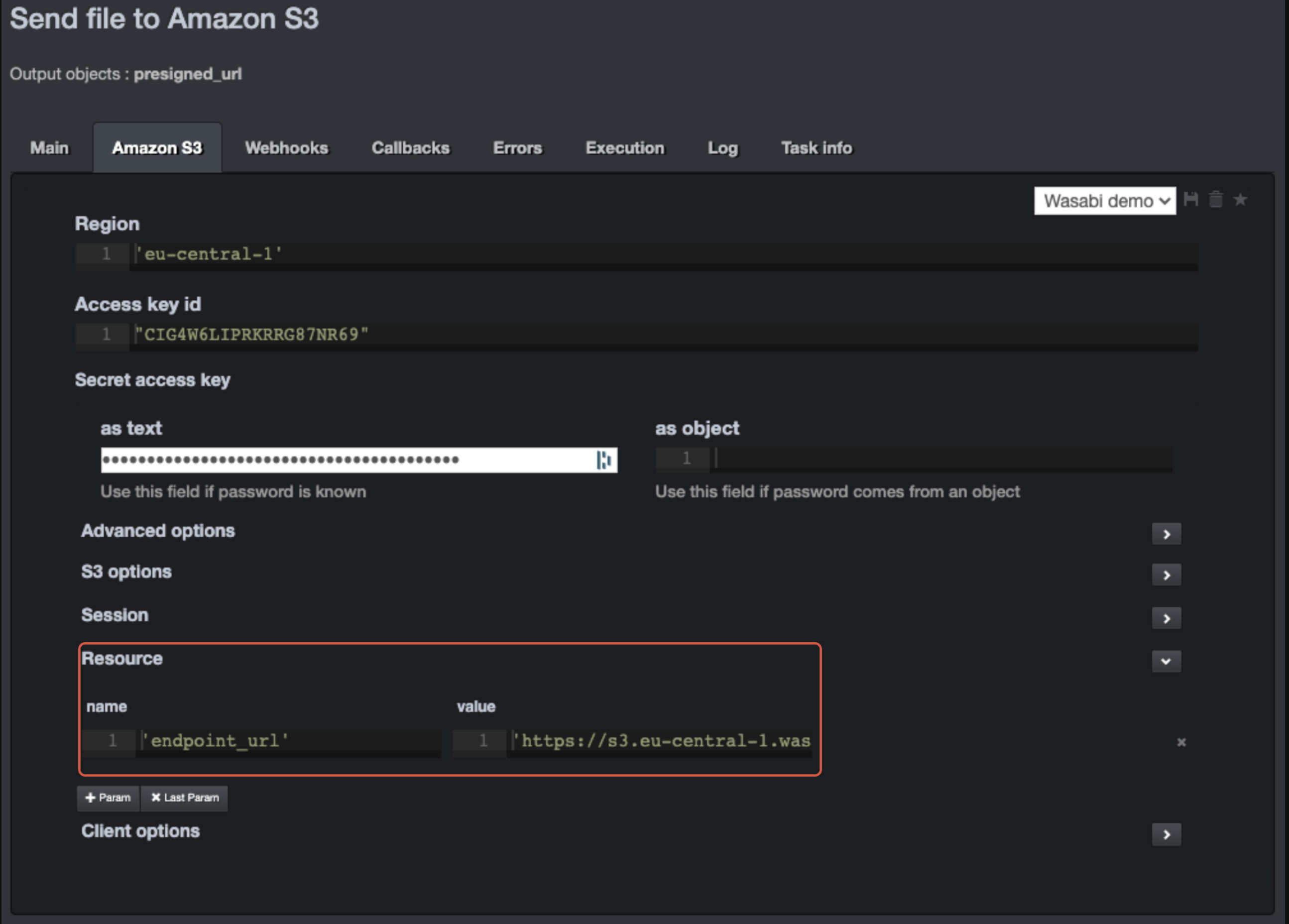
Media Selector configuration - To create a Wasabi media connector, you need to choose "Amazon S3" as connector type.
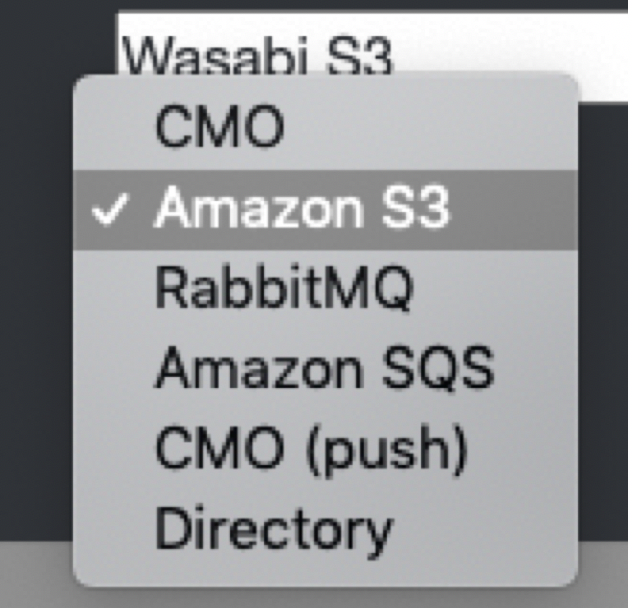
Edit credential and add a line in resource option sub-menu.
.png)
Key : endpoint_url
Python value : 'https://s3.eu-central-1.wasabisys.com'
Now you can add a Wasabi media connector in Forms and allow users simply browse and select a media in a Wasabi bucket
.png)