How do I use Pure Storage FlashBlade with Wasabi?
Pure Storage FlashBlade has been validated for use with Wasabi. More info on Wasabi & Pure can be found here. To use this product with Wasabi, please follow the instructions below:
Please Note: The data restoration process is handled by your specific backup software application. As there are many potential variables that will affect your unique environment, it is strongly recommended that you seek the guidance of your backup software's technical support team in the event that you encounter difficulty, or have application-specific inquiries.
1. Create S3 Target Connection
Login to the FlashBlade GUI
Navigate to "Storage" -> "Array"
Click the "+" to the right of "S3 Target Connections"
Name the connection (example: WASABI_S3)
Address:
Click "Connect"
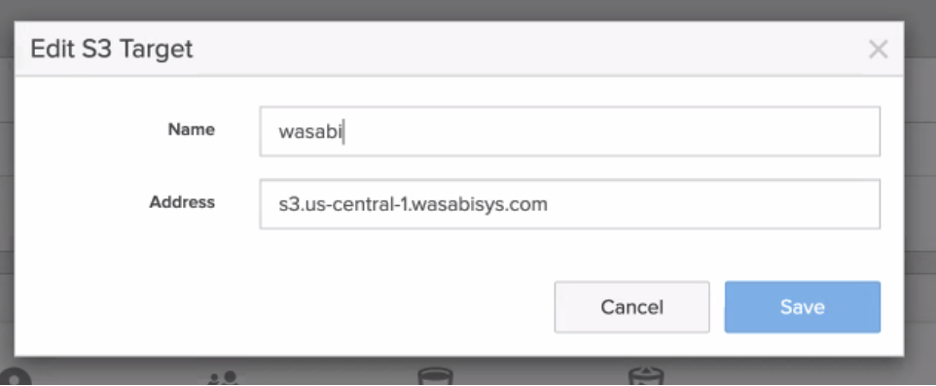
Note: This example discusses the use of Wasabi's us-central-1 storage region. To use other Wasabi storage regions, please use the appropriate Wasabi service URL as described in this article.
2. Add Remote S3 Credentials
Navigate to "Protection" -> "Object Replica Links"
Click the "+" to the right of "Remove Credentials for Object Replication"
Select "WASABI_S3" for Remote Array
Name the connection (example: WASABI_Creds)
Paste the Access Key and Secret Key from your Wasabi account
Click "Create"
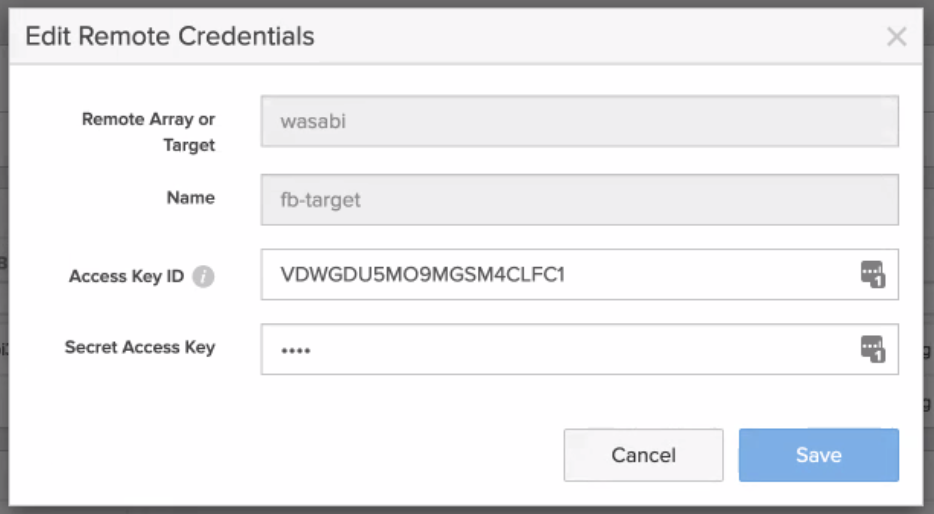
3. Setup Bucket Replication to Wasabi
Navigate to "Protection" -> "Object Replica Links"
Click the "+" to the right of "Object Replica Links"
Select the local bucket you want to replicate
Select WASABI_S3 or your target connection
The Remote Bucket name is the bucket you created in Wasabi S3
Select the WASABI_Creds or the credentials you created earlier
Click "Create"
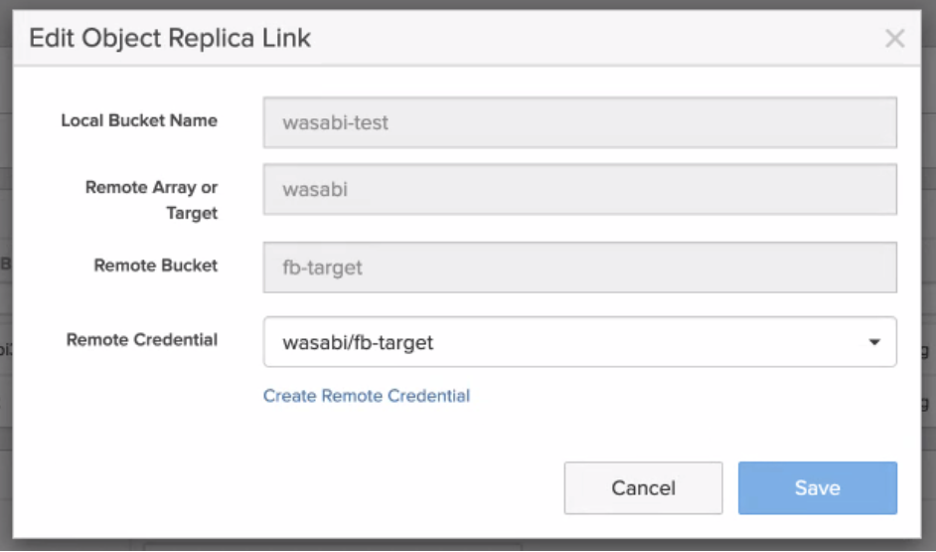
4. Test Replication
Write a test file to your FlashBlade bucket
Wait a couple of minutes
Check the bucket in Wasabi Console to verify your file exists