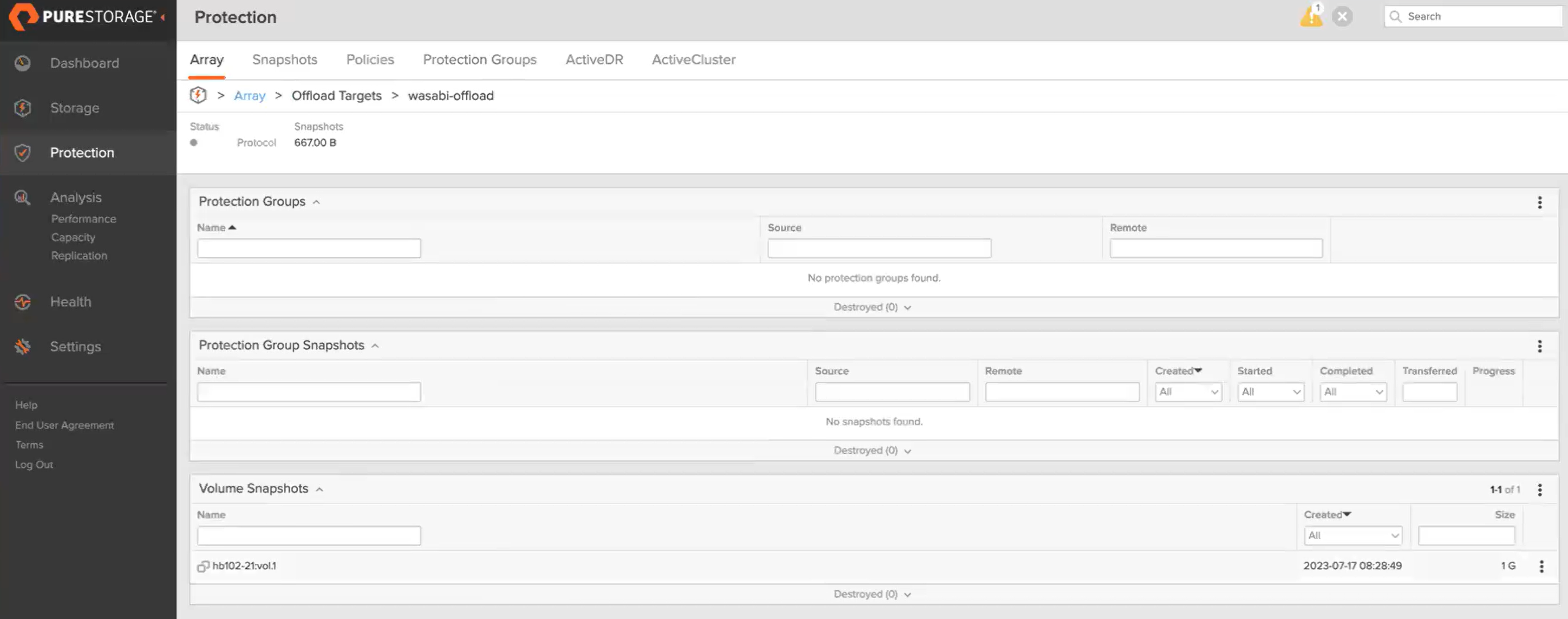How to use Pure Storage FlashArray with Wasabi?
Pure Storage FlashArray has been validated for use with Wasabi. To use this product with Wasabi, please follow the instructions below:
Please Note: The data restoration process is handled by your specific backup software application. As there are many potential variables that will affect your unique environment, it is strongly recommended that you seek the guidance of your backup software's technical support team in the event that you encounter difficulty, or have application-specific inquiries.
1. Prerequisites
Active Wasabi Cloud Storage Account
Wasabi Bucket - See our Bucket Creation Guide
Access & Secret Key Pair - See our Access Keys Guide
Pure Storage FlashArray running Purity ver. 6.4.9
Pure Storage Offload App Enabled
2. Configure Wasabi as a Target
2.1 Log into your Pure Storage FlashArray management console
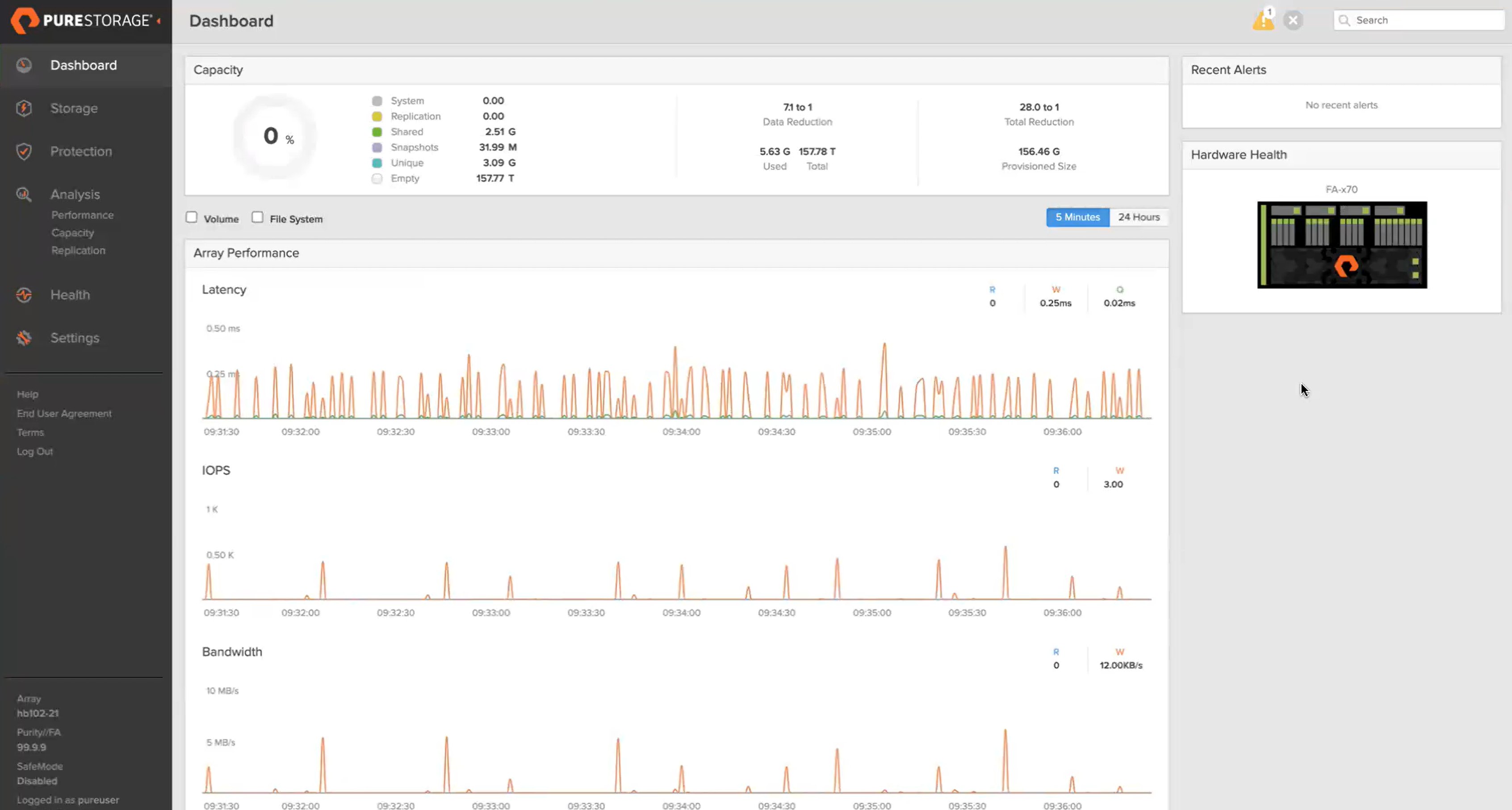
2.2 Verify that the Offload App has been installed and enabled by clicking on "Settings" and then "Software" and then under "Installed Apps" you will see it listed. If you do not see it you will need to reach out to Pure Storage Support.
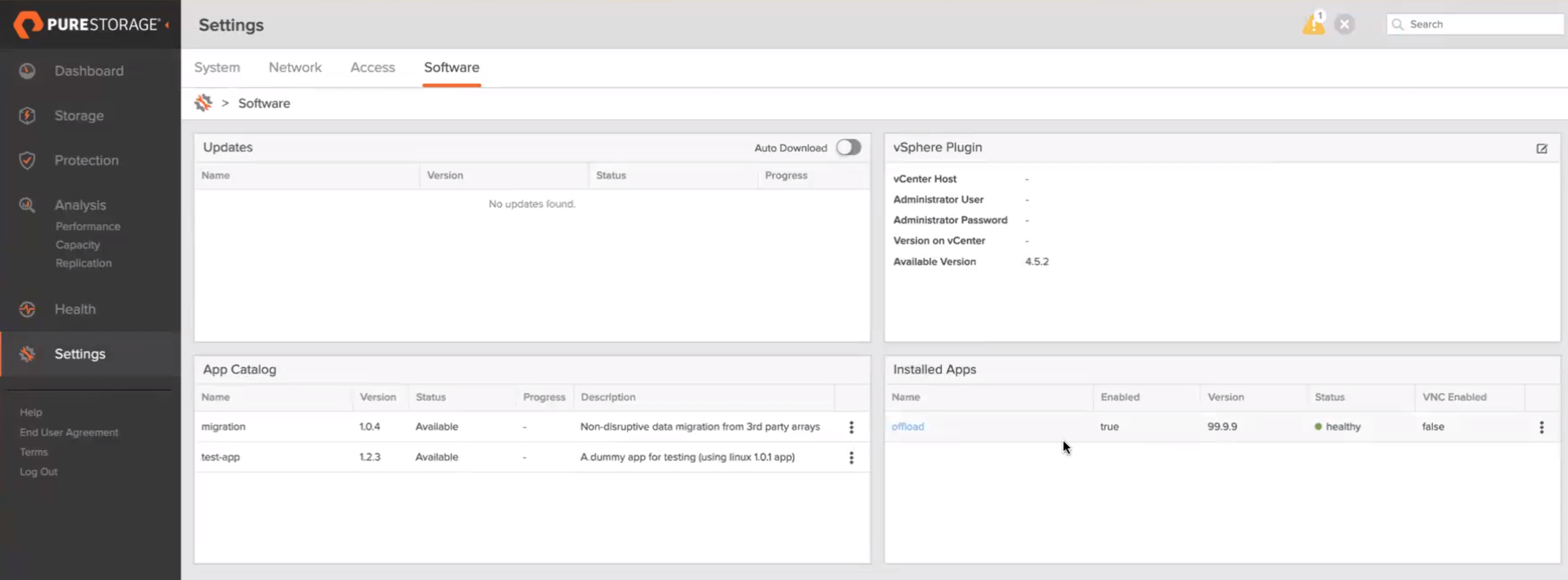
2.3 Click on "Protection" in the left hand menu. Here you will be able to add your Offload target.
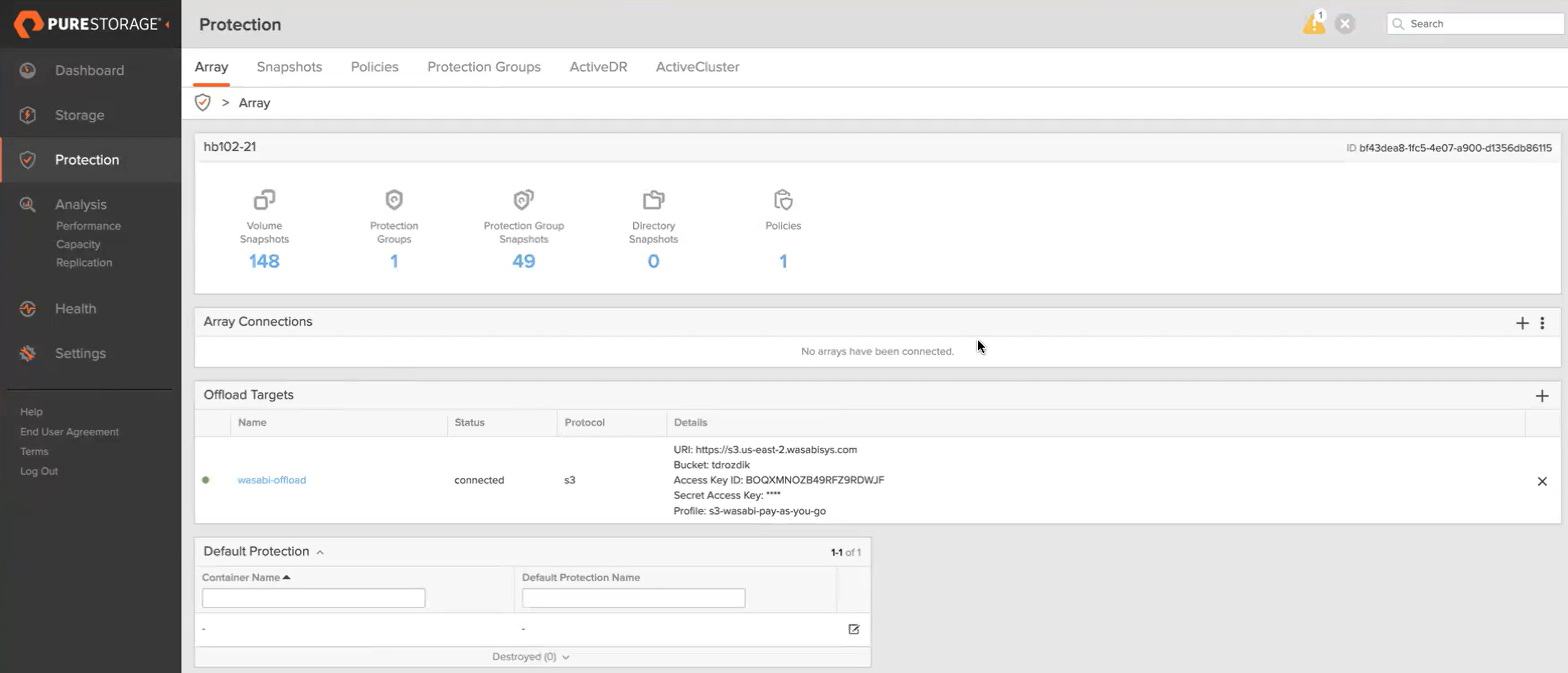
2.4 Click on the "+" to create a new offload target.
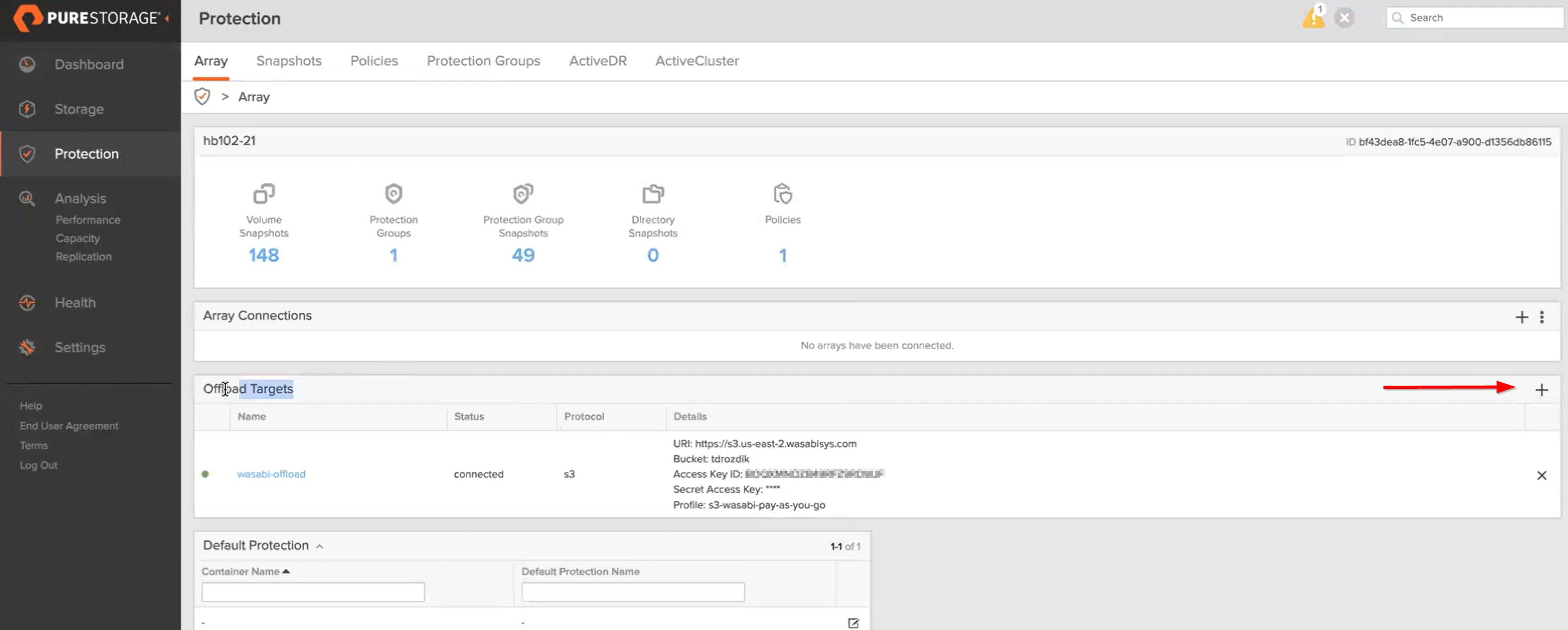
2.5 Fill in the following information:
Protocol - Select "s3" from the dropdown menu
Target - Select "Wasabi" from the dropdown menu
Payment Plan - Choose the payment plan that you already have established with Wasabi for your buckets
URL - Specify the Wasabi Datacenter URL where you want your data to be stored. The list of regions can be found in our Wasabi Service URL KB.
Name - Give the connection a name specific to Wasabi
Access Key ID - Wasabi Access Key
Secret Access Key - Wasabi Secret Key
Bucket - Name of the bucket you created
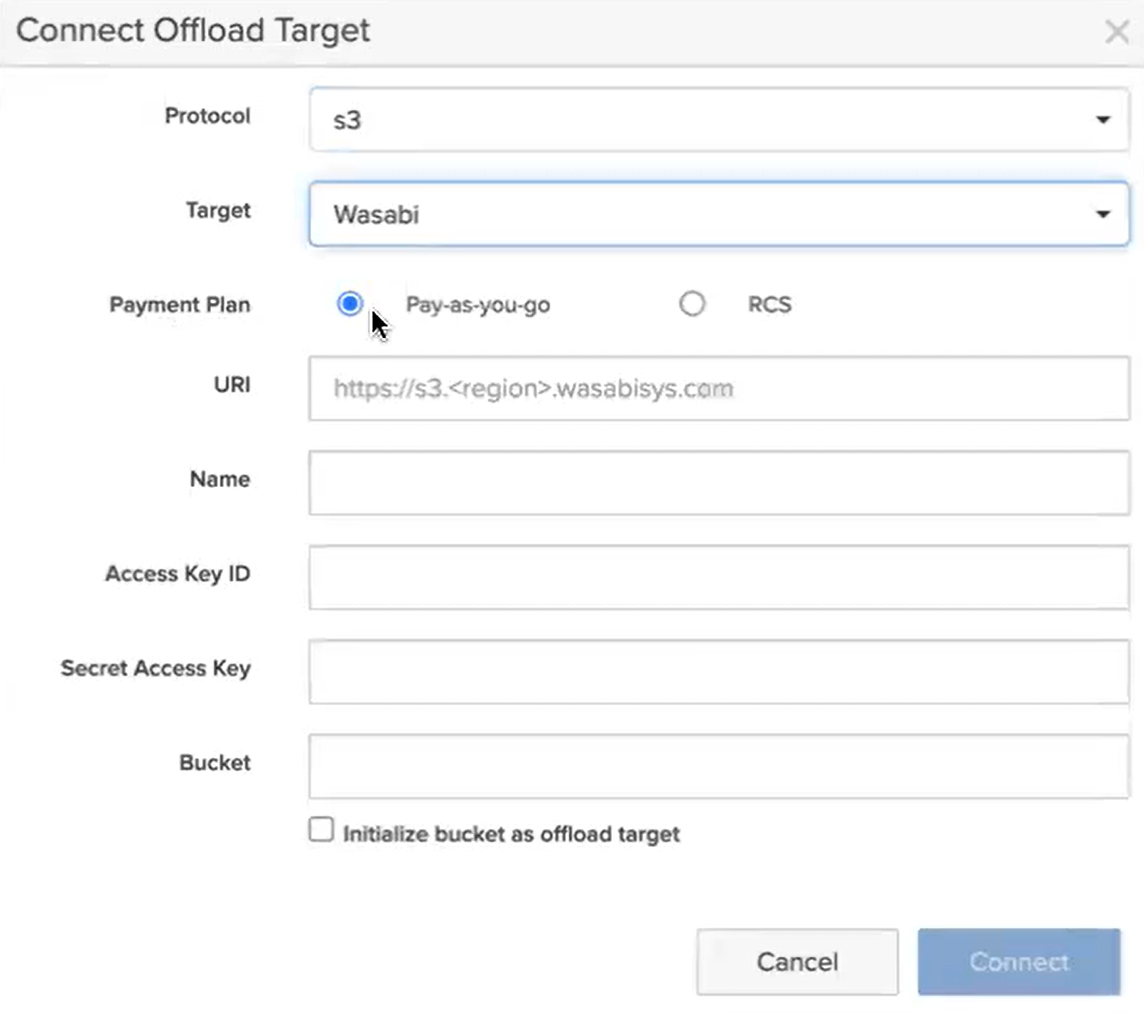
Note - When passing the Wasabi region to the URL, you must pass in the us-east-1 like https://s3.us-east-1.wasabisys.com to the URL even though the URL https://s3.wasabisys.com points to the same location.
2.6 Once created you can click on the Offload target you created and see the details.
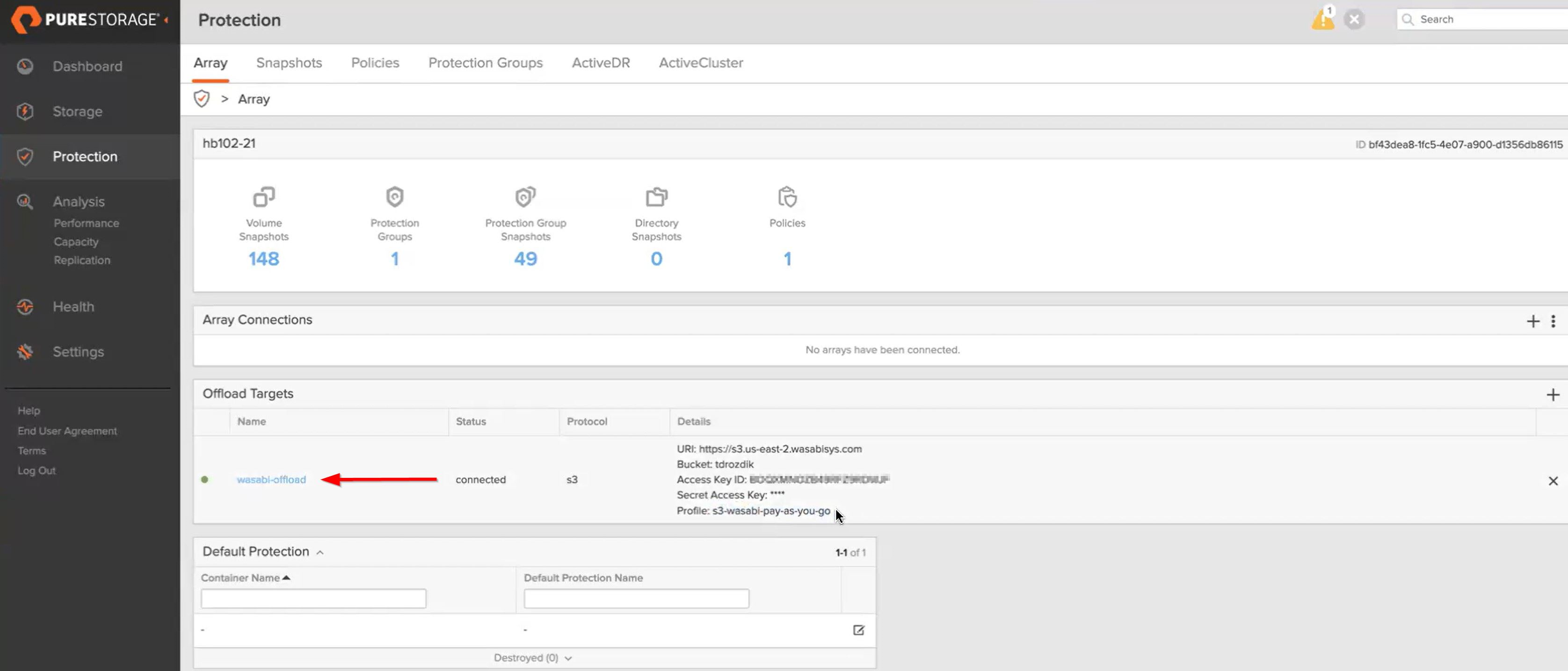
Here you can see what Protection Groups are assigned or what volumes have been backed up via Snapshots.