How do I use Quest Rapid Recovery with Wasabi?
Quest Rapid Recovery is certified for use with Wasabi. For more info on how Quest & Wasabi work together, please visit this solution page. To use this product with Wasabi, please follow the instructions below.
NOTE: As of 10/1/2019, we are reporting a defect which may cause issues for customers who have multipart objects having zero-length part. We are working to resolve that in an upcoming release, but you may see an error:-
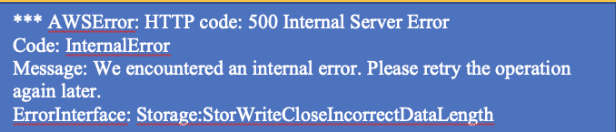
UPDATE : As of 1/21/2020 Quest has a patch available (defect ID - RR-109835) to resolve this issue. Please reach out to Quest Support to request a download link. The GA release of this fix will be available later this year.
1. Add a new Cloud Account per the screen shot below:
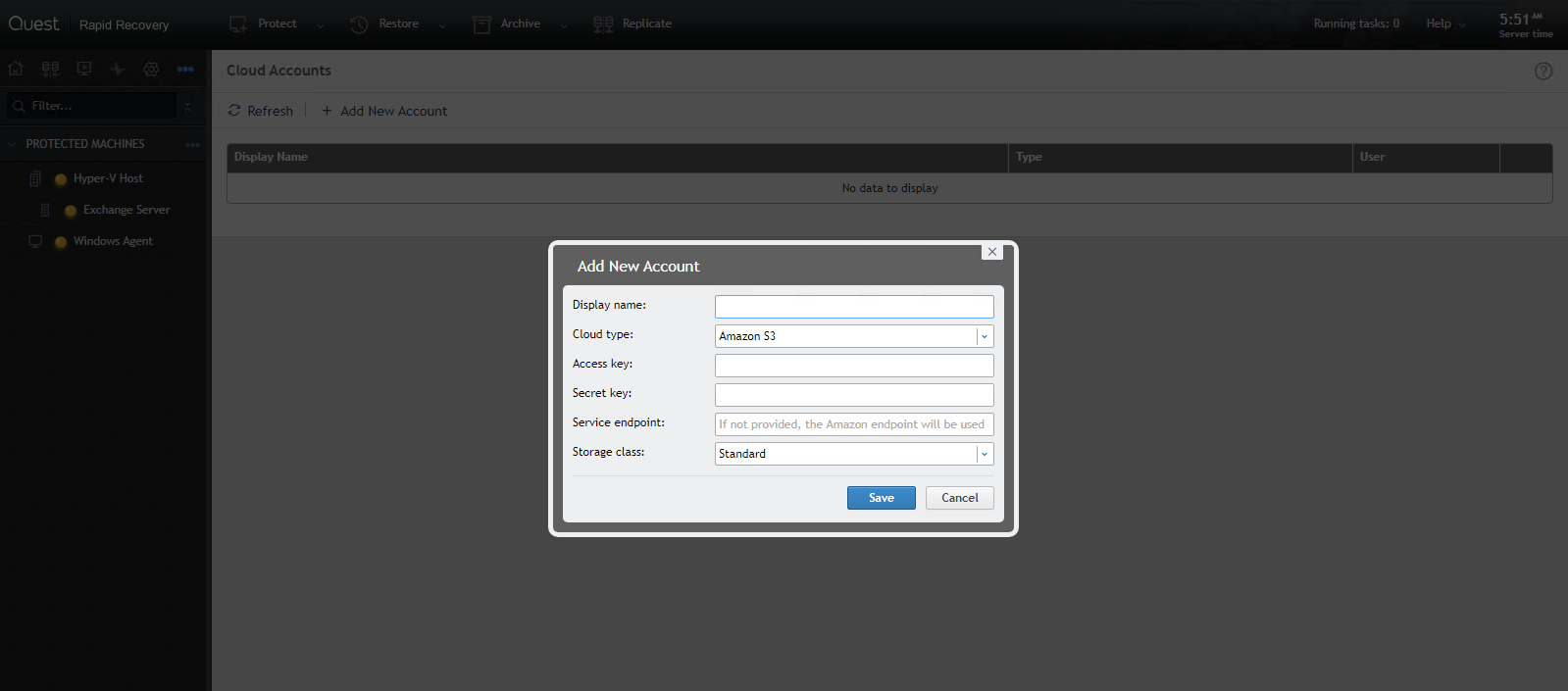
Provide following details:
Display Name - Wasabi
Cloud Type - Amazon S3
Access Key
Secret Key
Service endpoint - https://s3.wasabisys.com
Storage class
Note that this config example discusses the use of Wasabi's us-east-1 storage region. To use other Wasabi storage regions, please use the appropriate Wasabi service URL as described in this article.
Note : review following article to access Access & Secret keys via Wasabi console
2. After you set up the cloud account, you configure a machine to be protected and create a recovery point, which is what Rapid Recovery calls snapshots. Once you have the snapshot created you can back it up to the cloud as a Rapid Recovery 'Archive' as shown in the sequence below.
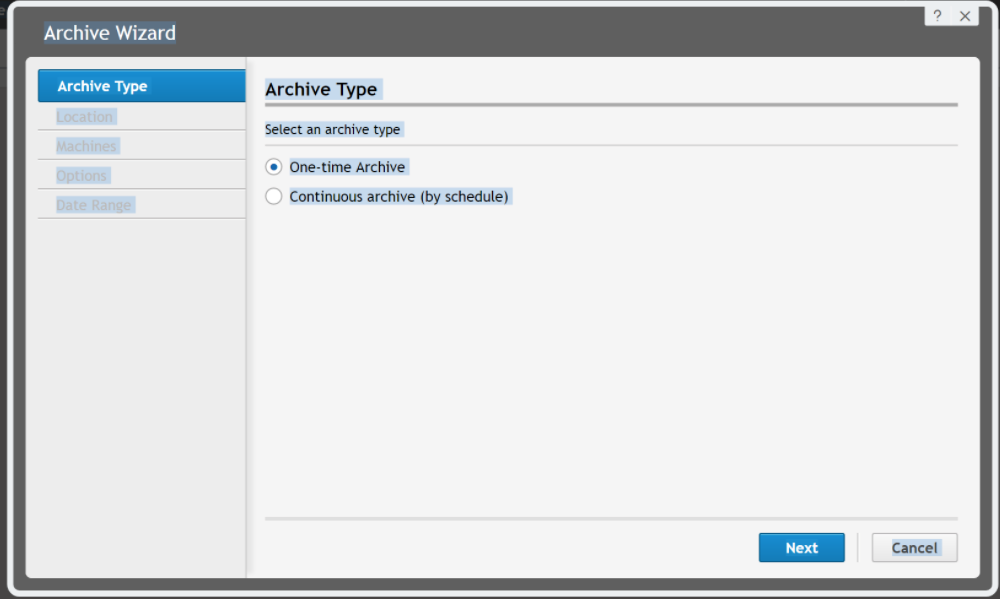



Note that this example discusses the use of Wasabi's us-east-1 storage region. To use other Wasabi storage regions, please use the appropriate Wasabi service URL as described in this article.