How do I use Ross Primestream Asset Management with Wasabi?
Ross Primestream Asset Management (formerly Primestream Xchange) has been validated for use with Wasabi. Follow instructions outlined below for more information.
Prerequisites:
Xchange Suite 2020 version 8.0
Xchange Suite software installed and configured
An active Wasabi account.
Reference Architecture:
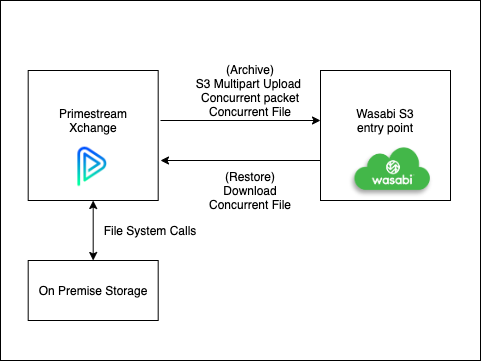
Log in to the Primestream Xchange portal.
.png)
In order to configure Wasabi as an archive option in the dropdown menu, the following script is needed. Please reach out to your Primestream administrator to configure this archive option.
"Archive-S3-Wasabi": {
"retryTimes": "1",
"commandType": "1",
"archiveType": "AWS",
"awsBucket": "psbucket01",
"endpoint": "https://s3.wasabisys.com/",
"accessKey": "key",
"secret": "secret",
"threads": "4",
"chunkSize": "5242880",
"source": "[source]",
"destination": "[destination]",
"filepathIsUnix": "0",
"replacePath": "0",
"replaceFrom": "X:",
"replaceTo": "",
"xmliIp": "127.0.0.1:8053",
"key": "[recid]",
"xmliCallbackFieldStatus": "archive_result",
"xmliProgressField": "archive_progress"
}
"Restore-S3-Wasabi": {
"retryTimes": "1",
"commandType": "2",
"archiveType": "AWS",
"awsBucket": "psbucket01",
"endpoint": "https://s3.wasabisys.com/",
"accessKey": "key",
"secret": "secret",
"threads": "4",
"chunkSize": "5242880",
"source": "[source]",
"destination": "[destination]",
"filepathIsUnix": "0",
"replacePath": "0",
"replaceFrom": "X:",
"replaceTo": "",
"xmliIp": "127.0.0.1:8053",
"key": "[recid]",
"xmliCallbackFieldStatus": "restore_result",
"xmliProgressField": "restore_progress"
}Note: This config example discusses the use of Wasabi's us-east-1 storage region. To use other Wasabi storage regions, please use the appropriate Wasabi service URL as described in this article.
To archive a project to Wasabi, select the project under the "Collections" tab. Click on "Archive" in the bottom right corner.
.png)
Select "Archive-S3-Wasabi" from the dropdown menu.
.png)
The video clips are now archived to Wasabi.
To restore a project, click on "Archive". Select "Restore-S3-Wasabi" from the dropdown menu.
.png)