Senstar Symphony Common Operating Platform is certified for use with Wasabi. The Senstar Symphony™ Common Operating Platform is a modular solution for security management and data intelligence. For more information on using Senstar Symphony with Wasabi, refer to our Partner Solution Brief.
Prerequisites
Senstar Symphony Common Operating Platform
Tiger Technology Surveillance Bridge (S3 gateway)
Configuring Wasabi for Use with Senstar Symphony
To use Tiger Surveillance Bridge and Wasabi Hot Cloud storage, you do not need to configure within the Senstar Symphony product.
Create a bucket for each recording server that you intend to use in your WSC storage account. Do not use a shared bucket for multiple servers.
Follow your VMS best practices to install, configure, and activate your Senstar Symphony product.
Install and activate Surveillance Bridge.
Select Senstar - Symphony on Surveillance Bridge.
In the Surveillance Bridge application, select archive to be backed up / moved to Wasabi Cloud storage using the Add Source button.
In the pop-up window, select Wasabi.
Click OK.
Enter the Wasabi Access key and Secret key information.
Click List Buckets.
Select a bucket.
Click Apply.
The example below uses the us-east-1 region service URL. Enter the service URL of the region where your bucket is located. For more information, refer to Service URLs for Wasabi’s Storage Regions.
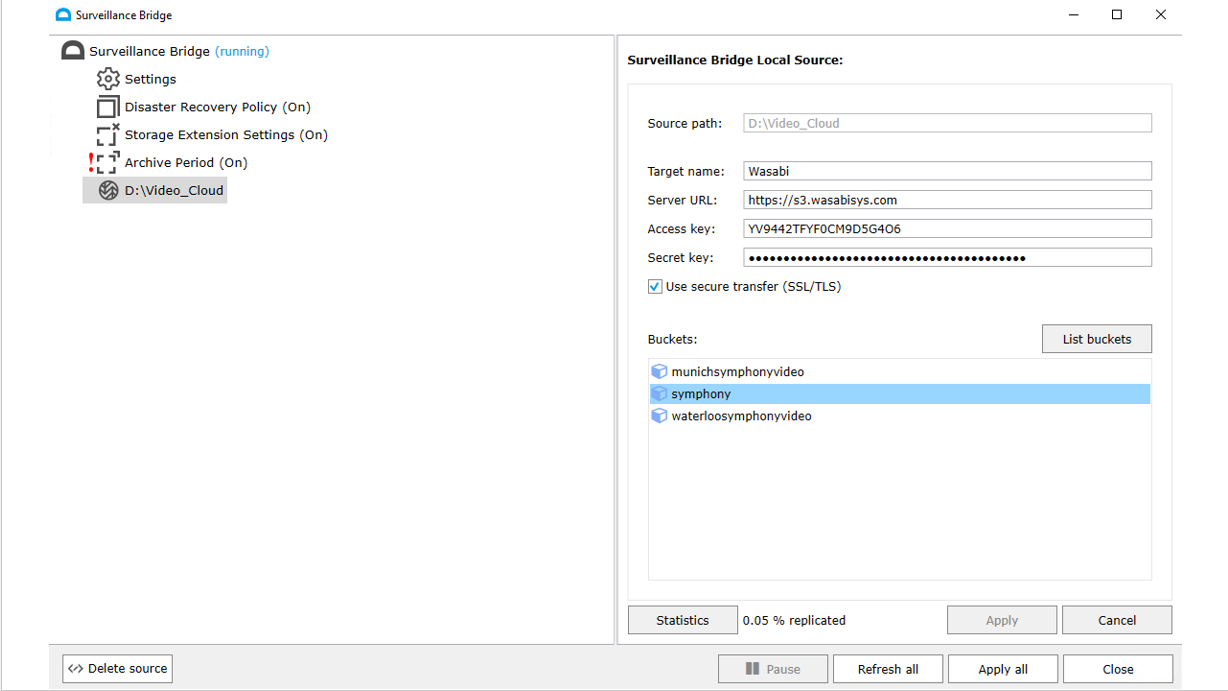
The Bridge will begin replicating all data in the source folder to the Wasabi bucket. After all configuration steps have been completed, click Resume to start the service. Data will begin replicating to the cloud immediately.
To verify that data is being written to the bucket with the same directory structure as seen on the local storage, log in to the Wasabi Console.