How do I use SISCIN with Wasabi?
SISCIN from Waterford Technologies has been verified for use with Wasabi. To use this product with Wasabi, please follow the instructions below.
Requirements:
Installed and configured SISCIN application
Wasabi Cloud Storage account
SISCIN configuration:
Login to your SISCIN Portal
Under you “User Name” select “Configuration” and “Archives”
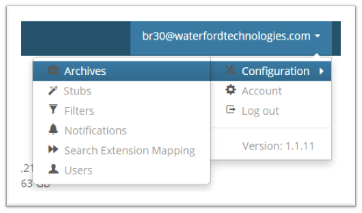
Click the “+ Create an Archive” button
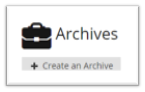
Select the type of Archive you want to create. Most of our clients use “Single USD”

Under the “Choose storage pools” section go to Use your storage and select “S3 Compatible” from the drop down list. Click Next to “Create an Archive”.
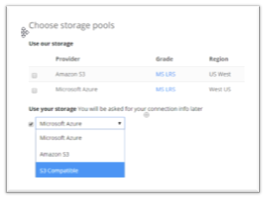
Provide the following information:
enter a Description for your Archive
enter the Bucket Name that you created in Wasabi
User Key ID enter Access Key ID accessible via wasabi console.
User Secret Key - enter Secret key accessible via wasabi console
Endpoint - s3.wasabisys.com
Note that this config example discusses the use of Wasabi's us-east-1 storage region. To use other Wasabi storage regions, please use the appropriate Wasabi service URL as described in this article.

Give your Archive a name.
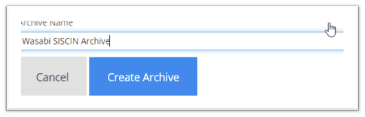
Click the Create Archive button and SISCIN will create your SISCIN Archive using Wasabi storage.
