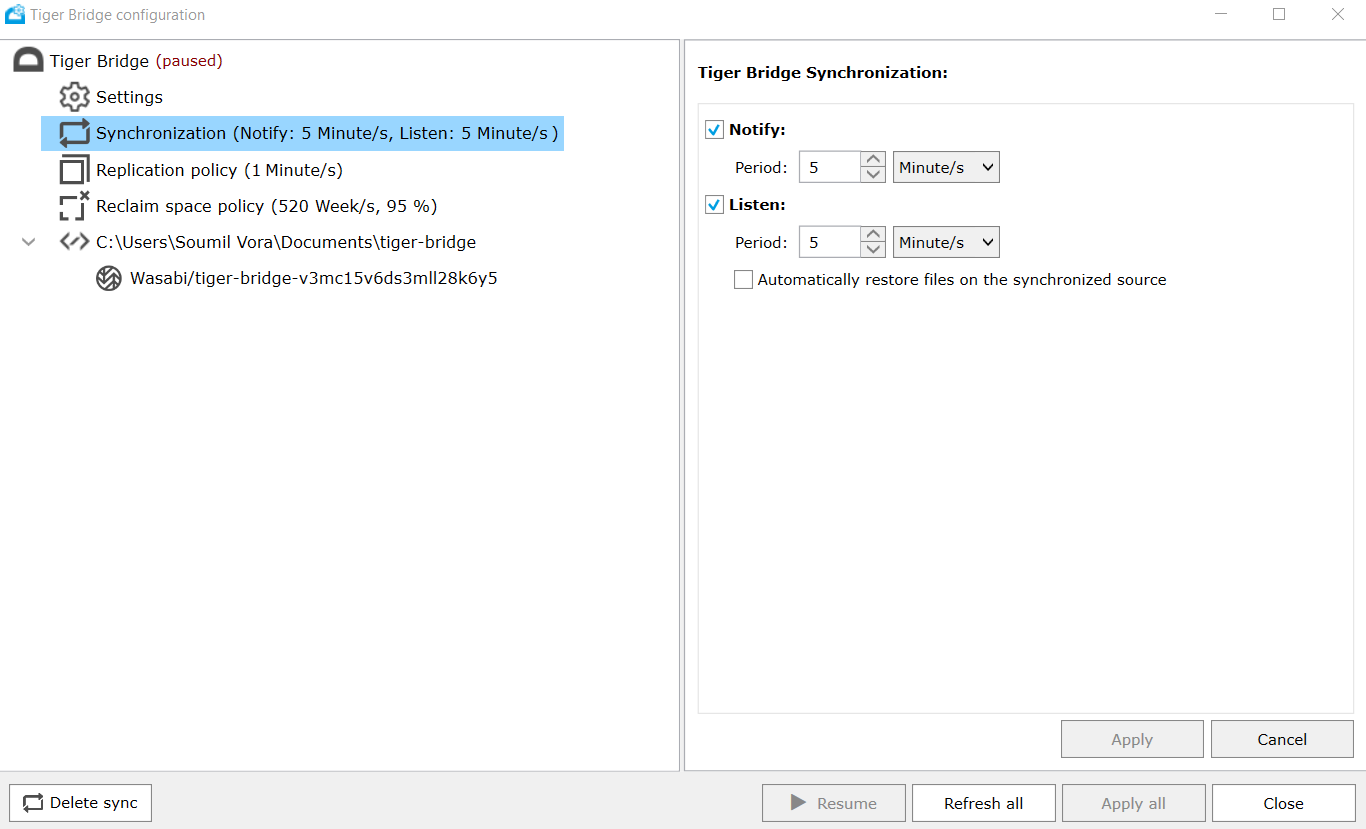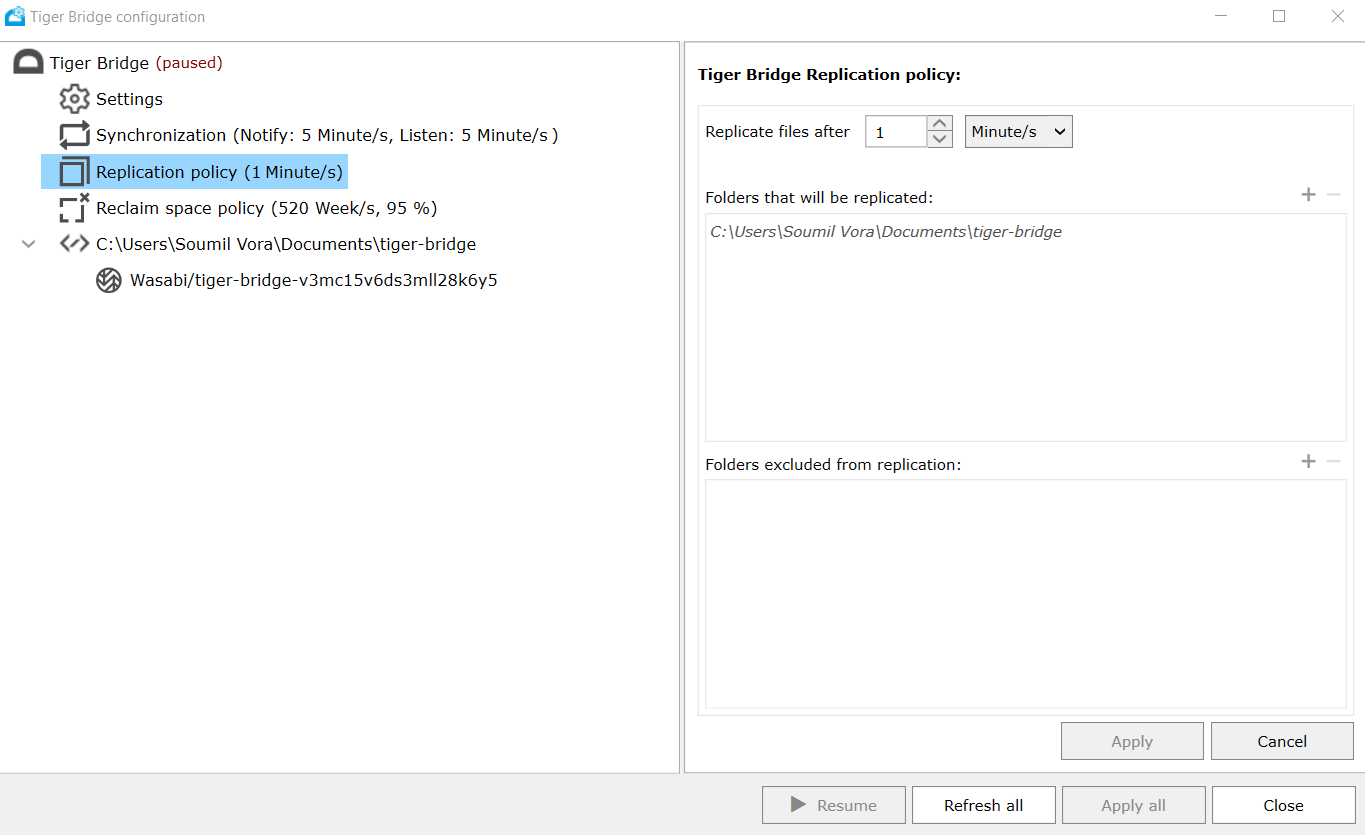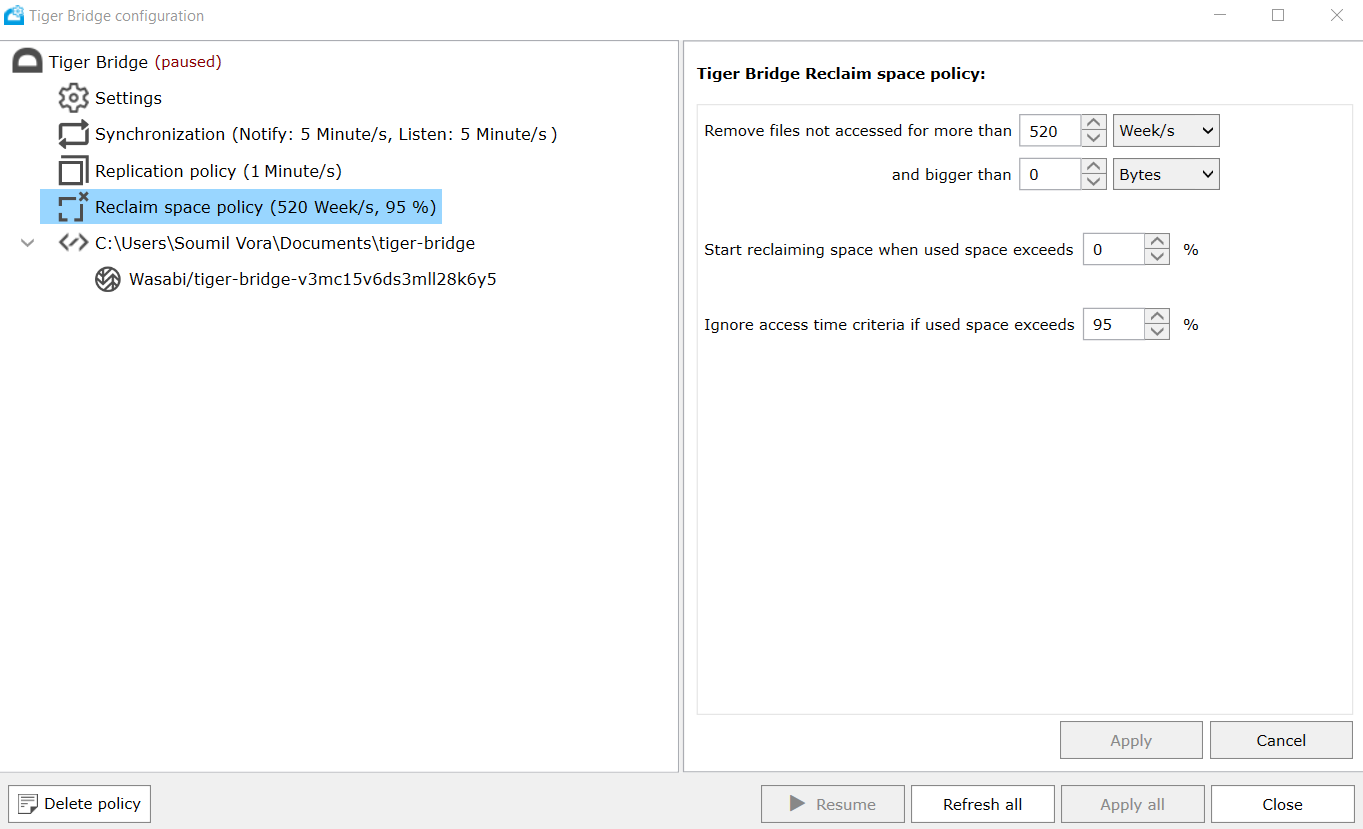How do I use Tiger Bridge with Wasabi?
Tiger Technologies' Tiger Bridge platform is certified for use with Wasabi. Tiger Bridge is a Windows File Gateway application that helps extend your local storage to the cloud. To learn more about the Tiger Bridge + Wasabi solution, please refer to our joint solution brief.
Prerequisites
Windows OS only
Active Wasabi account
Installed / Operational Tiger Bridge software
Configuration
Once the software is installed, the Configuration Wizard screen pops up. Click Next.
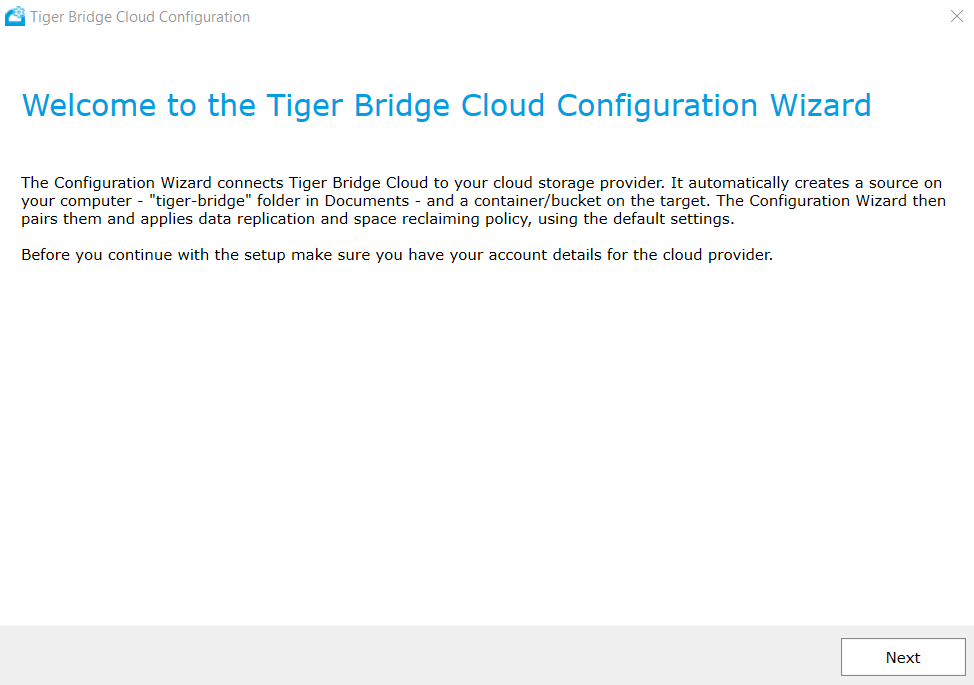
Select Wasabi from the drop down selection box :-
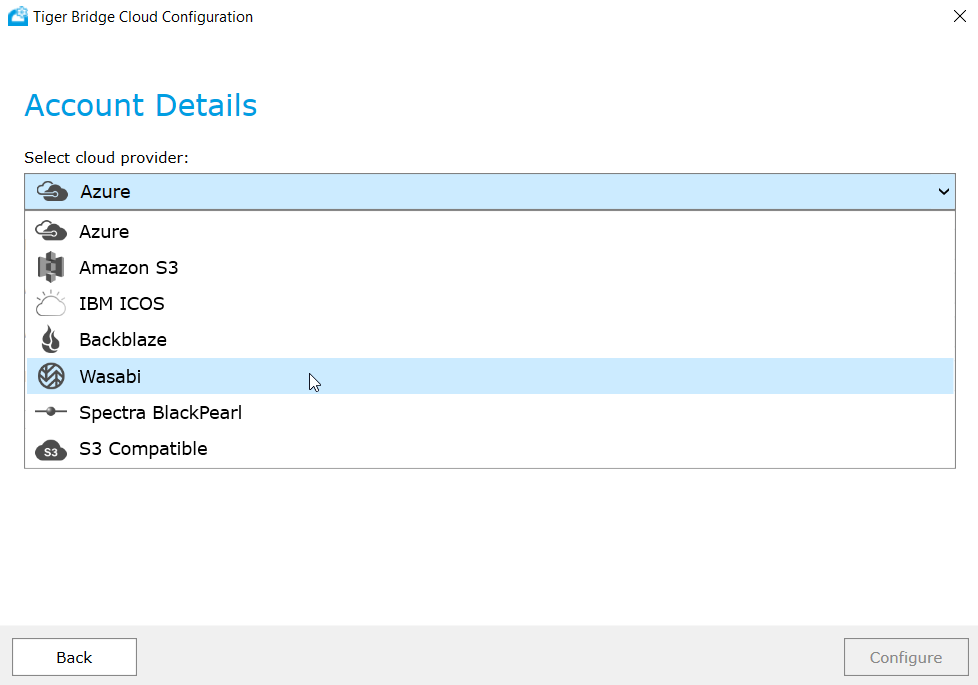
On the next screen enter the following information as shown below, and hit Configure when done.
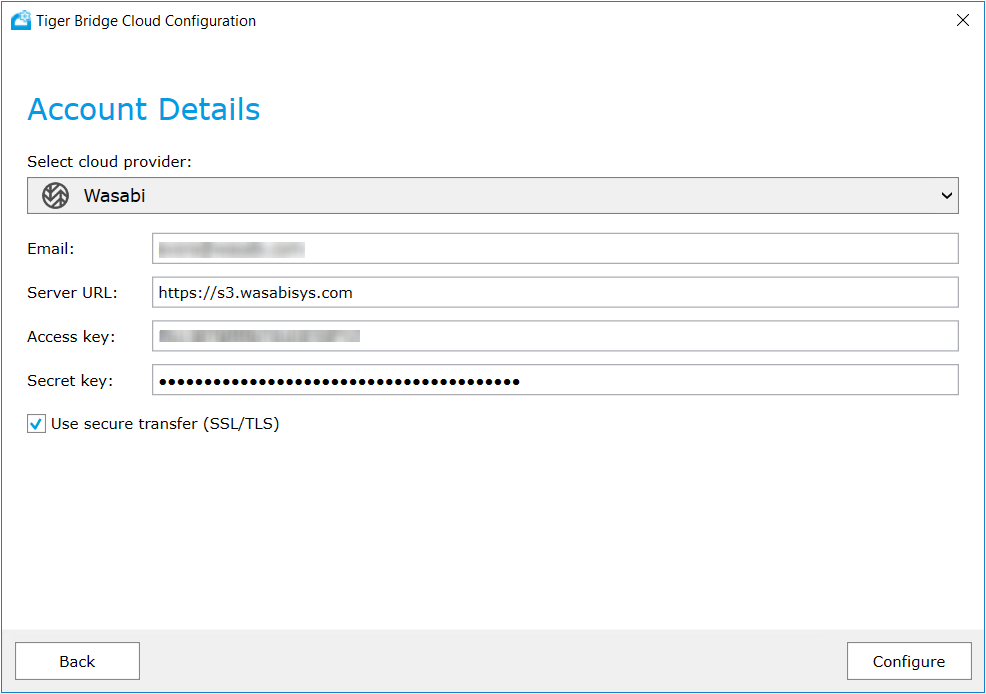
Email address
Service URL (Click here for information on other region specific Wasabi Service URLs.)
Wasabi account Access Key
Wasabi account Secret access Key
Verify the configuration summary and then hit Finish.
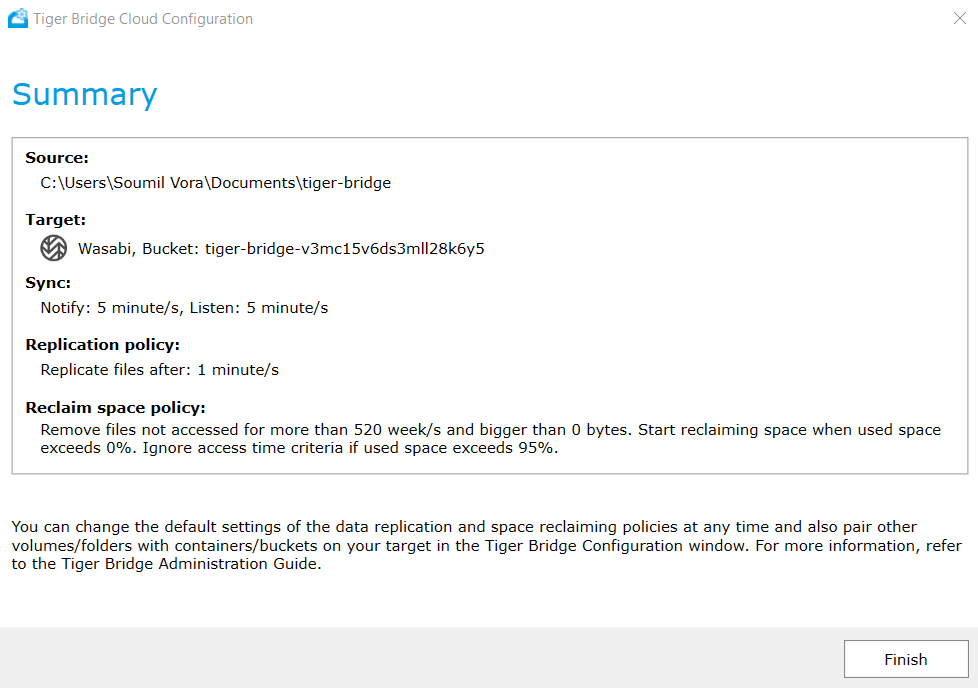
At this point a new folder (see Source path from the previous step screenshot) called tiger bridge is created on your computer.
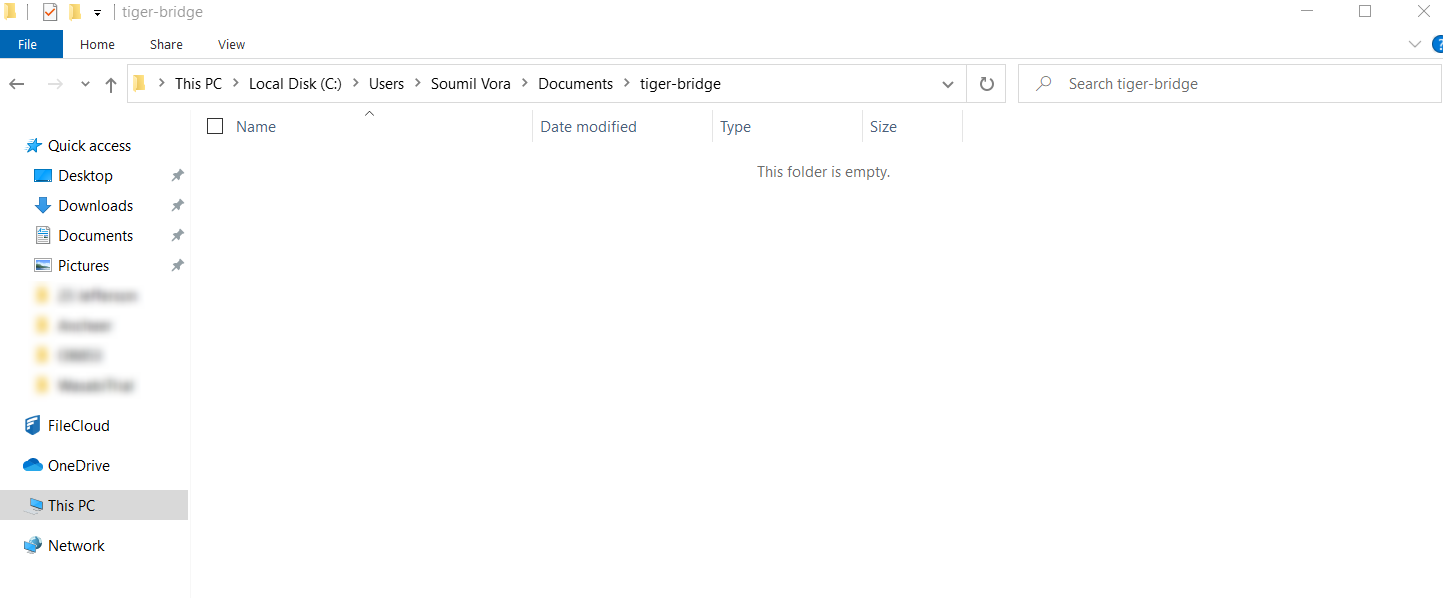
Also, you should see a new bucket called 'tiger-bridge-xxxxxxxxxx' created in your Wasabi account as shown below.
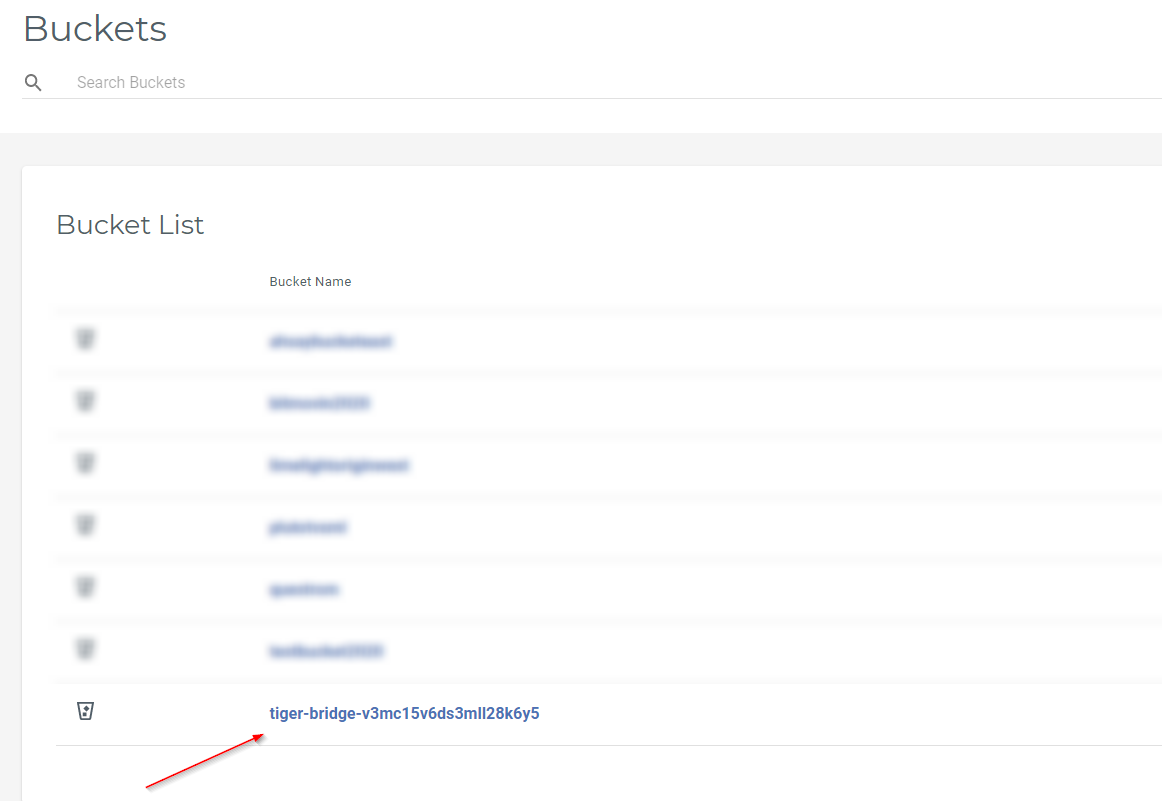
You can now simply upload files and folders to the Source folder on your computer and they will be automatically 'synced' to your Wasabi bucket.
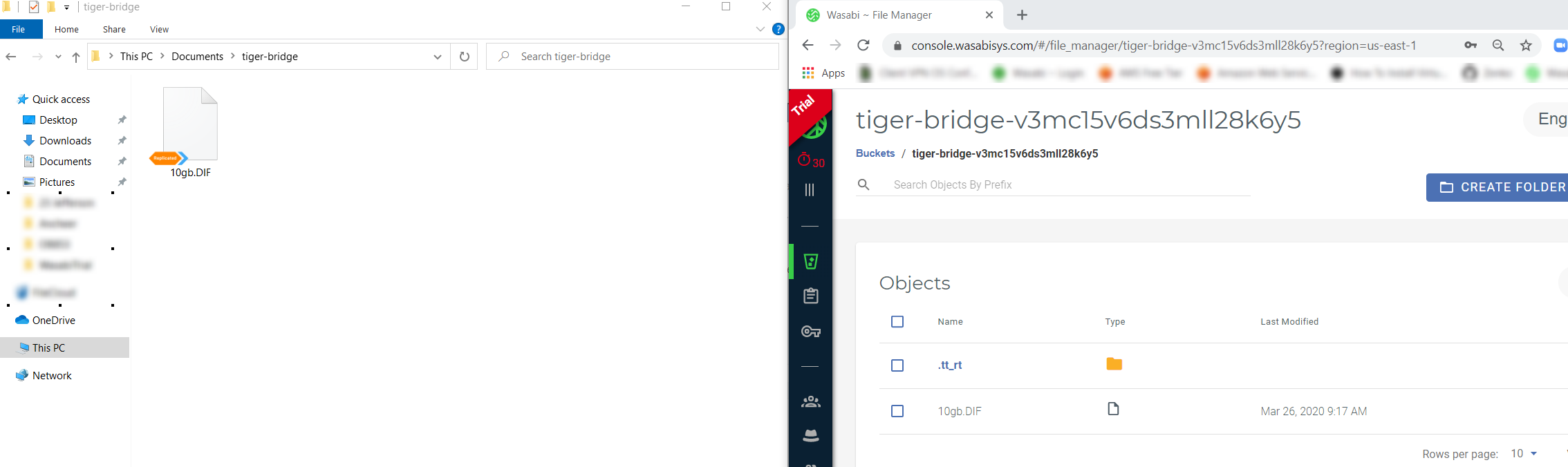
Note - If you need to modify the default Tiger Bridge Configuration, just open the Tiger Bridge application on your computer and the Settings options will be displayed (see screenshot below)