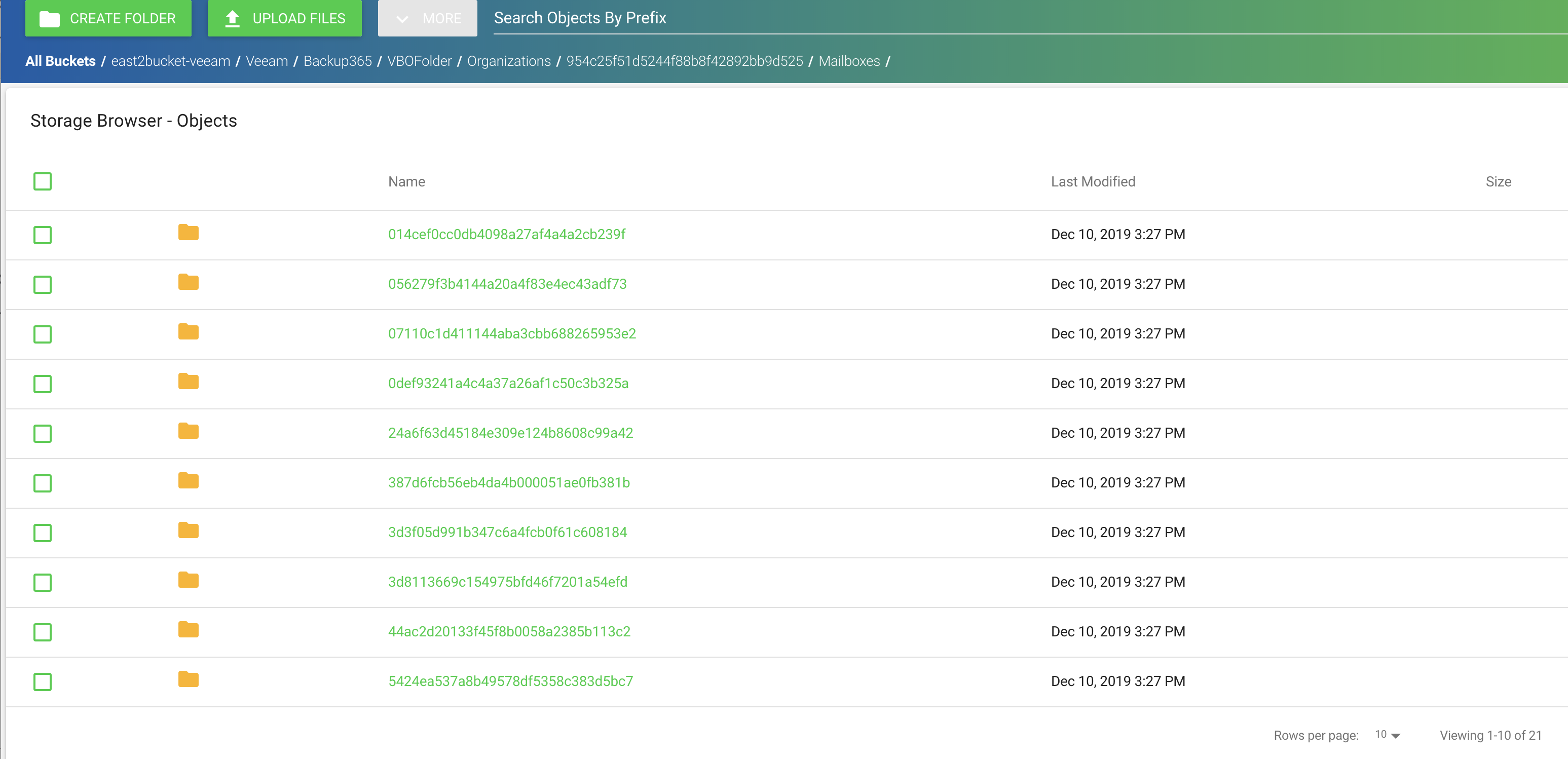How do I use Veeam Backup for Office365 v4 with Wasabi?
Veeam Backup for Microsoft Office365 v4 has added support to write Office365 backups to Wasabi Cloud Object storage. Wasabi has been validated to work with Veeam Backup for Office365 (VBO).
For more detail on leveraging immutable Veeam backups, review Object Lock: Enabling. Enabling bucket versioning only is not a proper configuration for immutable Veeam backups and can cause problems. If you are simply going to use regular Veeam backups with Wasabi buckets, bucket versioning is not required.
Prerequisites
Veeam Backup for Office365 v4 or higher
Active Microsoft office365 account
Active Wasabi Cloud Storage account
Downloading and Installing Veeam Backup for Microsoft Office 365
For information on downloading and installing Veeam Backup for Office365, review Downloading Installation Package.
Adding the Object Storage Repository
Once the Veeam Backup application is installed, launch Veeam Backup for Microsoft Office 365.
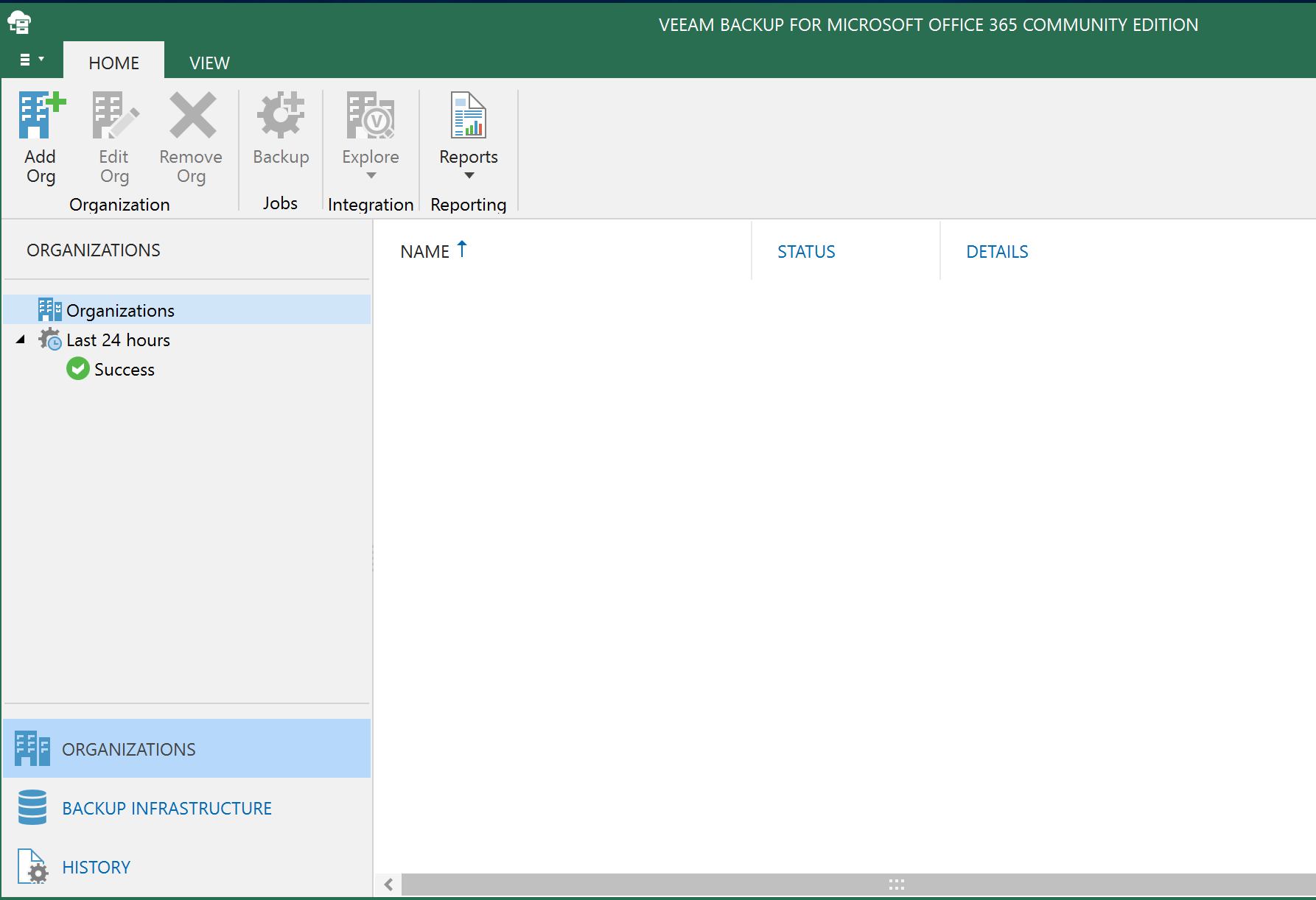
Navigate to Backup Infrastructure. Click Object Storage Repositories.
Click Add Object Storage.
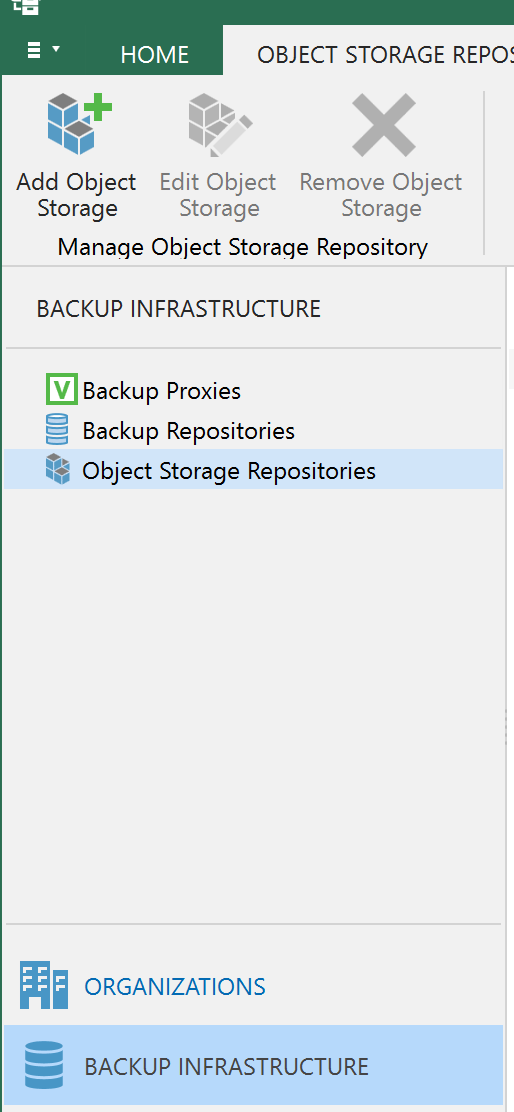
Input a Name and Description. Click Next.
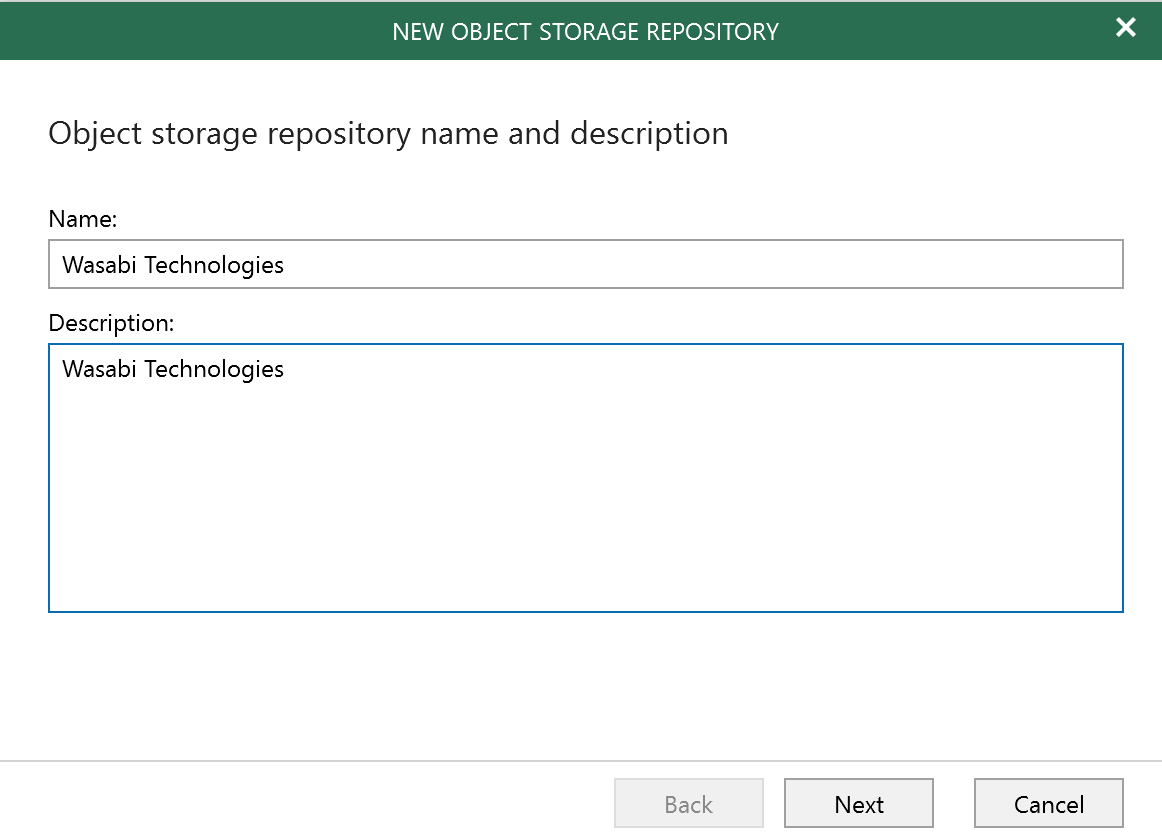
Select S3 compatible.
Click Next.
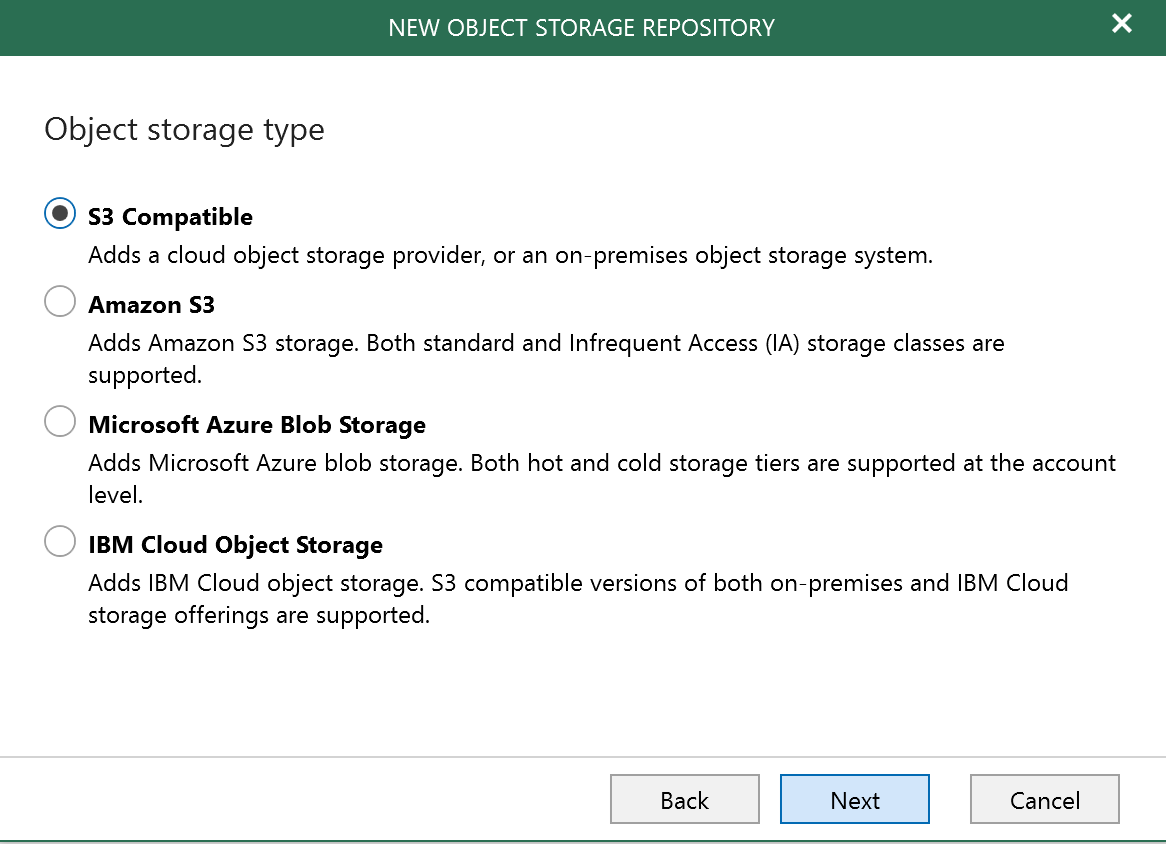
Provide the following information and click Next.
Service Point: https://s3.us-east-2.wasabisys.com
Data Center region: us-east-2
Account credentials
Click Add if this is the first time setting up Wasabi.
Copy and paste both Access & Secret Key in respective text boxes.
This configuration example discusses the use of Wasabi's us-east-2 storage region. To use other Wasabi storage regions, use the appropriate Wasabi service URL as described in Wasabi Service URLs.
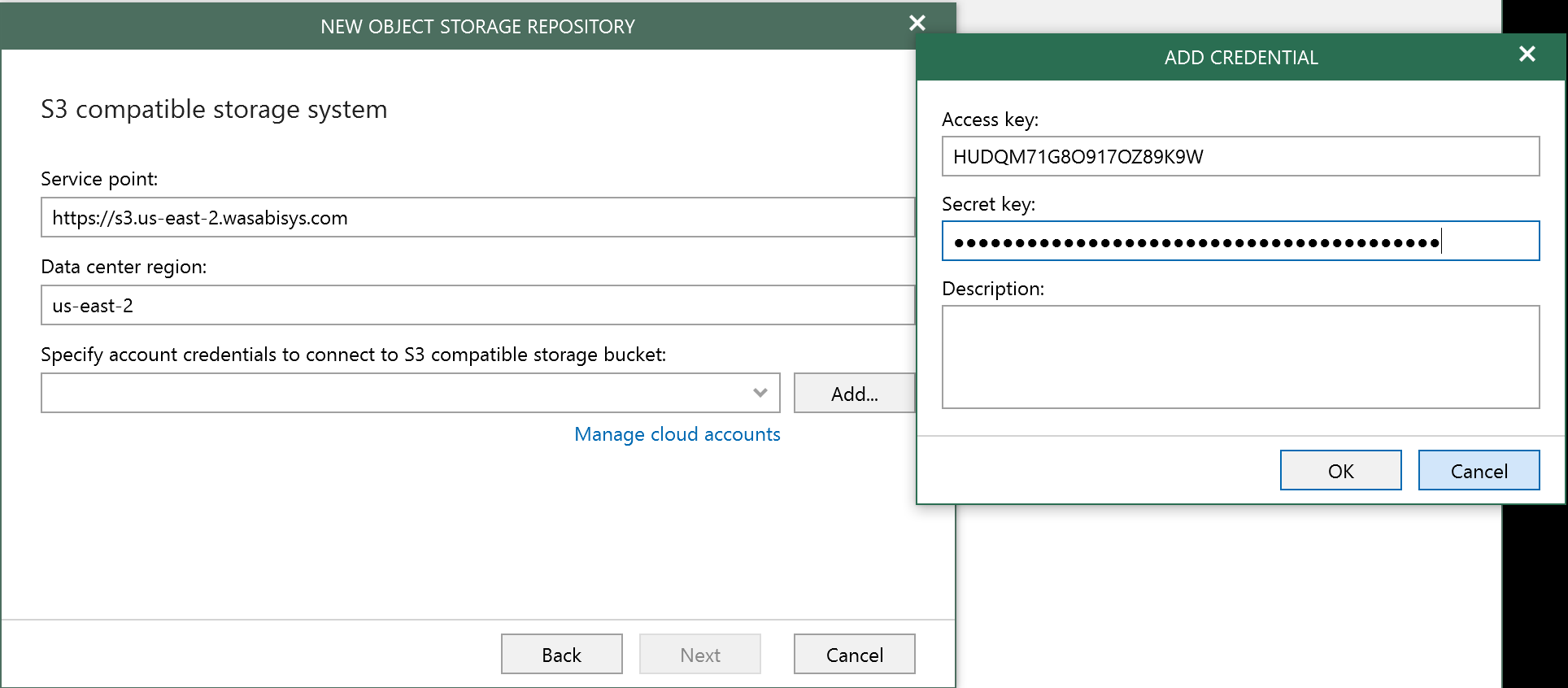
Choose the credentials created from the drop-down list.
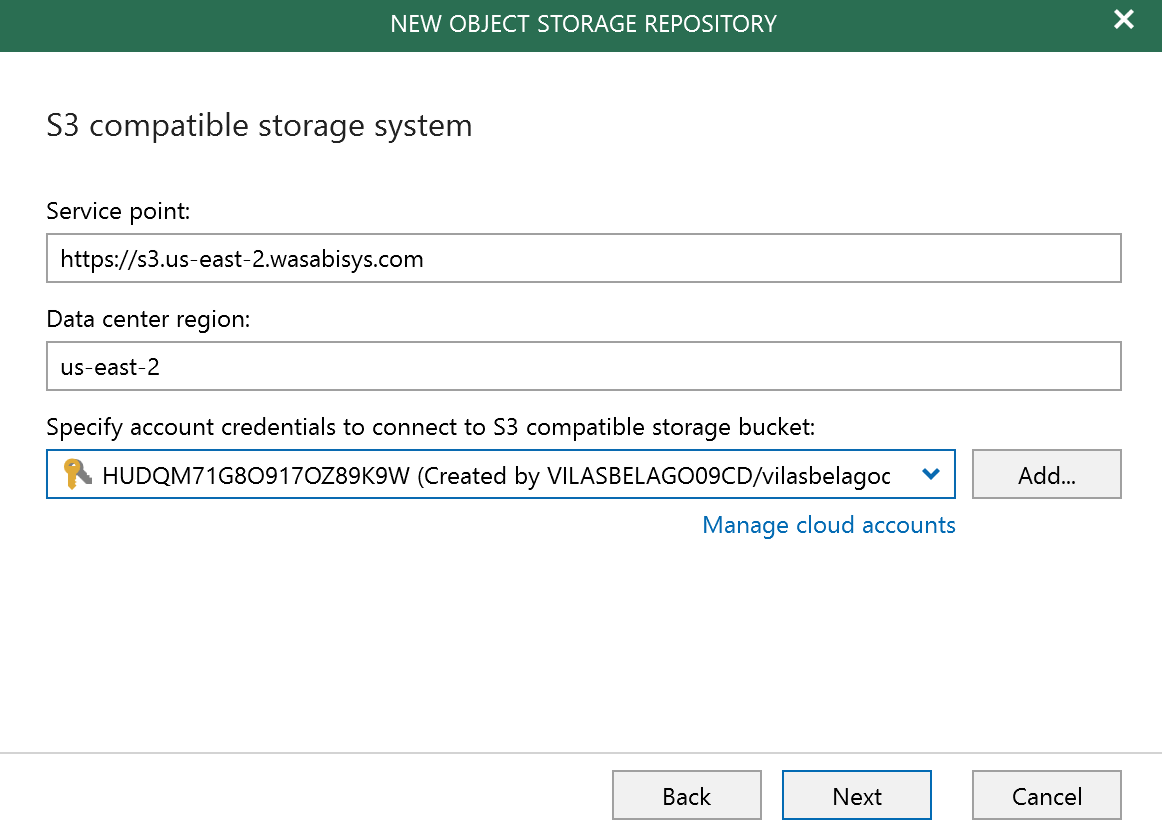
Choose a bucket, create a new folder inside the bucket, and click Finish.
Be sure to choose the bucket that aligns with the region specified in the previous step.
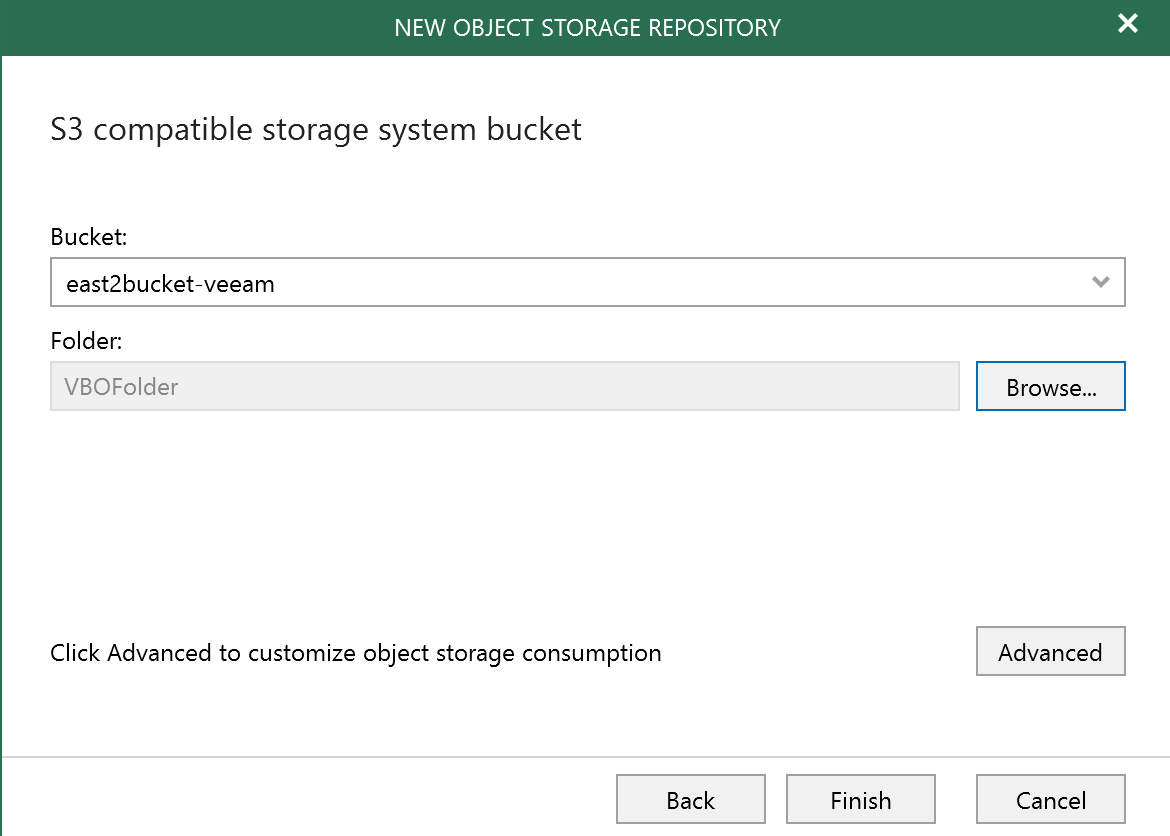
Creating Wasabi Technologies as the Object Storage Repository is now successfully completed.
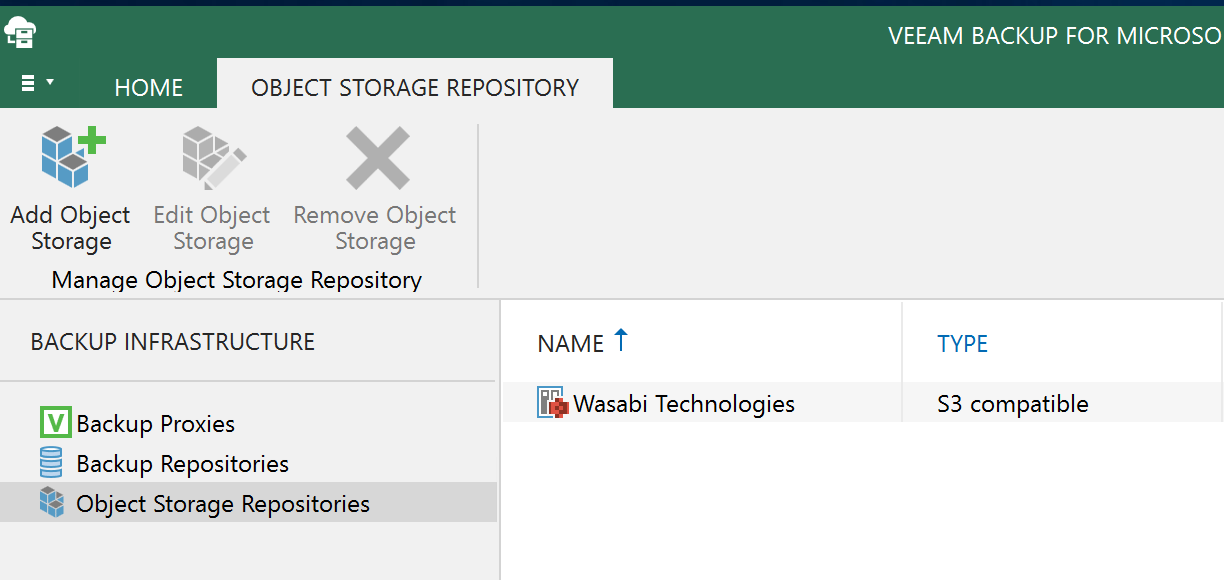
Adding a Backup Repository to VBO
Once the Veeam Backup application is installed, launch Veeam Backup for Microsoft Office 365.
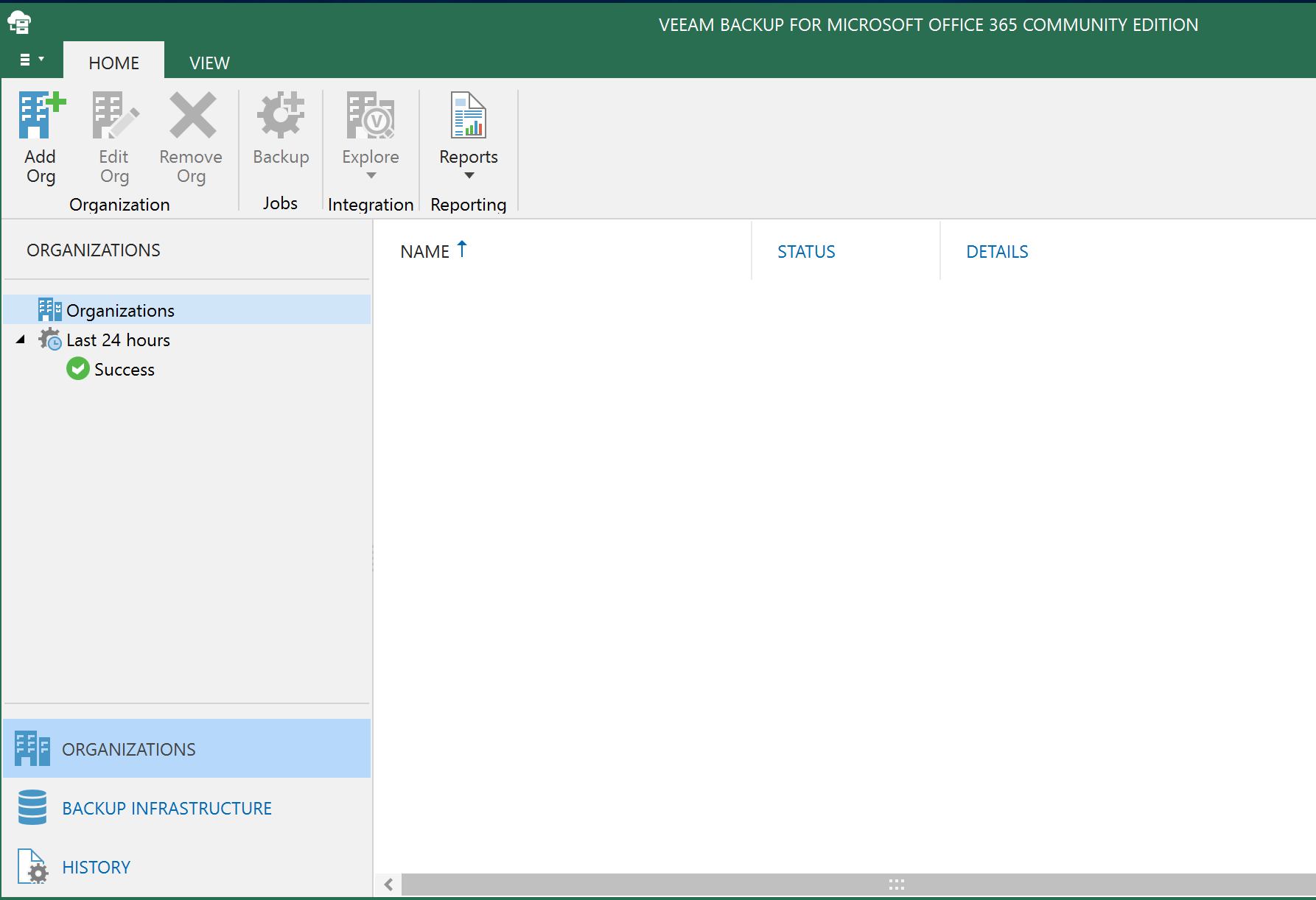
Click Backup Infrastructure.
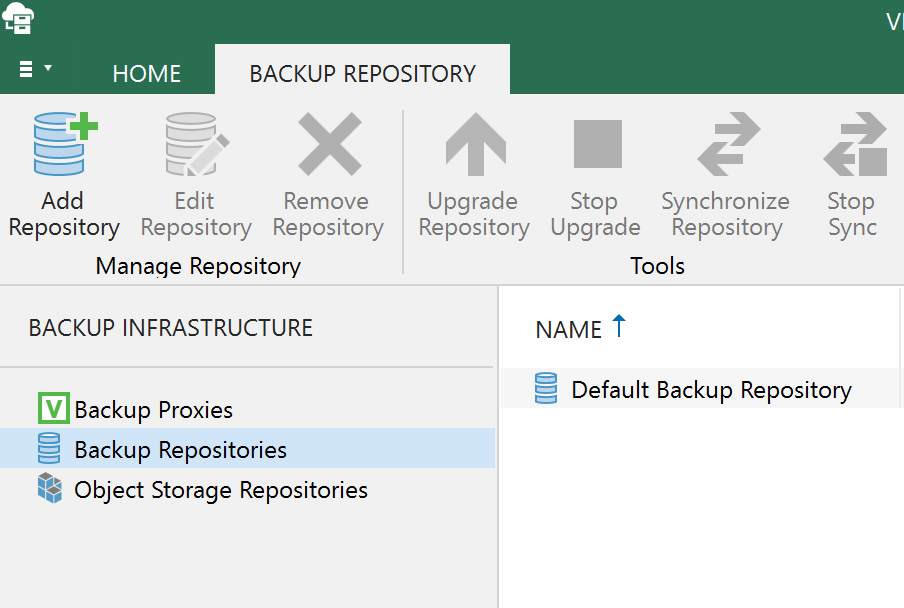
Click Add Repository. Input a Name and Description for the new backup repository. Click Next.
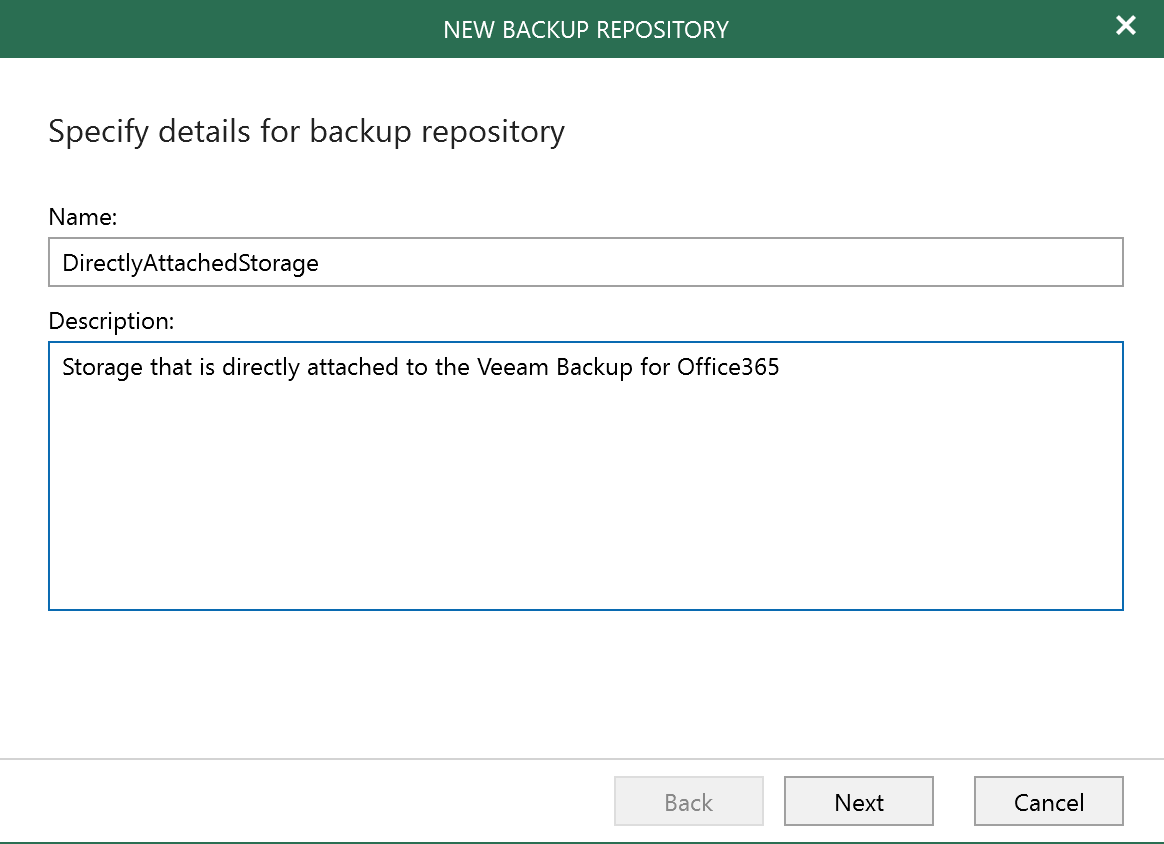
Choose your backup proxy and provide a path for your backups to be written. Click Next.
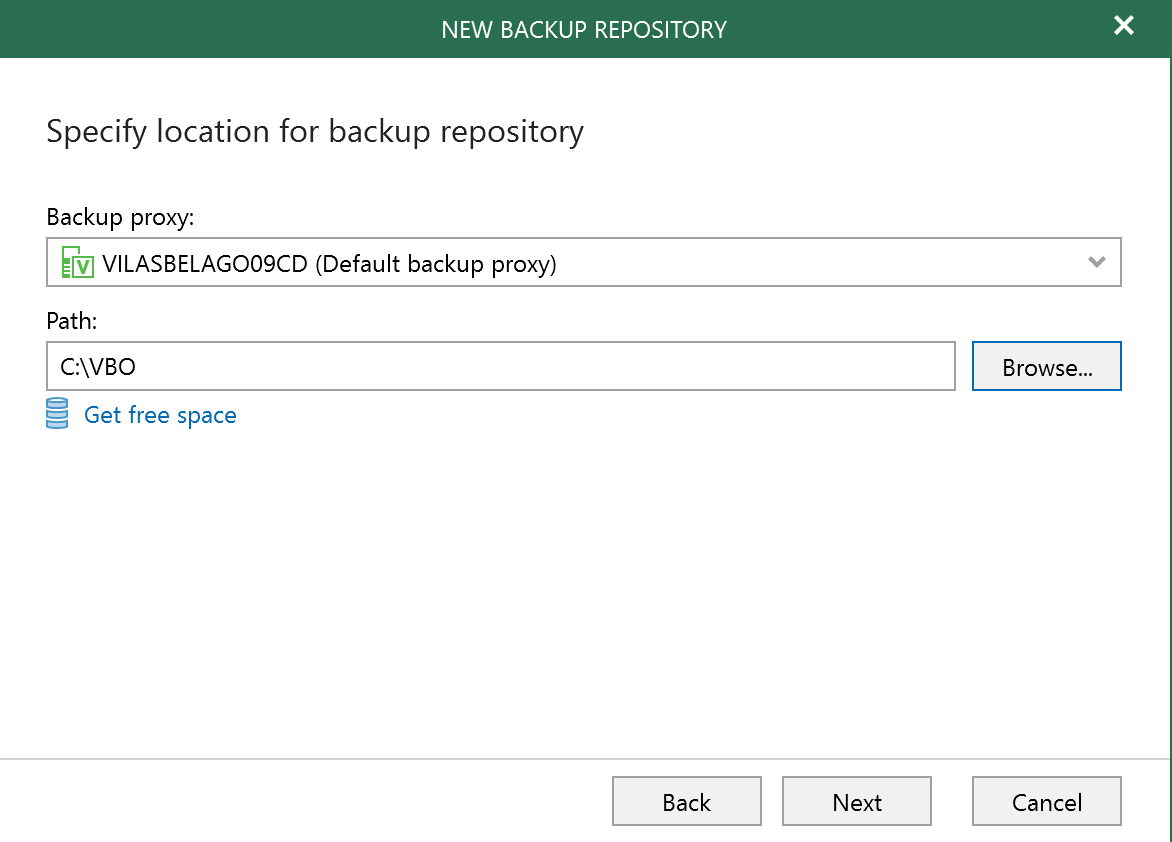
On the Object storage backup repository configuration page, check Offload backup data to object storage. Select the Wasabi technologies repository that was previously created. Click Next.
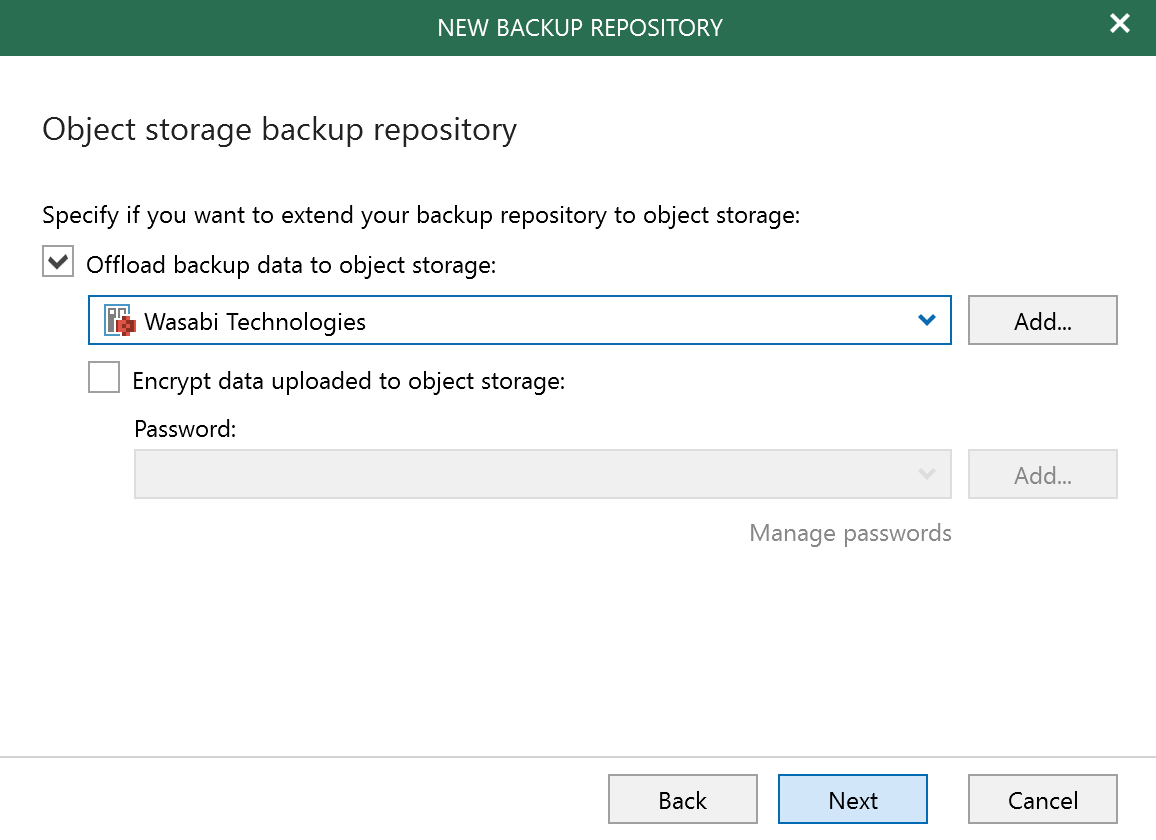
Choose retention policy. Click Finish.
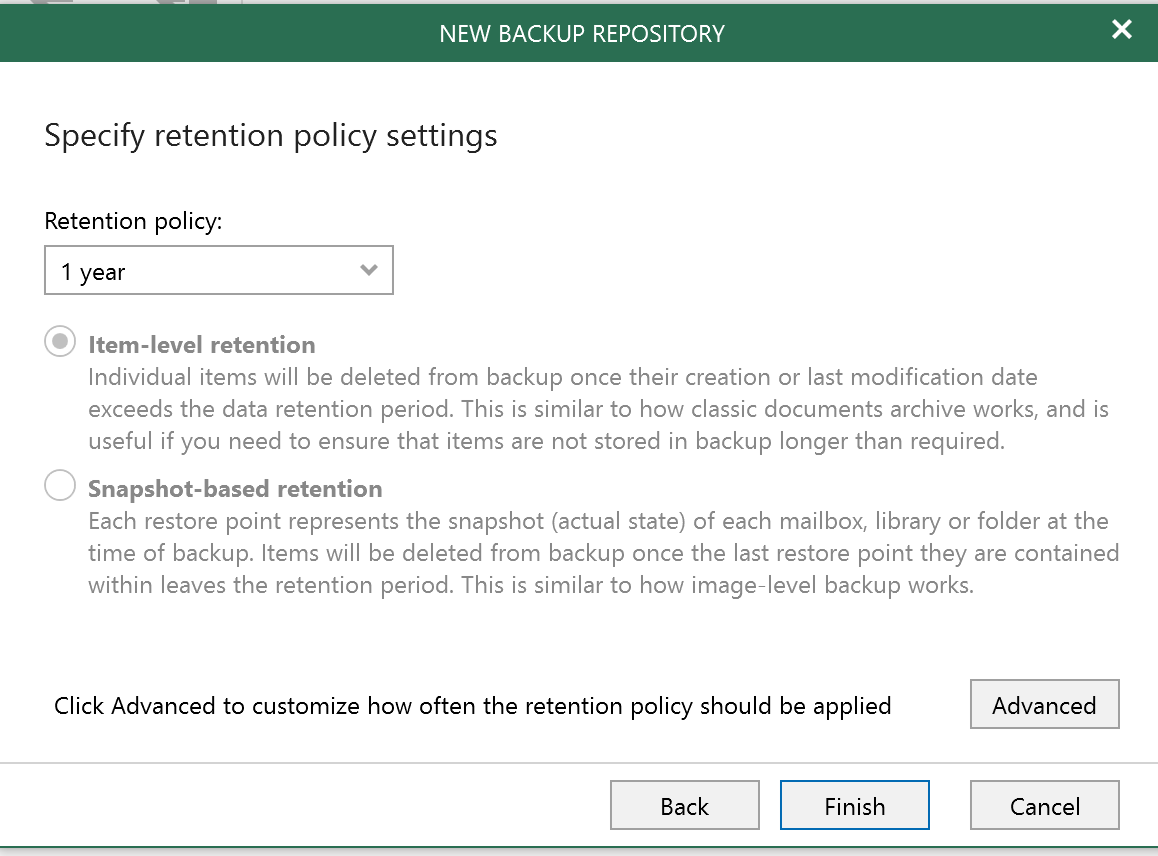
Adding the Organization to Veeam backup for Office365
Navigate to the Organizations tab. Click Add Org.
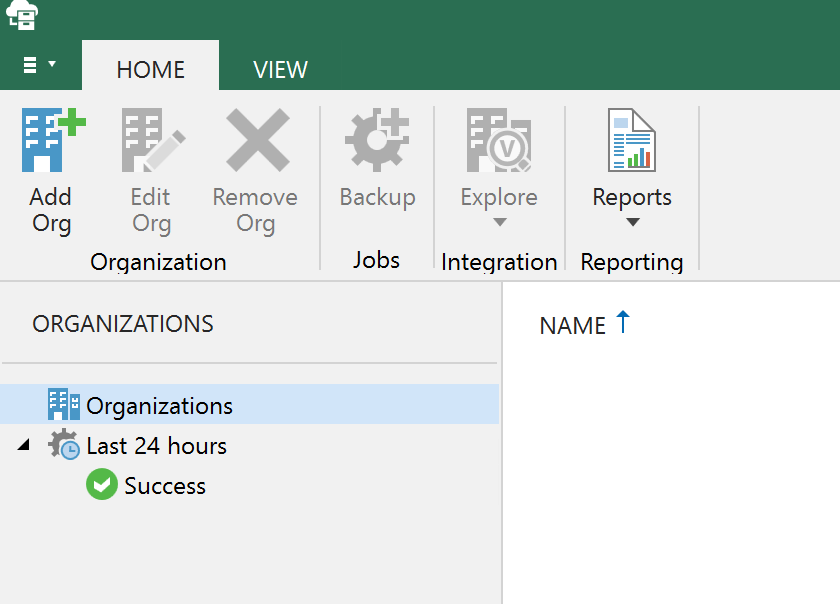
Select Microsoft Office365. Select an option under “Select the service you want to protect:”. Click Next.
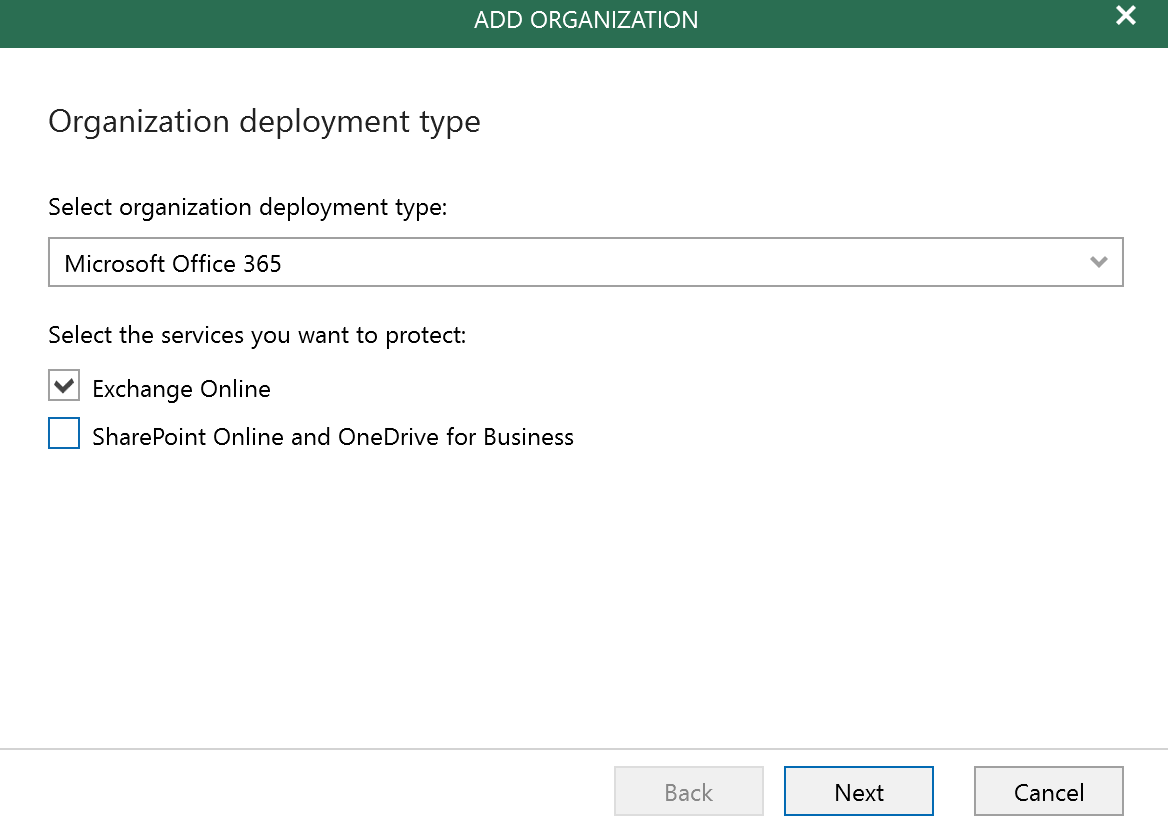
Select Default in the drop-down for the Region. Select either Basic Authentication or Modern Authentication. Click Next.
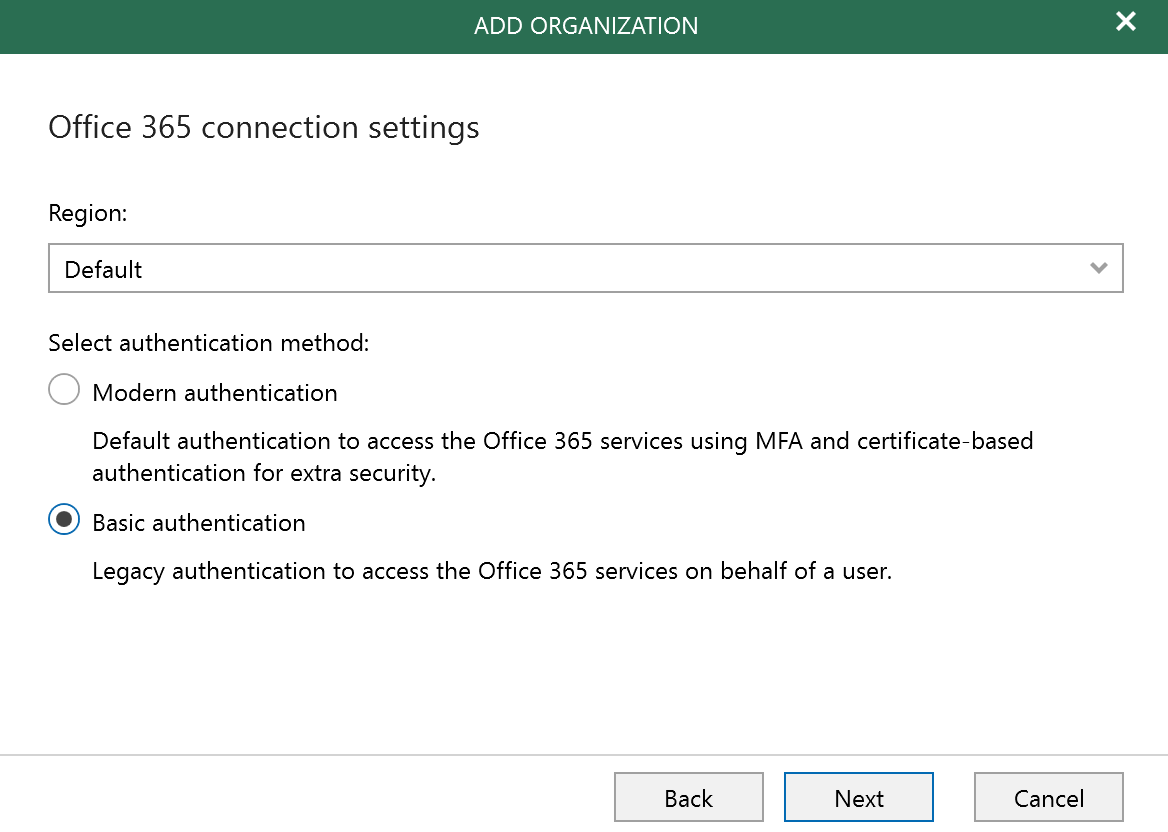
Input a Username and Password. Check Grant this account required roles and permissions. Click Next.
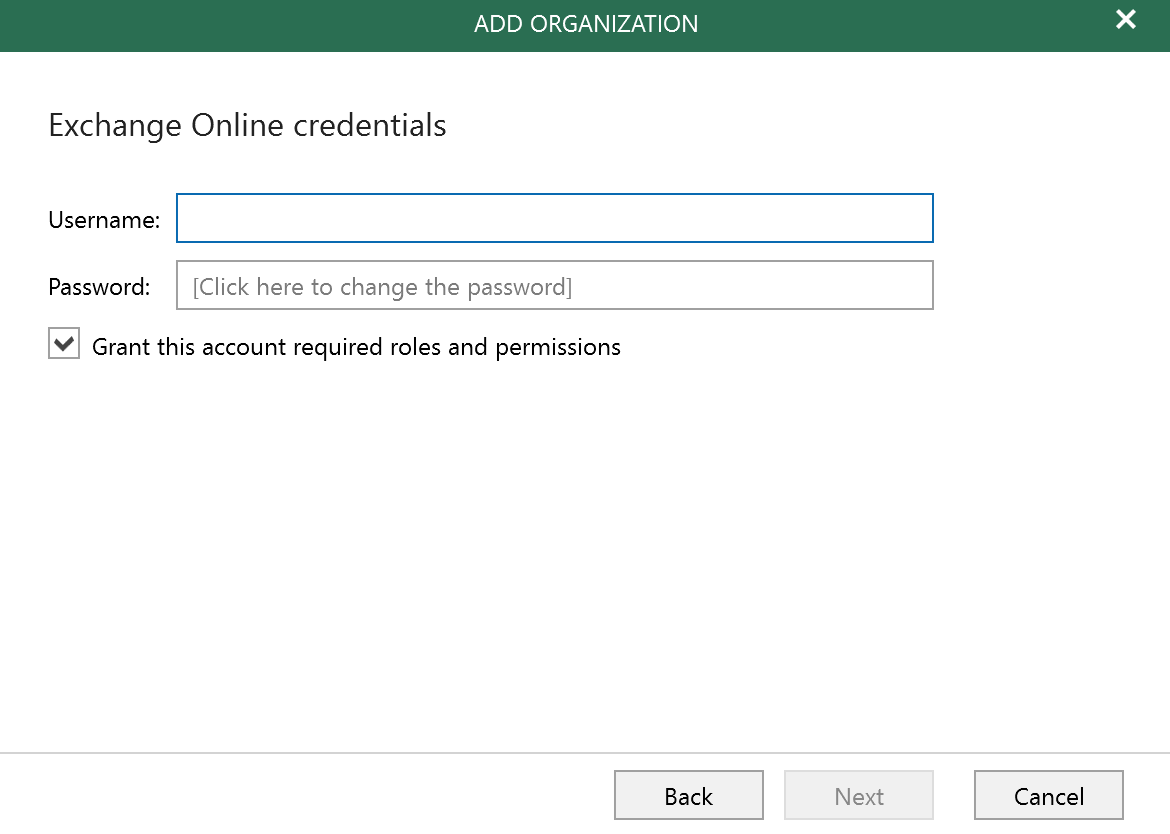
Verify that all actions completed successfully. Click Finish.
If any of the actions below fail, contact your Office365 administrator to ensure proper privileges a settings have been enabled for the account you are using for Veeam Backup.
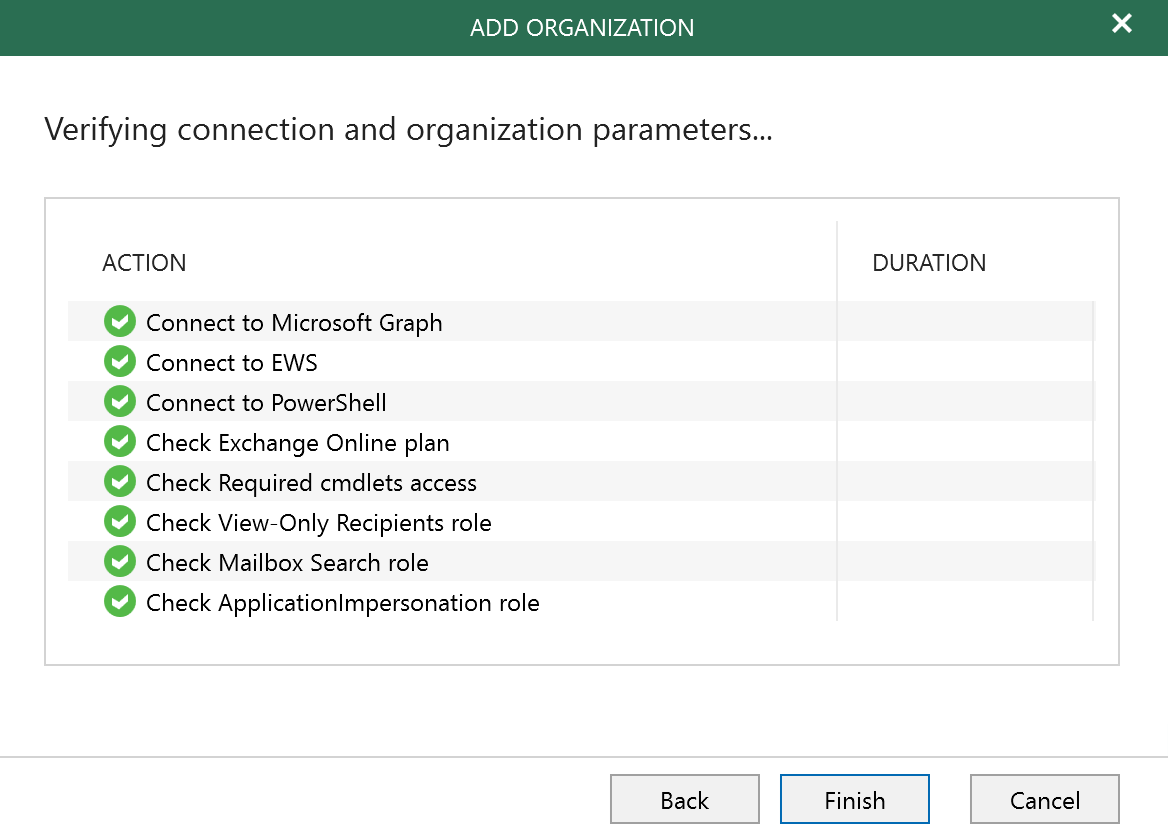
Once complete, the new Organization will be added, as shown below.
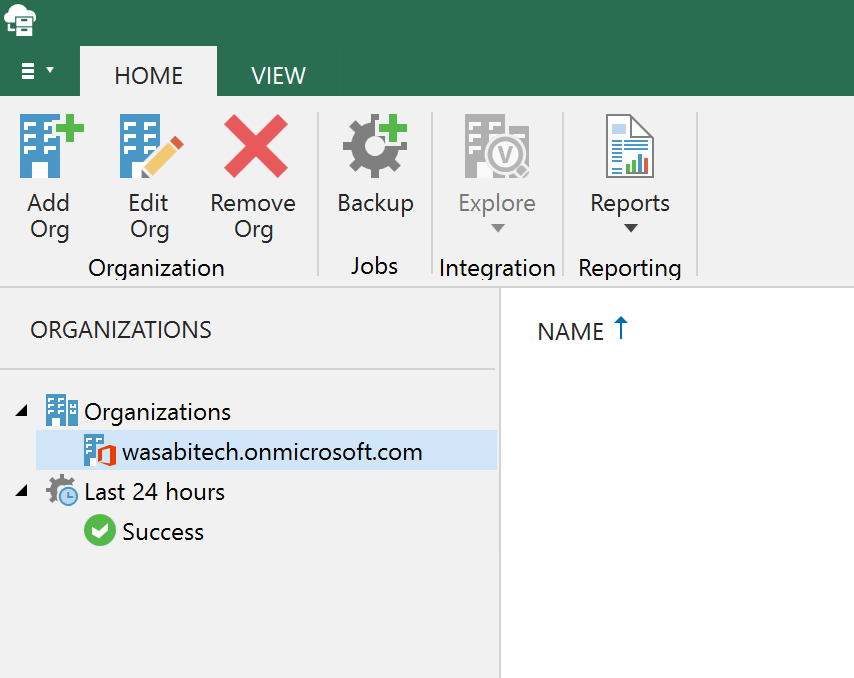
Creating a Backup Job
Right-click on the newly created Organization (wasabitech.onmicrosoft.com) and choose “Add to backup job…”. Alternatively, select the Organization and click Backup.
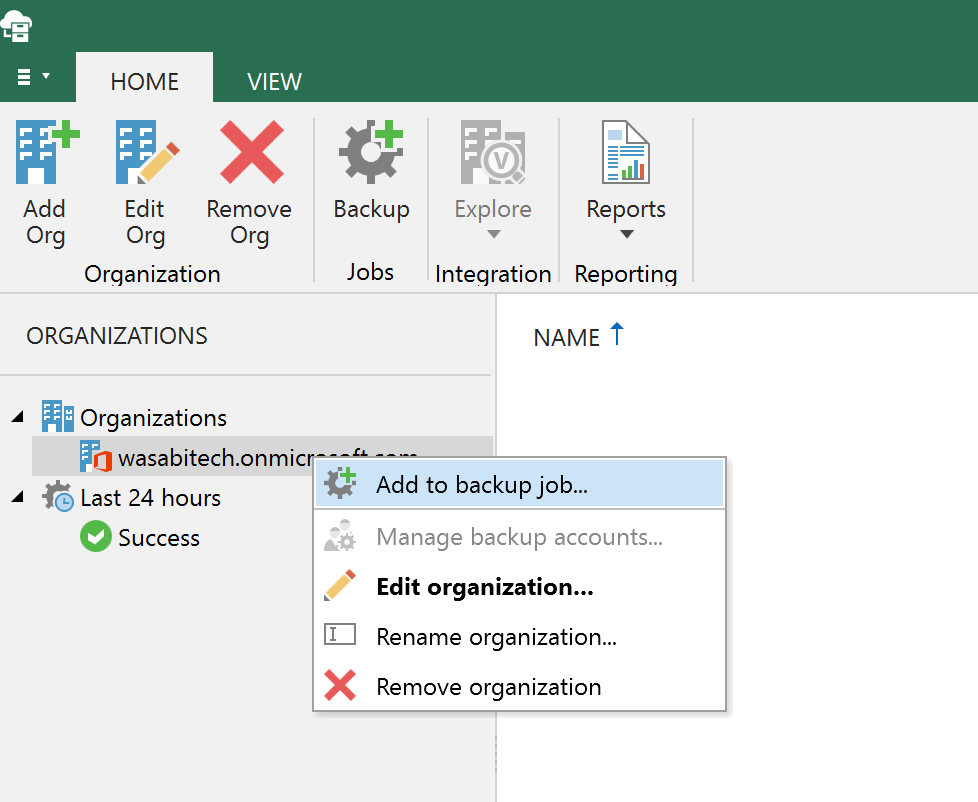
Specify a Name for the backup job. Click Next.
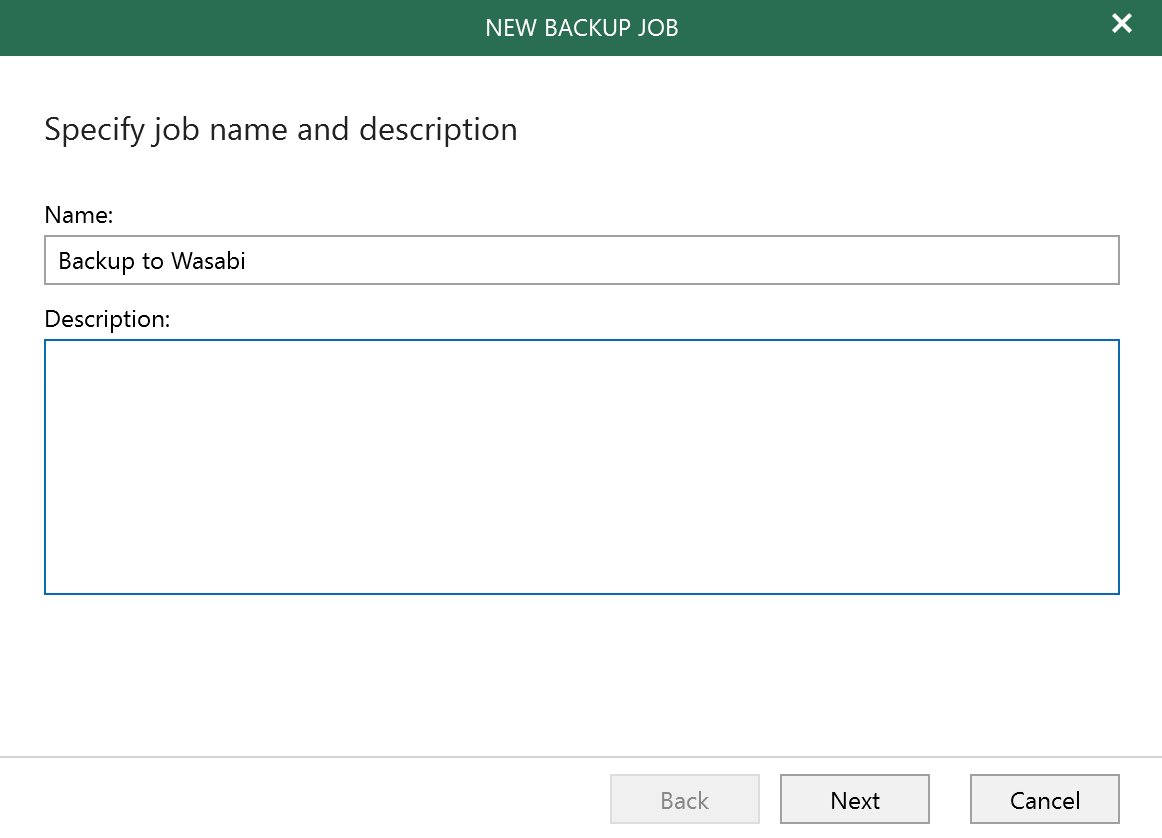
Select either Back up entire Organization or Back up the following objects. Click Add and choose Organizations.
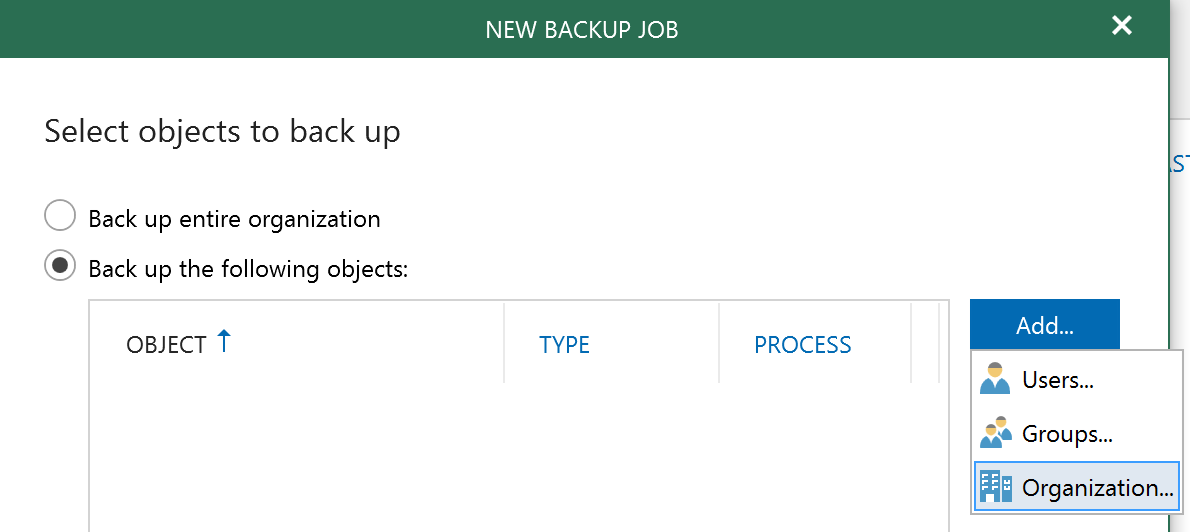
Choose the organization and click Add. Click Next.
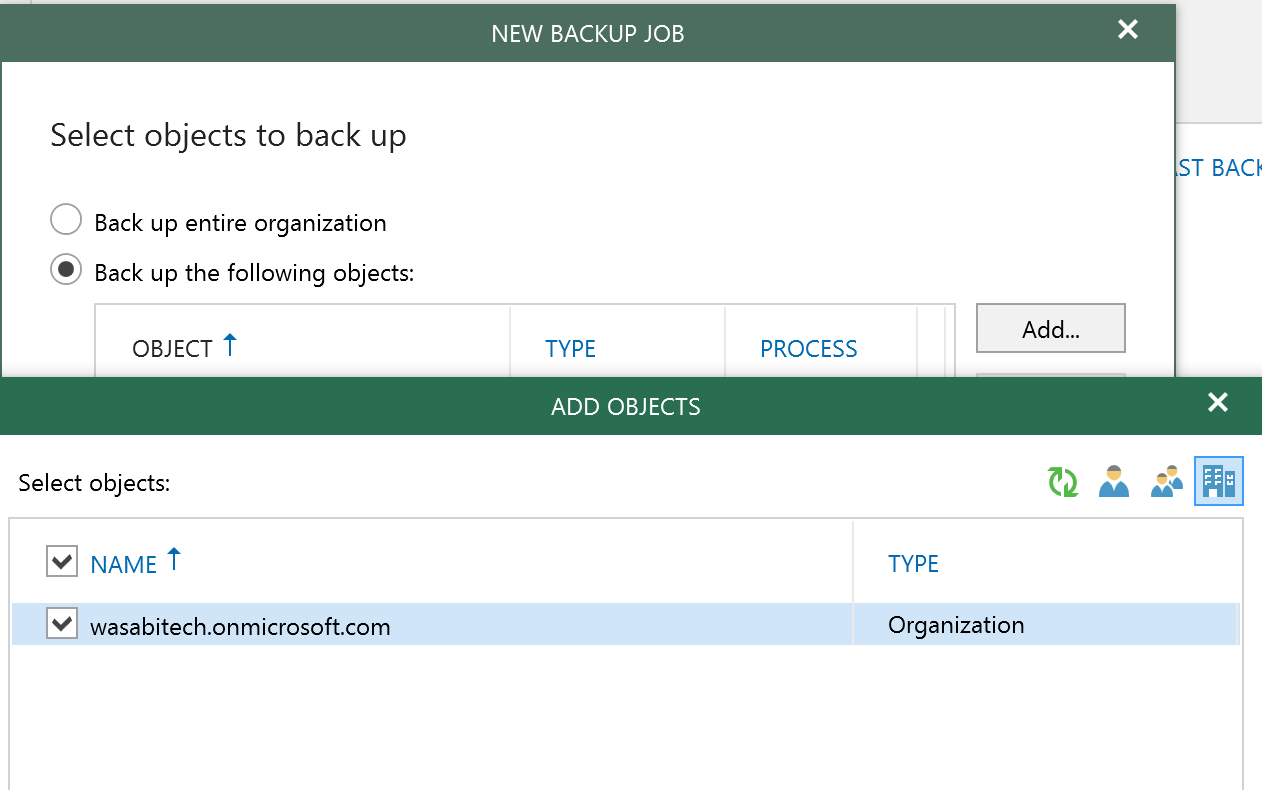
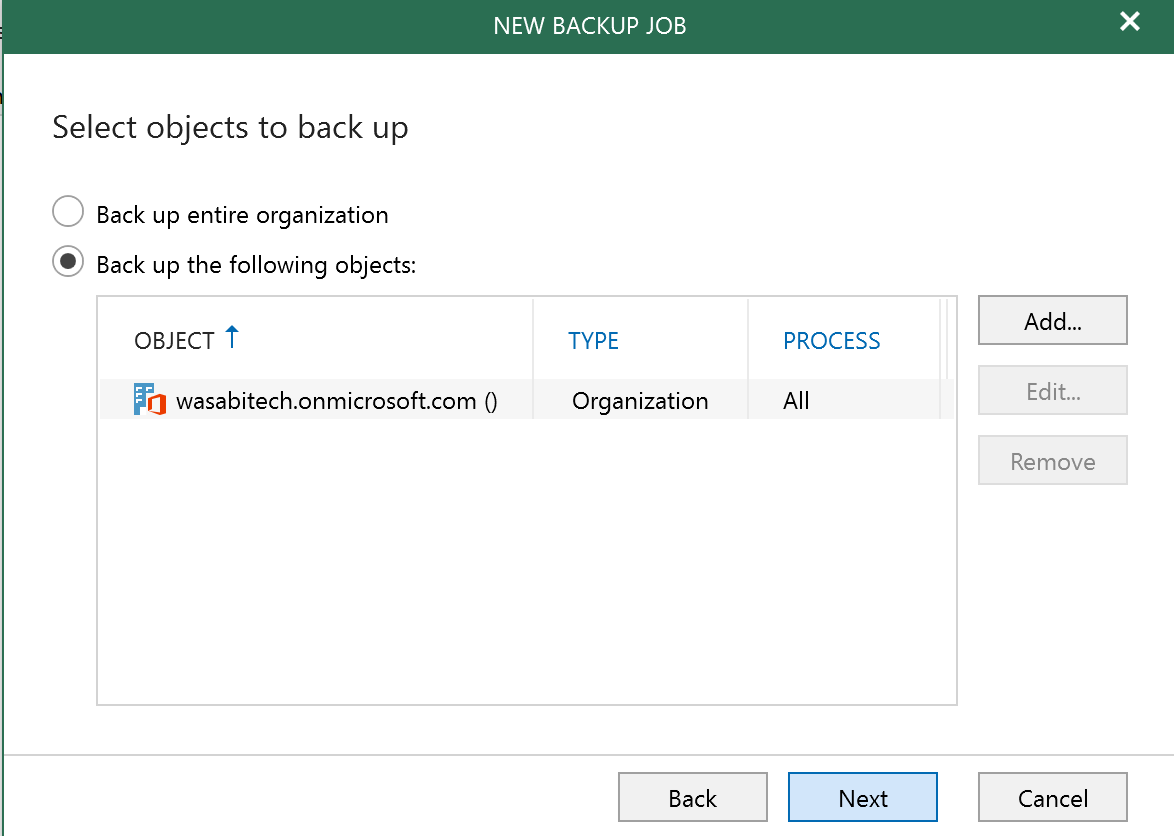
Click Next if no objects need be excluded.
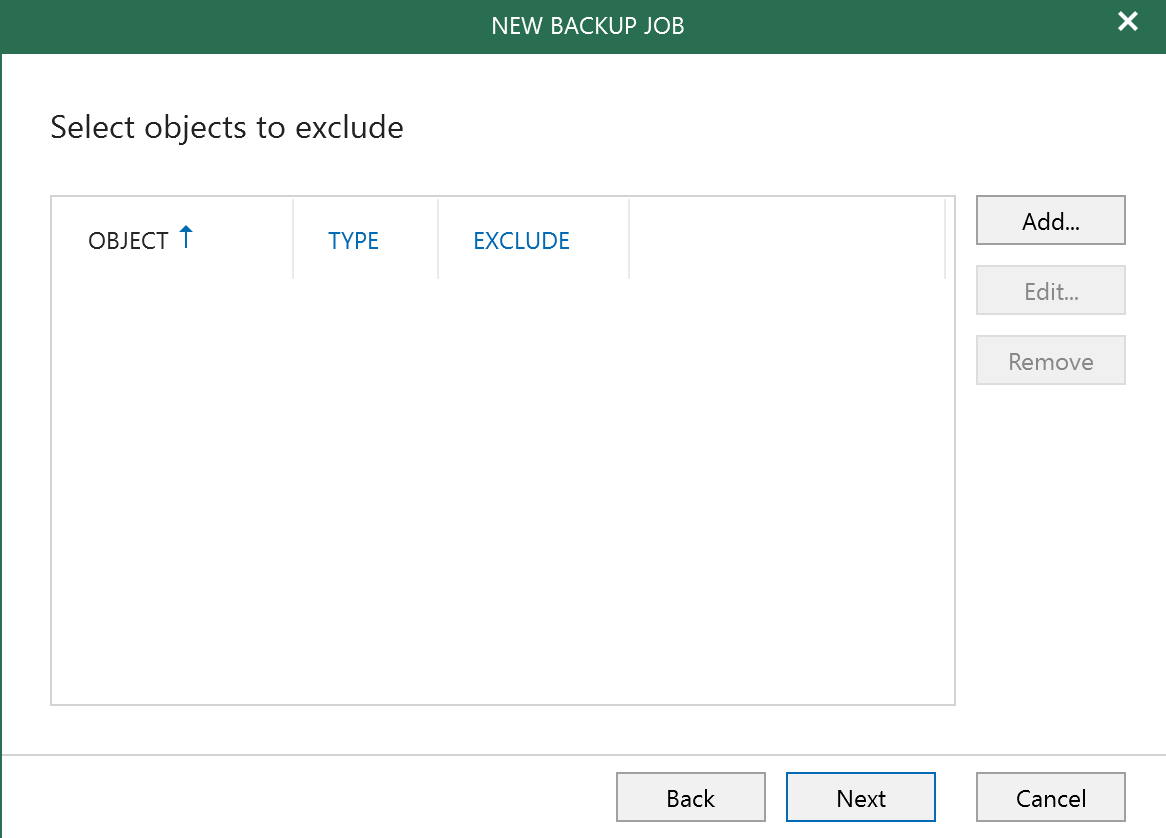
Choose the Backup proxy and Backup repository. Click Next.
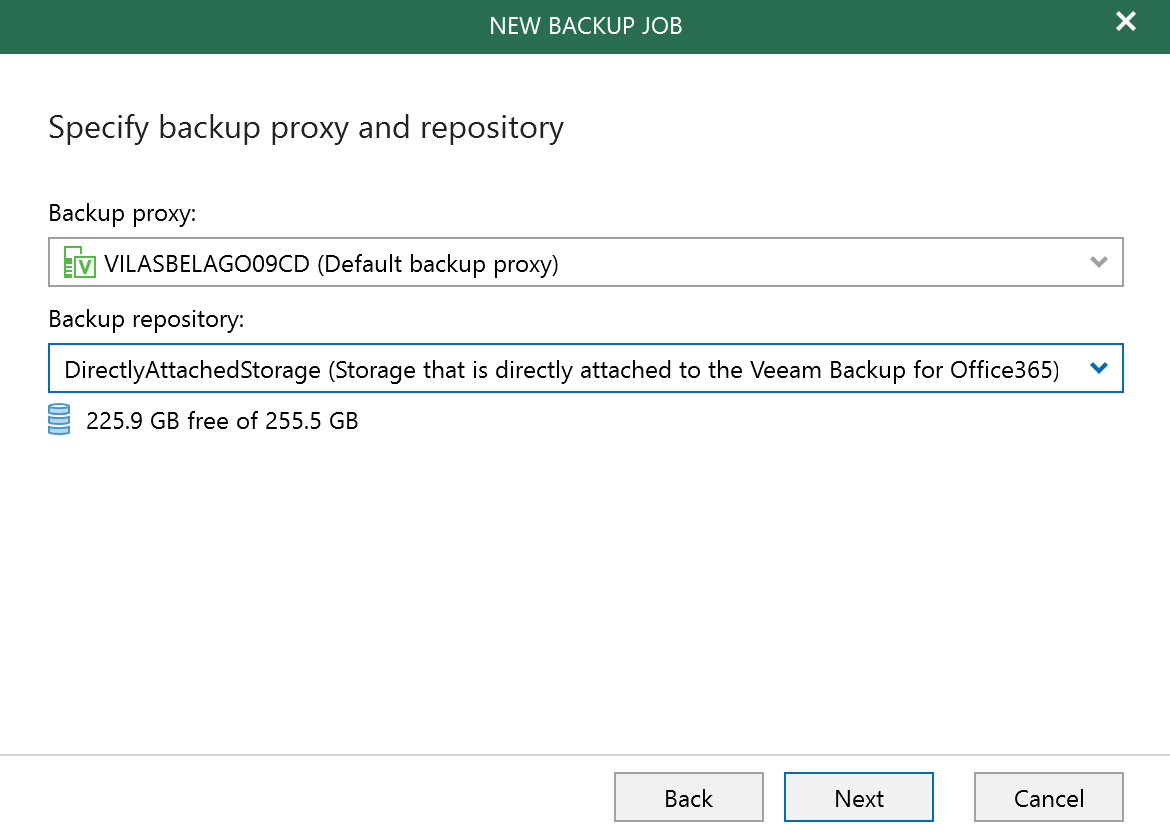
Select the appropriate scheduling options. Click Create.
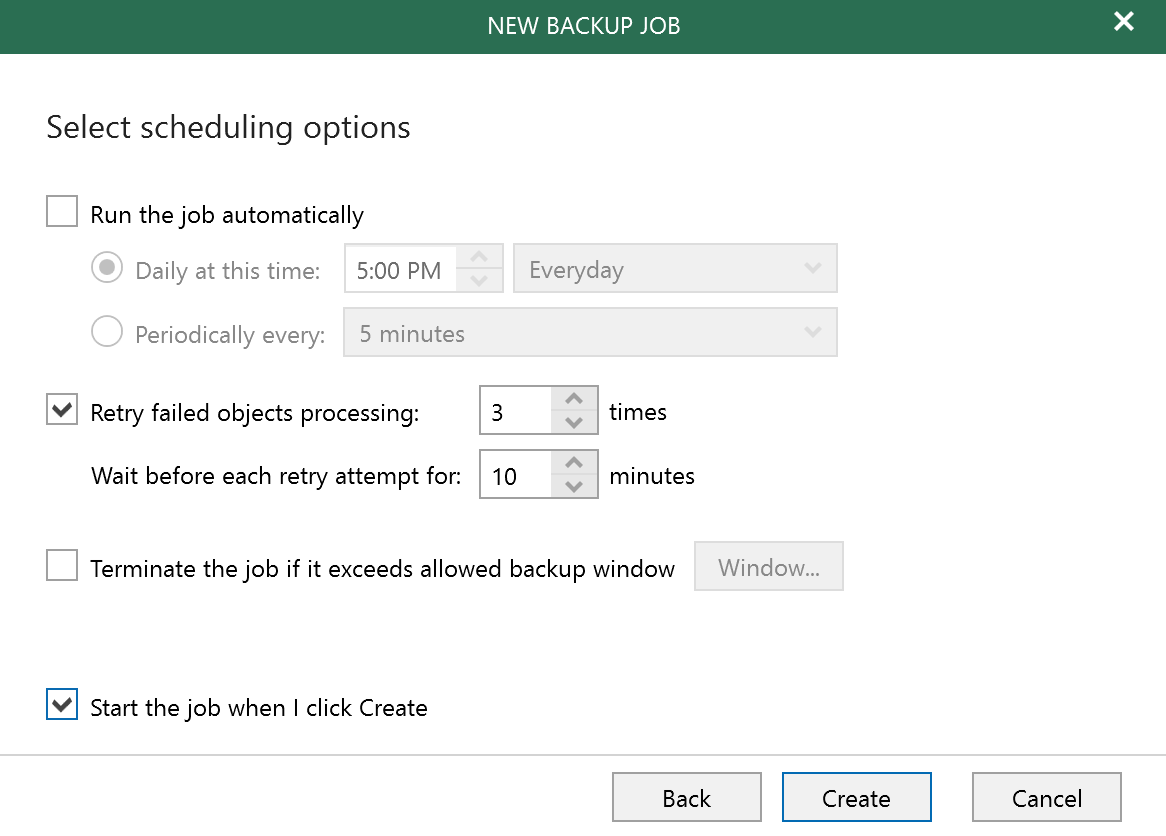
The backup job commences.
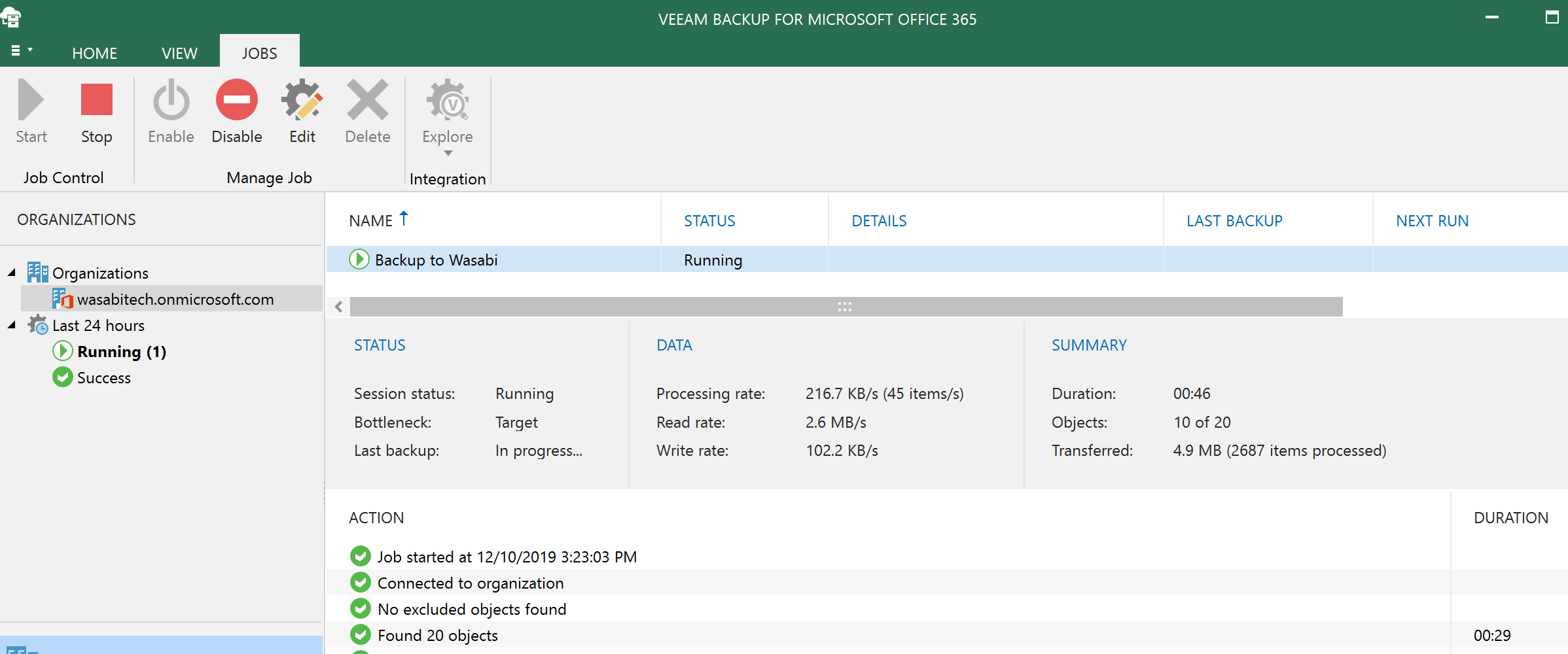
Complete job details:
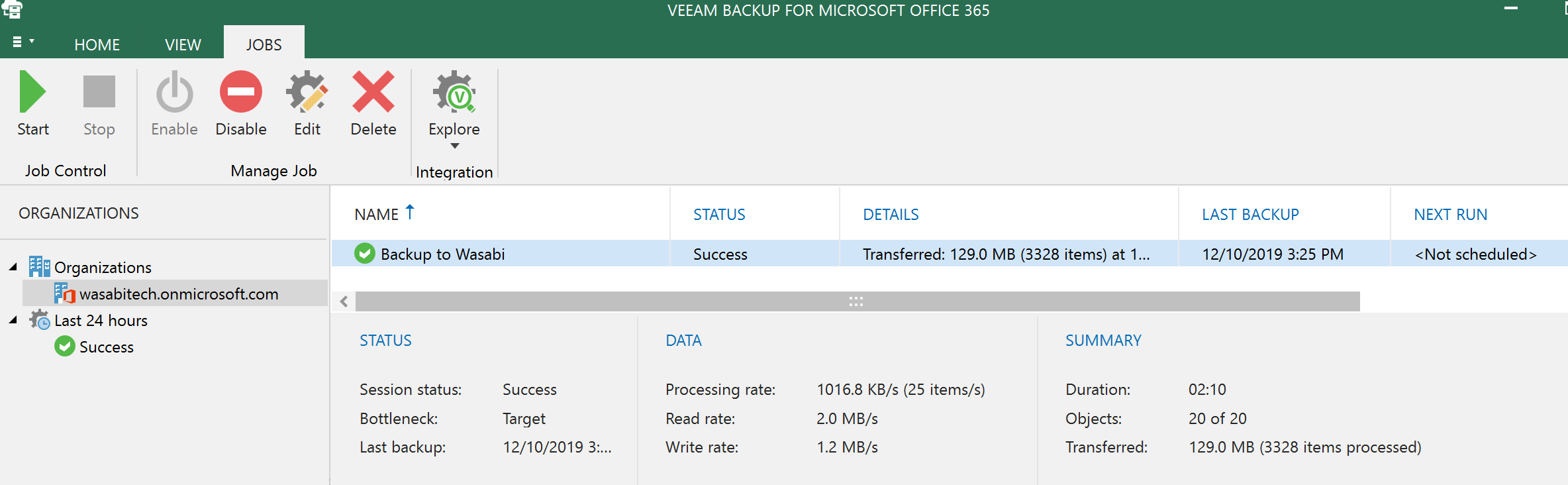
Office365 Exchange Online data on Wasabi, using the "instant copy" feature: