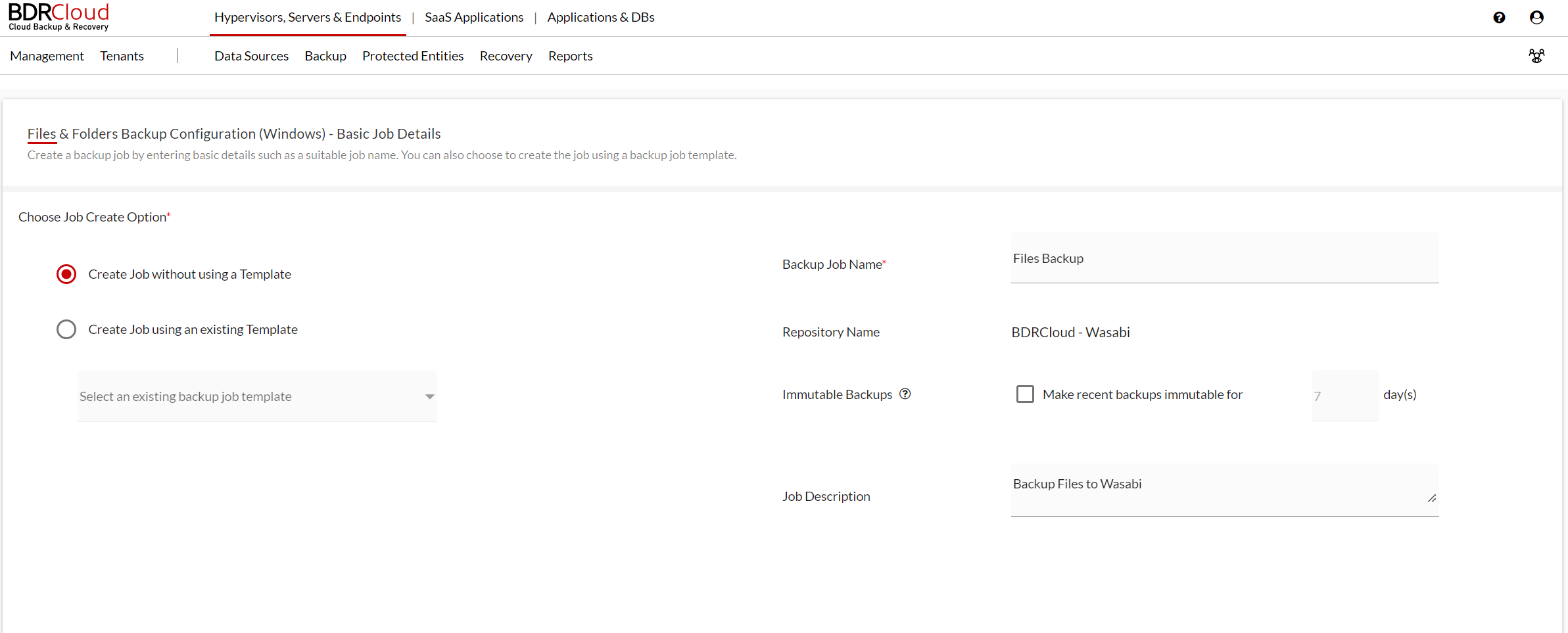Wasabi has been validated for use with BDRCloud. BDRCloud offers a comprehensive and cost-effective cloud-based backup solution featuring a centrally managed web-based console. This provides Managed Service Providers (MSPs) with a powerful solution for backup and disaster recovery, safeguarding virtual, physical, cloud, and SaaS environments from data loss and cyber threats with robust data protection against cyber threats.
Prerequisites
- Active Wasabi Cloud Storage Account
- Wasabi Bucket - See our Bucket Creation Guide
- Access & Secret Key Pair - See our Access Keys Guide
- Active BDRCloud Account
Configuration
BDRCloud offers two ways to use Wasabi cloud as a backup repository:
Your Own Object Storage (Wasabi)
Once you have created a BDRCloud Account and log in initially, you will be prompted to select which type of BDRCloud Storage method you want to use.
- Click Your Own Object Storage (Public Cloud).
- Click Save.
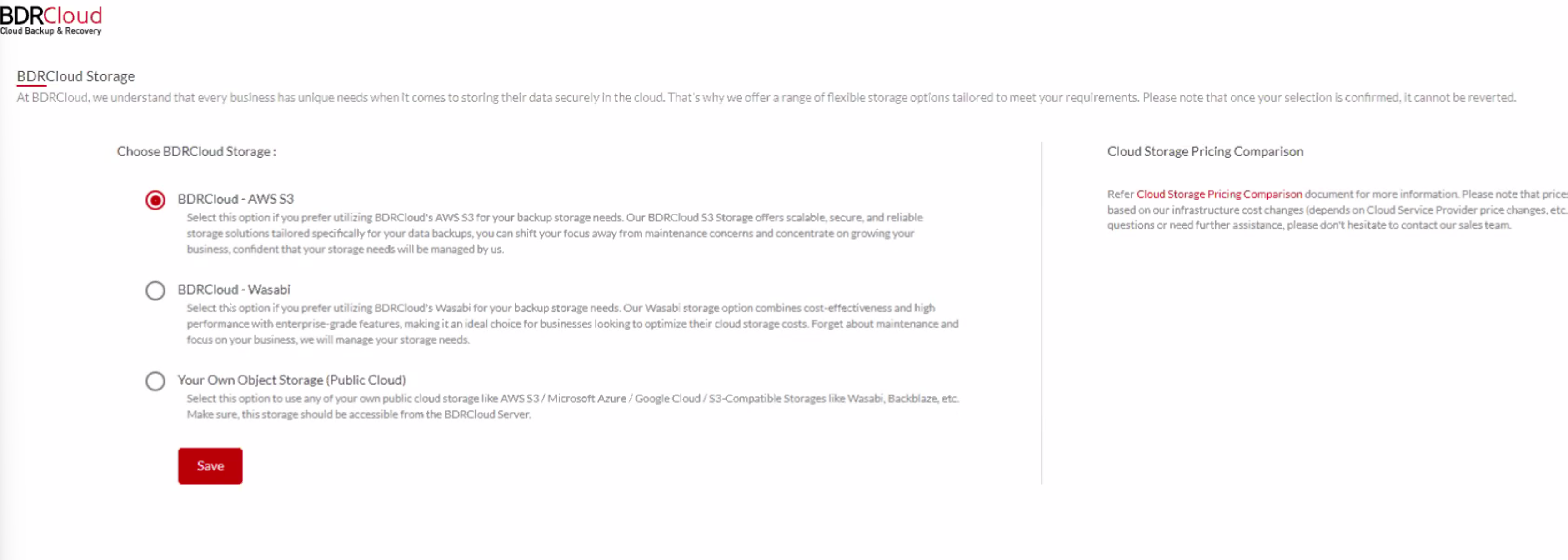 Once you make a selection and click Save, you cannot change the account type afterwards.
Once you make a selection and click Save, you cannot change the account type afterwards. - Click Create New Object Storage Repository.
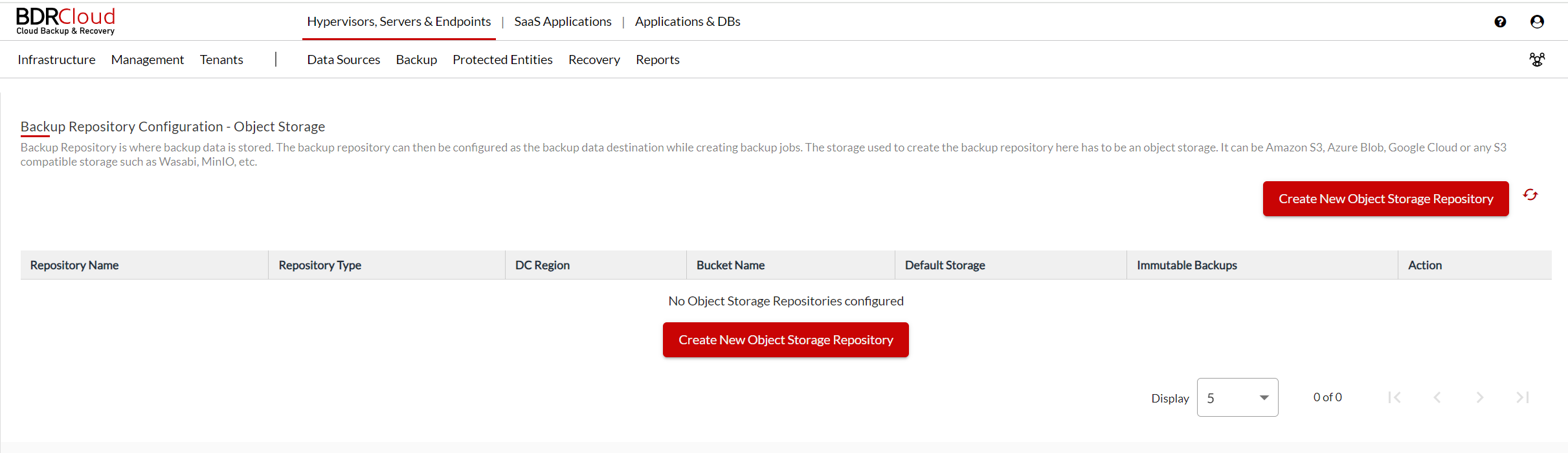
- Enter the following information:
- Repository Name - Give the storage a unique name.
- Repository Type - Select S3 Compatible.
- Set as the default repository - Select Yes.
- Service Endpoint - Enter the Wasabi Service URL where your bucket is located. By default, HTTPS is used for this connection.
- DC Region - Input the region where your bucket is stored (for example, us-east-1).
- Credential- Click Add New Credentials and input a Credential Name, Wasabi Access Key, and Secret Key. Click Add.
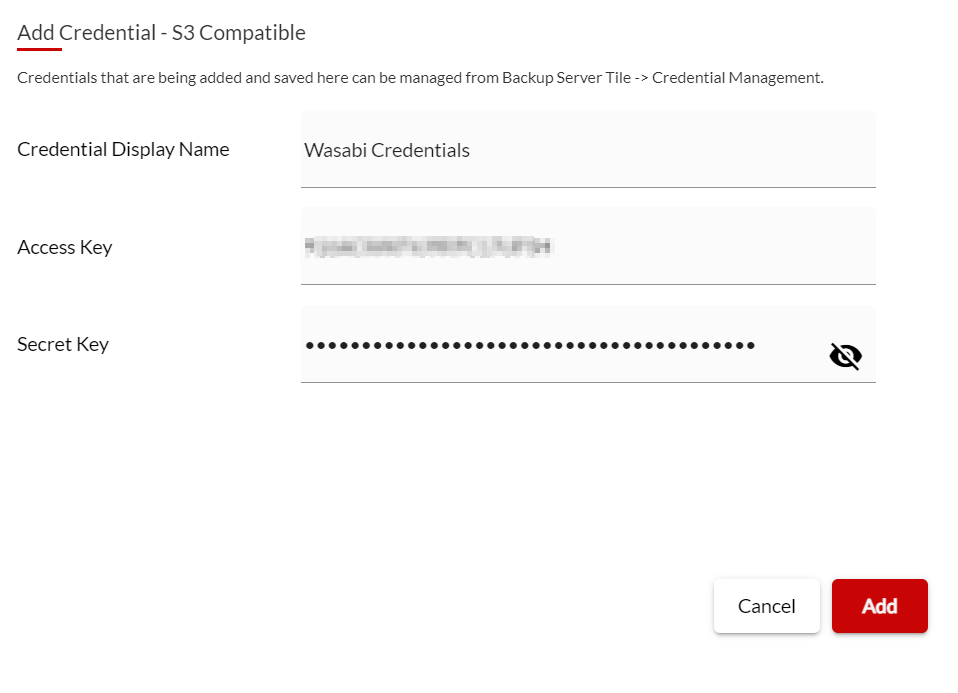
- Bucket Name - Select the bucket you created from the drop down list
- Immutable Backups - Select this option if you want to protect your data from being deleted and enabling immutability and specifying for how long you want your data object locked.
- Click Create.
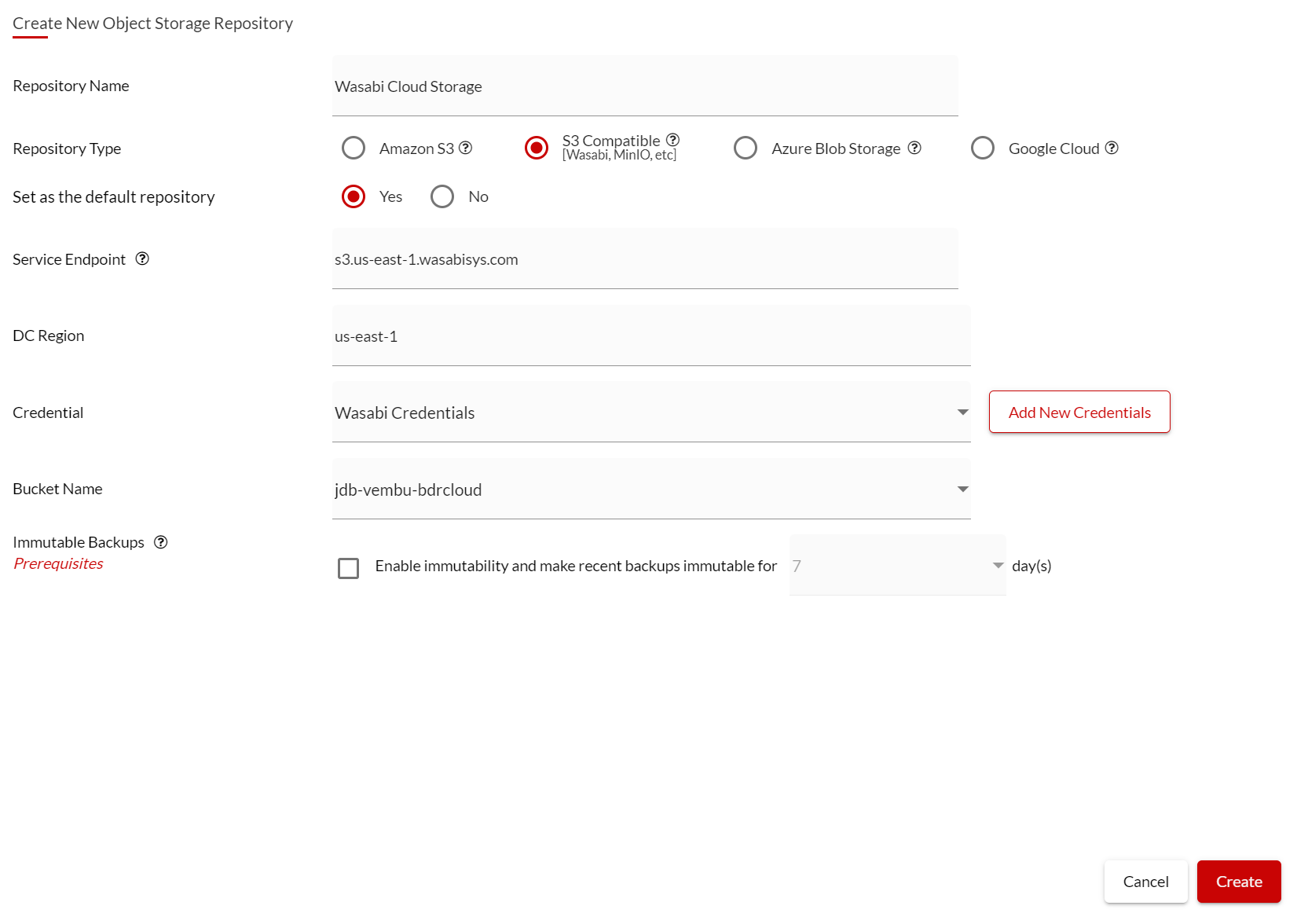 This configuration example discusses the use of Wasabi's us-east-1 storage region. To use another Wasabi storage region, use the appropriate Wasabi service URL as described in Service URLs for Wasabi's Storage Regions.
This configuration example discusses the use of Wasabi's us-east-1 storage region. To use another Wasabi storage region, use the appropriate Wasabi service URL as described in Service URLs for Wasabi's Storage Regions.You will now see your Wasabi storage account listed.
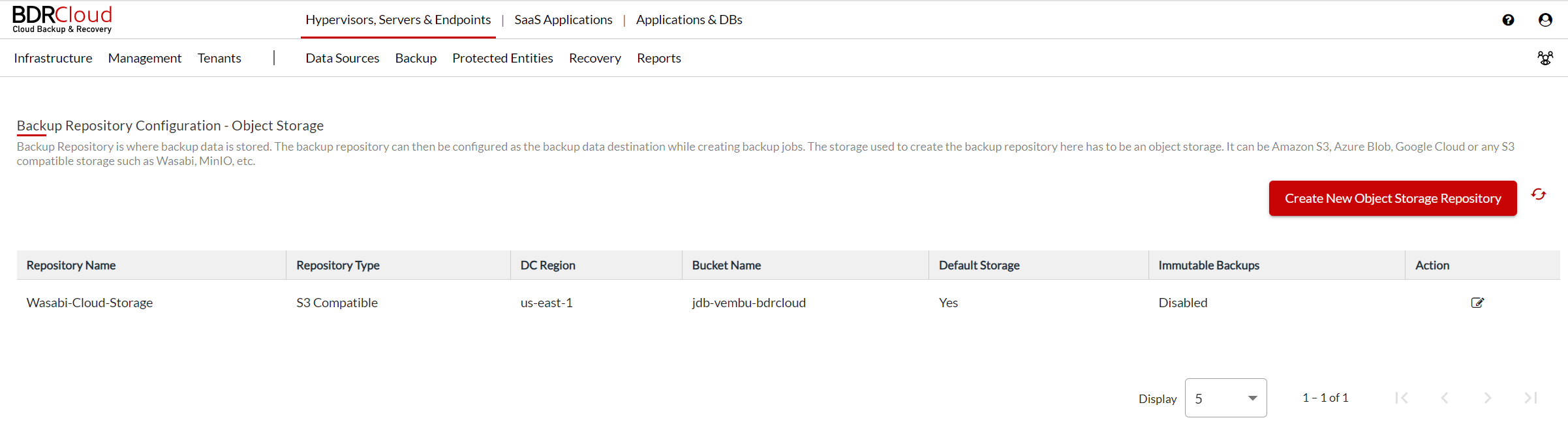
- Now, when you go to configure a backup job, you can select Wasabi from your repository selection.

- After performing a backup, you can check how much Cloud storage you are using by clicking on Management > License & Cloud Storage.
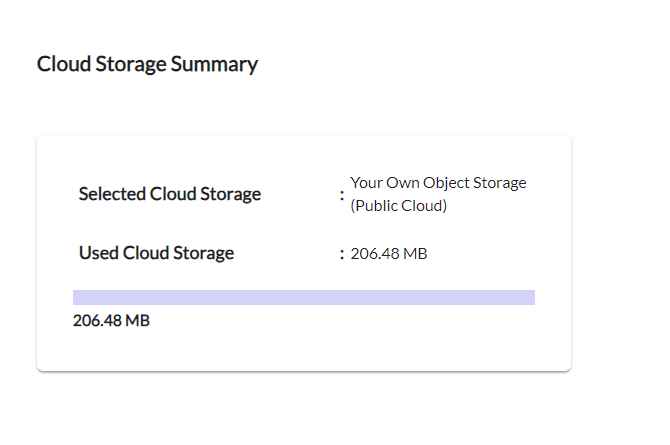
Configuring Immutability With Wasabi Storage Repository
Immutable backups are supported by Vembu's BDRCloud. The following prerequisites are required to make the repository immutable.
- Create a Wasabi Bucket with Object Lock enabled. For more information, refer to Object Lock: Enabling.
- Remove Default Retention Settings (if any). While configuring Object Locking, ensure that no default retention settings are applied to the bucket, allowing objects to be classified as immutable without predefined retention periods.
- From Step 4 in Your Own Object Storage (Wasabi), select the Immutable Backups Option and specify the number of days you want the data locked for.
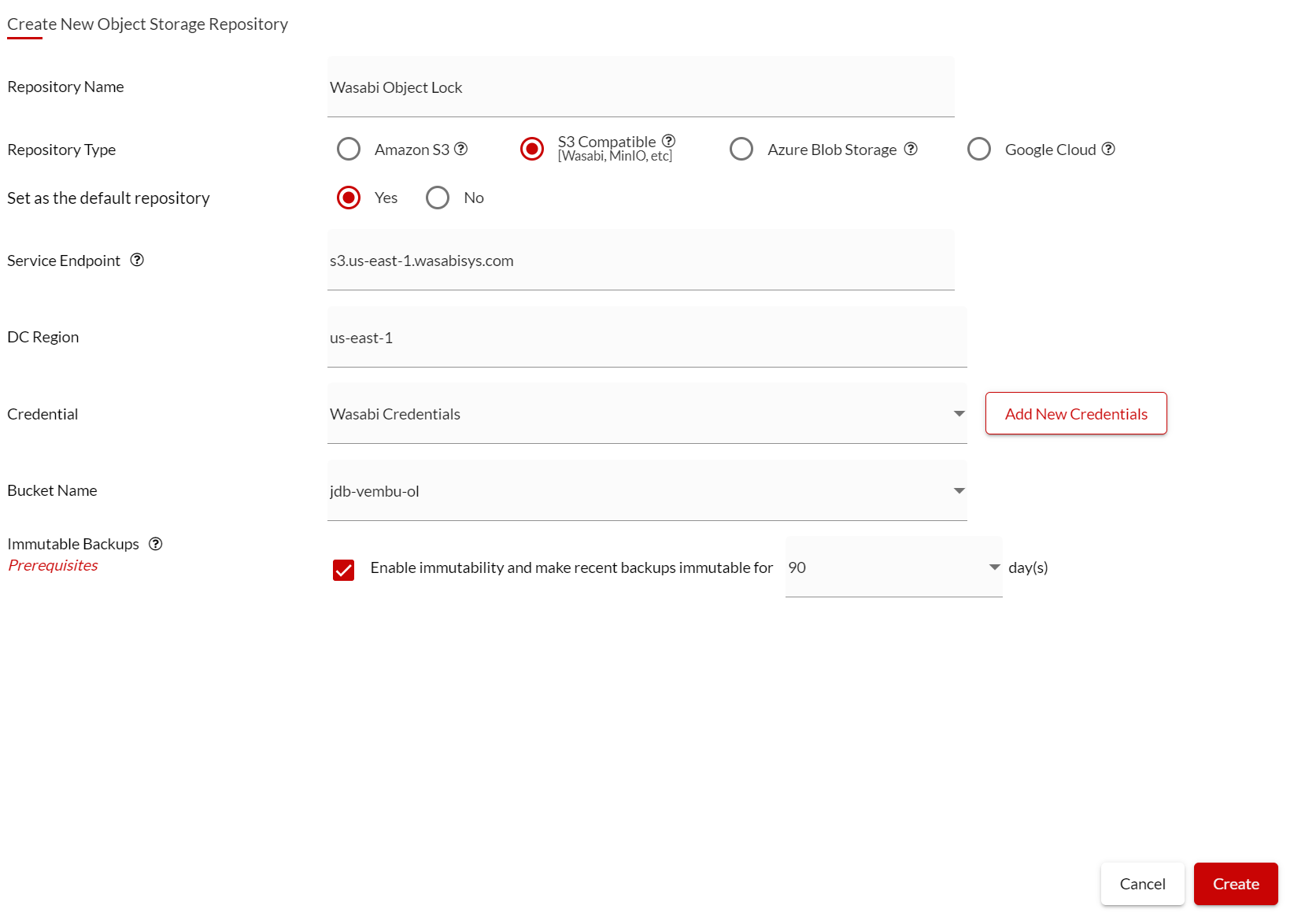
BDRCloud - Wasabi
Selecting the BDRCloud Storage option enables you to leverage BDRCloud's pre-configured Wasabi storage buckets and to focus on administering the backup workloads.
For user guides and knowledge base support, refer to the Help section of your BDRCloud Portal.
- Select BDRCloud - Wasabi and click Save.

- Upon logging into the Dashboard, navigate to Management > License & Cloud Storage.
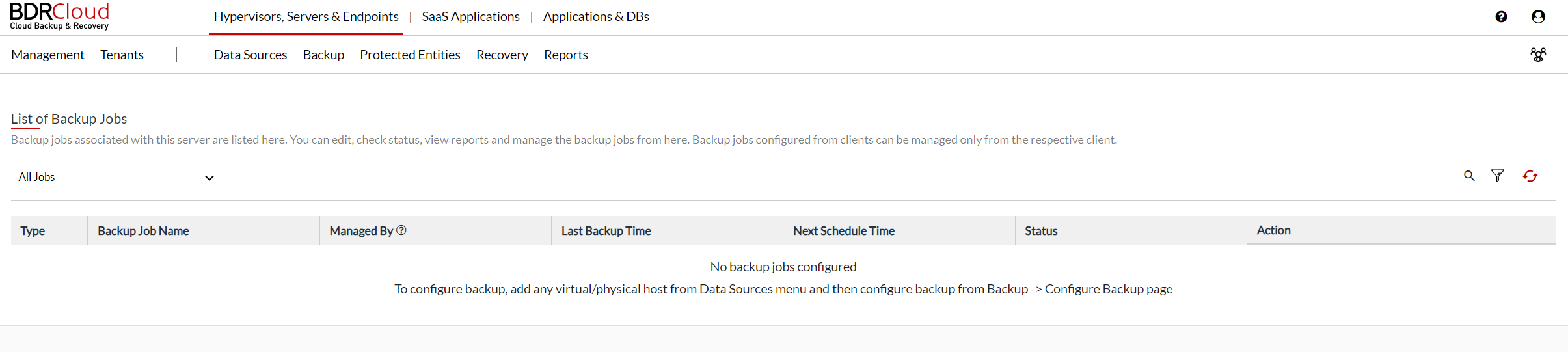
- Click Buy License & Cloud Storage.
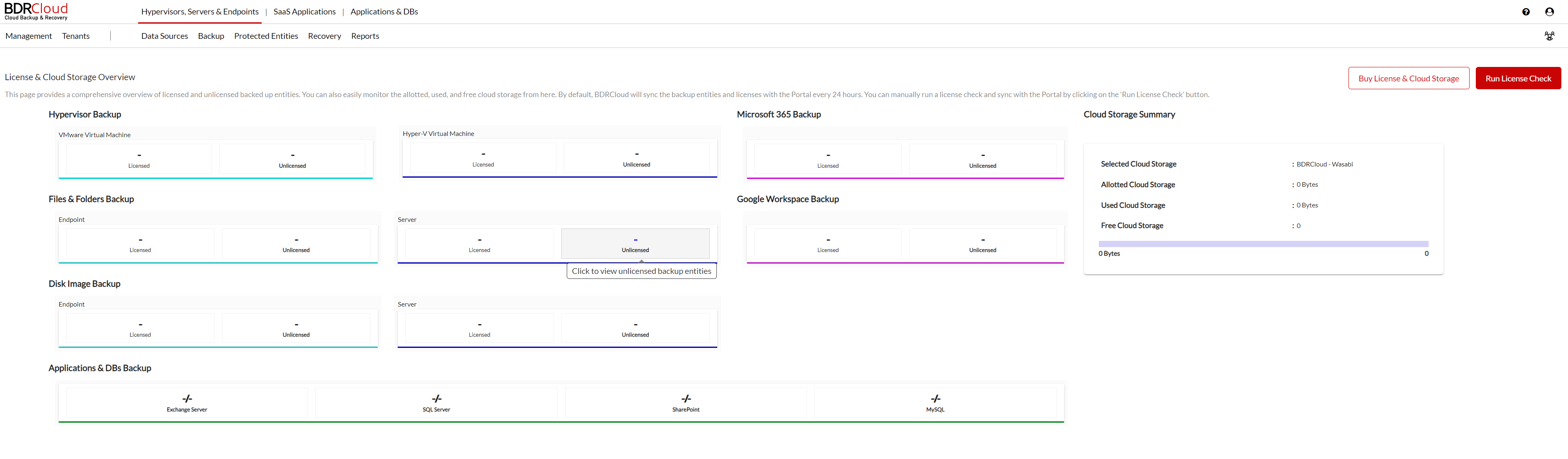
- You will be redirected to Vembu's licenses portal and can purchase your necessary Wasabi storage.
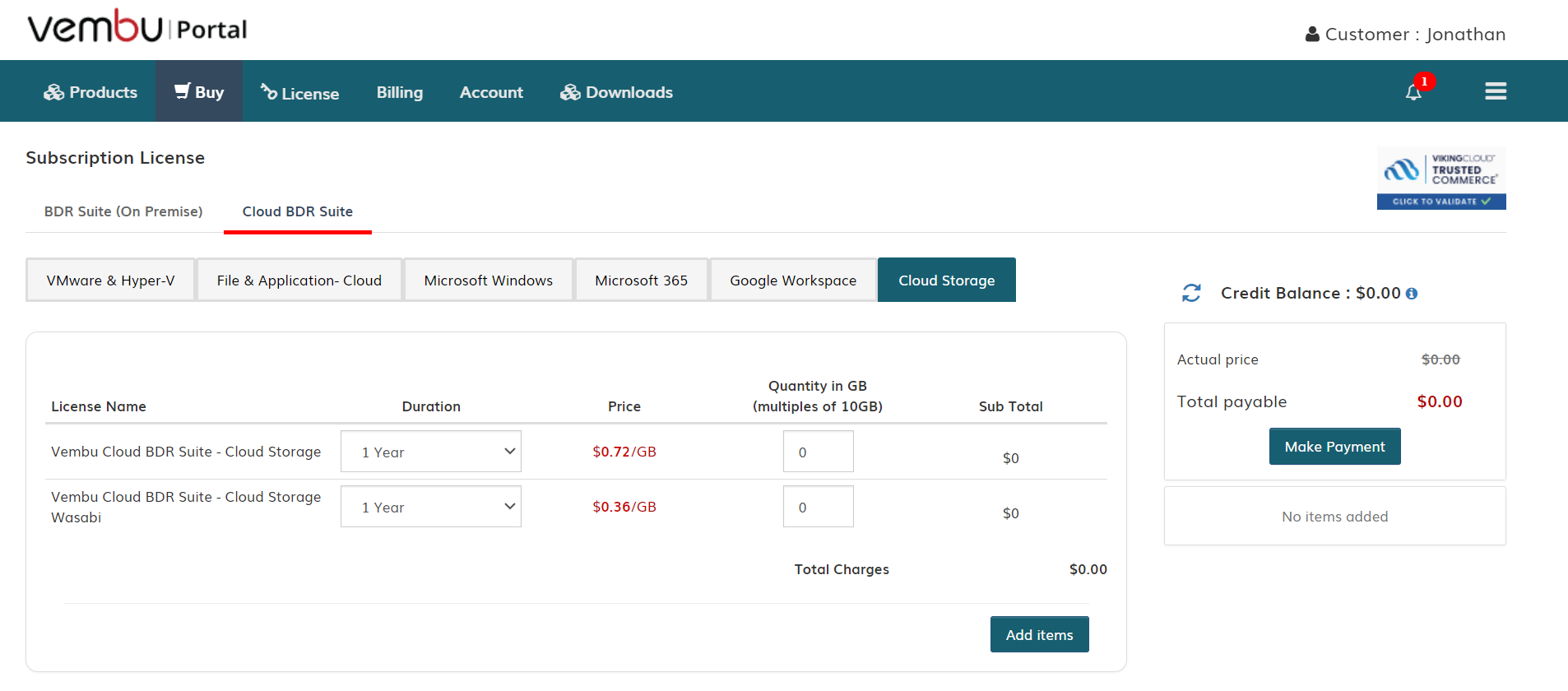
- When creating backup jobs, the repository name will default to BDRCloud's Wasabi repository.