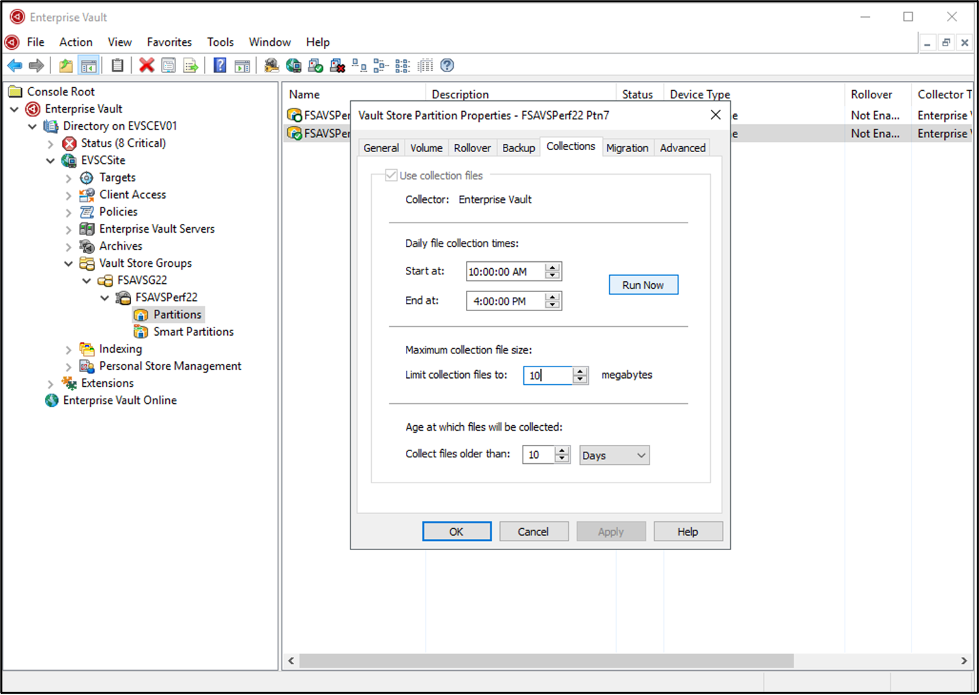How do I use Veritas Enterprise Vault with Wasabi?
Wasabi has been validated for use with Veritas Enterprise Vault as a Secondary S3 migrator. For more information, please refer to the Enterprise Vault Compatibility Charts. Follow the steps outlined below to configure Wasabi as a cloud storage target.
Please Note: The data restoration process is handled by your specific backup software application. As there are many potential variables that will affect your unique environment, it is strongly recommended that you seek the guidance of your backup software's technical support team in the event that you encounter difficulty, or have application-specific inquiries.
Prerequisites:
Veritas Enterprise Vault software version - 12.X or 14
Veritas Enterprise Vault software installed and configured
An active Wasabi account.
To configure Wasabi as the primary storage, please click here.
Reference Architecture
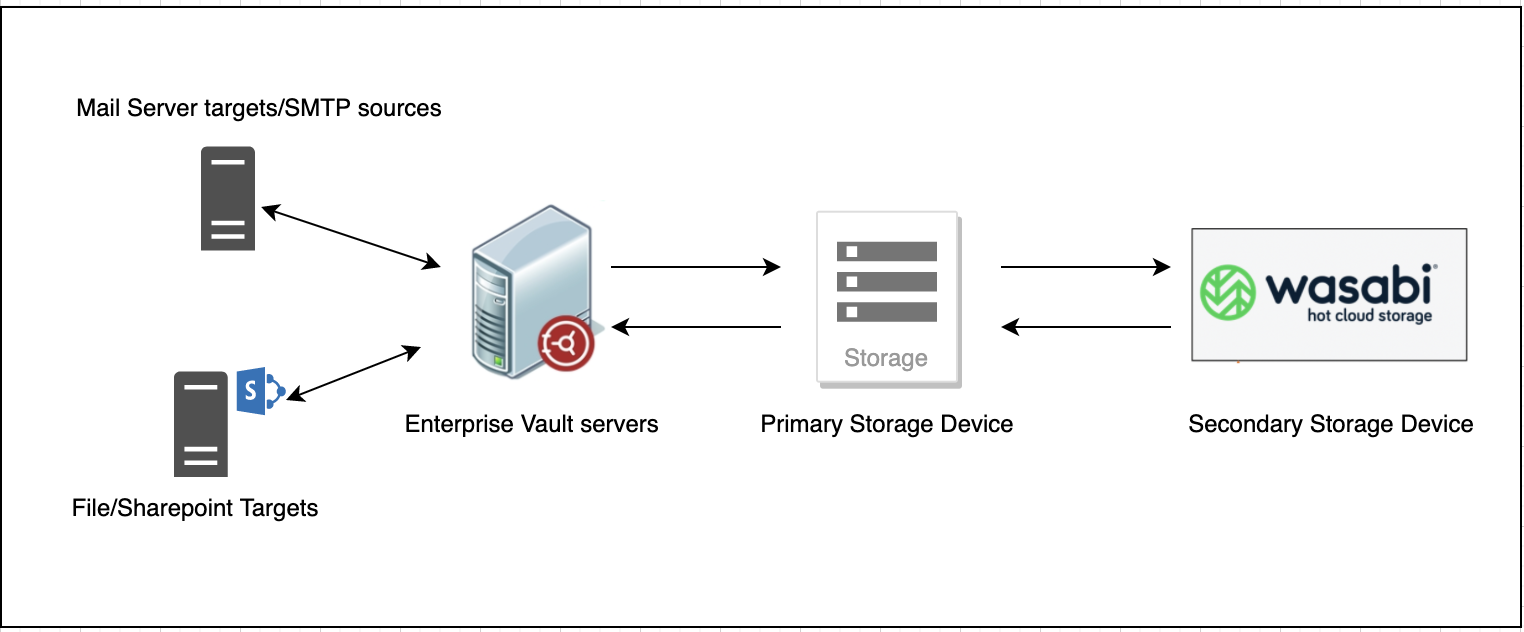
Launch the Enterprise Vault Administration Console.
.png)
Navigate to the required partition in the Vault Store Group. Right-click and select "Properties".
.png)
The Vault Store Partition Properties window is displayed.
.png)
Navigate to the "Migrations" tab.
.png)
Check the "Migrate files" check box. Click "OK" on the warning window.
.png)
Select "Wasabi Hot Cloud Storage (S3)" from the Migrator dropdown menu. Click "Apply"
.png)
Note: For Enterprise Vault 12.X deployments, if "Wasabi Hot Cloud Storage (S3)" is not included in the dropdown menu options, please follow the steps outlined here to enable it.
Select Yes on the warning window displayed.
.png)
Click OK on the next window asking to restart the Enterprise Vault Storage Services.
.png)
Navigate to the Advanced tab and populate the fields below with the required details below to access your Wasabi account.
Service hostname - s3.us-east-1.wasabisys.com
Access Key ID - Access Key
Secret Key ID - Secret Key
Supported regions - us-east-1, us-east-1, s3.us-east-1.wasabisys.com
Bucket name - Name of the target bucket
Bucket region - us-east-1
.png)
Click "Apply".
Note: This config example discusses the use of Wasabi's us-east-1 storage region. To use other Wasabi storage regions, please use the appropriate Wasabi service URL as described in this article.
Click on "Test" to test the connection to the Wasabi account. "A Migration Configuration Test is successful" window is displayed if the connection is established. Click "OK"
.png)
Restart the Enterprise Vault Storage Service.
Wasabi is now configured as the secondary storage target for the migrations. To migrate files to Wasabi, navigate to the "Collections" tab and click "Run Now".