How do I use Wasabi as Primary Storage with Veritas Enterprise Vault?
Wasabi has been certified for use as Primary Storage with Veritas Enterprise Vault. For more information, please refer to the Enterprise Vault Compatibility charts. Follow steps outlined below to configure Wasabi as a cloud storage target.
Prerequisites:
Veritas Enterprise Vault software version 14.1
Veritas Enterprise Vault software installed and configured
An active Wasabi account.
Reference Architecture:
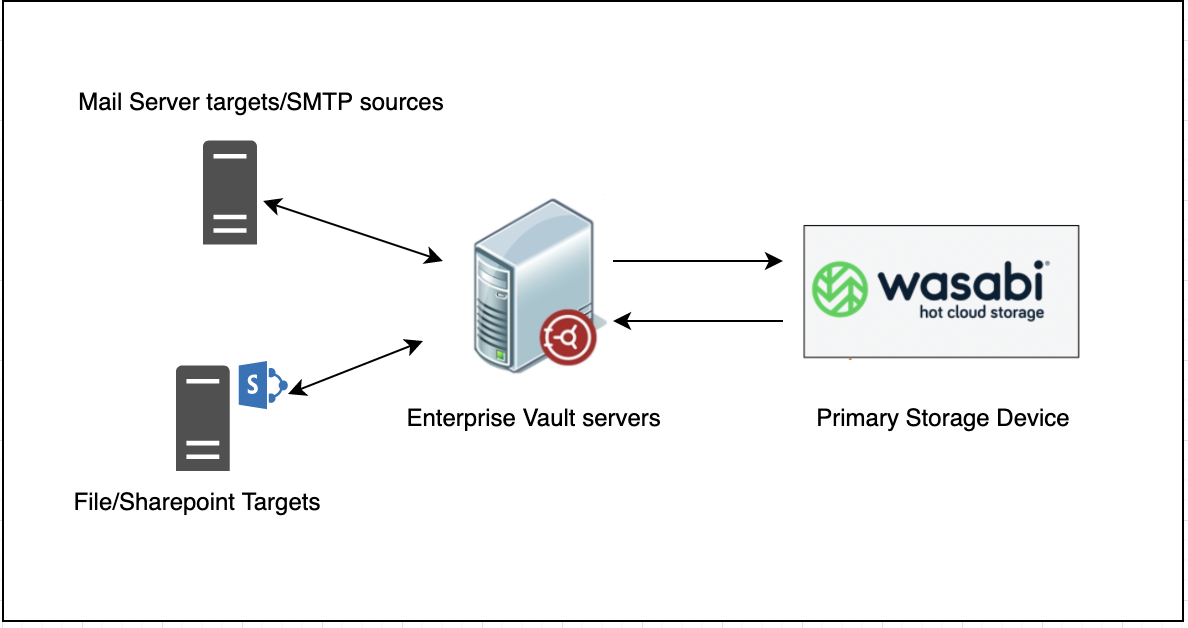
Launch the Enterprise Vault Administration Console.
.png)
To add a new partition with Wasabi as the primary storage, navigate to the required vault store in the Vault Store Group. Expand the vault store, right-click on "Partitions" and select "New" -> "Partition...".
.png)
The New Partition window is displayed. Provide the required details and click "Next".
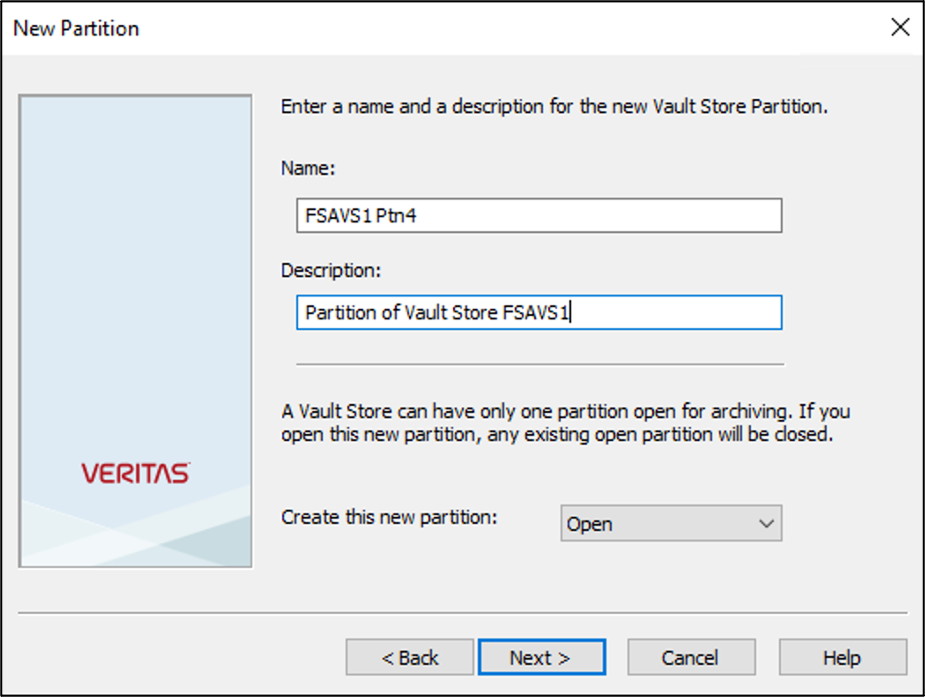
Under Storage type, expand the dropdown menu and select "Wasabi Hot Cloud Storage (S3)".
.png)
.png)
Click "Next"
In the Wasabi Hot Cloud Storage (S3) connections settings window, provide the following details-
- Access Key ID
- Secret Key ID
- Service hostname - s3.us-east-1.wasabisys.com
- Bucket name - Name of the target bucket
- Bucket region - us-east-1
.png)
Note: This config example discusses the use of Wasabi's us-east-1 storage region. To use other Wasabi storage regions, please use the appropriate Wasabi service URL as described in this article.
Click on "Test" to test the connection to the Wasabi account. "Wasabi Hot Cloud Storage (S3) connection test succeeded" is displayed if the connection is successful. Click "OK" and click "Next".
.png)
On the replication page, select the second option - "When archived files exist on the storage" and click "Next".
.png)
Note - The option – "When archived files are replicated on the storage” is not supported with Wasabi
The summary page displays the partition configuration information. Click "Finish"
.png)
The new vault store partition has been created with Wasabi as the primary storage.
.png)
With this configuration, you can archive, restore and search data in Enterprise Vault with Wasabi as a the primary storage.